Within Advanced Search, users have the ability to combine filters, which allows them to create stronger build queries.
Performing an Advanced Search
Select a Field
Start by selecting a field to begin adding filters to your advanced query.
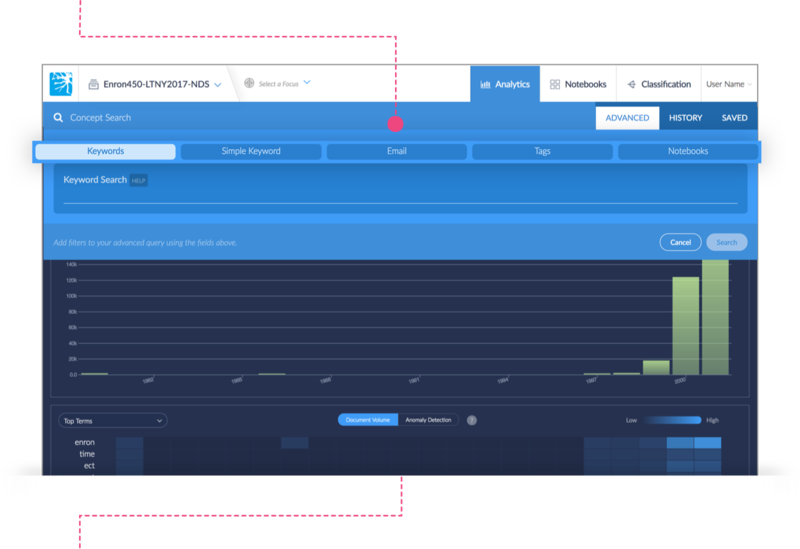
Add Search Criteria
Selecting a field will produce the interface specific to that field. Below are examples of the 5 fields that you may find useful in filtering a query. Additional fields can be added by clicking the + button located in the top right corner of the field menu.
Using Keywords Enter in specific “keywords” that you are interested in exploring. This may may later assist you with identifying wider concept ranges.
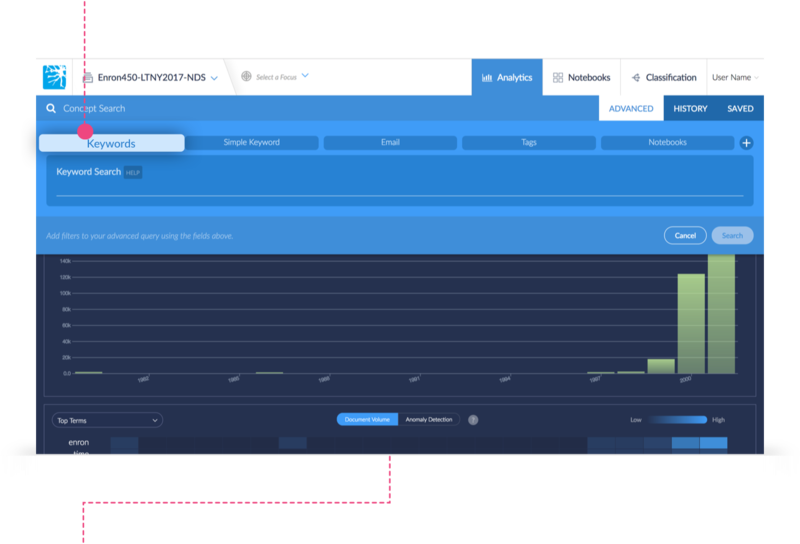
Using Simple Keywords Use the 3 different search criteria fields to search for documents that contain any of your keywords, all of your keywords or exclude documents that include your keywords. See the description below.
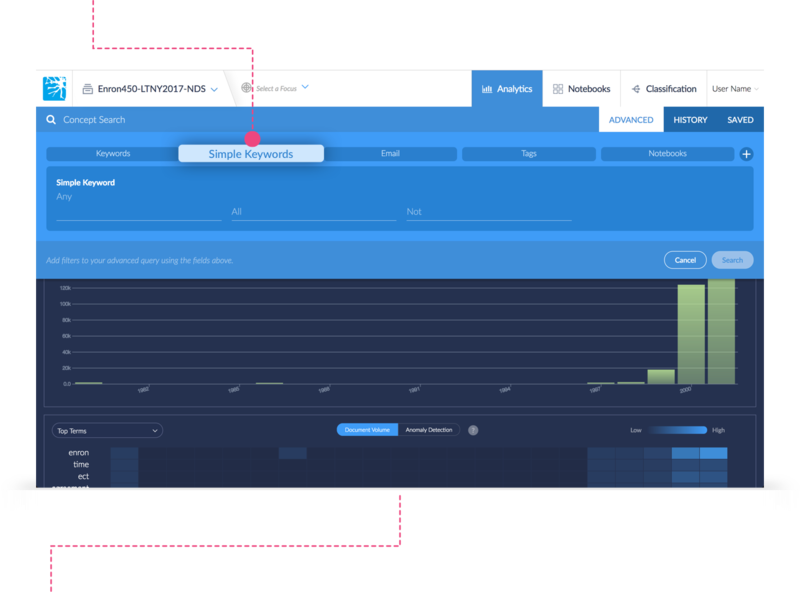
Any - By entering a number of keywords into “Any,” you are saying “search for documents that contain any of these keywords.
All - When using the All field, you are saying “documents must contain all of these keywords listed when the search is performed.
Not - Use the “Not” field to ensure that the search results do not include documents containing specific keywords.
Using Email Choose to filter emails by any combination from the email [glossary_exclude]pull[/glossary_exclude]-down menu.
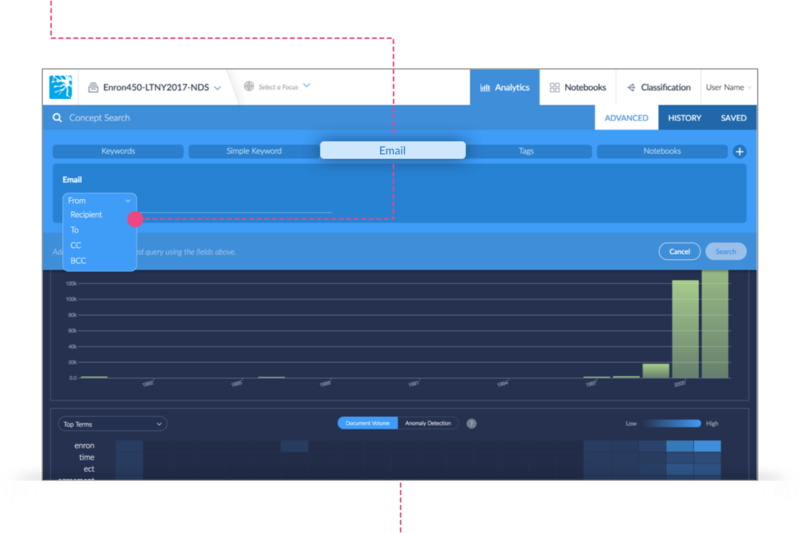
For an example, the following email filter combination is saying “filter my search by showing me emails FROM David@domain.com sent TO Jeff@domain.com or CC to Vince@domain.com.”
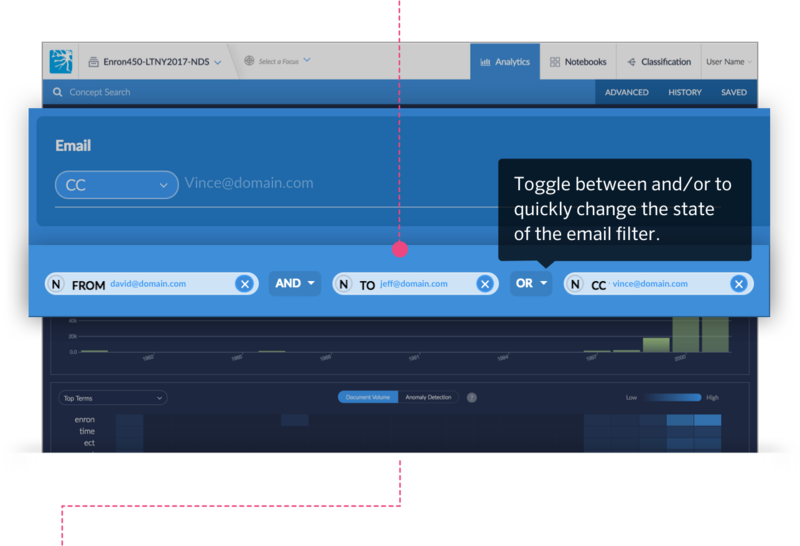
Using Tags Click in side the tag name field and select on any of the tags available. Once selected, it will appear along with all the other applied search fields.
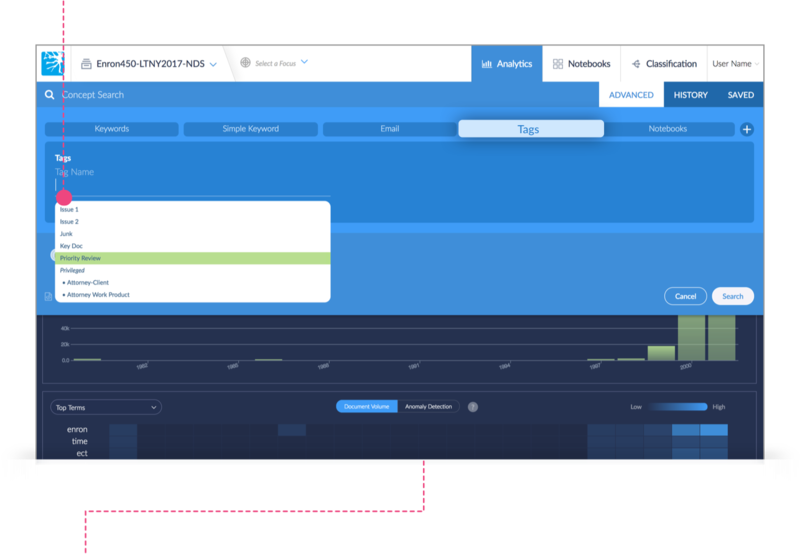
Using Notebooks By clicking into the Notebook Name text field, you will see a drop down menu of Notebooks that are available. Select a Notebook you wish to add to the Advanced Search criteria.
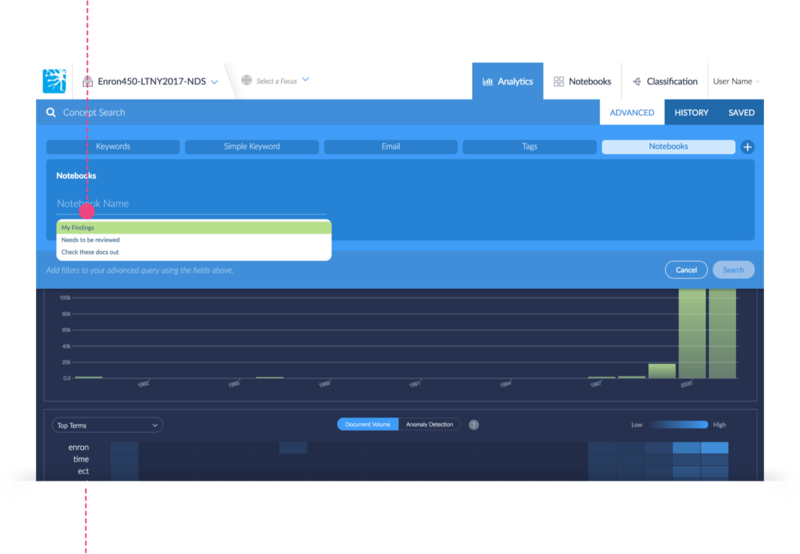
Perform Search
Click the Search button once you are satisfied with the filters you have applied for the query.
Note
If you want to change the build of your advanced search, click and drag the key term buttons at any point before clicking performing your search.
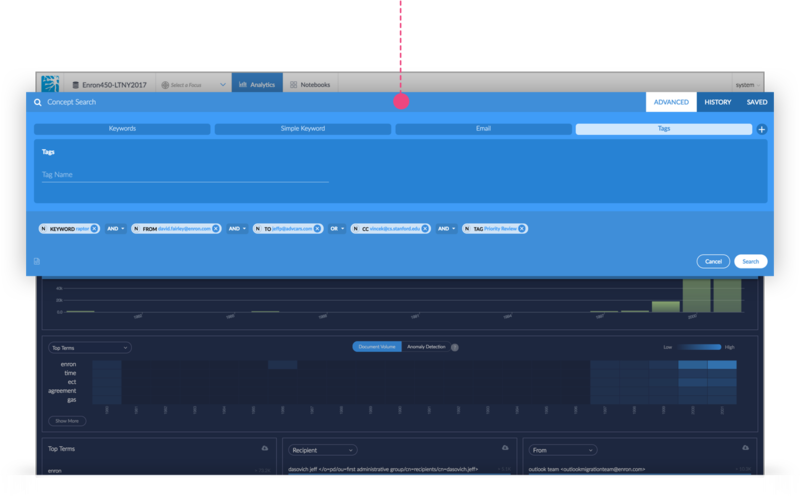
Note
You will be automatically directed back to the analytics dashboard for a visual overview of your advanced search.