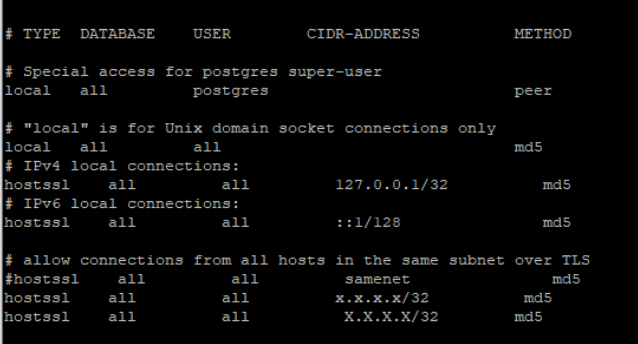Changing IP Addresses of Brainspace servers is an in-depth task that requires making changes in User Interface (UI), brainspace.DBConfig files, creating new ssl certs between the Servers and potentially editing postgres’ pg_hba.conf. We understand it is sometimes necessary to make this change and recommend opening a ticket with Brainspace Support if you have any questions regarding the below steps before starting. Please note it is best to make these changes in maintenance window.
Application Server
Login to the UI as a Super Admin and navigate to the Services Tab.
.png)
Click the Edit button (gear icon) of the Service(s) you need to change the IP for and ensure the check mark is to the right before pressing save:
.png)
Modify the /var/lib/brains/.brainspace/brainspace.DBConfig of all servers to point to the new IP Address for dbHost (if the Application Server and DB server are the same then it should read dbHost=localhost)
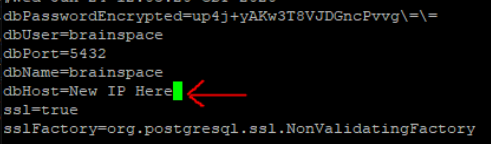
Unmount /localdata-share on the On-Demand Server, if on 6.3, and edit the /etc/fstab of the On-Demand Server to have the new IP Address of the Application Server for the NFS share from the Application Server.
Change the IP address of the Application Server.
Run the following on the Application Server as root; cd /var/lib/brains/scripts && bash brainspace-cert-tool.sh create_cert.
On the On-Demand Server mount /localdata-share.
Verify pg_hba.conf file in /var/lib/pgsql/9.6/data/ matches the new subnet (Skip this if servers are not on different subnets)

Analytics/On-Demand Servers
Login to the UI as a Super Admin and navigate to the Services Tab
.png)
Click the Edit button (gear icon) of the Service(s) you need to change the IP for and ensure the check mark is to the right before pressing save:
.png)
For changing the Analytics Server IP address WITH /data being shared from the Analytics you will need to unmount /data on the Application and On-Demand Servers, edit the /etc/fstab of both servers to have the new IP address for /data. If any other Servers IP Addresses have been changed you will need to edit /etc/exports on the Analytics to reflect the new addresses sharing /data to and run exportfs -ra
For changing the On-Demand Server IP address unmount /localdata-share on the On-Demand Server, if on 6.3, and edit /etc/exports on the Application Server to the new IP address of the On-Demand Server, and then re-export the filesystem with exportfs -ra on the Application Server.
Change the IP address of the Server
Run the following on the Server you changed the IP Address of as root; cd /var/lib/brains/scripts && bash brainspace-cert-tool.sh create_cert
Mount /data on the Application and On-Demand Servers if unmounted in step 3.
On the On-Demand Server mount /localdata-share
Verify pg_hba.conf file in /var/lib/pgsql/9.6/data/ on the Application Server matches the new subnet (Skip this if servers are not on different subnets)