This article describes how to create a dataset with a Nuix connector.
To create dataset using a Nuix connector:
In the user drop-down menu, click Administration:
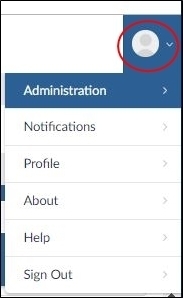
The Datasets screen will open.
In the Datasets screen, click the Add Dataset button:
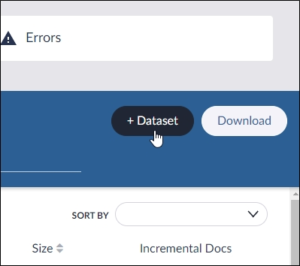
The New Dataset dialog will open.
In the New Dataset dialog, type a Dataset Name, and then toggle switches in the Dataset Groups pane to add the new dataset to one or more groups:
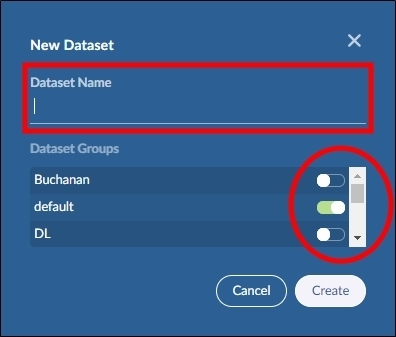
Click the Create button.
The Dataset Settings dialog will open.
Click the Choose Connector button:
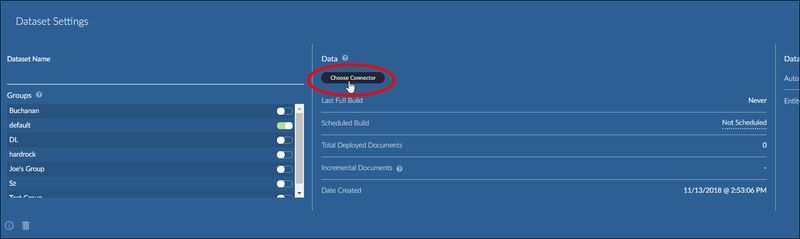 The Choose Connector dialog will open.
The Choose Connector dialog will open.In the Choose Connector dialog, click the appropriate Nuix connector in the list.
The Select a Source dialog will open.
In the Select a Source dialog, click the folder that contains the Nuix documents, and then click the Save and Proceed button.
The Nuix Source dialog will open.
In the Nuix Source dialog, click the Browse button.
The Select Folder for Path to Nuix Files dialog will open.
Navigate to the file, and then click the Select File button.
The Nuix Source dialog will refresh.
Click the Proceed button.
The License Checks dialog will open and run a check on your license document limits.
After Brainspace verifies the license document limits, click the Proceed button.
The Field Mapping dialog will open.
Map the required fields and any additional fields, and then click the Continue button.
The Dataset Settings dialog will refresh.
Note
For information about mapping fields, see Field Mapping Categories and Definitions.
Verify the settings, click the Save button, and then click the Build button.
The Dataset Build Options dialog will open.
Click the Run This Build Type button.
The Schedule Build dialog will open.
Click the Build as soon as possible button.
Note
If you choose to build the dataset in the future, click the Schedule Build Time field, select a date and time, and then click the Save button.
The Datasets page will refresh and show the Dataset Queue build in progress:
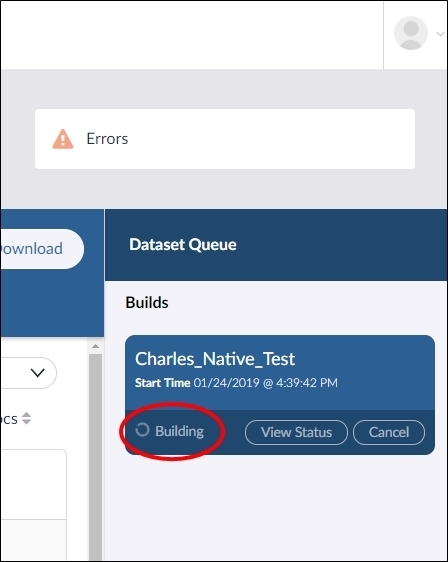
While the build is in progress, you can click the View Status button to view the build steps in progress. For information on each step in the build process, see Dataset Build Steps.
After the build completes successfully, the new dataset will move from the Dataset Queue to the list of active datasets in the Datasets page, and you are ready to create work products with it.
Note
After the build completes, the document count in the dataset may be lower than the document count Nuix because Brainspace uses the following script to filter out data that cannot be used by Brainspace:
/private static final String BASE_SEARCH_QUERY ="flag:Audited NOT kind:system NOT properties:FailureDetail NOT mime-type:application/x-empty NOT flag:poison NOT mime-type:application/octet-stream NOT (has-embedded-data:0 AND has-text:0 AND has-image:0 AND NOT kind:multimedia) ";/