After a dataset is created, Admin-level users can add new tags at any time. To create a new tag:
In the user drop-down menu, click Administration:
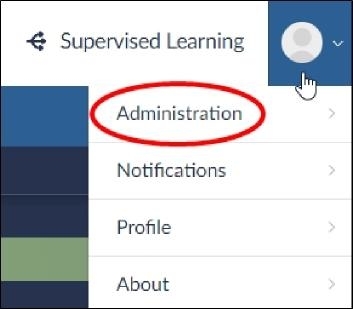
The Datasets screen will open.
In the Datasets screen, locate the dataset, and then click the Tag Management icon, the Manage Tags dialog will open.
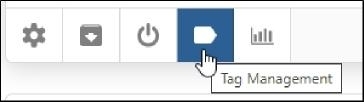
Click the +New Tag button:

In the Create a New Choice Tag dialog, type a tag name and one or more tag choices.
To add more choices, click the Add (+) icon.
Note
For example, you could create a tag named Responsive and three choices for the tag – a Yes choice, a No choice, and a Maybe choice.
Starting with Brainspace 6.7, it is possible to add multiple choices, up to 5 positive, 5 negative and 5 neutral. Each positive choice sends the same Yes classification, each negative choice sends the same No, and each neutral choice shows the document has been seen but not classified. Tags and choices may be renamed.
Click the Save button.
Add additional tags to the dataset as required.
After you are finished adding tags to the dataset, click the Close button.
Your new tags will now appear in the Manage Tags dialog.
The Counts column contains the value zero for all new tags until a document in the dataset has been coded with the new tag.After adding a new tag to a dataset, you can edit or delete it at any time.