The Brainspace monthly Usage report includes the MAC address, license information, and usage statistics for each Brainspace server.
Note
Usage reports do not contain client data.
To download a monthly Usage report:
In the user drop-down menu, click Administration:
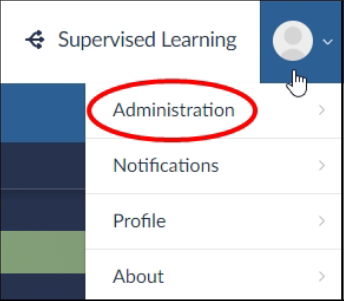
The Datasets screen will open.
Click the Services button:
.png)
Click the Usage Report button:
.png)
The Available Usage Reports dialog will open.
Choose a usage month, and then click the Download button.
A CSV file will download to your local machine (x-ref).
Note
If additional usage capacity is required, please email the CSV file to reports@brainspace.com and contact the Reveal Customer Success Management (CSM) team at support@revealdata.com.
Monthly Usage Report Fields
The following table describes the fields in the Usage report:
Field | Description |
|---|---|
Server Name | The local server name, not necessarily the well-known name. |
Server Type | Classic server type (e.g., Runtime, Build, Analytics). |
Mac Address | Unique ethernet interface identifier used in Brainspace licensing. |
Customer ID | English language identifier for customer/site as it appears in the Brainspace license file. |
License ID | Software generated value as it appears in the Brainspace license file. |
Available Cores | Number of available CPUs detected by Brainspace. |
Date | Last day of the month for the report or the date that the report was run when downloaded during a current month. |
PEAK_DATASET_DOCS | The peak count of active documents during a current month. Only valid for the Runtime server. Other servers will show -1 or will be blank. |
END_DATASET_DOCS | Number of active documents at end of a month or currently active documents if downloaded during a current month. Only valid for the Runtime server. Other servers will show -1 or will be blank. |
TOTAL_CONNECTORS | Number of connectors configured. Only valid for the Runtime server. Other servers will show -1 or will be blank. |
PEAK_BUILD_DOCS | The peak count of documents analyzed during the course of a month. Only valid for the Analytics (Build) server. Other servers will show -1 or will be blank. |
END_BUILD_DOCS | Number of documents analyzed at end of a month or currently active documents if downloaded during a current month. Only valid for the Analytics (Build) server. Other servers will show -1 or will be blank. |
PEAK_BUILD_BYTES | The peak count of bytes of data analyzed during the course of a month. Only valid for the Analytics (Build) server. Other servers will show -1 or will be blank. |
END_BUILD_BYTES | Number of bytes analyzed at end of a month or currently active documents if downloaded during a current month. Only valid for the Analytics (Build) server. Other servers will show -1 or will be blank. |
PEAK_CONFIGURED_USERS | The peak count of configured users during the course of a month. Only valid for the Runtime server. Other servers will show -1 or will be blank. |
END_CONFIGURED_USERS | Number of users configured at end of a month or number of users currently configured if downloaded during a current month. Only valid for the Runtime server. Other servers will show -1 or will be blank. |
PEAK_ACTIVE_USERS | Number of simultaneously active users at end of a month or number of simultaneously active users if downloaded during a current month. Only valid for the Runtime server. Other servers will show -1 or will be blank. On single-host environments or environments where the Analytics (Build) and On-Demand Analytics servers are the same, unexpected server counts may appear. On deployments where datasets were loaded from disk, documents will not count against the PEAK_BUILD_DOCS, END_BUILD_DOCS or TOTAL_LIFETIME_DOCS until they are submitted for analysis (build) on that environment. If a document is submitted for analysis to update, add, or delete metadata fields, it will be counted multiple times against the TOTAL_LIFETIME_DOCS but only once against all other _DOCSmetrics and in the current Brainspace UI’s Active document control. |
TOTAL_LIFETIME_DOCS | Total number of documents actually analyzed. Only valid for the Analytics (Build) server. Other servers will show -1 or will be blank. |
PEAK_INACTIVE_DOCS | The peak count of inactive documents during the course of a month. Only valid for the Runtime server. Other servers will show -1 or will be blank. |
END_INACTIVE_DOCS | Number of inactive documents at the end of a month or currently inactive documents if downloaded during a month. Only valid for the Runtime server. Other servers will show -1 or will be blank. |