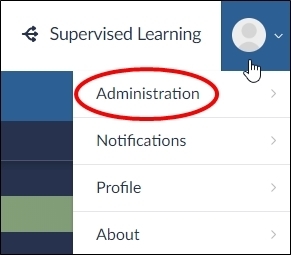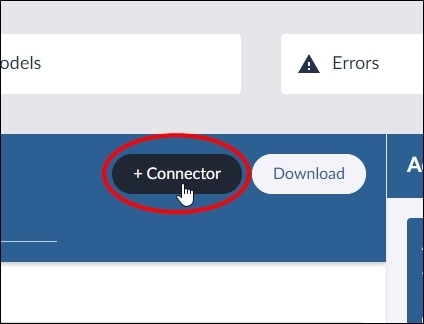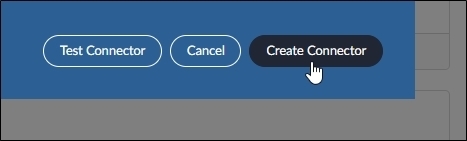- 29 Oct 2024
- 1 Minute to read
- Print
- DarkLight
- PDF
Create and Manage a Connector
- Updated on 29 Oct 2024
- 1 Minute to read
- Print
- DarkLight
- PDF
Before creating a connector, documents must be added to a new or existing folder in the Builds folder on the Analytics (Build) server root directory.
Create a Connector
To create a connector:
In the user drop-down menu, click Administration, the Datasets screen will open.
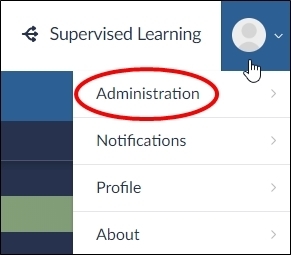
Click the Connectors button, the Connectors screen will open.

Click the Add Connector button, the Connector menu will open.
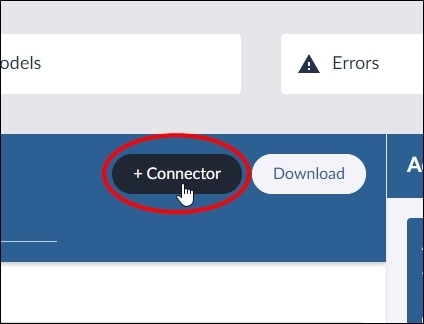
Click a connector in the menu, the Connector dialog will open.
Complete the required text fields, and then click the Test Connector button.
Note
Required fields are specific to the connector that you selected.
After the connector test is successful, click the Create Connector button:
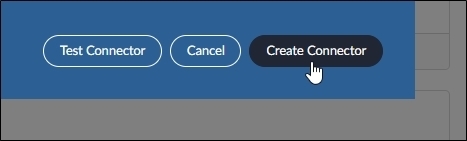
After the connector is added to the Connectors pane, you are ready to use the connector to create datasets.
Manage a Connector
After creating a connector, you can update or delete it from Brainspace.
To update a connector, click the Update Connector icon:

To delete a connector, click the Delete Connector icon:

.png)