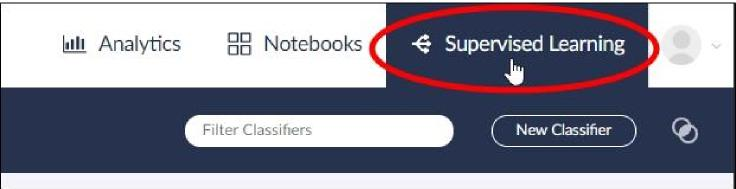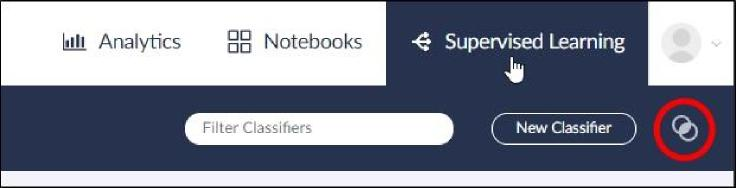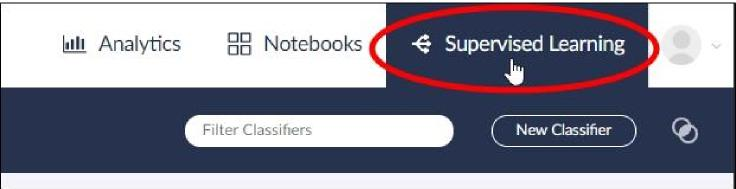- 30 Oct 2024
- 2 Minutes to read
- Print
- DarkLight
- PDF
Model Insights
- Updated on 30 Oct 2024
- 2 Minutes to read
- Print
- DarkLight
- PDF
Overview of Model Insights
Model Insights provides details about the terms and phrases that are influencing a classifier during training. You must create at least two training rounds for a classifier before using Model Insights.
Insights compares the features and weights of a selected portable model to those of a prior portable model or optionally to a portable model.
Note
Rank comparisons are based on the sort order of the features.
Insights Dialog
The Insights dialog includes the following features:

Select a model from an earlier round to compare with the selected training round (see Supervised Learning). In this example, we are comparing round 4 to round 5.
Toggle the switch to add portable models to the To dropdown menu.
Filter the terms list for a specific term or text-string in the training round selected for comparison.
Download the Insights comparison report for the rounds selected to compare.
Click the filter buttons to view terms that were added (relatively more predictive of target category), terms that were removed (relatively less predictive of target category), terms that increased or decreased in rank, and terms that have not changed in rank.
To view impactful terms or text-strings, click the column header to sort the columns by increasing or decreasing values:
Prev. Rank and Prev. Wt: Impact of the term or text-string in the model in the (compare) To column
Rank and Weight: Current impact of term or text-string in the selected model
Rank Diff. and Wt Diff: Change in impact of term or text-string between the two models
Note
Rank comparisons are based on the sort order in the portable model file.
View Model Insights for Portable Models
After creating two or more portable models in Brainspace, you can compare rank and weight values between two classifiers. You can also use Model Insights to compare two training rounds in a single CMML classifier.
To view Model Insights information for classifiers:
Create at least two portable models.
Click the Supervised Learning tab.
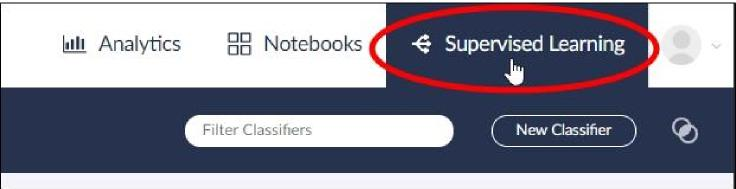
The Supervised Learning screen will open.
Click the Insights icon:
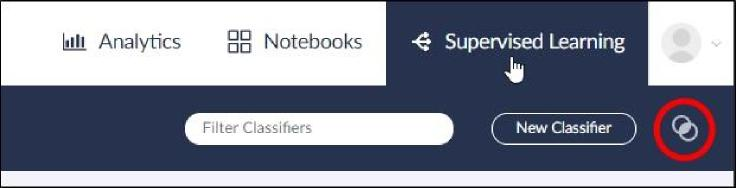
The Insights dialog will open (see Portable Models and Model Insights).
Click a choice in the Compare and To dropdown menus.
The Insights dialog will refresh to display terms and associated ranks and weights for the Insights comparison, with the Added Terms selected by default in the Filters field.
You can compare results for one or more of the filters by clicking and unclicking additional Filter buttons. You can also search for terms and text-strings to refine filter results and download an Insights comparison report to record and preserve the comparison results.
View Model Insights for Training Rounds
After creating at least two CMML classifier or control set training rounds, you can compare training data for a specific range of training rounds.
To view Model Insights information:
Create a classifier, and then run at least two training rounds.
Click the Supervised Learning tab.
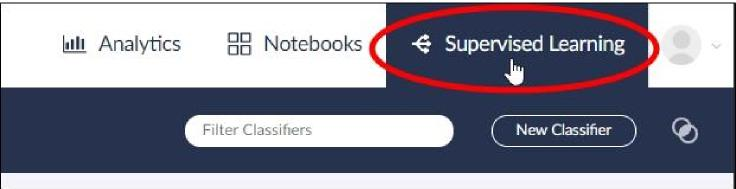
The Supervised Learning screen will open.
Click a Classifier card.
The Classifier screen will open.
After at least two training rounds complete, click the Show Insights button.
The Insights dialog will open.
Terms with the plus (+) icon in the Change column have been added to the model. Terms with the minus (-) icon in the Change column have been removed from the model.
Comparing Training Rounds
Compare a Training Round with Earlier Round
To compare the current training round with an earlier training round, navigate to the Insights dialog, click the To dropdown arrow, and then click a training round in the list:

Compare a Training Round with a Portable Model
To compare the current training round with a Portable Model, navigate to the Insights dialog, and then toggle the Compare with Portable Models switch to the On (green) position:

Download Model Insights Comparison
To download an Insights comparison to a *.csv file, navigate to the Insights dialog, and then click the Download Insights Comparison icon:

.png)