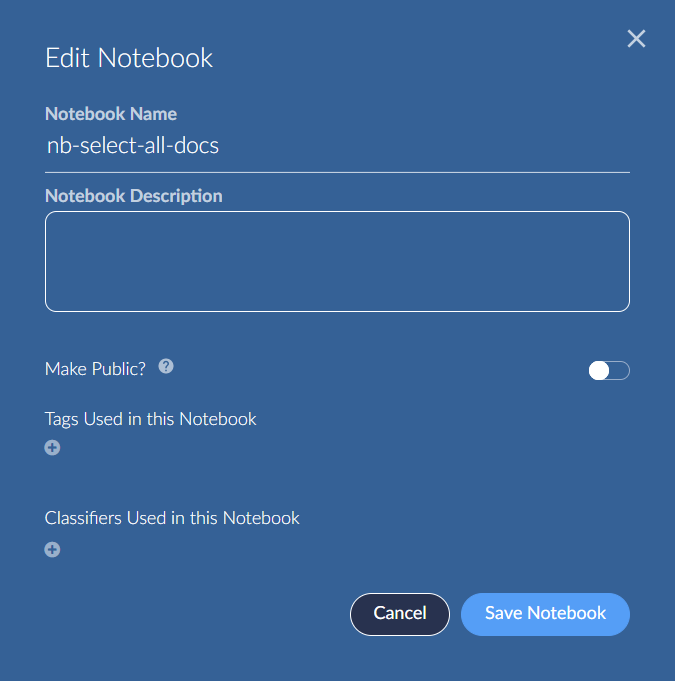- 30 Oct 2024
- 1 Minute to read
- Print
- DarkLight
- PDF
Notebook Card Information
- Updated on 30 Oct 2024
- 1 Minute to read
- Print
- DarkLight
- PDF
After you create a notebook, Brainspace adds a notebook card to the Notebooks screen. A notebook card includes the following features:

View the notebook name.
View the notebook creator, description, and Lucene query information. The Lucene query information is generated automatically in some cases and will be removed if any documents are added to or removed from the notebook.
View the number of documents in the notebook and the date it was last modified.
View the notebook’s status as PUBLIC or PRIVATE. All Brainspace users can view and modify the contents of public notebooks in a dataset. Private notebooks can only be viewed and managed by the notebook creator and by Admins. Although you can change a private notebook to a public notebook at any time, you cannot change a public notebook to a private notebook.
Edit the notebook’s Settings. You may edit the Notebook's name and description, make a private Notebook public, and add Tags and Classifiers used in the Notebook selection in a version of the Create New Notebook dialog screen below.
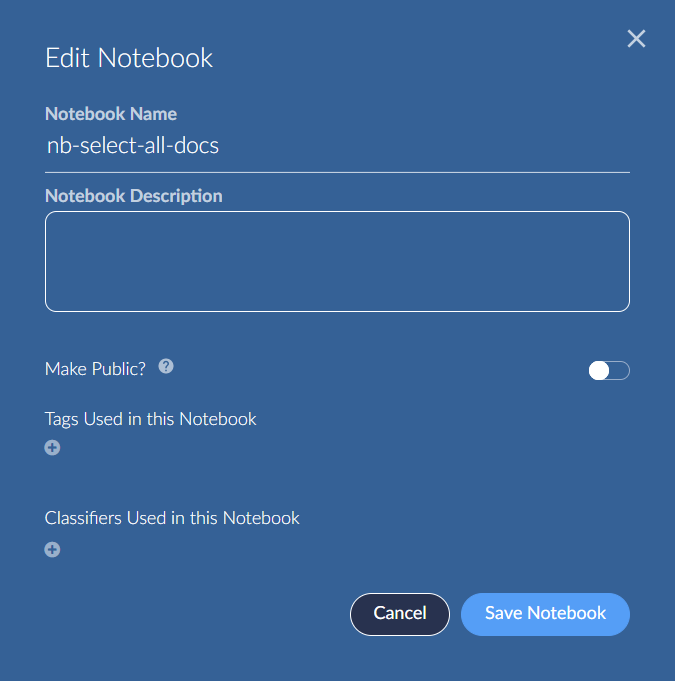
|
|
Adding Tags and Classifiers Used to Notebook settings.

The Tag and Classifier 'pills' may be removed by clicking an 'X' that appears the right of each when the pointer hovers over. Save Notebook to update.
Delete the notebook from Brainspace. This will remove the notebook from the dataset, but the documents will remain in the dataset.
.png)