Native documents must be presented to Brainspace within the /data/brainspace/ directory structure to be ingested. Native documents can be viewed and downloaded in the Brainspace Document Viewer as long as they continue to reside in that location.
Note
Brainspace has the ability to automatically populate source labels in a metadata field called brs:sourcelabel for each directory that is ingested. Examples of these labels could be a custodian name, or device, such as "laptop." The brs:sourcelabel field will be accessible on the Dashboard for quick filtering as well as through the Advanced Search interface. In order to take advantage of this, it is recommended to place all custodian or source folders for a given matter in a single directory.
To view a native document:
Click Conversations.
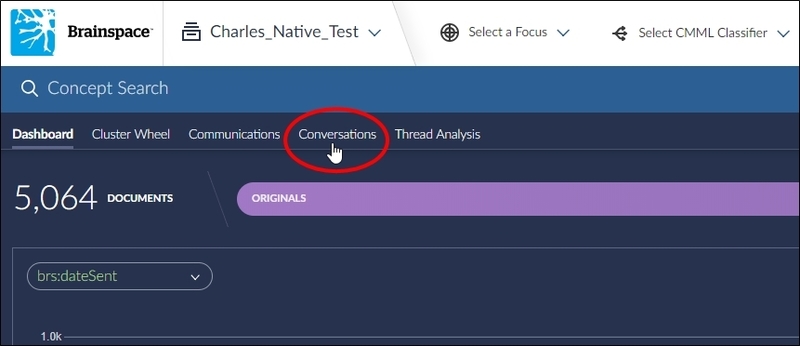
The Conversations window will open.
In the People pane, click a Person/Alias.
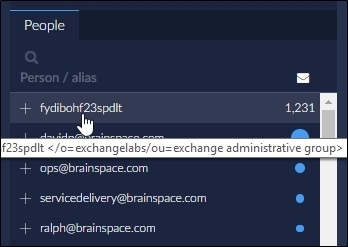
All documents associated with the person or alias will display in the Emails pane.
In the Emails pane, click a document.
The document will open in the Document Viewer.
In the Document Viewer footer ribbon, toggle the View Native Document switch.

The native document will open in the Document Viewer.
After viewing the native document, you can download it to your local machine. For more information, see Download a Native Document.