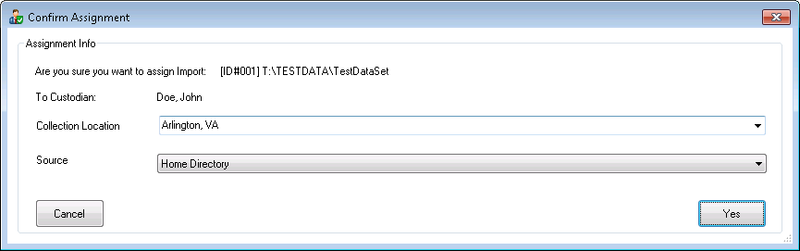- 25 Nov 2024
- 2 Minutes to read
- Print
- DarkLight
- PDF
Assign Data to a Custodian
- Updated on 25 Nov 2024
- 2 Minutes to read
- Print
- DarkLight
- PDF
This article describes how to assign imported data to a custodian within the Custodians Module.
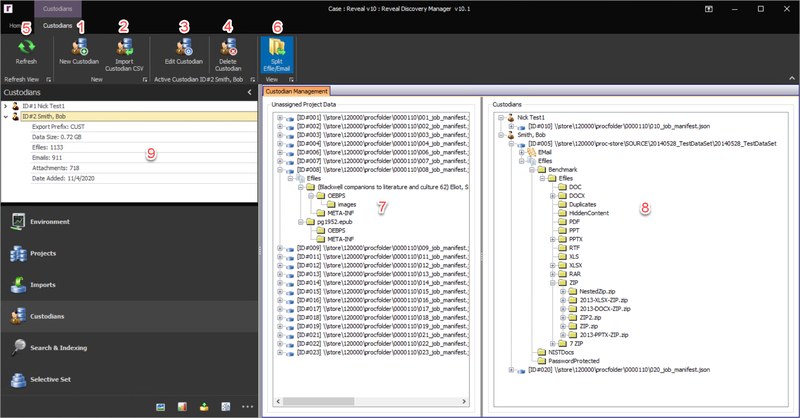
Split Efile/Email – By default, the tree view will recreate the folder structure of the source data down to the folder level. A different view can be applied to the data by clicking the Split Efile/Email button in the Custodians Ribbon. If this setting is chosen, the top level item in the tree view is the import path followed by the data classification where Efiles are separated from Email. Underneath the Efiles and Email the tree view recreates the folder structure for the source data down to the folder level.
Unassigned Project Data – This section shows the data that has not been assigned to a custodian within the project.
Data Assignment – To assign data to a custodian, drag and drop the entire import, data classification, or folder from the Unassigned Project Data section to the correct custodian in the Custodian Management section. After all data from an import is assigned, the import will be removed from the Unassigned Project Data section. Any part of the import not assigned to a custodian will remain in the Unassigned Project Data section and will appear in exports under a custodian named “UNASSIGNED” if responsive to the data set being exported.
Confirm Assignment – During the data assignment, the Confirm Assignment message box will pop up asking to confirm the assignment and to supply the Collection Location and Source of the data that is being assigned. This information is useful for reporting purposes, but it is not required to assign data to a custodian.
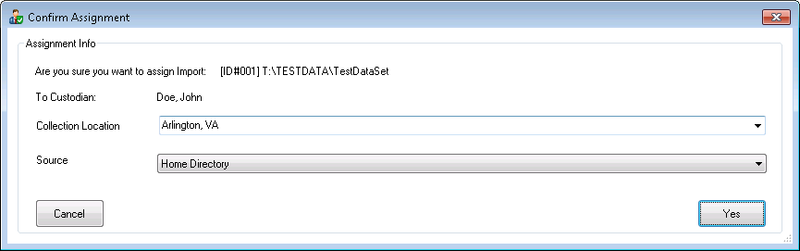
Custodian Management – This section displays the data assigned to a custodian within the project.
Data Unassignment – To unassign data from a custodian, right click on the custodian, import, data classification, folder or file and click unassign. If data is unassigned from a custodian it will appear in the Unassigned Project Data section.
Module Navigation – The Custodian Module Navigation displays the various custodians in the project. Each custodian has an icon and has a tree view which displays the following values:
Export Prefix -- The export prefix defined for the custodian.
Data Size – This is the total size of the imported data that is assigned to the Custodian in gigabytes.
Efiles – This is the total number of efiles assigned to the Custodian.
Email – This is the total number of parent emails assigned to the Custodian.
Attachments – This is the total number of attachments assigned to the Custodian.
Date Added – This is the date the Custodian was created.
.png)