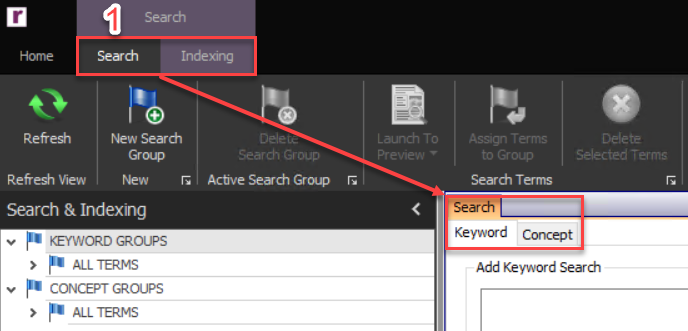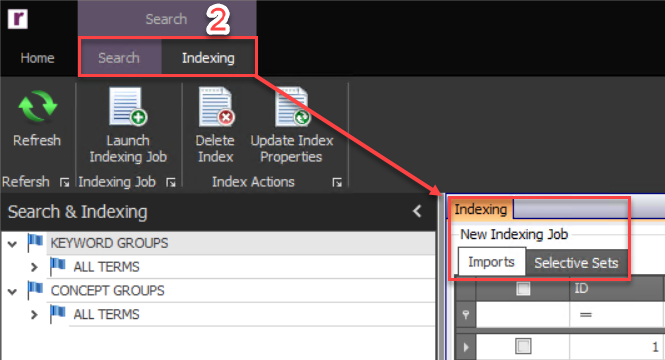- 25 Nov 2024
- 1 Minute to read
- Print
- DarkLight
- PDF
Search & Indexing Module Overview
- Updated on 25 Nov 2024
- 1 Minute to read
- Print
- DarkLight
- PDF
The Search & Indexing Module is unlike other modules as it has two ribbon-level tabs that separate functionality within the Module for Search and Indexing. The Search tab creates, manages, and deletes search terms, whereas the Indexing tab creates, manages, and deletes indexes within the project. Search terms can be organized within a Search Group after a Search Group is created. The Search Group is represented in the Search Module Navigation with the  icon.
icon.
Note
Indexing can be automated or it can be a manual build. Depends on the project setting for indexing, that process may need to be run before search is available.
Enabling Search or Indexing Tab
Search – To create, manage, and delete Keyword searches, click the Search tab.
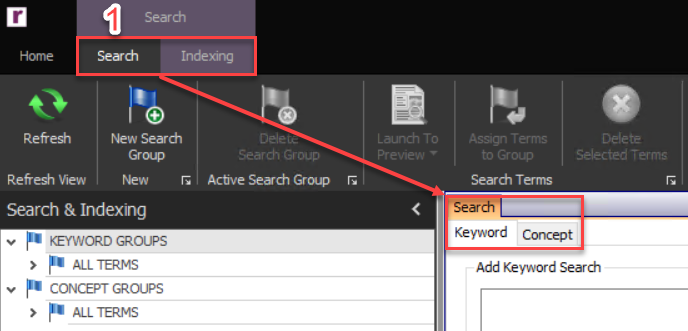
Indexing – To create, manage, and delete Indexes, click the Indexing tab.
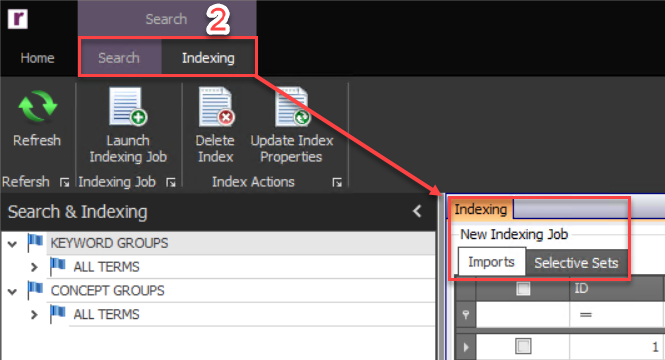
All counts displayed within the Search tab are total counts meaning they have both original and duplicate files included in the counts. There are two different types of counts within the Search Module: Doc Count and Family Count.
Doc Count is the result of a term on a file level.
Family Count is the result of a term on an entire family.
For example, the Search term ‘document’ may be responsive to the attachment of an email or an embedded object of an efile, but not the parent email or efile itself. In this example, the Doc Count will be 1 and the Family Count will be 2.
Only original or unique files are added to an Index. All counts displayed within the Indexing tab are unique counts meaning they have only original files included in the counts.
.png)