You can create Search Profiles to run a keyword search against specific metadata fields such as the Email Subject or File Path field. The Search Profile feature allows you to target specific metadata fields when running your search with the option to also include body text.
Creating a Search Profile
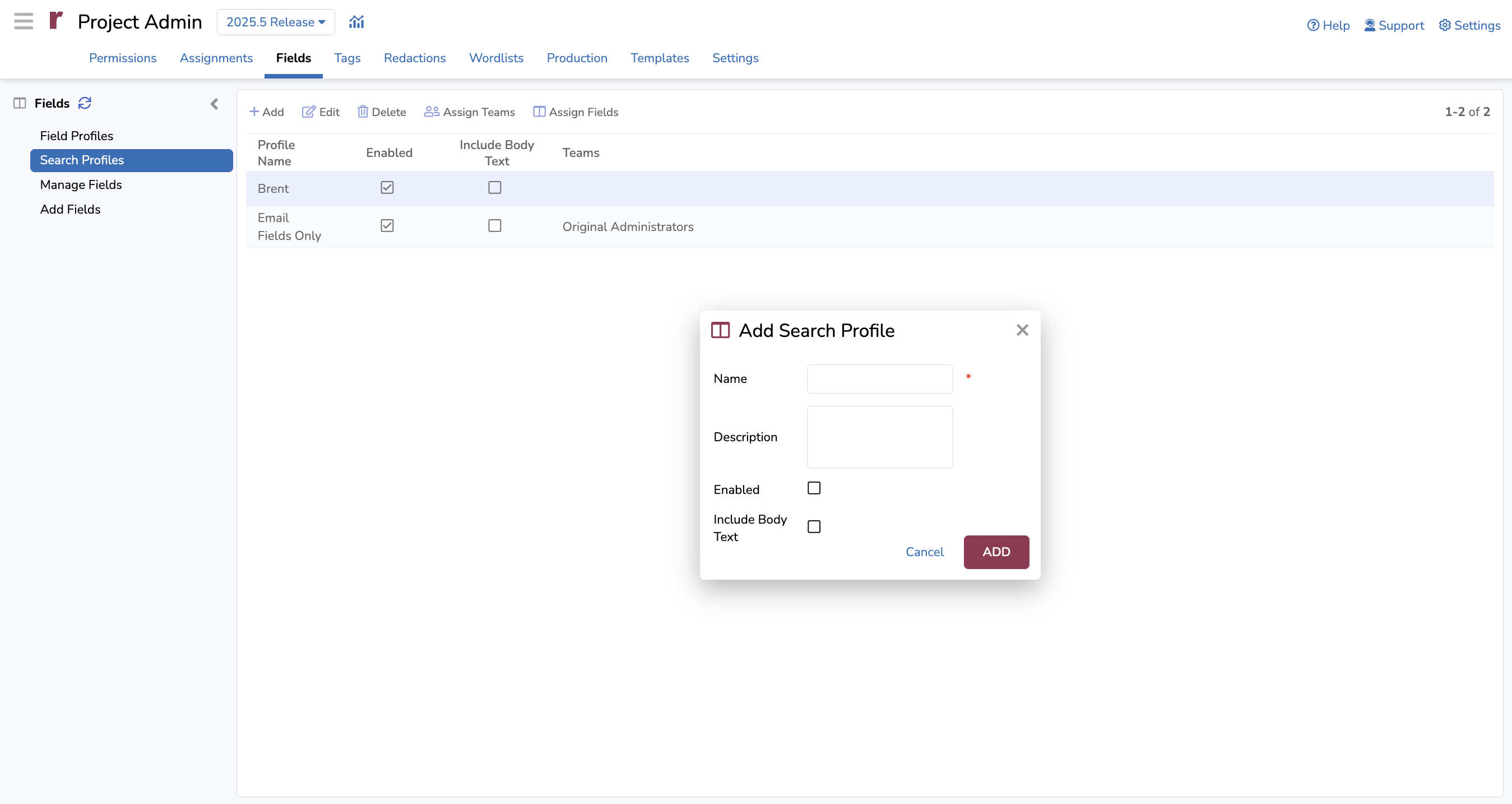
I. Add a new profile
Navigate to Project Admin > Fields > Search Profiles area.
Click Add to create a search profile.
Enter a Name for the Search Profile (required).
Add a Description (optional).
Check Enabled to be able to use this profile.
Check Include Body Text to allow body text searching.
This setting can be toggled on/off from the Search Profiles screen without needing to edit a field profile directly.
Press ADD.
Important
When creating search profiles with metadata fields and body text, please limit your selection of metadata fields to under 100; fewer is better. This limit is not strictly enforced, but the search profile behavior will not be predictable and search queries may fail with too many metadata fields and body text. This only applies when using search profiles with the new "Include Body Text" checkbox.
Warning
Deleting a Search Profile will invalidate any saved searches that use the Search Profile.
II. Assign teams
Highlight the Search Profile and click Assign Teams.
Select teams to provide access to them.
Press ASSIGN.
III. Assign metadata fields
Highlight the Search Profile and click Assign Fields
Select the metadata fields you want for your search profile.
Press ASSIGN.
Using Metadata Search Profiles
In Advanced Search Builder, select the defined Search Profile that you want to apply.

Enter the search term to be applied to the selected metadata search profile(s).
Click Search.
Important
If the term you’re searching for is not found within any of the metadata fields assigned to your Search Profile, the system will not return any search results.
Note
All keywords entered will be searched against the selected Search Profile only unless the OR connector is selected for any added term or terms.