- 18 Jun 2024
- 2 Minutes to read
- Print
- DarkLight
- PDF
How to Create and Manage Retention Policies in Onna
- Updated on 18 Jun 2024
- 2 Minutes to read
- Print
- DarkLight
- PDF
In this article you will learn how to:
Create a Retention Policy
Edit a Retention Policy
Remove a Retention Policy
How to Create a Retention Policy
It is possible to set retention policies in Onna that are specific to Onna and separate from your source application. These retention policies are set globally at an account level through options only available to admins on an account.
This feature does not mirror the retention policies within the source; it is its own Onna-specific retention policy. These source specific rules delete files in Onna after a set time expires. Retention policy dates are related to the date that the information was added to Onna and not when the original file was created.
Source files within a source hold or preservation will not be deleted despite the retention policy. |
To add a new retention follow the steps below:
Step 1:
From the ‘Admin preferences’ page, navigate to the ‘Sources’ page.
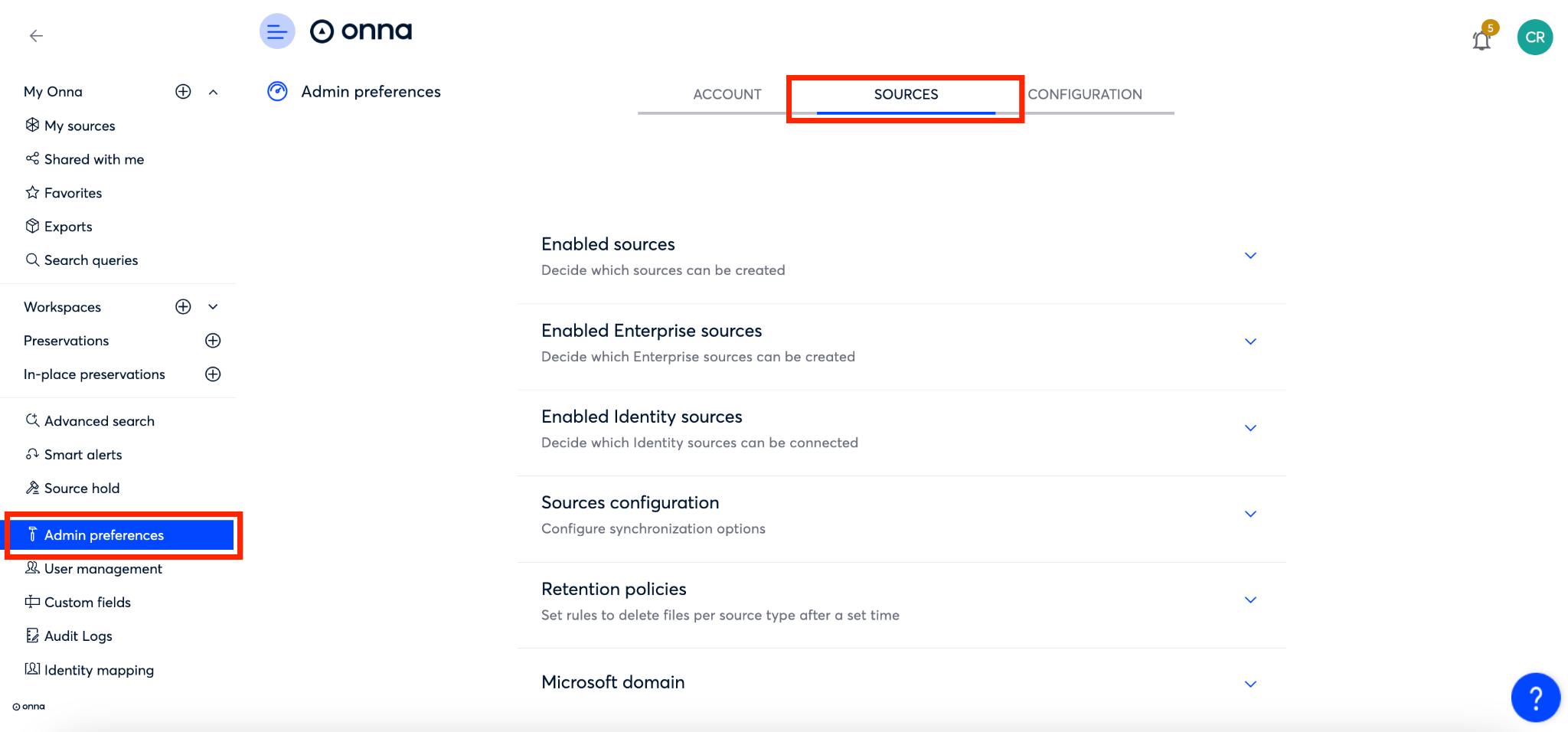
Step 2:
On the sources page:
Click on the arrow next to ‘Retention policies’ to expand the section. Then,
Click ‘+Add new policy’
Please note that you will see any policies already in existence listed here as well.
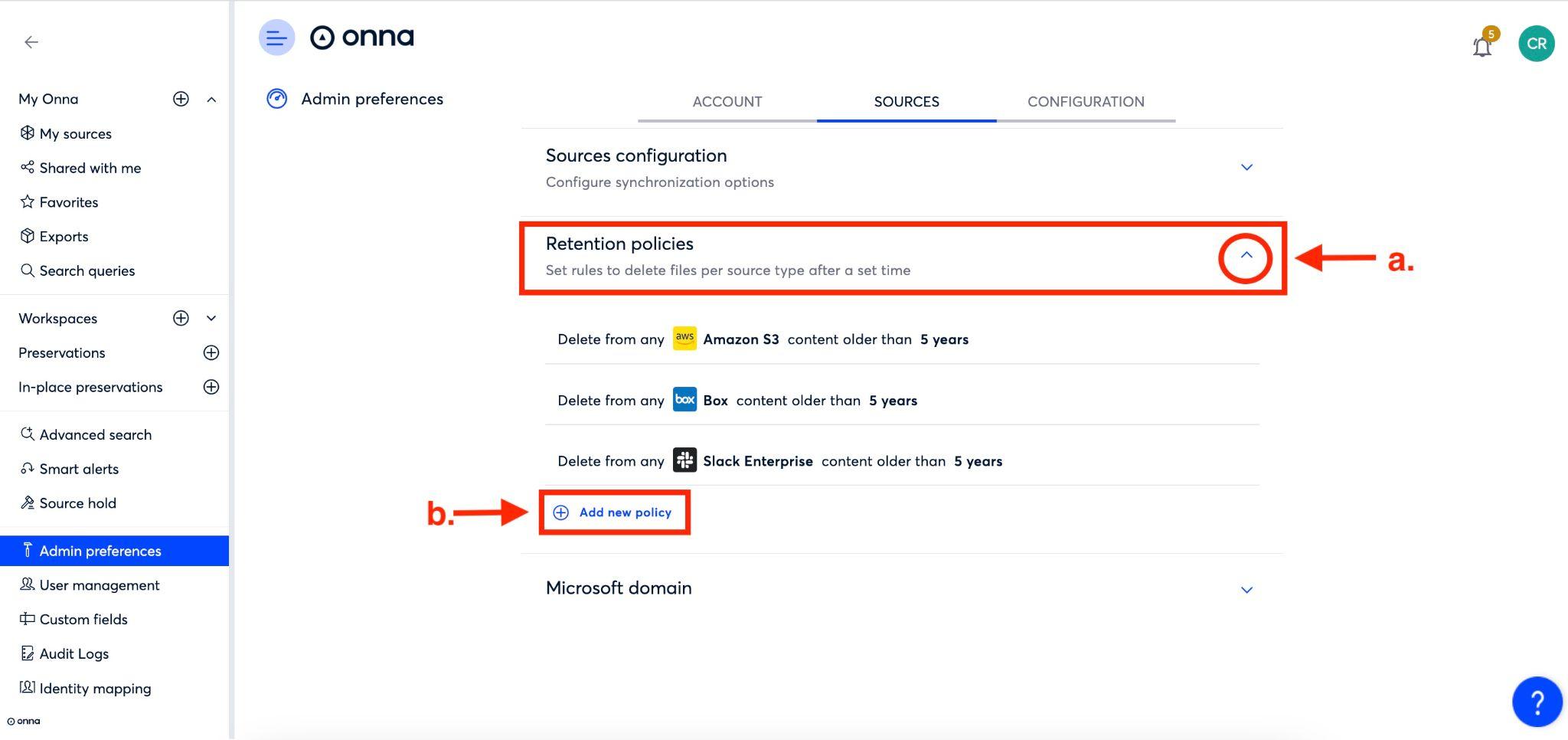
Step 3:
You’ll now see a new row appear. Your next step is to select the data source you want to set a retention policy for.
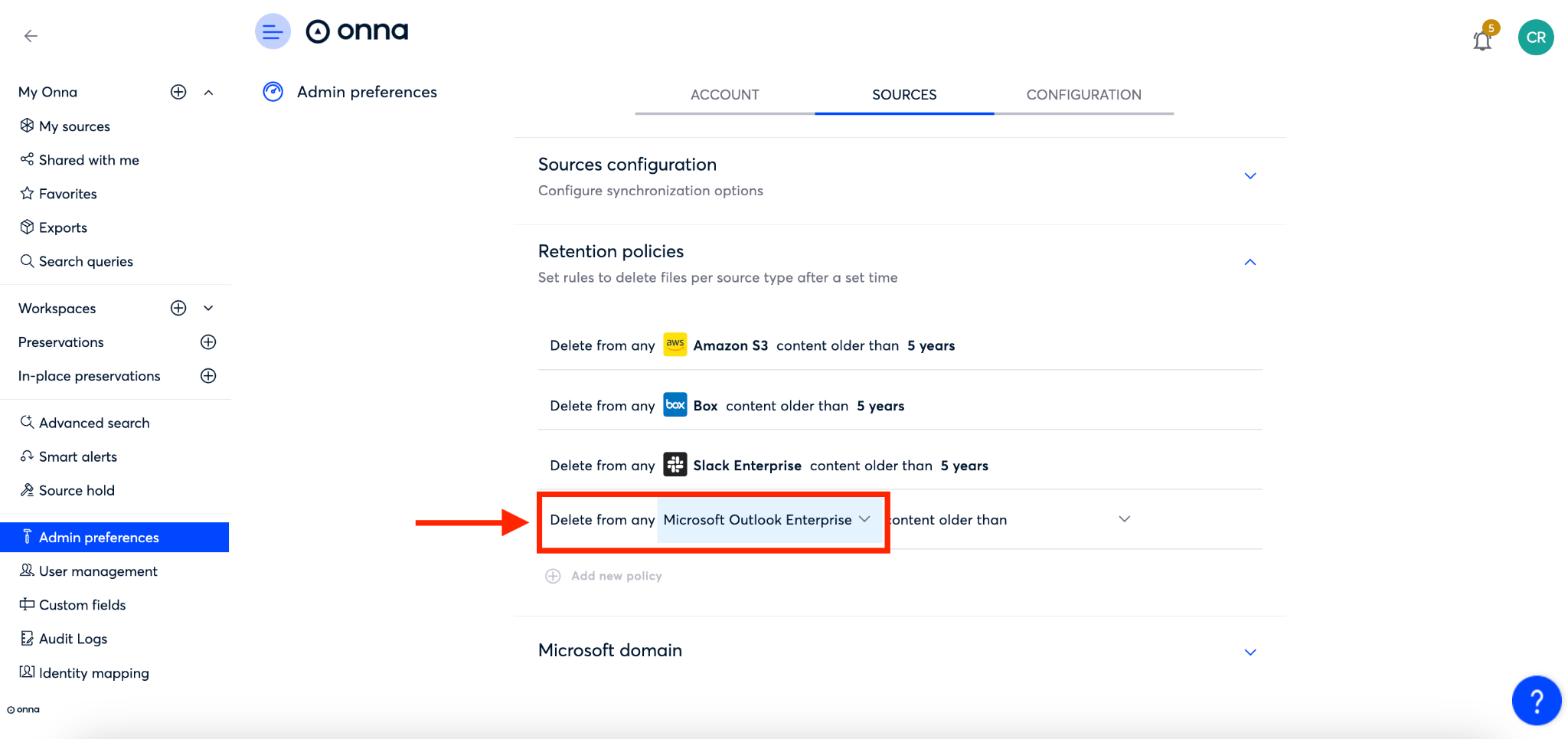
Step 4:
Now, select the time frame you want to set a retention policy for from the second drop down menu.
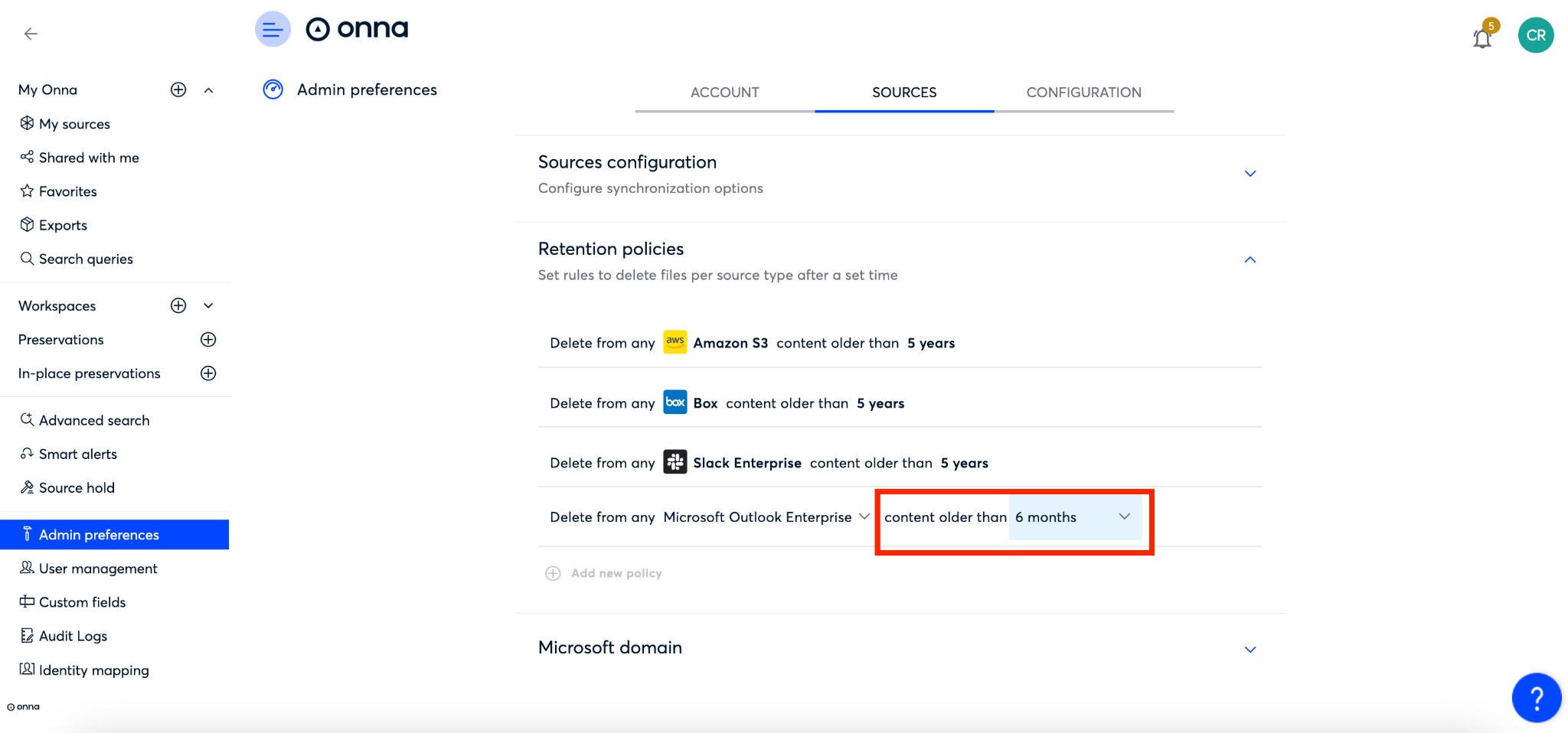
Step 5:
Finally, click on the blue arrow to confirm your retention policy.
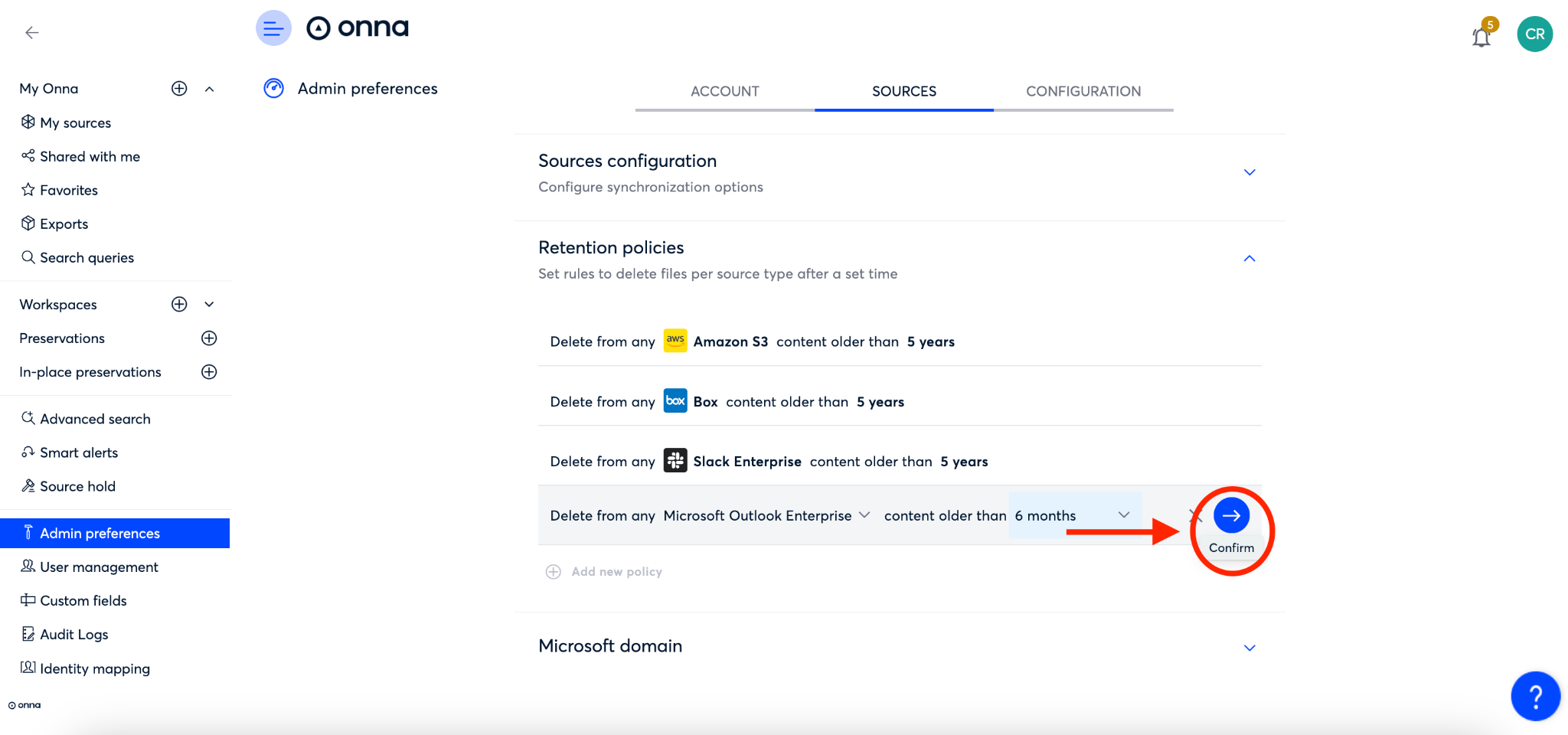
Step 6:
You will now see your new retention policy appear in your list of retention policies. If you set more than one policy, they will be listed alphabetically by connector.
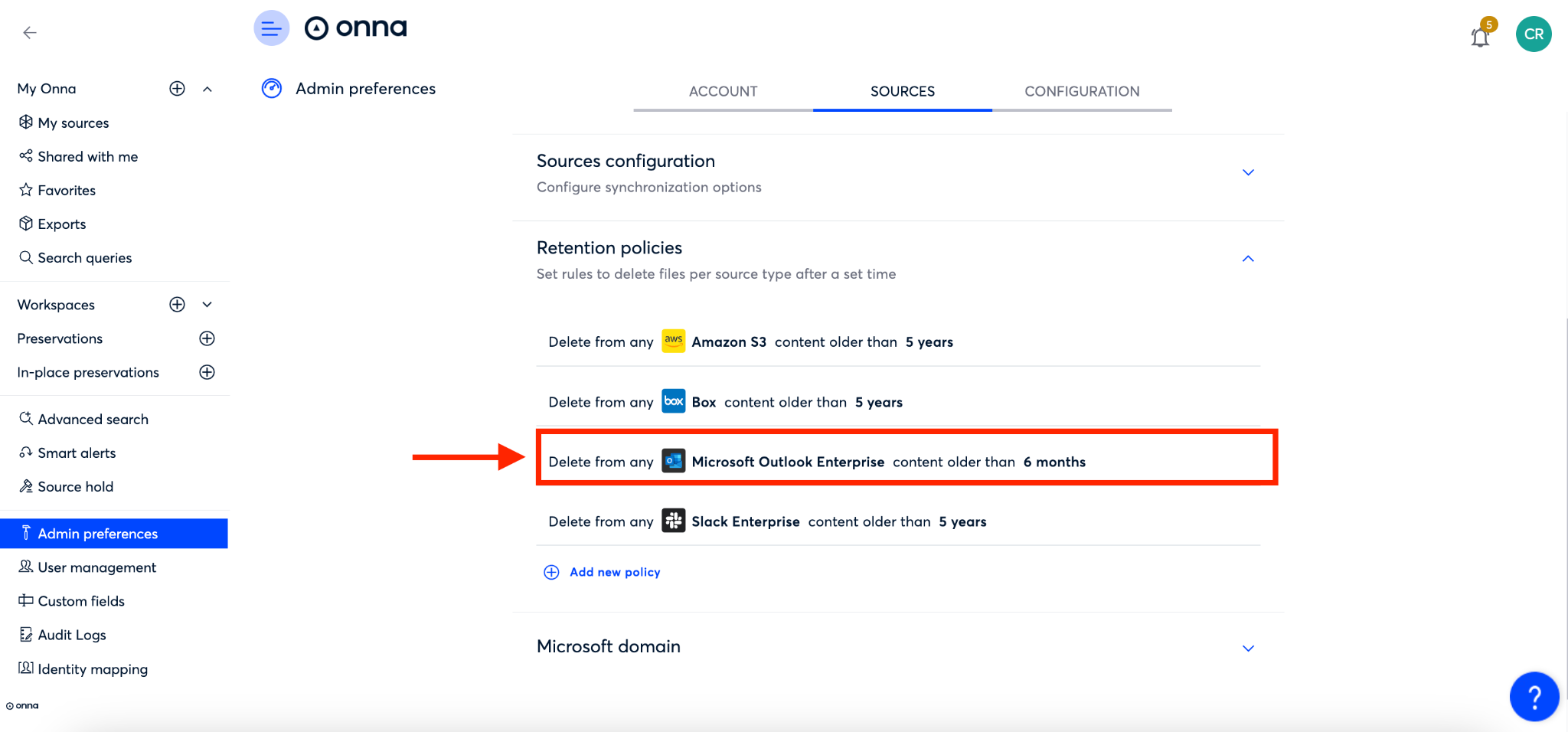
How to Edit a Retention Policy
There may be times when your retention policies need to be updated. To edit a retention policy follow the steps below:
Step 1:
From the ‘Admin preferences’ page, navigate to the ‘Sources’ page.
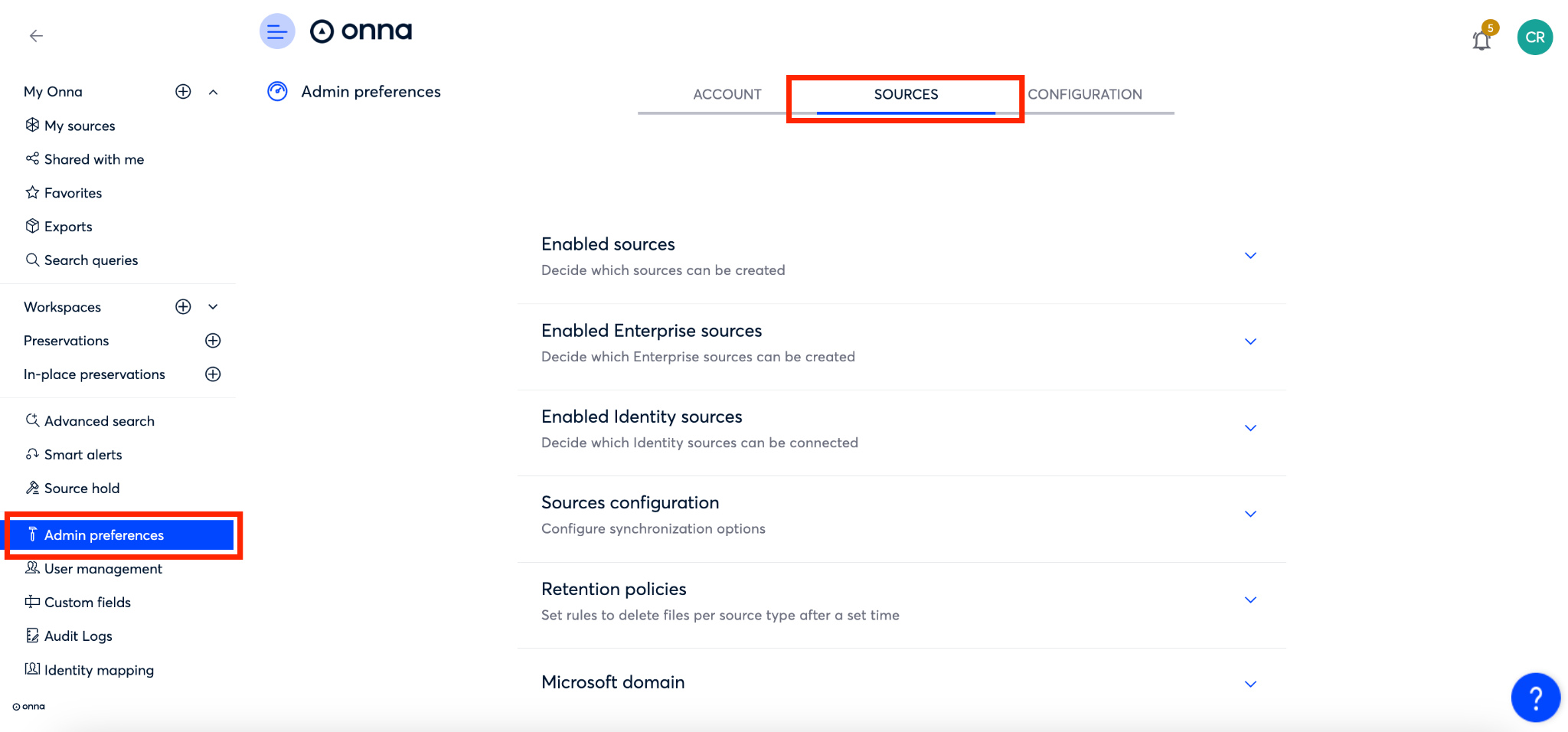
Step 2:
On the sources page, click on the arrow next to ‘Retention policies’ to expand the section. Then,
Find the retention policy you want to edit and click on the ‘Edit’ icon to the right of the policy.
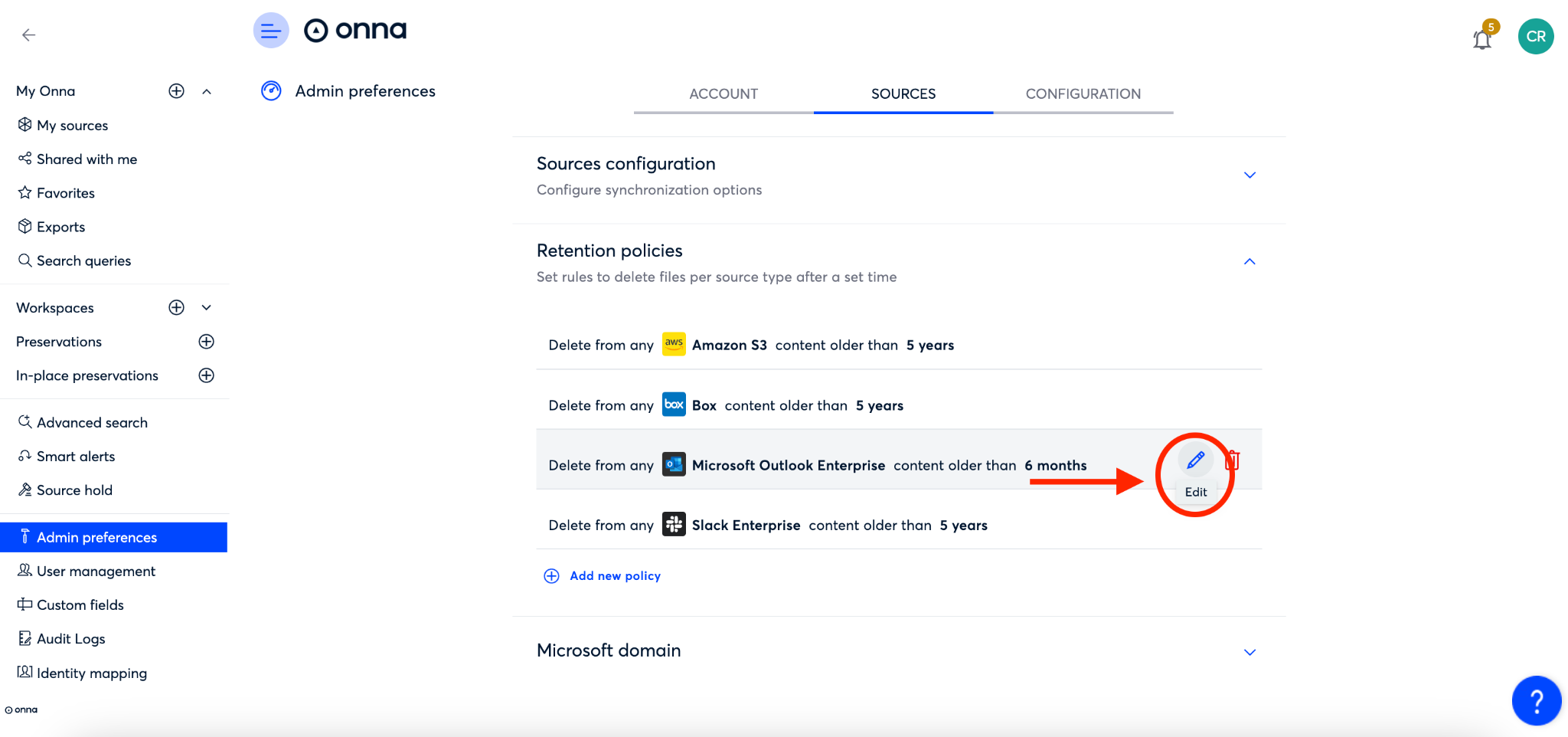
Step 3:
You can now edit the length of your retention policy for data from your chosen connector by selecting a new time from the dropdown menu (a). Then, click the blue arrow button (b) to confirm your changes.
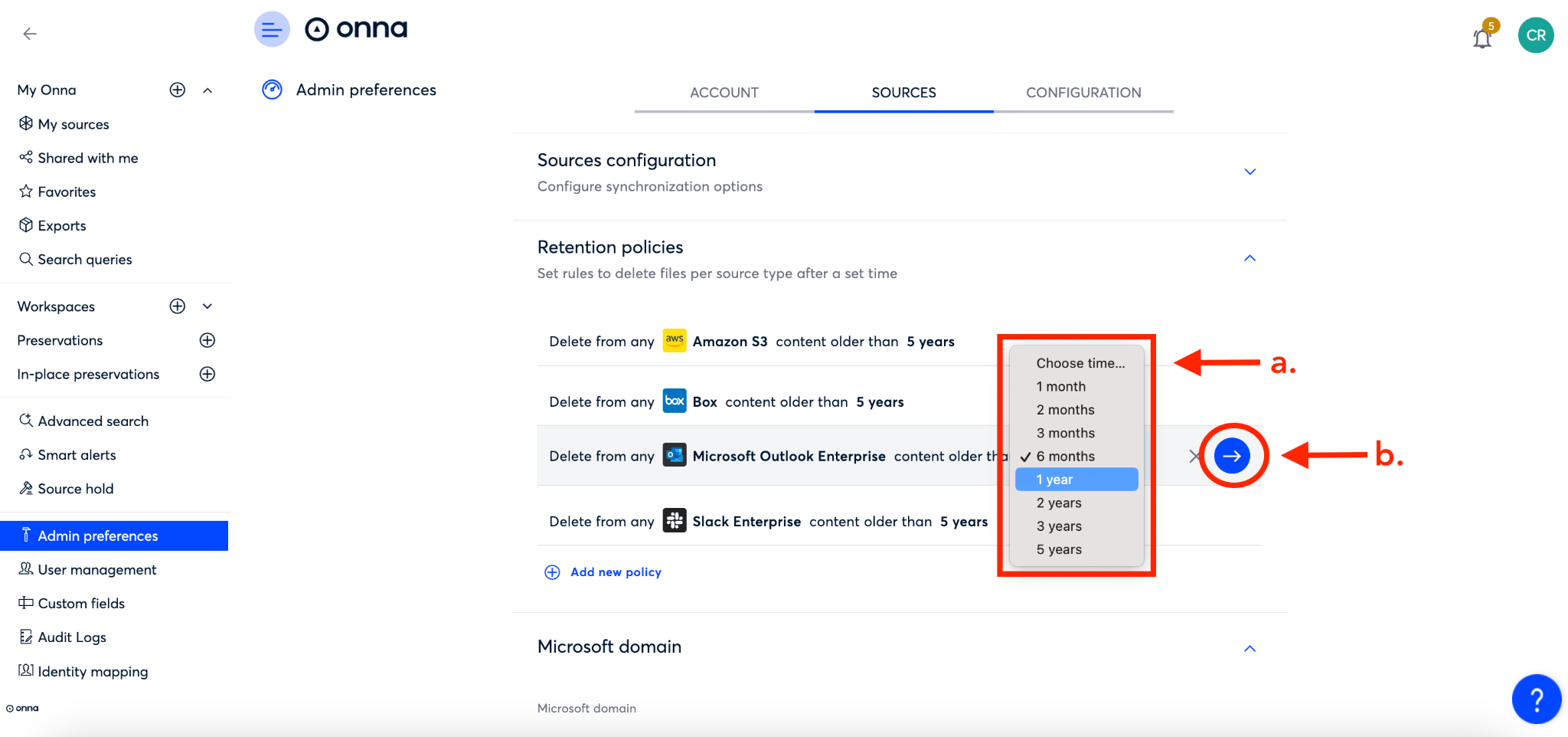
How to Remove a Retention Policy
If you no longer need a retention policy you can remove it by following the steps below:
Step 1:
From the ‘Admin preferences’ page, navigate to the ‘Sources’ page.
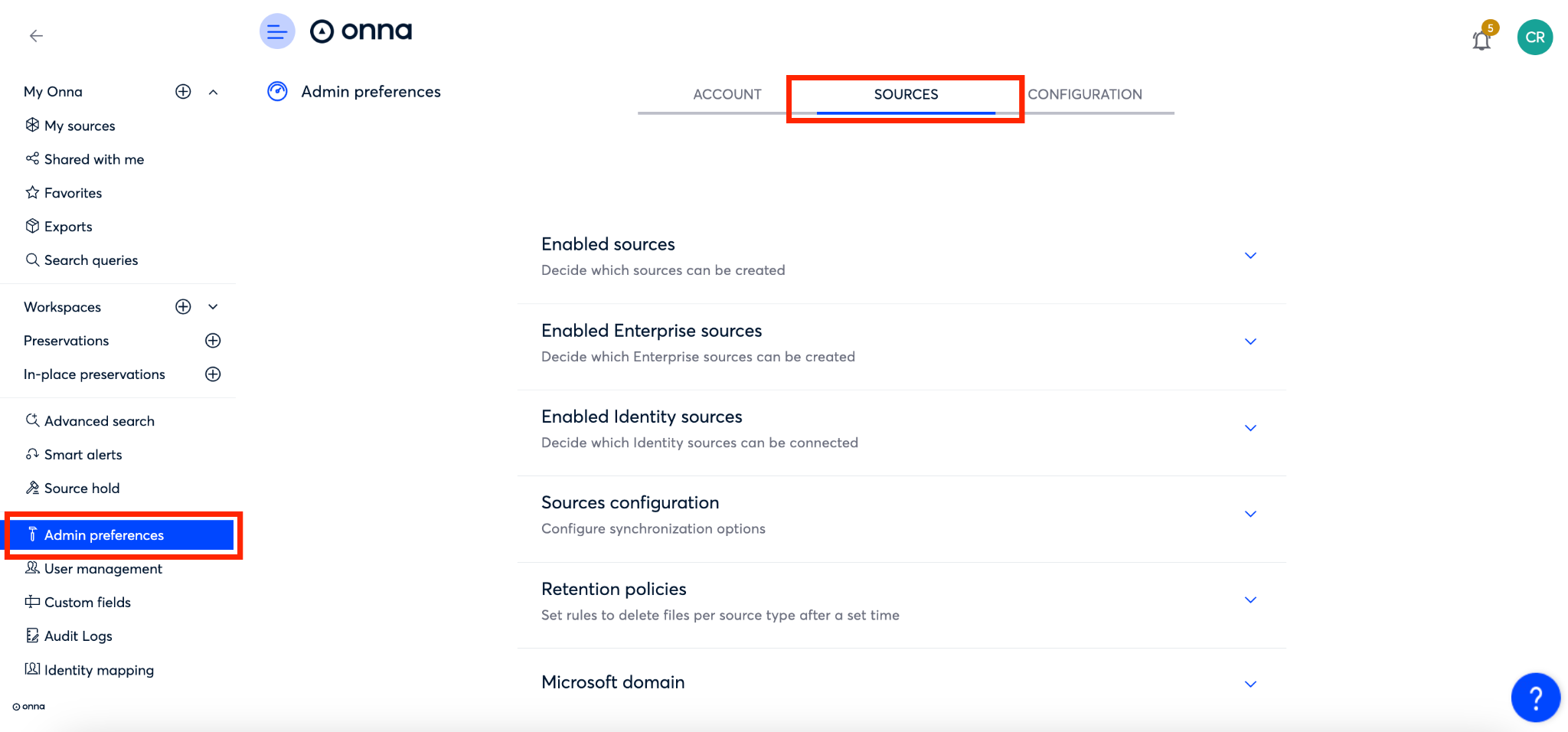
Step 2:
On the sources page, click on the arrow next to ‘Retention policies’ to expand the section. Then,
Find the retention policy you want to edit and click on the ‘Remove’ icon to the right of the policy.
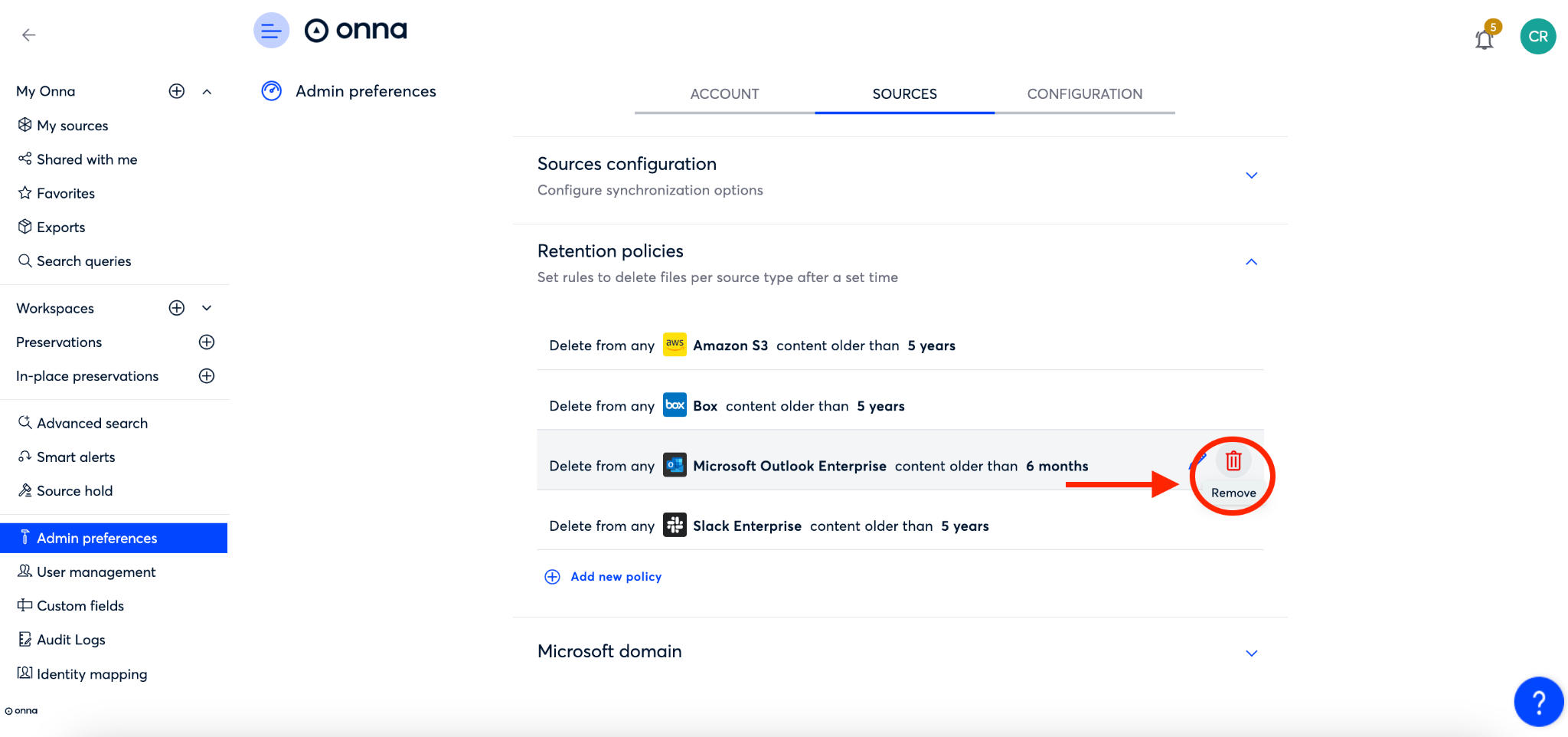
Step 3:
You will then see a pop up appear asking you to confirm that you want to delete your retention policy. To confirm and remove your retention policy, click on the red trash can icon.
Note: Deleted data from the existing sources will not be recovered.
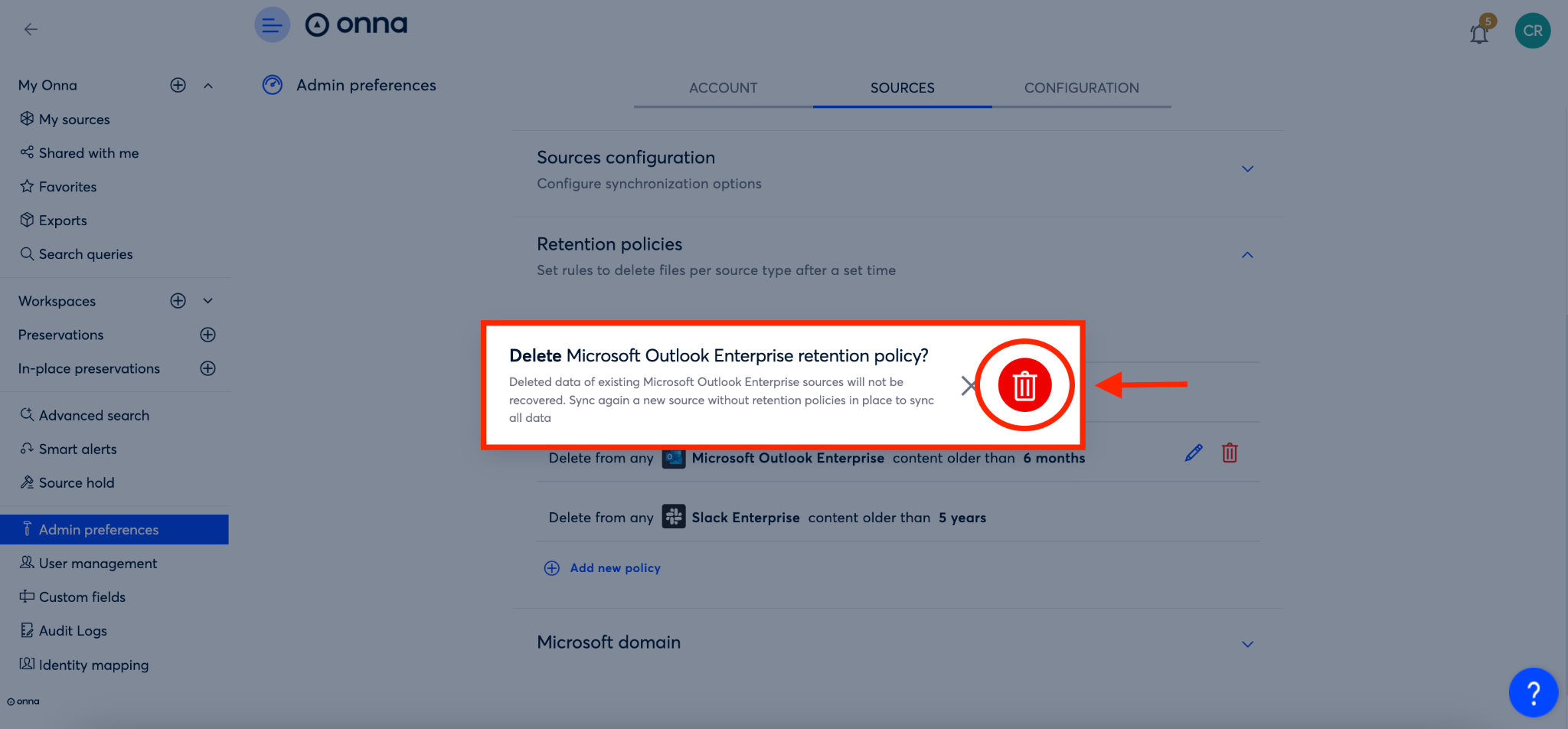
FAQ
What types of sync mode does the retention policy work with?
The retention policy will work with all sync modes: one time sync, auto sync and archive.
What happens to the children of a file impacted by a retention policy?
If the file has children (attachment, image, etc…) Onna will not separate them. The children will be deleted only when the parent is.
.png)