- 20 Aug 2024
- 8 Minutes to read
- Print
- DarkLight
- PDF
Onna Export Metadata Fields
- Updated on 20 Aug 2024
- 8 Minutes to read
- Print
- DarkLight
- PDF
In this article you will learn:
Export Metadata Definitions
As part of the export configuration process you are able to select which metadata you want to include in your export on the ‘Export configuration: Metadata’ while going through the export workflow. Below you will find definitions of each metadata field.
These metadata fields are listed below in the order they appear in the user interface. You can also find information by searching alphabetically by category in the Export Metadata Fields List by Category below.
Export Metadata Fields by Category
Document Metadata
Other Metadata
Source Metadata
Source Specific Metadata
Confluence
Conversation
Email
File Data
Folder Data
Jira
Message List
Meta Workplace
Related Users
Slack Enterprise
Ticket
XTag
Zendesk
Export Metadata Definitions
Document Metadata
Application name- Name of the application that created the document
Author- The name of the person who created the file, if available
Company- Company of record, extracted from metadata in the file from Microsoft Office Documents
Content type- The type of file assigned by Onna (e.g. image, conversation, document)
Embedded author- The author from embedded metadata within the document (applicable to Microsoft documents only)
Embedded file creation date- The file creation date from embedded metadata within the document (applicable to Microsoft documents only)
Embedded file modification date- The file modification date from embedded metadata within the document (applicable to Microsoft documents only)
Embedded last author/modified by- The last author from embedded metadata within the document (applicable to Microsoft documents only)
Embedded printed date- The last printed date from embedded metadata within the document (applicable to Microsoft documents only)
Extension- The file extension. For example, .pdf, .jpg, .docx, etc
File creation- The file creation date in origin. If unavailable, then from the embedded metadata. If both are unavailable, the date created in Onna.
File last modified- The file modified date in origin. If unavailable, then from the embedded metadata. If both are unavailable, the date created in Onna.
File name- The file name of the resource
File size- Size of the file in bytes
File title- The title of the file from Microsoft Office Documents.
File ID- The UUID (Universally Unique Identifier) assigned to the file by Onna
MD5 hash- The MD5 Hash of the file
Other document metadata- Other Metadata that may be available for the file, in JSON format
Processing exception-The processing exception received if there is an exception generated during processing. Learn more about Onna Processing Exceptions.
Resource ID- The UUID (Universally Unique Identifier) assigned to the file by Onna-Will appear for skipped files only.
Source Metadata:
Deleted in Origin- A yes/no field indicating whether or not a file has been deleted in the origin source
Exception- The processing exception received if there is an exception generated during processing. To learn more, see the article "Onna Processing Exceptions.”
Folder Path- The folder path in the source platform
Last modified in source- The file modified date in origin. If unavailable, then from the embedded metadata. If both are unavailable, the date created in Onna.
List of creators in source- A list of the email address(es) responsible for creating the resource
List of modifiers in source- A list of the email address(es) responsible for modifying the resource
List of users collected for- A list of the email address(es) responsible for collecting the resource
Other source metadata- Other Metadata that may be available for the file from the Datasource, in JSON format
Synced folder or label ID in source- The name of folder or label where file is located
Synced folder or label in source- The folder or label where the file is located. Examples include channel IDs where Slack conversations are located or folders within Dropbox or Google Drive
URL to original file- The URL path where the file is located in its original platform
Other Metadata
Custom fields- Custom field values that were populated in Onna
Detected language- Detected language used within the file
NIST file- A true/false value indicating if there are files on the NIST list. The NIST list contains a collection of digital signatures of known, traceable, software applications to identify files with no evidentiary value.
Source Specific Metadata
Note that for these metadata fields you can check the box next to the source name to select all the metadata available for that source (a). Or, you can click on the arrow to the left of the checkbox to specify which source specific metadata you’d like to include in your export (b).
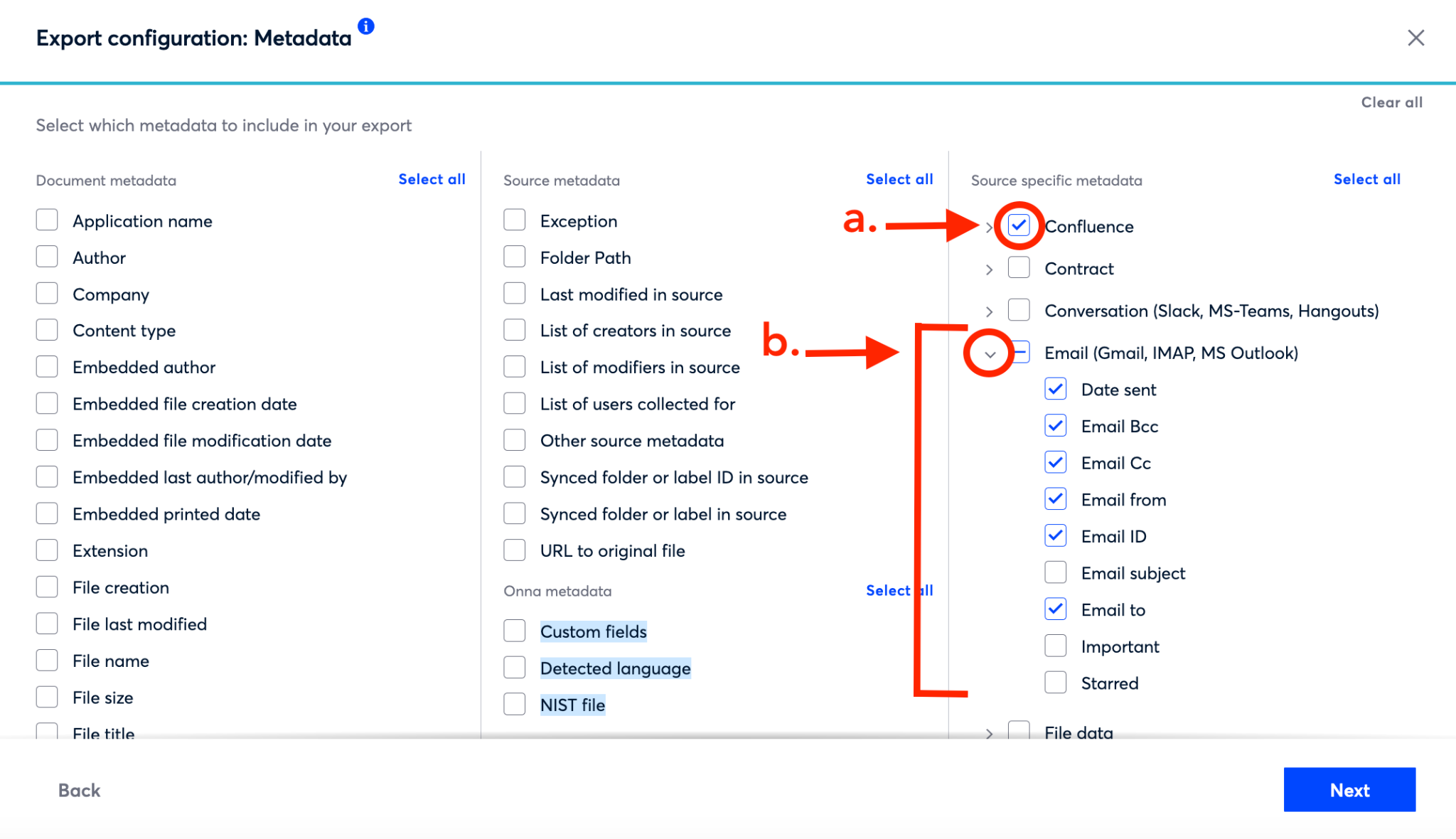
Confluence
Ancestors of file- Parent pages associated with a file within Confluence
Labels- List of label keywords associated with the space or file
Space ID- The text identifier field used to identify the space
Space name- Name of the Confluence space
Space type- How a Confluence space is categorized. For example, global or personal
Conversation
Used for Microsoft Teams, Slack, and Zoom Chat. |
Conversation ID- Text identifier field used to identify the conversation
Conversation name- Categorizes the kind of conversation. For Slack this includes channels, groups (private channels), or DMs (direct messages). For Teams, channels or chat.
Conversation type-For conversations with a channel name, the channel name, otherwise a descriptor for the type of conversation.
Conversation description - A description of the conversation.
Conversation topic - A description of the conversation topic.
Used for Gmail, Microsoft Outlook, and IMAP. |
Date received- The date when an email was received by the recipient(s)
Date sent- The date when an email was sent
Email Bcc- The blind carbon copy email address recipient(s)
Email Cc- The carbon copy email address recipient(s)
Email from- The from email address that sent the email
Email ID- The unique message ID used to identify the email. Note: This is not available in Gmail.
Email subject- The subject text of the sent email
Email to- The to email address recipient(s)
Important- Severity level to prioritize emails, applies to email conversations
Starred- Marker to identify important emails applies to individual email messages
File Data
Description- The value associated with the document's comments field
Effective date- The date and time that an object should be published
Expiration date- The date and time that the object should become unpublished
Tags- List of tag values associated with a resource
Title- Title of the file
Folder Data
Parent folder- The name of the parent folder for a resource in its native platform
Path to original file- The path to the original file in its native platform
Revision- The version of the file synced from the source. Only applicable to Google Drive and Dropbox
Jira
Project key-The text identifier field used to identify the project
Project name- The name of a project
Project type- How a project is categorized in Jira. For example, software, business, or service desk
Message List
Used for Slack. |
List of Messages- Provides a list of users of who sent an emoji reaction for a Slack message
Contains the following fields:
ID - timestamp of when the message was sent
Author - field will list user ID, name, and email address of the user who sent the message
Reaction- reactions for the message
Users - Slack users who reacted to the message (field will list user id and name)
Total reactions - sum of the emoji reaction used for the message
Timestamp and author for messages with no reactions are still listed.
If the Message is a huddle the following metadata is also included
Room created by- User who initiated the call
Room start date, Room end date- Timestamp when the call took place
Room participant history- Participants
Permalink- Call URL
Room id- Huddle unique identifier
Was rejected- Indicates if a huddle was rejected or not. True or False as possible values
Was missed- Indicates if a huddle was missed or not. True or False as possible values
Was accepted- Indicates if a huddle was accepted or not. True or False as possible values
Meta Workplace
ResourceName: Is the corresponding post ID in Meta.
Workplace_Conversation ID: If the resource is an attachment, this field represents the parent object. Either a post or a comment. If the resource is not an attachment it is the group the post was made in.
Workplace_Conversation name: If the resource is an attachment, this field is the name of the attachment, if it exists. If this is a post then this is the name of the group this post came from.
Workplace_Conversation type: If this is an attachment then the value is always “attachment”. If not, then it is the type of the post reported by Meta.
Related Users
Related user descriptions:
active: user sent a message that day
member: indicates user was in that channel that day
mention: mentioned that day
Please Note: When exporting and selecting ‘Related users’ on the ‘Export configuration: Metadata’ page (a). Onna will default in selecting all three types of related users on the following screen ‘Export configuration: Package’ (b).In addition to the unparsed related users field, this will separate the list of related users into three columns listing related users by user type: active, member, mention. From here you can further customize this part of your export by de-selecting user types if you’d like. If you’ve chosen a CSV export you will not be able to de-select users, but your related users will be split into three columns by default
If you use export templates that were created prior to December 21th, 2022 you will need to reconfigure your template to include this feature.
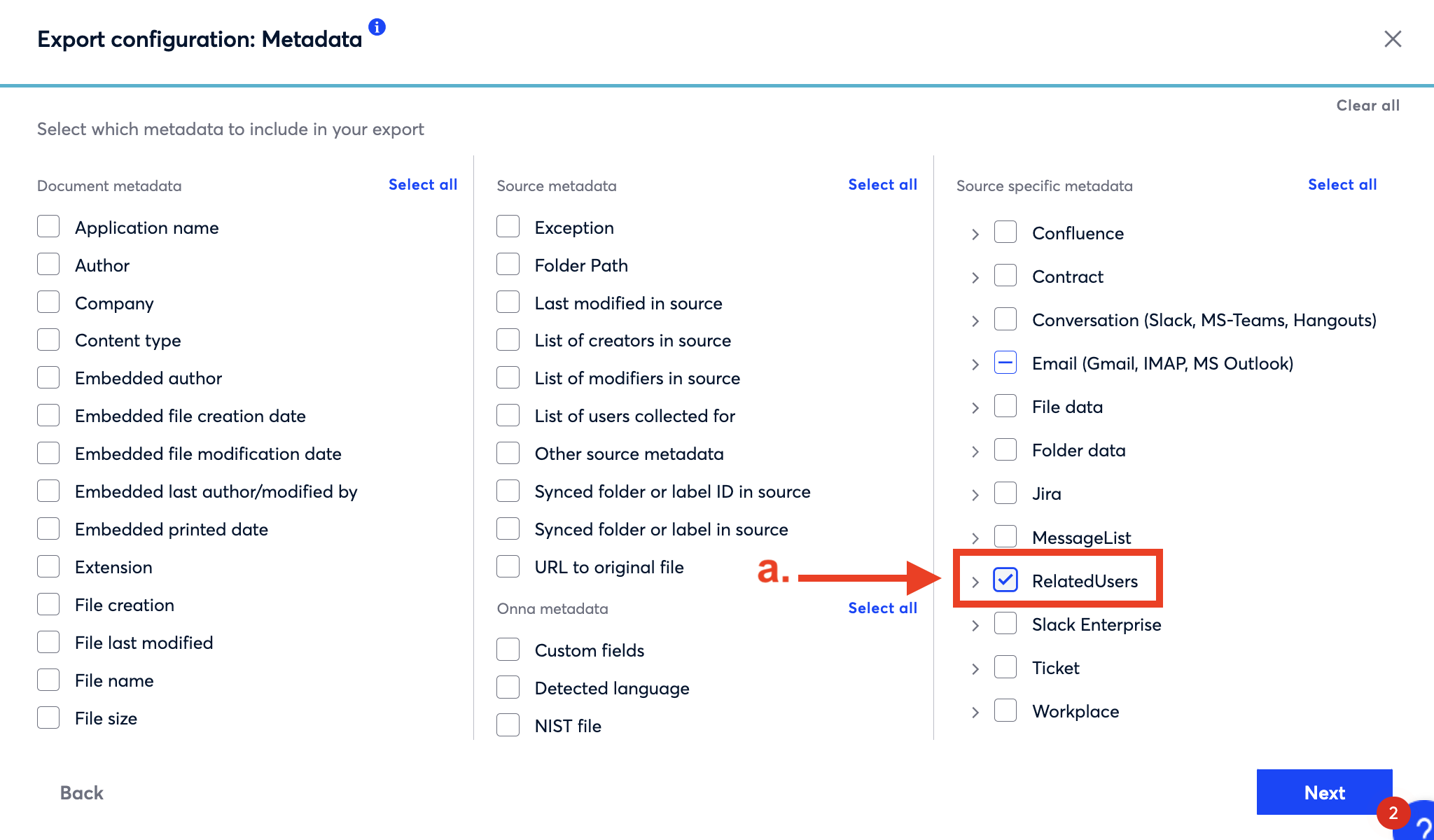
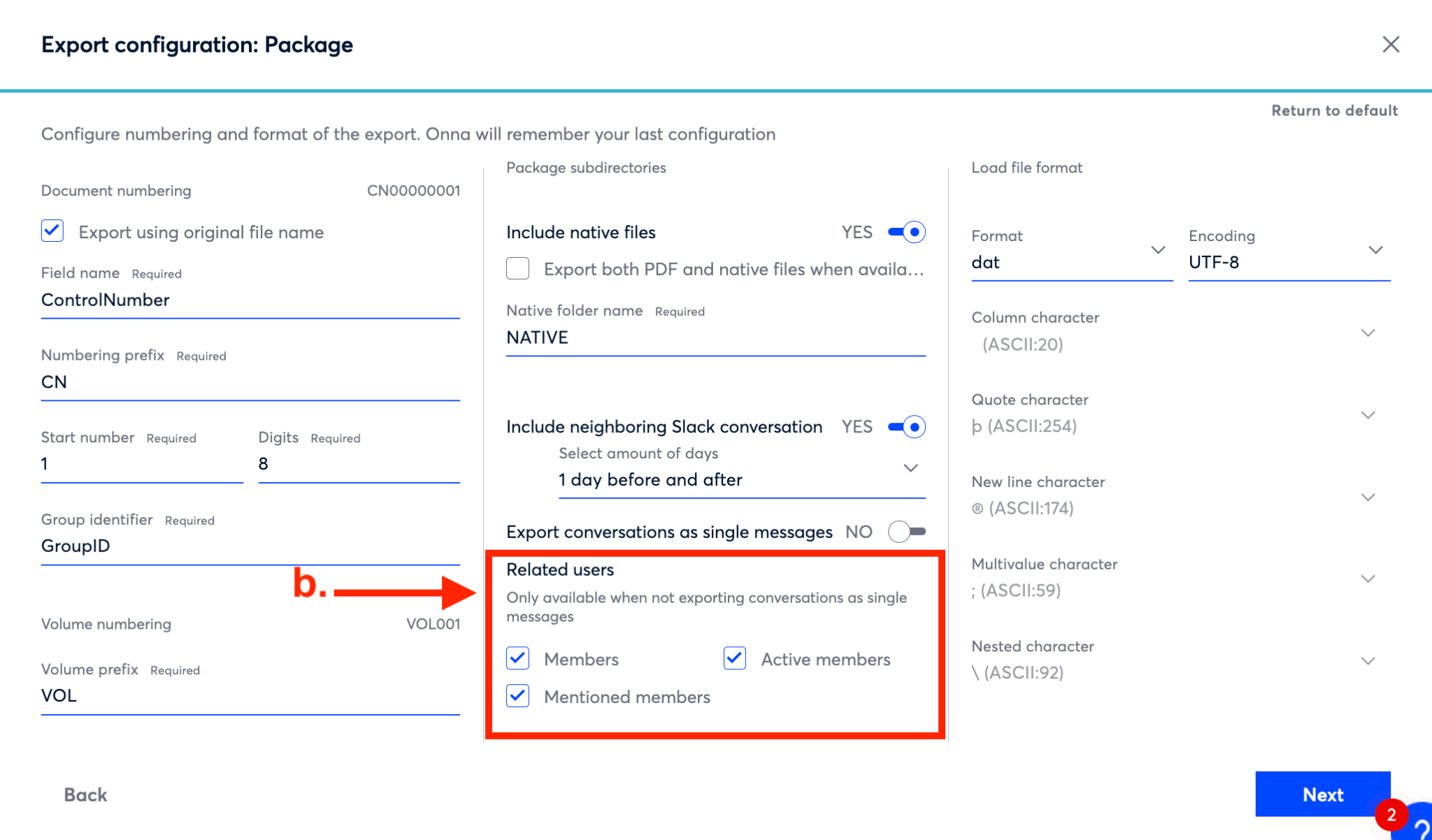
Slack Enterprise
Workspace ID- The text identifier field used to identify the workspace
Workspace name- The name of a workspace in Slack
Ticket
Assignee- The user(s) who the ticket is assigned to
Tags- The list of tags associated to the ticket in the origin
Ticket category- The category that the ticket is classified as
Ticket description- The section where the user ticket is described in detail
Ticket priority- The assigned priority of the ticket
Ticket requester- The user who requested the ticket
Ticket severity- The severity of the ticket
Ticket type- The assigned type of the ticket
XTag
List of XTags- The tags associated with a document from various sources. ex. Gmail labels
Zendesk
Group membership- The group the ticket is assigned to. For example, support
Organization- A collection of your users
Tags- List of tags associated with a ticket
Ticket ID- The reference number or ID to identify the ticket
Ticket name- The title or name of the ticket
Ticket priority- The assigned priority of the ticket. For example, normal, high, or urgent
Ticket requester- The user who requested the ticket
Ticket responsible- The assigned user or group to the ticket
Ticket status- The status of the ticket. For example, new, open, or pending
Ticket type- The category that the ticket is classified as. For example, incident, problem, question, task
.png)
