- 26 Jun 2024
- 10 Minutes to read
- Print
- DarkLight
- PDF
Export FAQs
- Updated on 26 Jun 2024
- 10 Minutes to read
- Print
- DarkLight
- PDF

In this article:
Document Family FAQs
Cloud Transfer FAQs
Other Export FAQs
Document Family FAQs
What are document “families” when it comes to eDiscovery?
Document families (or file families) are two or more related documents grouped together. The primary document is called the “parent”, and the others, the “children.” The most common example of a document family is an email message with an attachment. The email message is the parent and the attachment is the child.
Other common examples of document families:
Documents with embedded files: For example, a PowerPoint document that has slides with embedded video clips. When they’re separated, the video files will be the children and the PowerPoint document the parent.
Slack messages with file attachments: Slack allows files to be shared via messages, so in this case the Slack file (.html) would be the parent, and the attachment (ex: .pdf) would be the child.
Does Onna maintain the parent/child relationship for attachments?
When exporting from Onna the parent-child relationship is maintained in the load file in the "Group Id" field. The parent file's Control Number is the group identifier of all of the files in the family. For example, Slack conversations exported from Onna attachments in that channel's day will follow the conversation and have that family relationship. The group identifier is automatically exported as part of the load file.
Can you export a file and any associated document family members?
Yes, when exporting Onna has an option to “Include Document Family”.

This option will not only export the resource relevant to the search, but it will also include “any ancestor, descendant, and sibling documents, files, or attachments of the search results.” Additionally, if any of those other child attachments have other embedded attachments, we will export those “grandchildren” as well.
Example: Your search term was found in a PDF, which was an attachment within an email. When exporting that result, if “Include Document Family” is chosen, we will export the PDF, the parent email, as well as the other attachment of the parent file (Attachment 2). If that attachment has other attachments within it, we will also export those files (Sub-Attachment).
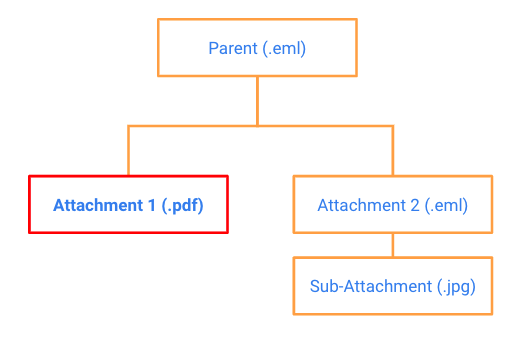
Note: When selecting this option, the time it takes for the exports to complete will be longer as there will be additional resources that need to be included in the export list.
What is the impact of including document families in exports?
Prior to the start of discovery for a case, counsel will determine how to handle file families. Oftentimes, it is decided if one of the family members is responsive (for example, the parent email), the entire family (the parent email and all child attachments) should be produced together.
This preemptive decision will reduce requests from opposing counsel for supplemental production. Additionally, if file family members are withheld, the completeness of a production may be called into question.
Including document families in your exports will save both parties time, costs, and result in an overall more sound eDiscovery process.
Does deleting a parent file remove all its embedded files from Onna?
If a user deletes a parent file from a folder source, all its embedded files will also be deleted.
Can you delete an embedded file from a parent?
Yes, from a folder source, you can delete an embedded file that came from a parent. After the file is deleted the parent and any remaining embedded content from that parent will remain in Onna.
Are files within a parent duplicated during processing?
These files are not duplicated. They are still within the parent and then also extracted for processing and viewing.
How come my search export includes some files that were in the zip but not all?
Files within a zip will be included in the export if they are matches for the search criteria. You can still download the zip and unzip it to retrieve all the original files within it.
When copying files to a folder are parent-child relationships maintained in the new folder?
When copying files, there are two options: “Copy search results only” and “Copy search results and family members”. For files that have attachments, with both options, the parent file and the attachments will copy maintaining the parent-child relationship. If an attachment is directly part of the search results, the option without family will only copy that file. If family is selected, the attachment and its parent file (along with any other attachments) will copy and maintain the parent-child relationship.
How can I identify the parent of the children files in my export?
In the metadata file there is a field titled GroupID. The children files have the same ID as the as the parent file.
Cloud Transfer FAQs
Is there a list of supported host key exchange algorithms for Cloud transfer?
Yes, the list of supported host key exchange algorithms can be found at https://asyncssh.readthedocs.io/en/latest/api.html.
Is it possible to change the folder path for a Cloud transfer?
Yes, it is possible to update the folder path for existing Cloud transfer profiles. We do recommend using a separate Cloud transfer profile for multiple paths, even if the same credentials are used in order to better manage exports.
What if I have to change the password on an active Cloud Transfer?
In the event that the password changes, but the path stays the same, the cloud transfer will continue. However, if the path changes the transfer will restart from the beginning.
Is AV scanning done before zipping search results/exports within Onna?
A/V scanning is not done at any point of customer resources.
What is a Cloud Transfer?
Cloud transfers not only make the process of delivering exported data from Onna secure, and fast, they also provide a clear chain of custody for data. With cloud transfer, you can export data from Onna and automatically load it in your preferred review tool or cloud destination. Additionally, minimizing the number of devices an export may be stored results in more control and stronger security of the data.
What are the benefits of Cloud Transfers?
Security First-Strengthen security by bypassing the need to stage sensitive download files on individual machines or servers, giving you more control over your data. Onna’s cloud transfer uses Secure File Transfer Protocol (SFTP), a file protocol for securely transferring large files over the web. SFTP transfers avoid the risk of password sniffing or exposing sensitive information in plain text. Since the client needs to be authenticated by the server, SFTP also protects against man-in-the-middle attacks.
Chain of Custody-Chain of custody tracking is important as ever. Proving ESI has been properly handled through an unbroken chain of custody is required to legally consider as evidence in court. Transfer of files has become commonplace for large data sets, and the use of secured File Transfer Protocols has become common. Today, most data clients load into their review platform is received via SFTP – either directly or through a cloud transfer that automates loading data into the platform. This process provides a clear chain of custody and is repeatable and defensible.
Speed- Exporting data can be time-consuming, waiting for the download to finish and uploading to the review tool. With cloud transfer, export data directly to an SFTP destination and load automatically into the preferred review tool. Create templates with preferred export settings to reuse in future exports, making the export workflow faster and more accurate by eliminating repeat steps of selecting parameters each time an export is performed. Additionally, SFTP transfers can be monitored easily with a visual dashboard of progress, and automatic notification when complete.
Why are customers using Cloud Transfers?
Simplify collaboration with 3rd-parties and outside counsel- Making the transfer of sensitive data secure through a cloud transfer to a third party, legal service provider, or outside counsel reduces risk and keeps the integrity of the data high by involving fewer steps in the process and less human interaction.
Reduce costs- By involving fewer steps in the process and human interaction with the exported data, Onna’s customers have found a reduction in costs by involving less people in the eDiscovery process, less time spent on transferring data, and less billed hours by outside counsel.
Save time- Cloud Transfers have allowed customers to save time by creating exports with no further action required. Additionally, aside from notifying the recipient of the Cloud Transferred export, customers no longer have to download the export files manually and email or upload into a shared drive.
Other Export FAQs
How does Onna report exceptions, i.e. indexing exceptions?
Onna provides an ‘Exceptions Report’ along with the export. You can also use filters prior to exporting to see files that had exceptions. Below is a screenshot of a sample of exceptions. This includes no text content, files that contain errors, files that were excluded from processing, and files that had a download error or any encrypted documents. Common processing exceptions and their descriptions can be found in the Help Center.

To include processing exception values in your export, the file metadata field Processing exception can be selected:
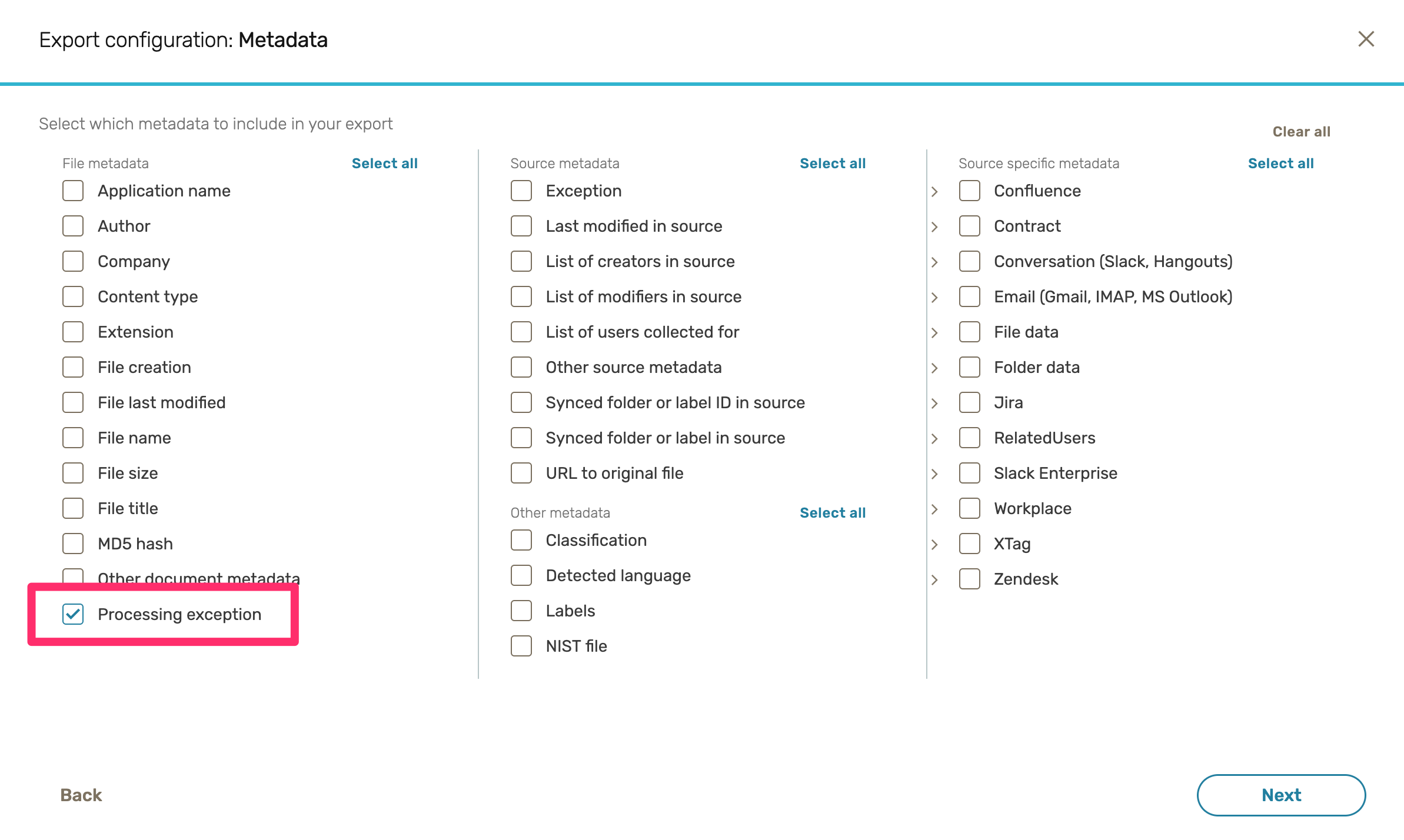
Can Onna exports be loaded into review tools such as Catalyst or Relativity?
Yes, we provide a standard eDiscovery 'dat' load file. Users can also choose to configure their load file to the settings that their review platform requires.
What happens if there’s a file that cannot be previewed? Can that file still be exported? Is it subject to search?
When a file can not be displayed due to format a pop-up will still appear stating the file cannot be displayed. If this is the case, you will still be able to export the file from Onna. Files that are too large cannot be previewed but can be downloaded as well as exported and are subject to search.
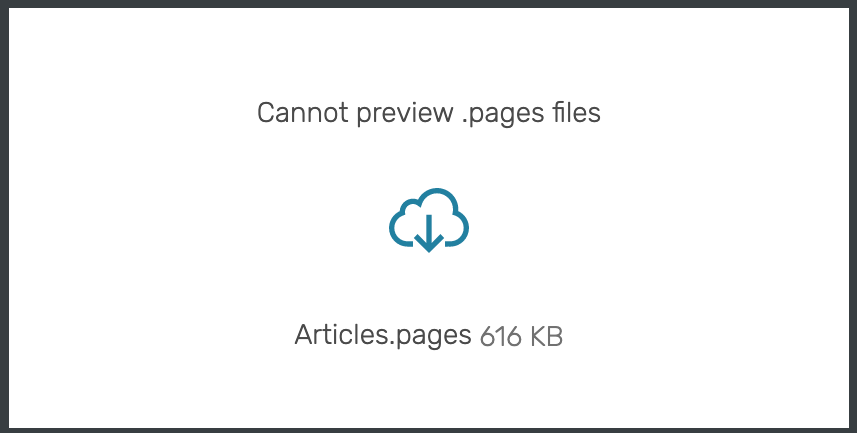
How do I export data to an Amazon S3 bucket?
To export a database to an Amazon S3 bucket, you first need to create an export of the content from Onna and then download the export. Once the export is downloaded, you can upload it to Amazon S3.
Onna also supports the ability to perform Cloud transfers, which will export data directly from Onna to a secure SFTP destination. Performing a Cloud transfer will bypass downloading exports to a personal device and uploading the export to a local server.
To speed up the process of working with large exports, we recommend these options:
Break up the export based on individual sources.
Break up the export based on the file creation date. For example, create a search for files created in 2019.
At this time, Onna does not support exporting content directly from Onna to S3.
How does Onna handle date metadata?
Records in Onna will have many dates associated with them, and there are many metadata dates in general.
At Onna, we index and display two primary metadata dates on a document, the date created and the date modified.
These dates are set in the following precedence:
Source Dates (i.e., Sent Date from Gmail or Slack gets set for both the parent and the attachment) as the creation date because this is when the document was created in the source.
Document Processing Dates - dates embedded in the document’s metadata itself and extracted through processing (note that not all document types will have these dates)
Document Creation in Onna (as the last option)
In addition to the “date created” and “date modified”, Onna has added support for date data extracted embedded in the file. These fields are:
Embedded file creation date
Embedded file modification date
Embedded printed date
Many document formats do not maintain internal metadata, so they will not have this data populated.
For attachments, the primary dates may inherit from the parent email. And the document is sent as an attachment to the email at: "2020-10-28T15:26:24+00:00"
The origin creation date however gets set:
origin_date_created: "2020-10-28T15:26:24+00:00"
→
Can I get a count of messages a person wrote in a Slack channel?
Currently, Onna does not support displaying the number of messages a user authored for a channel. However, when creating an export, the field MessageList will indicate the conversations authored by a user on a conversation day and any reactions performed by the user.
How do I know which participants reacted to a message in Slack?
When viewing Slack messages in Onna that contain reactions, customers often ask how they can view the list of participants who provided a reaction in an export.
To export reactions, select Message List and List of Messages, under source specific metadata when configuring a new export.
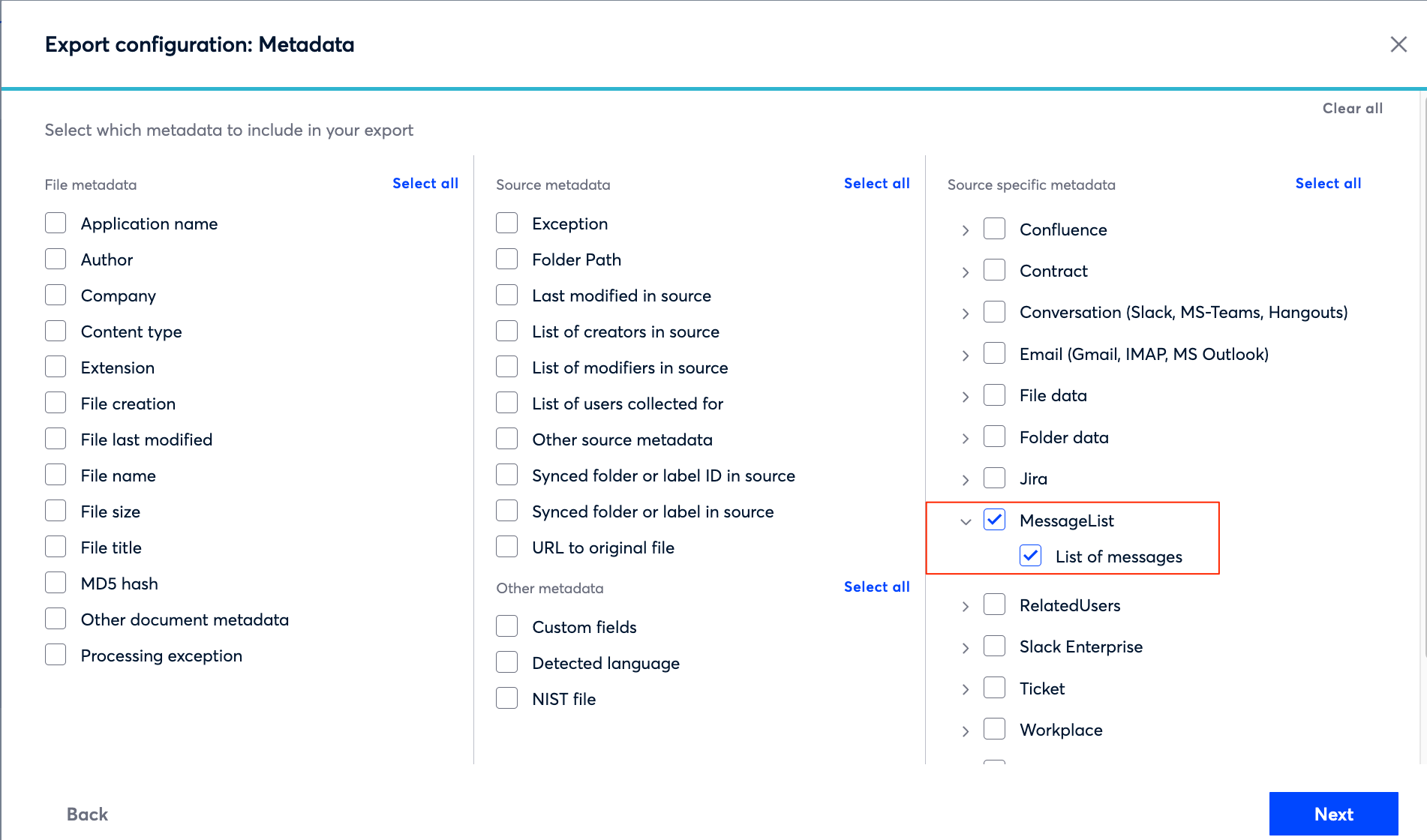
Once the export has been created, you can use the below guide to better understand how to interpret the data found in the MessageList field.
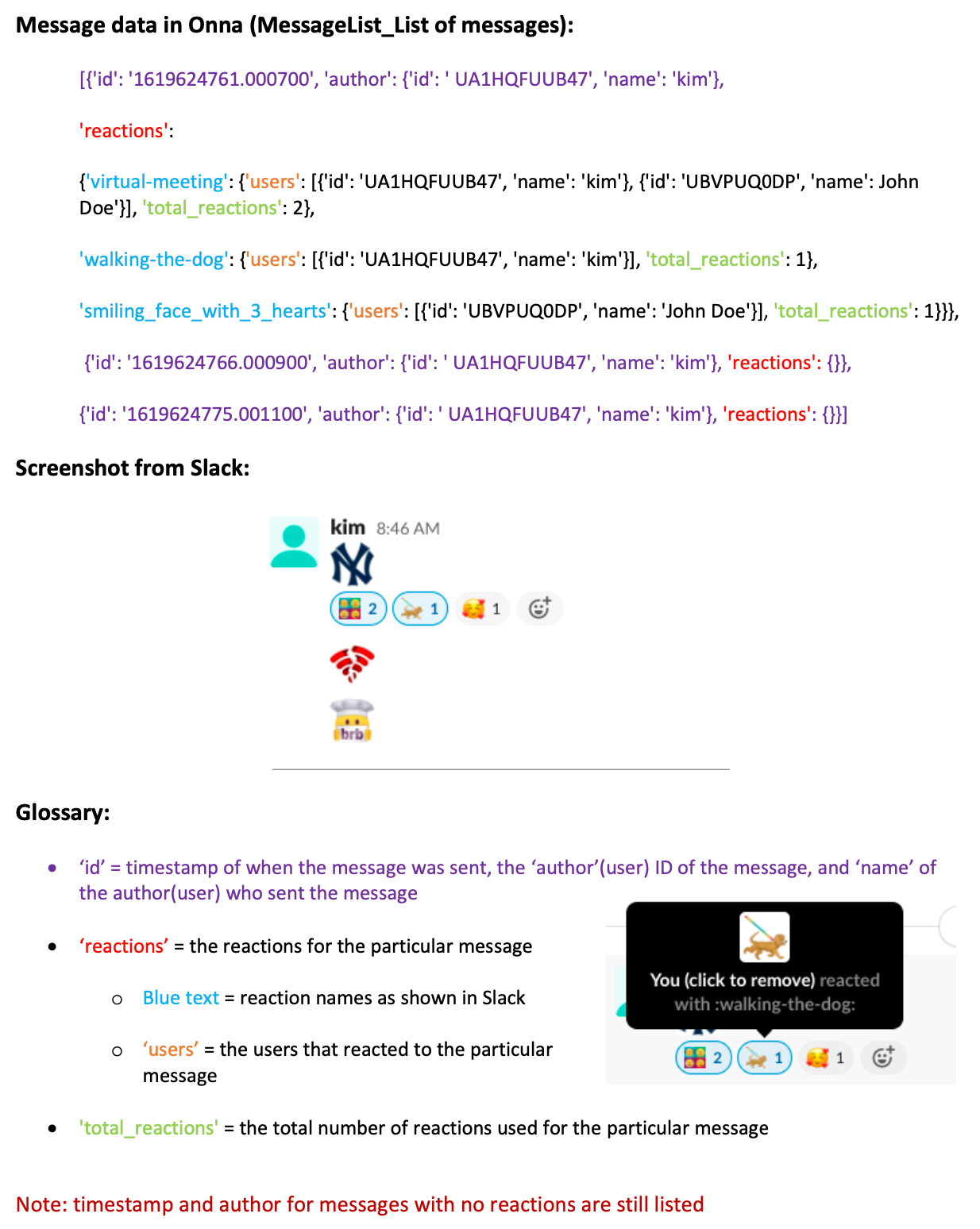
.png)