Video and audio files can be transcribed into text using Reveal’s Transcribe feature.
Important
You must verify that the Transcription service is available within your AWS region. Please use the following link to verify service availability: Region Availability
Create a Transcription Job
I. Select documents in the Review Grid.
Choose which audio or video files you want to transcribe using the check marks to the left of the grid.
In the grid toolbar (blue), click Transcribe. The Translate Documents modal should appear.
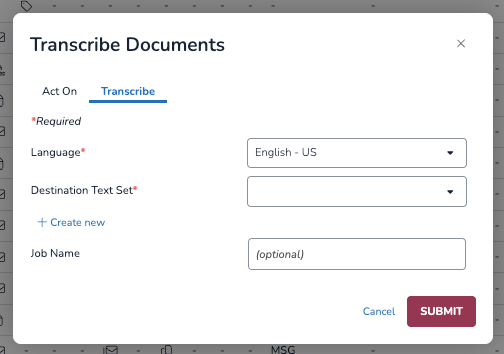 II. In the Act On tab…
II. In the Act On tab…
“Select Documents” will be chosen by default. Click All Documents in Results List to instead approve all filtered documents that currently show in the Processing Grid.
III. In the Transcribe tab…
Select a Language.
The following link provides a list of supported languages for Reveal’s transcription service: Comprehensive List of Languages Supported.
Select a Destination Text Set (usually Transcribed).
Alternatively, you can select +Create new text set (e.g. “Transcribed mp4s”). See Create Document Text Set for further instructions.
Type a Job Name to keep track of different translation jobs.
Press SUBMIT.
View Transcription Jobs
Submitted transcription jobs are listed in Jobs > Review Jobs column > A/V Transcripts. See Transcription - Supported File Types for details on input file specifications and other considerations.