This article explains how to create a Search Grid template, share it at the account level, and make it available across multiple projects.
Creating a Search Grid Template
Go to Search tab within your project.
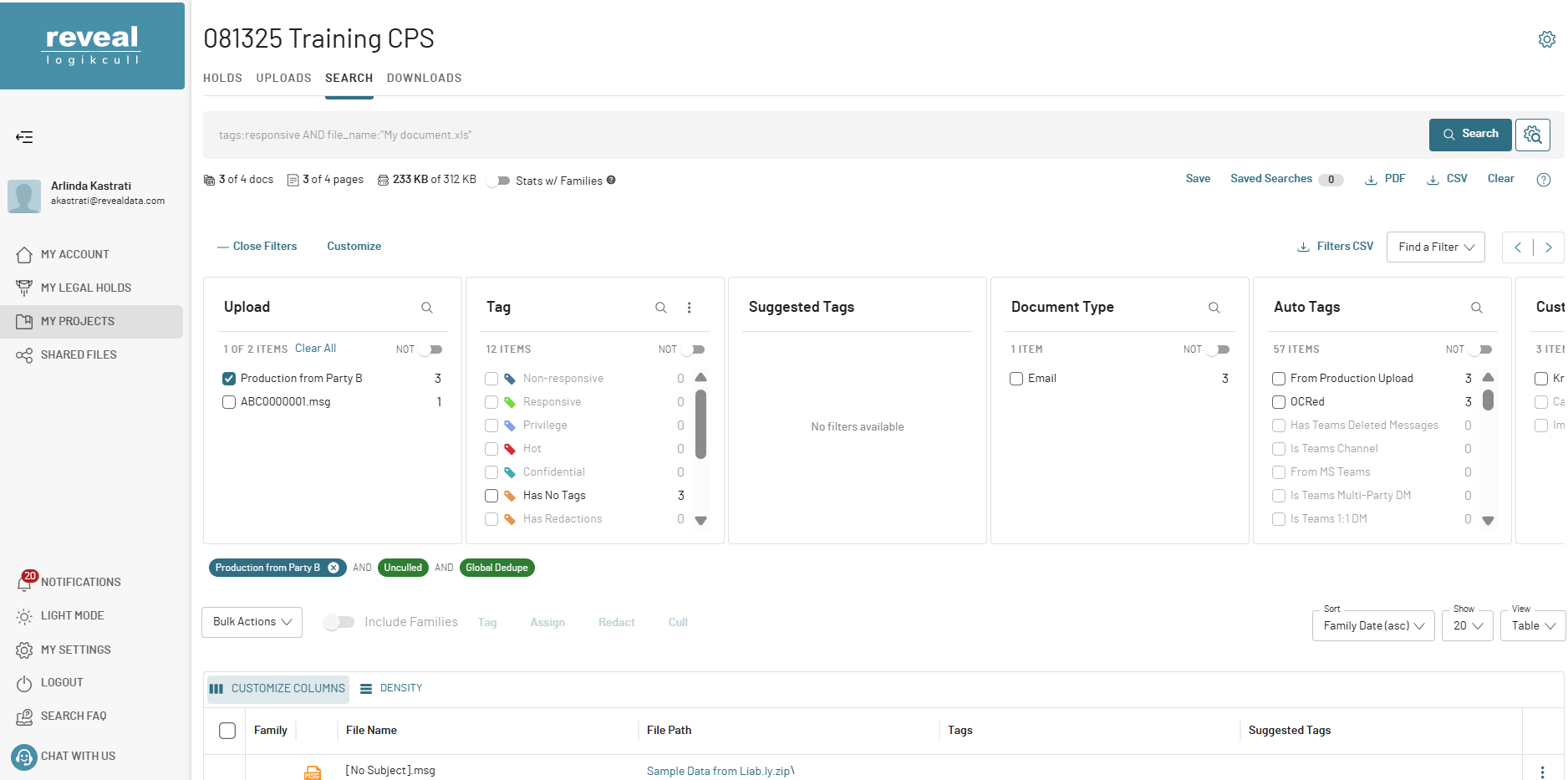
Adjust the columns to your preferred layout.
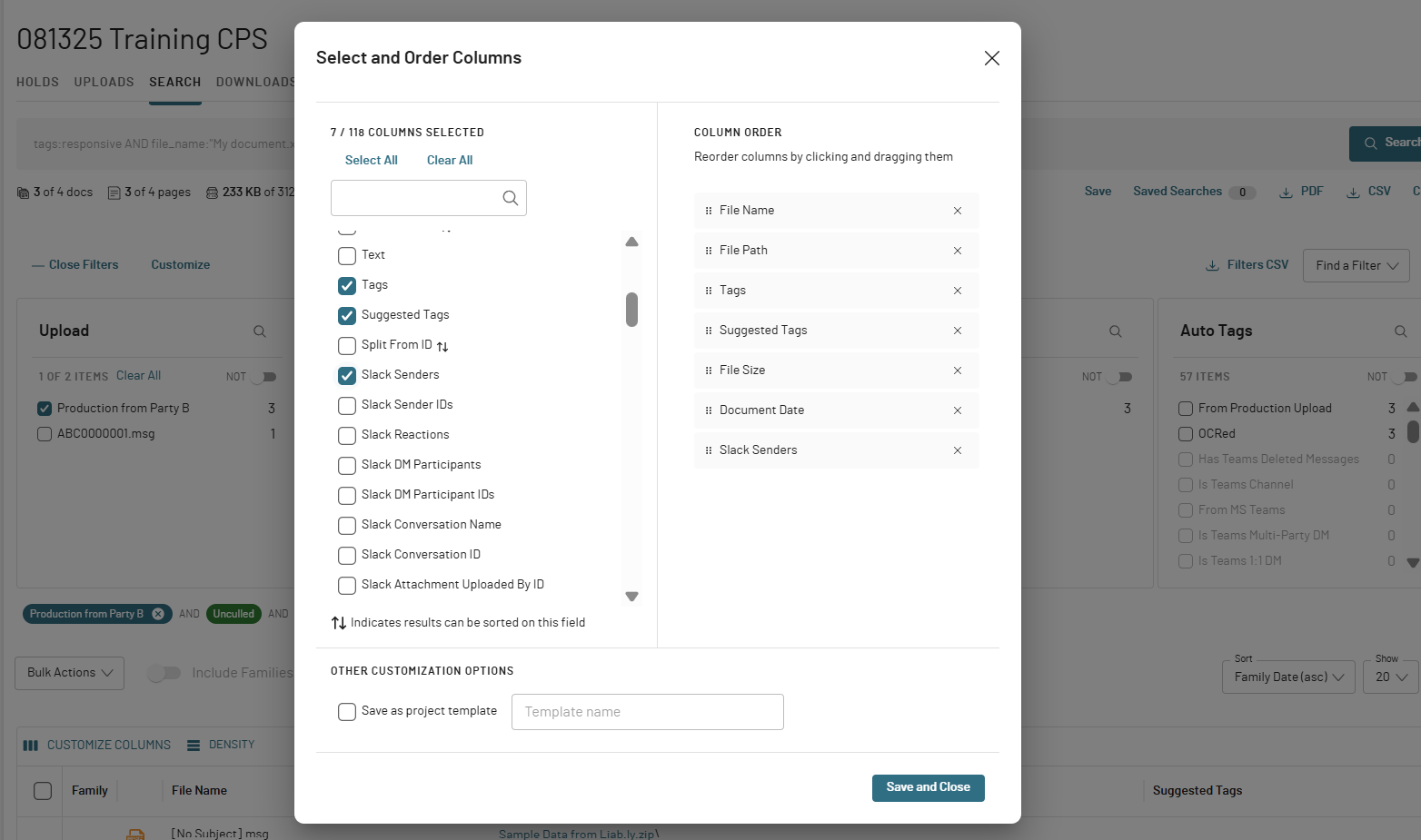
Select Save as project Template.
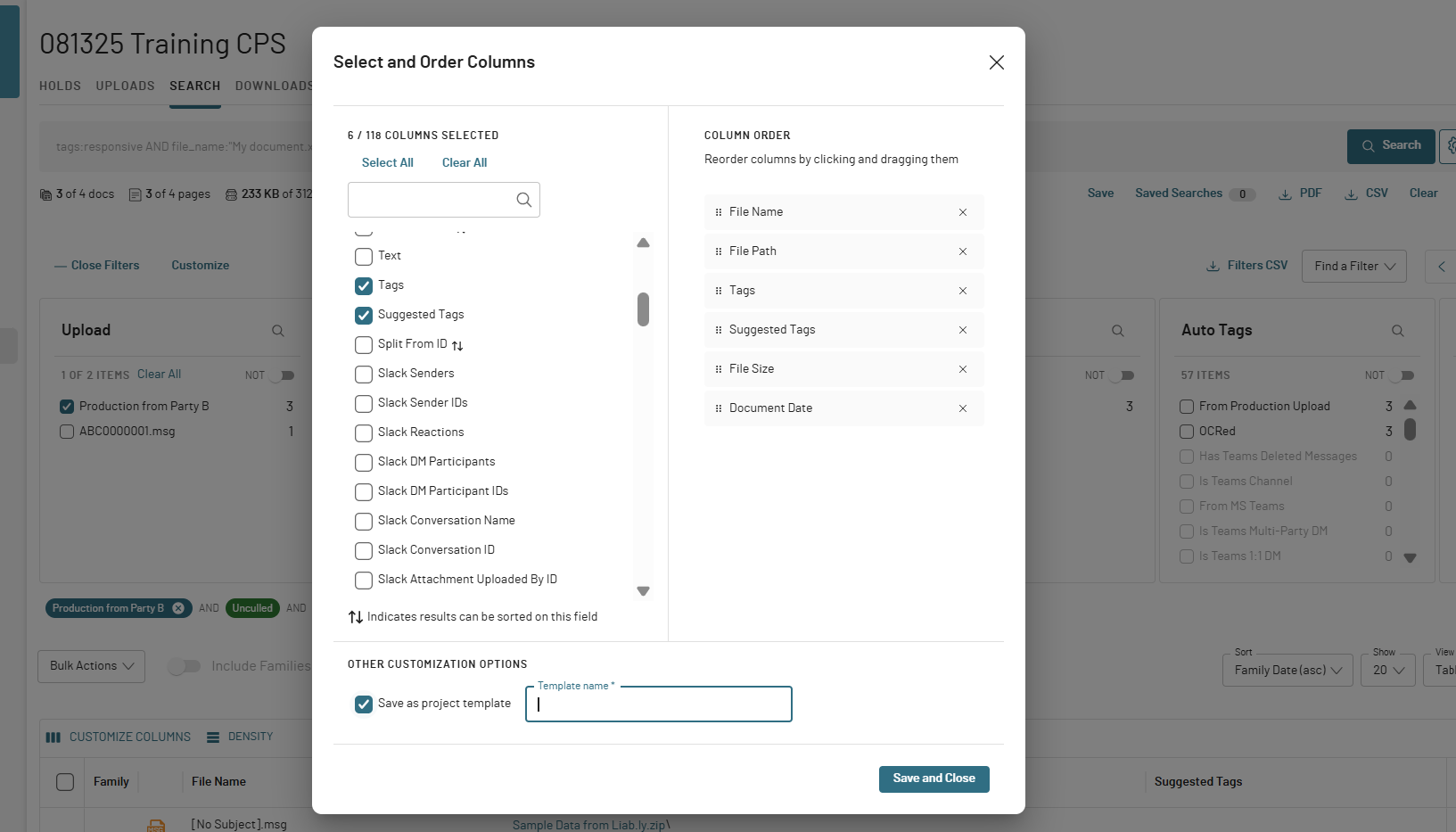
Enter a name for your template.
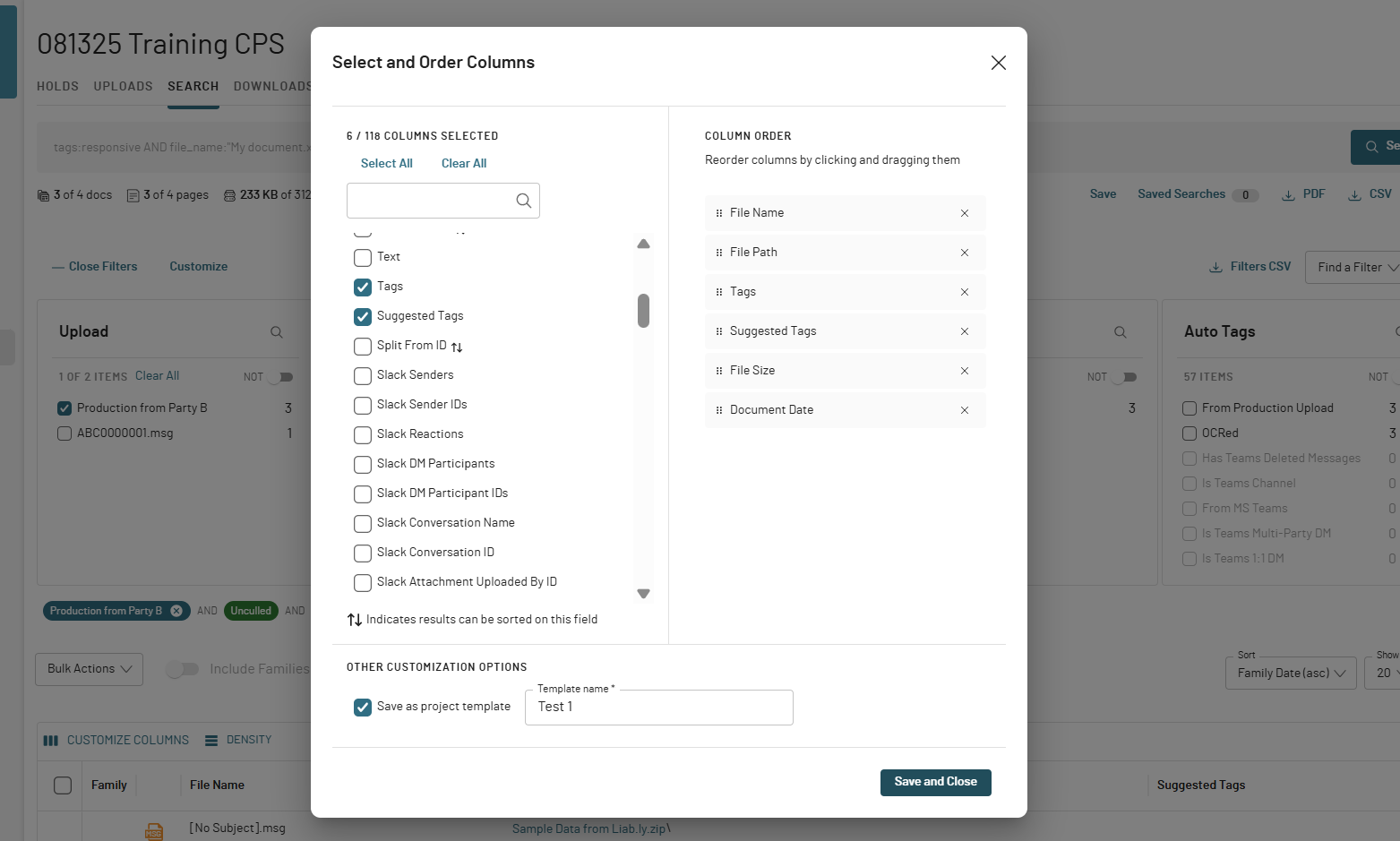
Click Save and Close.
A confirmation message will appear, and the template will now be available at the project level.
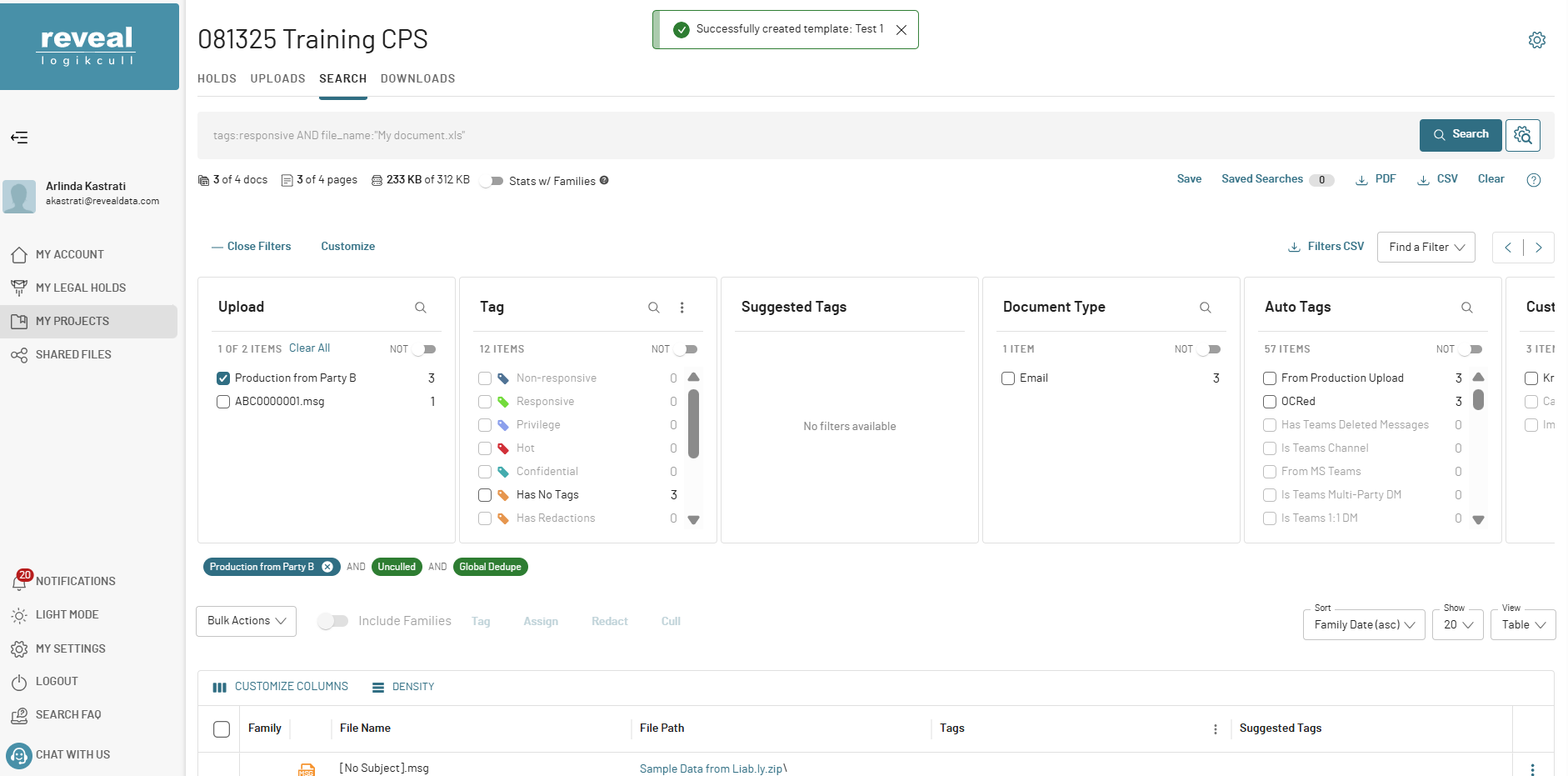
To view it, click on Customize Columns — the new template will be listed there.
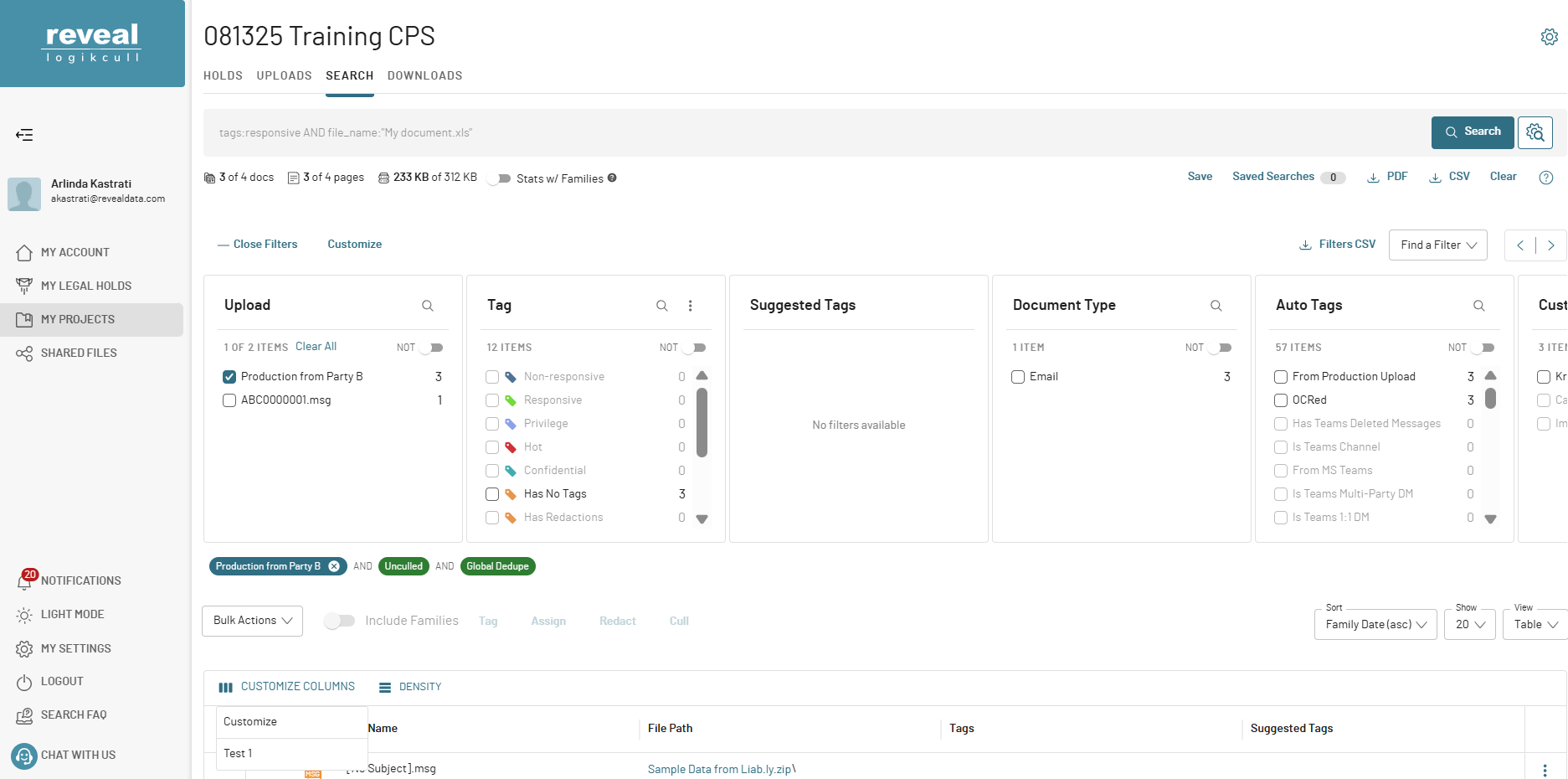
To make this template available for other projects, it must first be shared at the account level
Sharing a Template at the Account Level
Only Account Admins can copy a project-level template to the account level.
Navigate to My Account.
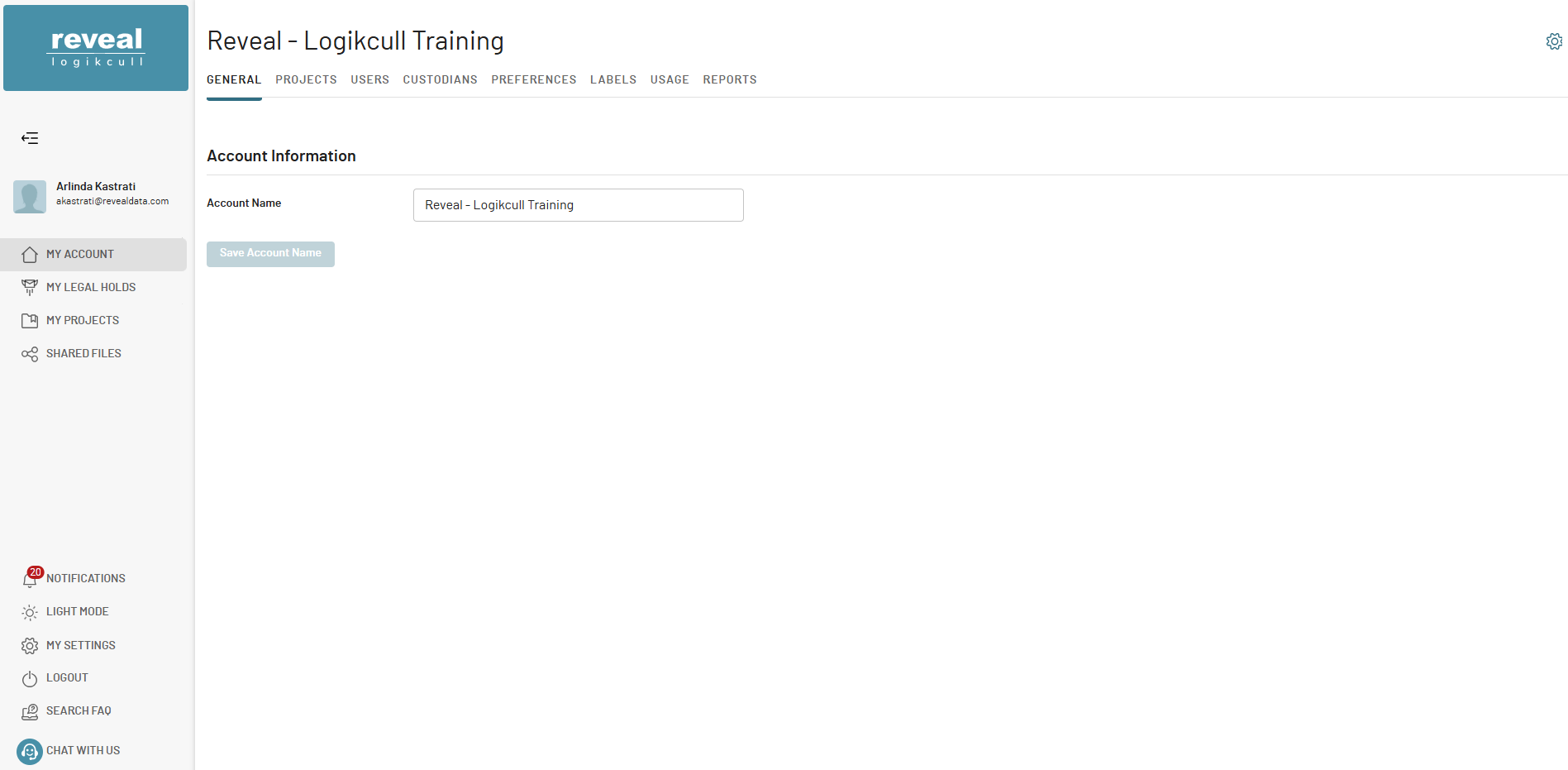
Go to Preferences tab within your account.
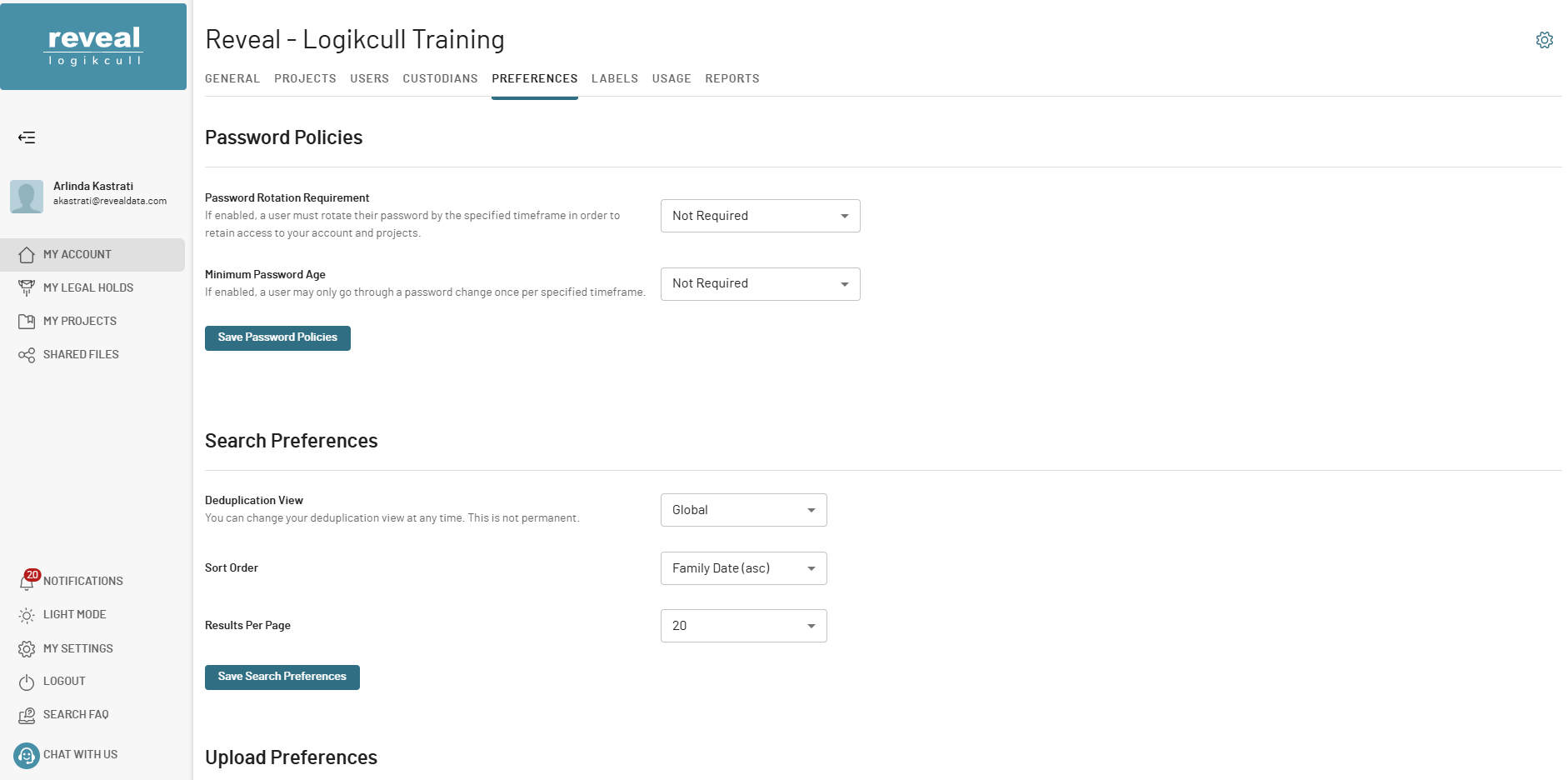
Scroll down to Search Grid Templates.
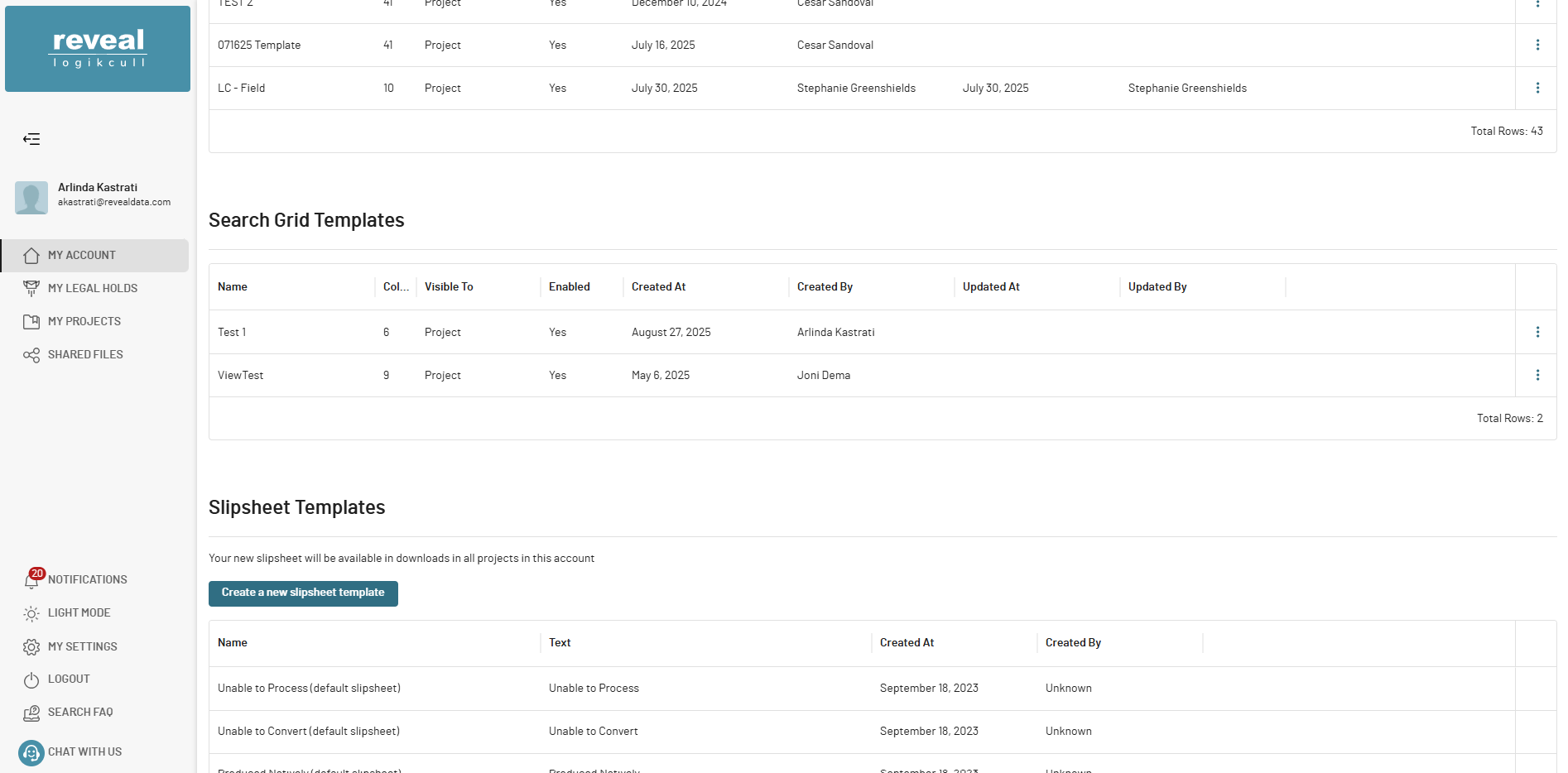
Locate the template you created at the project level and click on three dots icon.
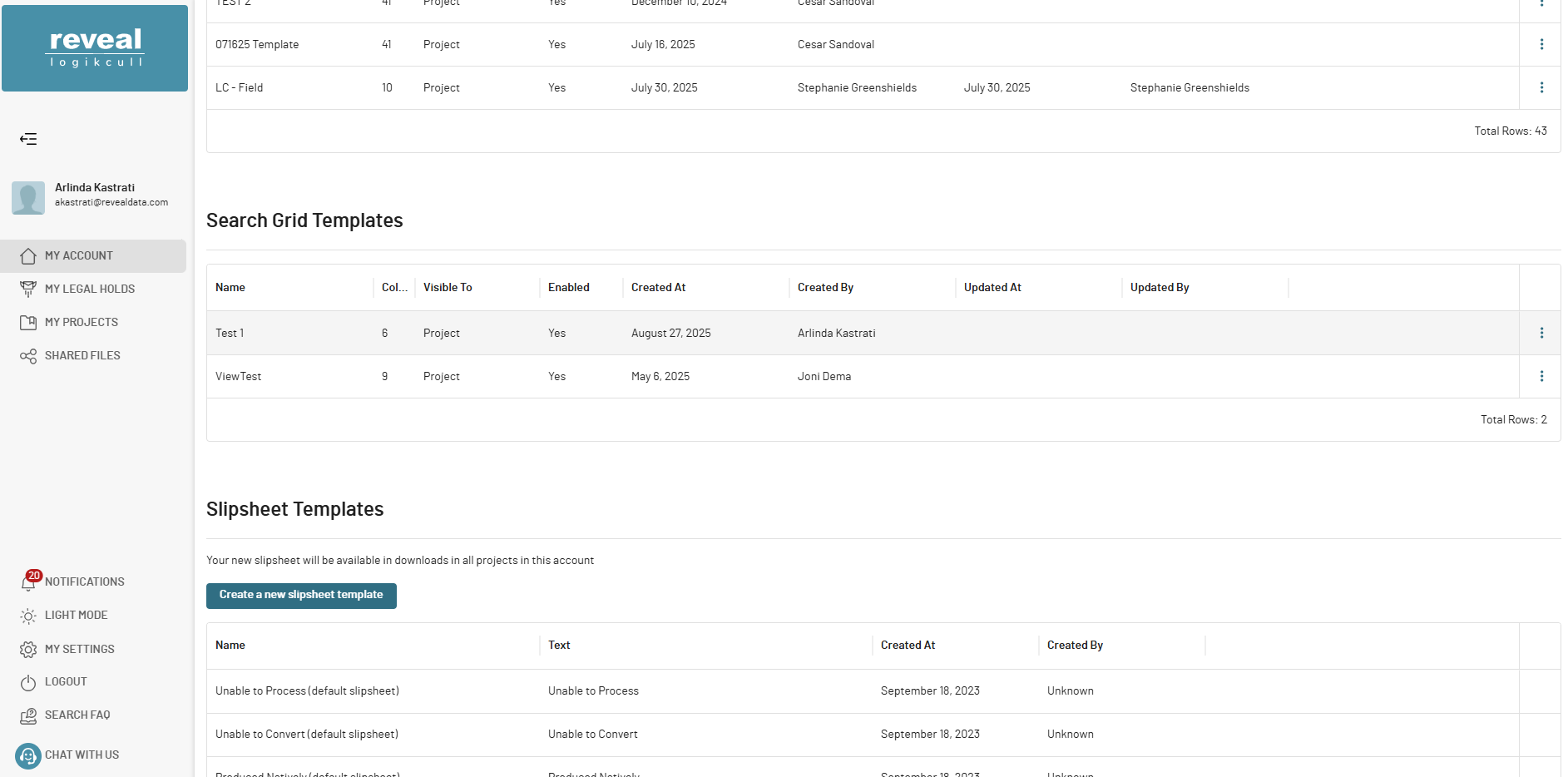
Select Copy Template to Account.
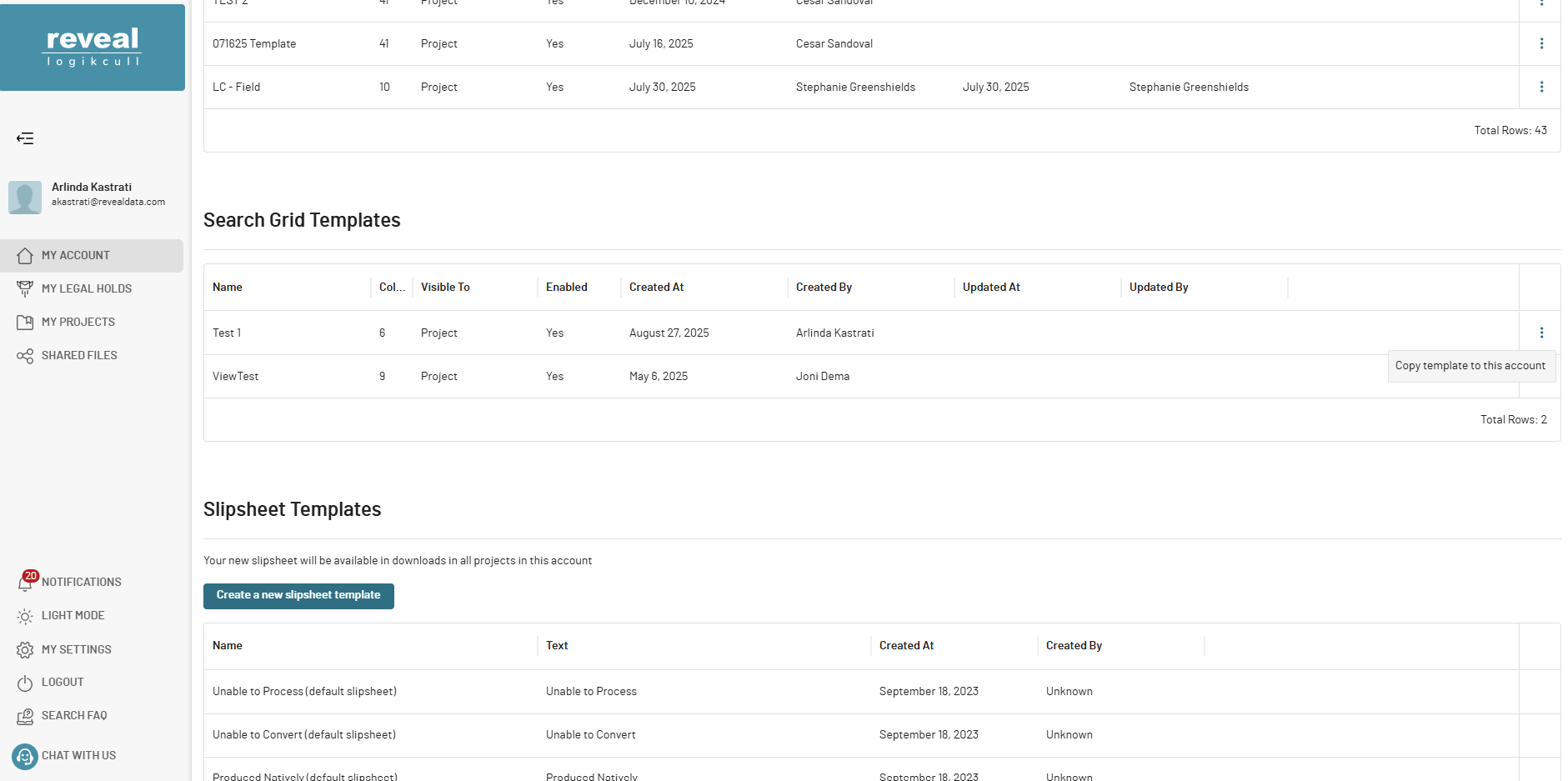
After that the template is now available at both the project level (where it was created) and the account level.
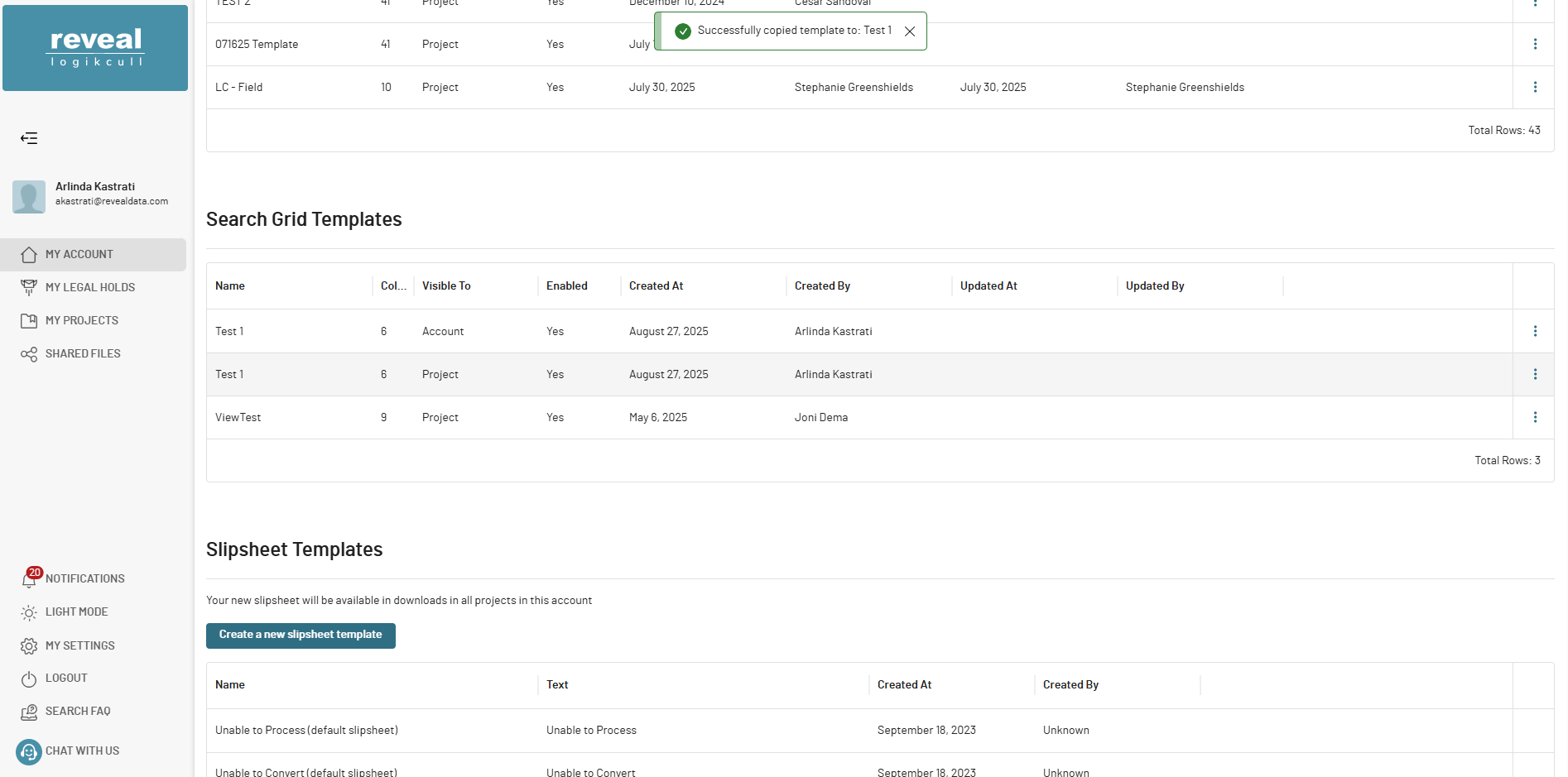
Templates copied to the account level are not automatically available in other projects. Project Admins must enable them for each project.
Making Templates Available in Other Projects
Templates copied to the account level are not automatically available in other projects. Project Admins must enable them for each project.
Go to the desired project within Search tab.
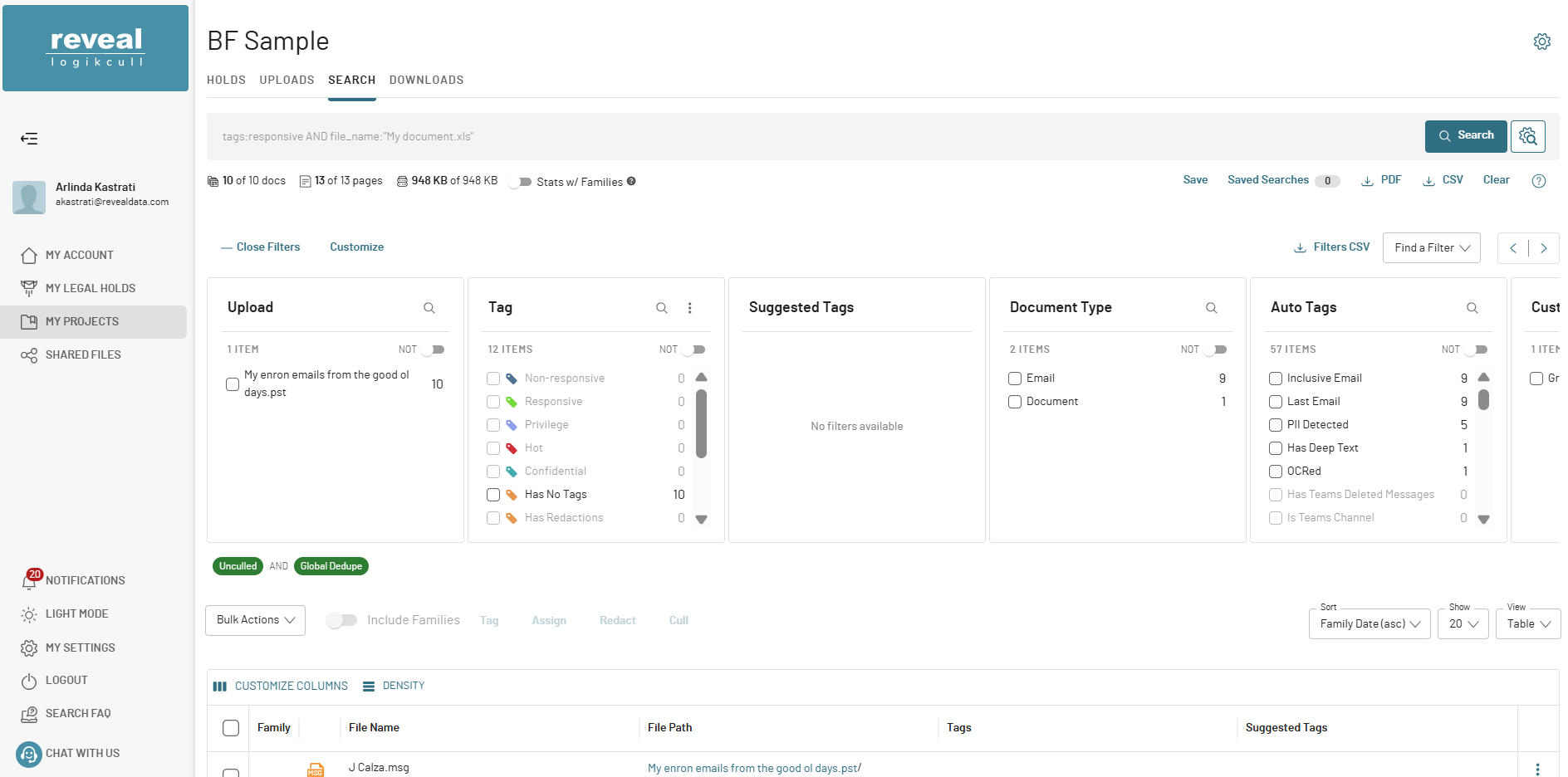
Click Project Settings.
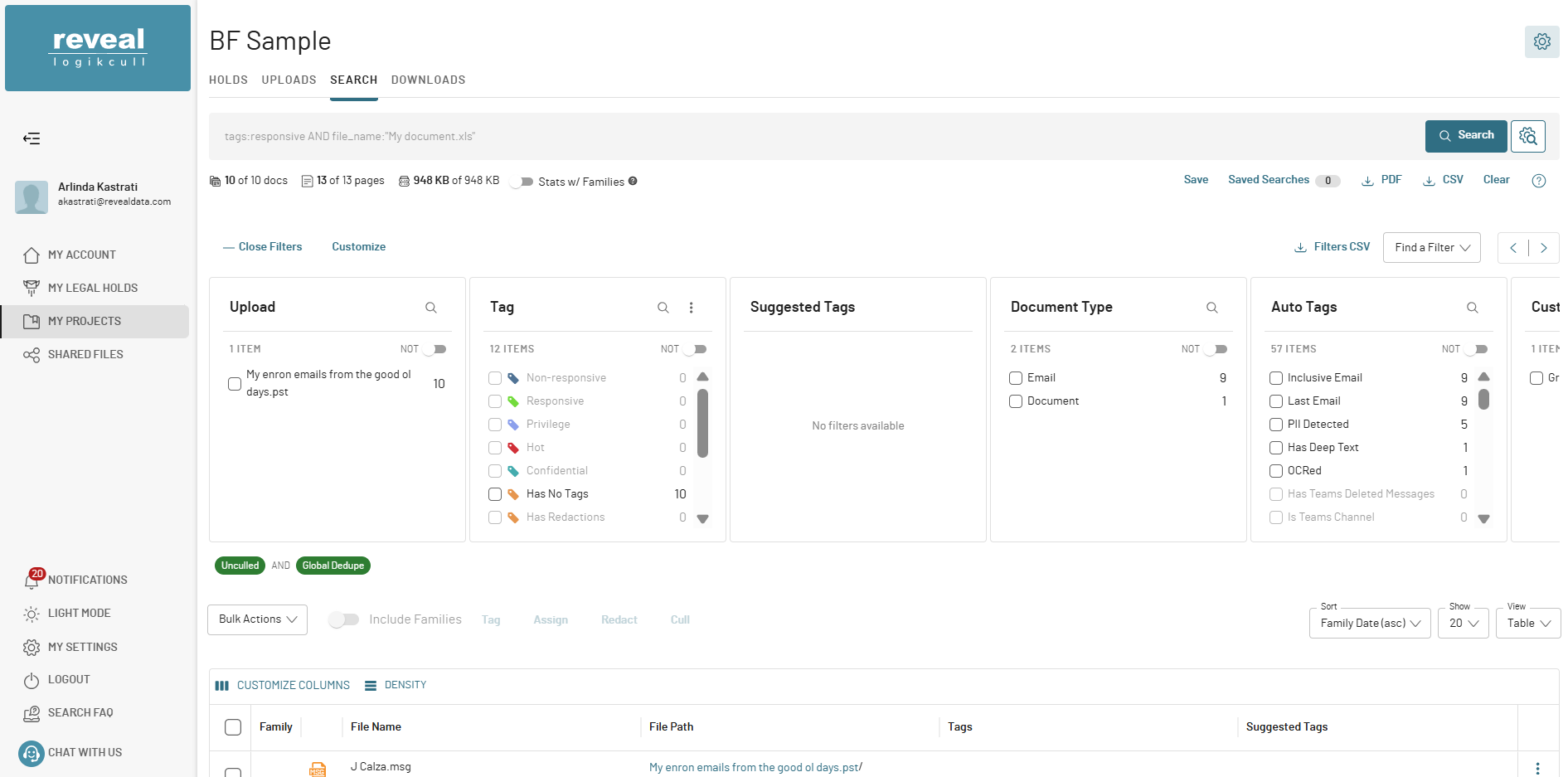
Select Preferences within the Project Settings dropdown.
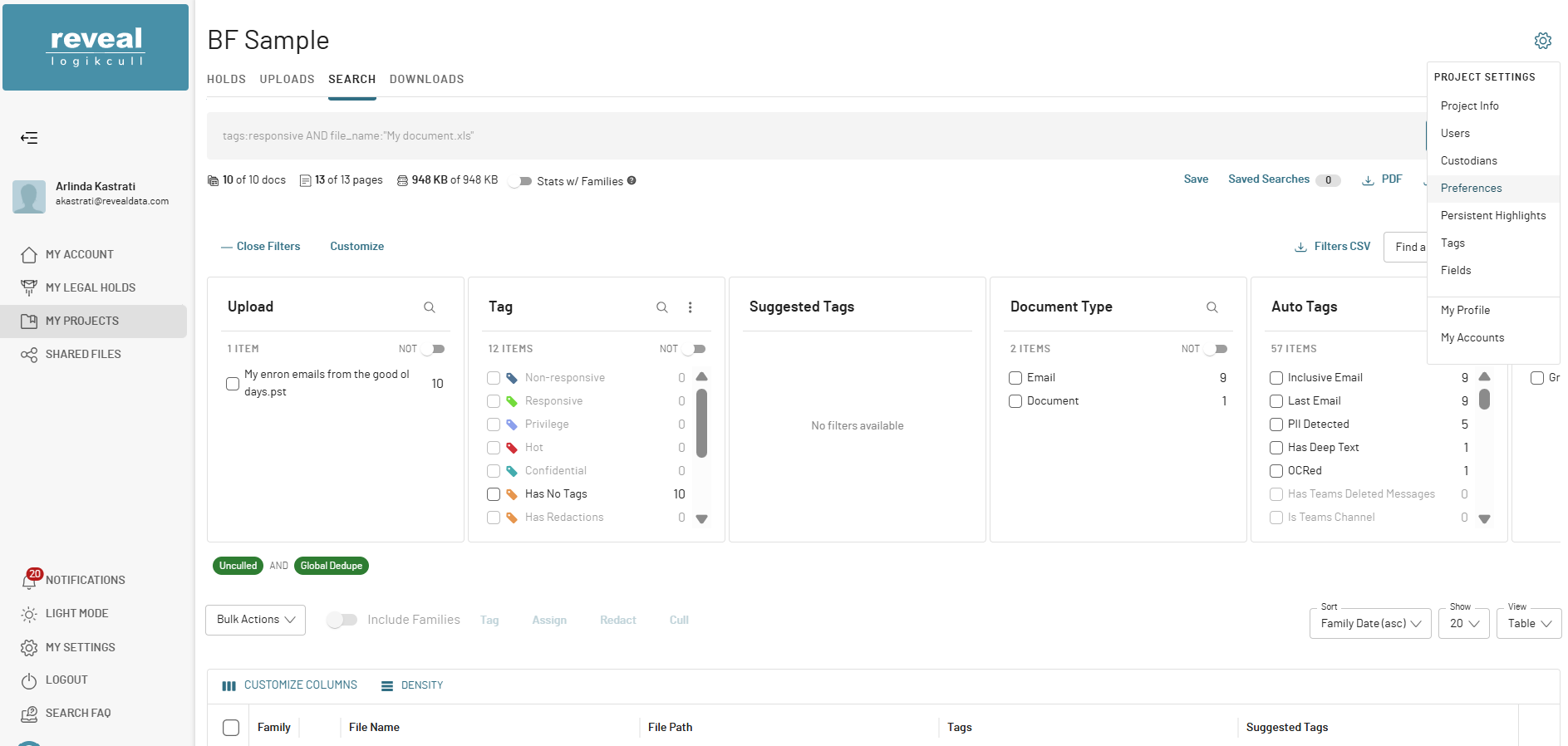
Scroll down to Search Grid Templates.
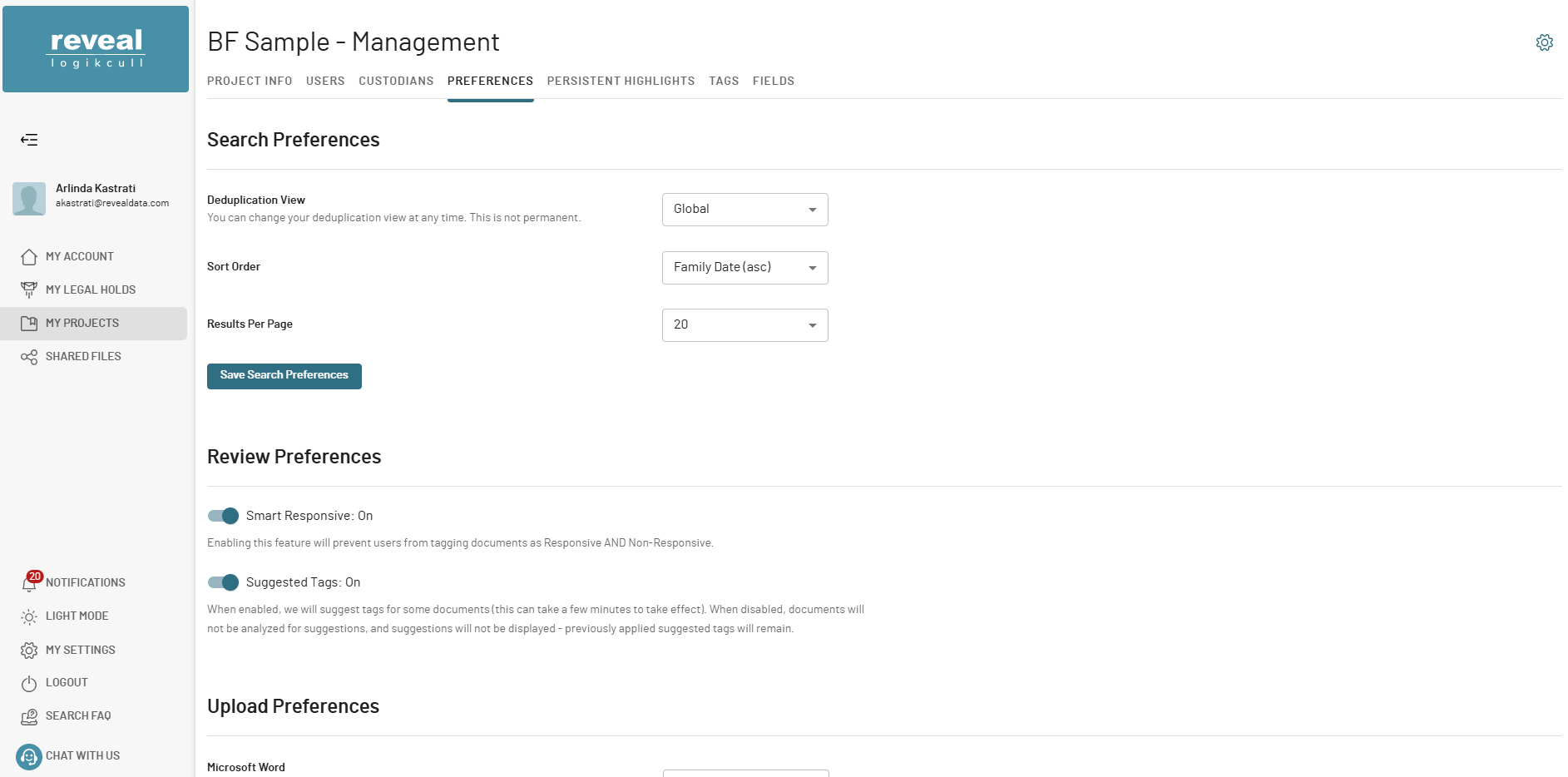
Locate the template you want to use (from the account level).
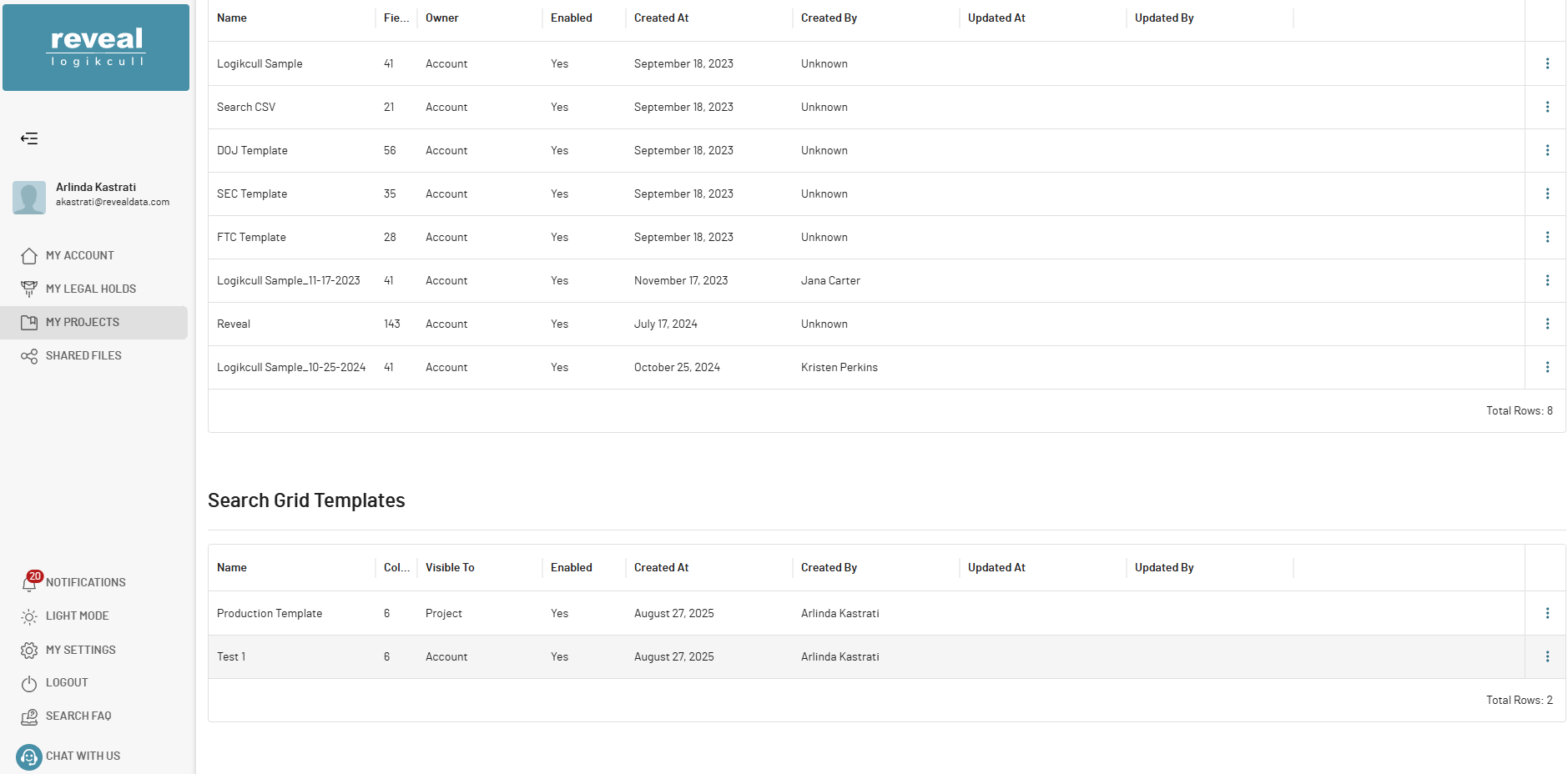
Click Copy Template to This Project.
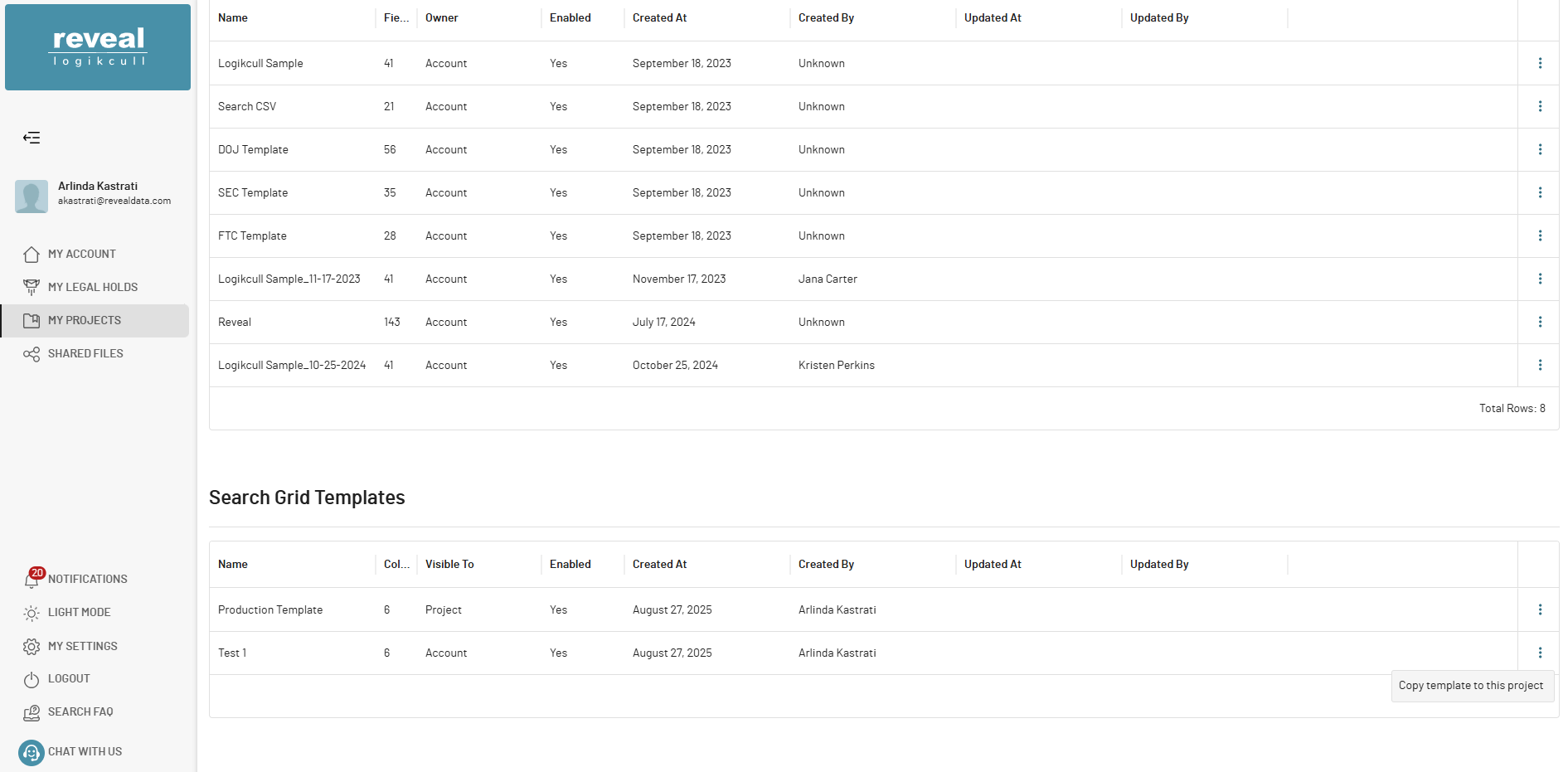
The template is now available at the project level for this project.
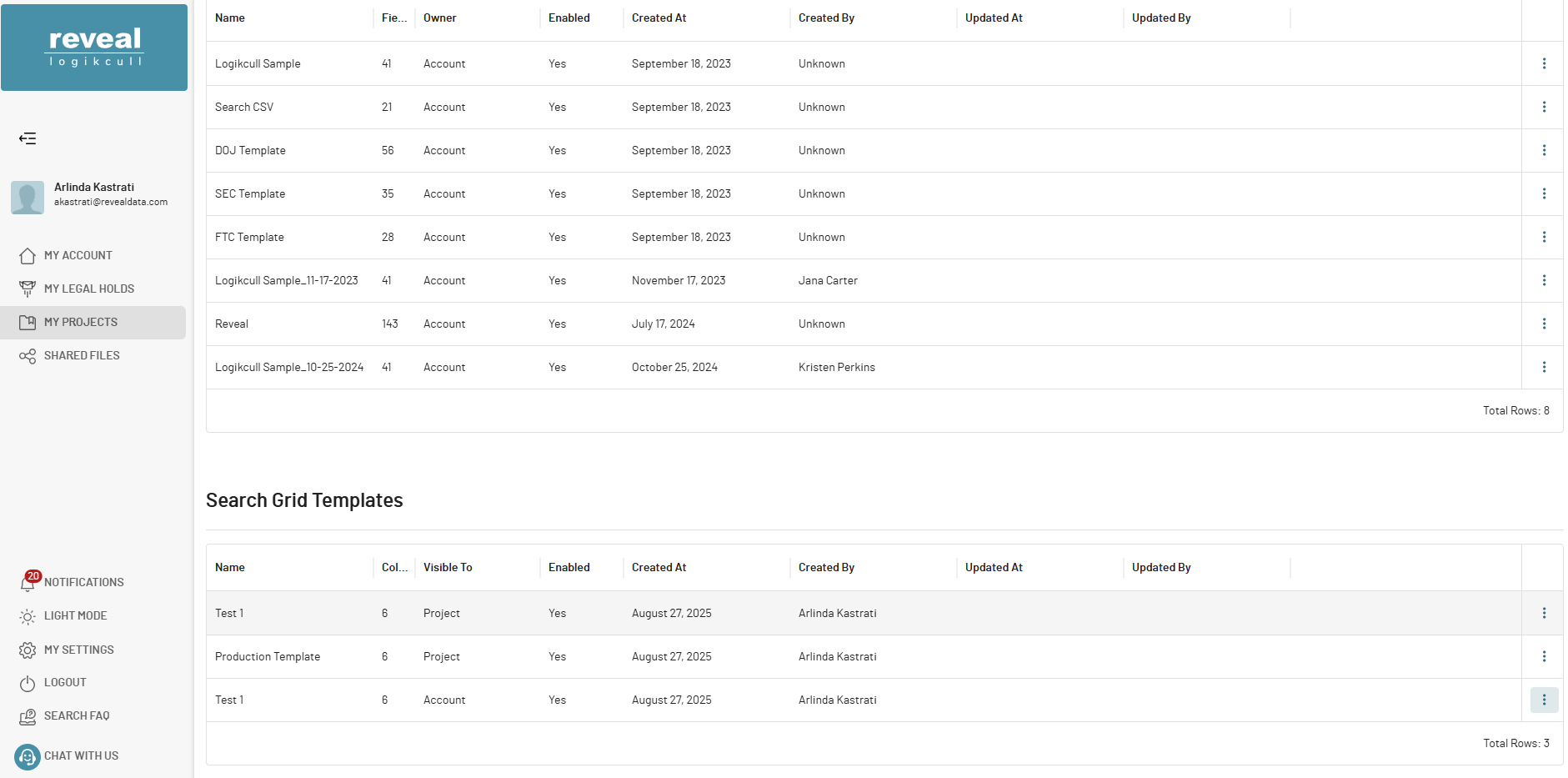
Go to Search within the project and the template will appear in the Customize Columns dropdown.
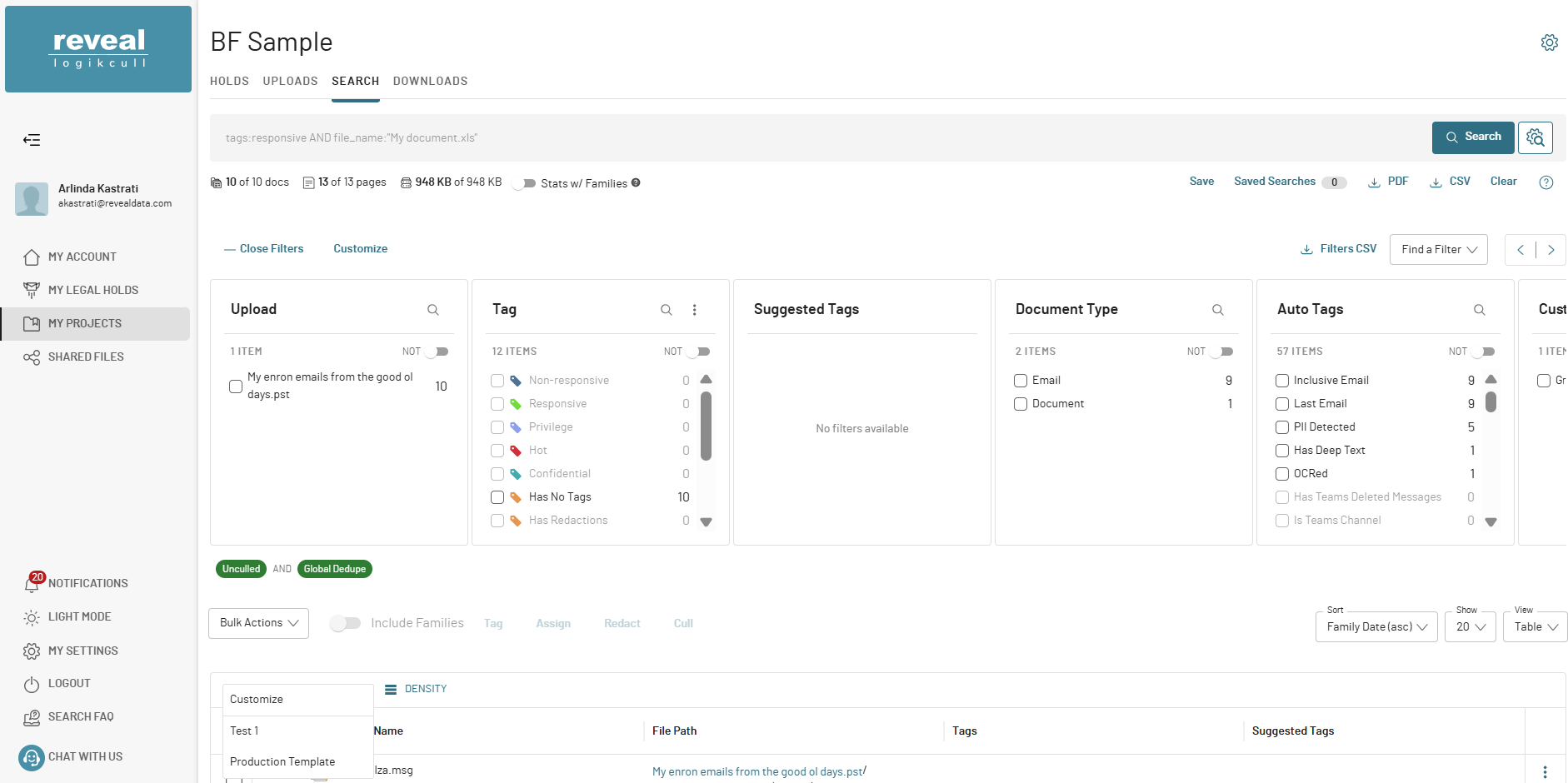
Summary
Project Admins can create templates for their project.
Account Admins can copy project templates to the account level.
Project Admins must then copy the account-level template into each project before it appears in the project’s search grid.