How do I access Legal Holds in Logikcull?
Only Account Owners and Account Admins can access, view, and edit Legal Holds. You can access your legal holds and create new holds by clicking on the "My Legal Holds" icon in the navigation bar on the left of your screen.
ℹ️ The Holds section of the app is not visible to non-account admins.
How do I create a legal hold?
You can create a hold from the My Legal Holds page (for Premium Legal Hold subscribers only) and the Projects page, under the Holds tab.
If all my custodians are "silent" custodians, will carbon-copied recipients receive a copy of the hold?
No. If all custodians are "silent" or hard-bounce, the hold will not be sent.
Will my custodians see all hold recipients?
No. Each custodian will only see that the hold notification was sent to them individually.
Can I release a single custodian from a Legal Hold?
While we do not have an individual release option per custodian, you can choose to Delete a custodian from your legal hold, which will notify the deleted custodian that they have been removed from the Legal Hold. However, the deleted custodian will no longer appear on the Legal Hold within the project.
How do I add/edit/delete a Legal Hold template?
You can create a Legal hold template from the "Add New" drop-down on the Legal Holds page.
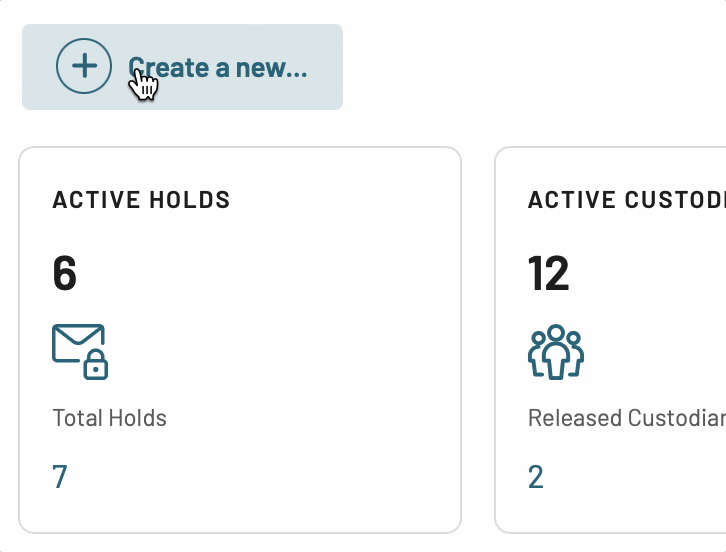
You can also add, edit, and delete Legal Hold templates by navigating to My Accounts > Preferences > Legal Hold Templates section. The Legal Holds Templates section will be at the bottom of the Preferences tab page.
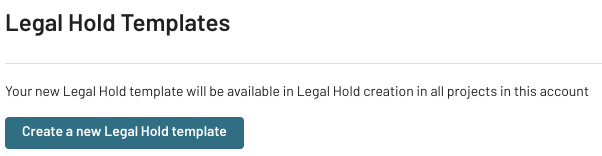
How do I edit or delete a Legal Hold template?
Edit: locate the template you want to edit and click on the menu on the right. Select "Edit template" to load the template. All options available during template creation (see above) can be edited.
Delete: locate the template you want to edit and click on the menu on the right. Click "Delete template" and confirm deletion. Deletion is permanent but any Legal Holds sent using the template will not be affected.

How do I add an attachment to a Hold message?
To add an attachment to the Hold Message, click the paperclip icon on the far right side of the toolbar.

Select a file from your local computer to attach to your Hold Message.
The attachment will appear on the bottom of the Hold Message with a "Pending" icon. The hold will remain in a pending state while our system runs a virus scan on the document.
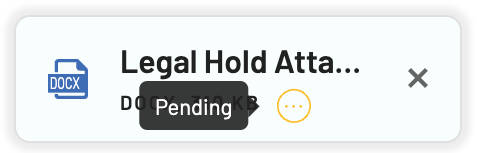
You can proceed to next steps while attachments are being scanned, but will be unable to send the notice until this step is complete.
You can add up to 5 separate attachments to a legal hold, totaling up to 7 MB.
Accepted file extensions are csv, doc, docx, pdf, txt, xls, xlsx.
Attachments cannot be downloaded from the Hold Message form, but you can send yourself a notice preview.