Kick off cloud-to-cloud uploads directly from MS365 / O365
This feature is available to customers on subscription plans.
Introduction
Through a simple integration with your organization's Microsoft 365 instance, Logikcull streamlines the data upload process so that you can collect and upload Outlook E-mail data (including Draft messages and Attachments) directly from the source.
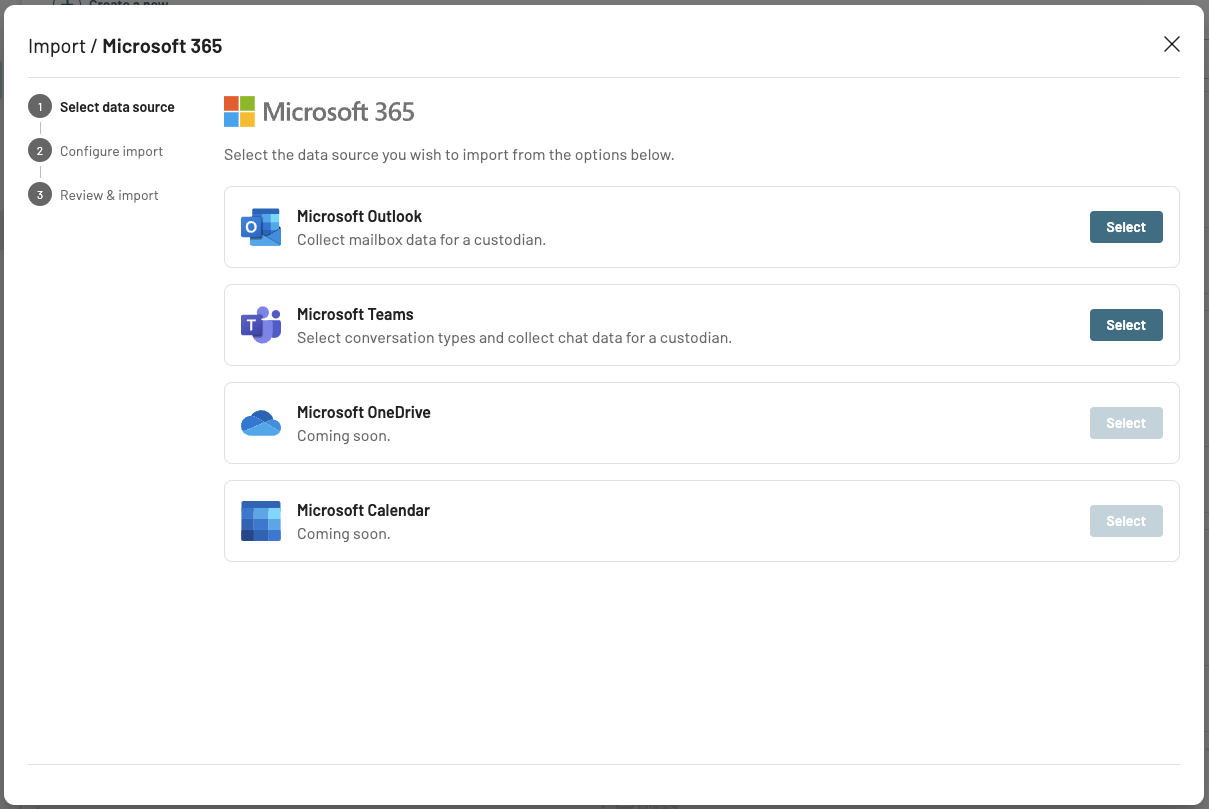
Prerequisites
Please ensure the following before enabling the MS365 integration in Logikcull:
E3 or E5 version of MS365 is required.
A Microsoft365 Admin for your organization must Approve the Logikcull App in the Microsoft365 environment..
An Exchange Admin needs to grant Mailbox Delegation - Full Access permissions to each mailbox intended for collection.
How to Connect to Outlook
The integration offers 2 ways to authenticate to access your company's Microsoft Outlook data. This makes it easy for anyone with access to the MS365 cloud upload feature to seamlessly use our Outlook integration.
App-based authentication
Best for customers who: Want flexibility when collecting from Microsoft Outlook. After the initial set up by an Azure Admin, it enables the collection from any custodian mailbox.
Information on how to connect to Outlook via App-based Authentication can be found here.
For most customers, we recommend app-based authentication for the best user experience, as it allows any user with cloud upload permissions to seamlessly connect, find custodians and collect their data without additional involvement from IT.
User-based authentication
Best for customers who: Have heavy restrictions on who should be able to upload custodian email data using Logikcull's cloud upload feature. The collector will need to be an Exchange Admin, and must also have each custodian mailbox delegated will full permissions to their Exchange Admin account.
Information on how to connect to Outlook via User-based Authentication can be found here.
Setting up the integration
Click on the Profile icon from the left panel > Integrations > Connect Microsoft 365:
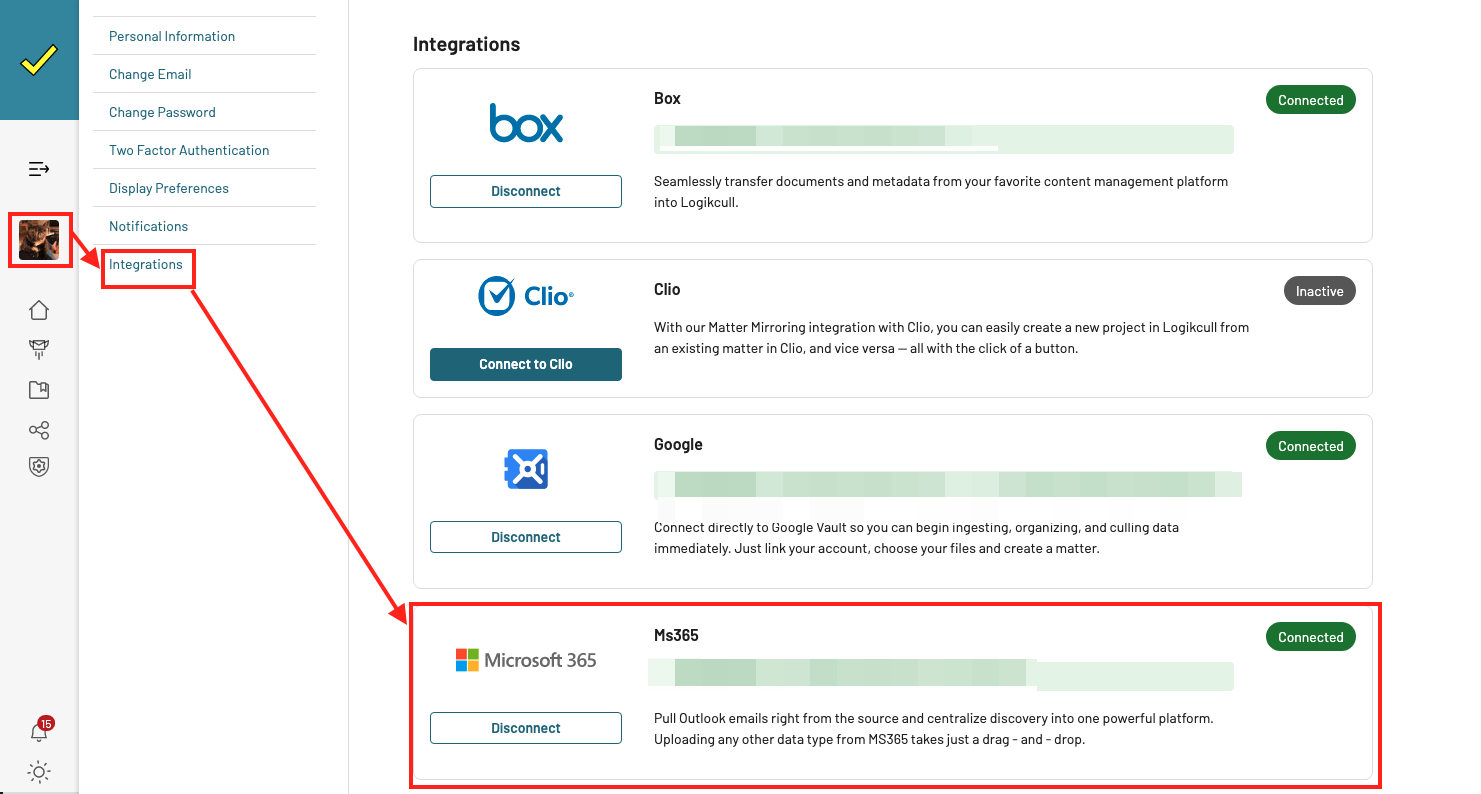
2. Click Accept on this screen but do NOT check "consent on behalf of your organization" (unless intended):
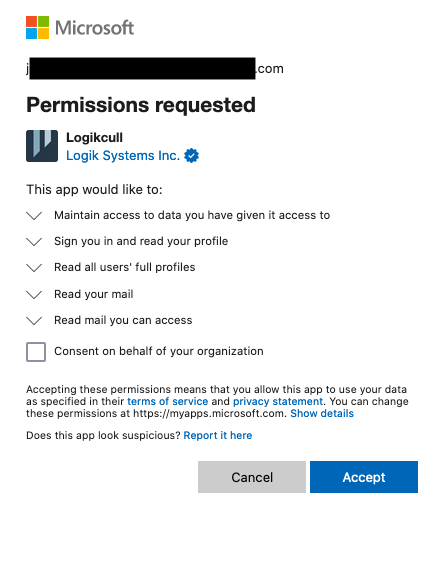
Upload MS365 Data Through Integration (Cloud Upload)
Once you've connected the Microsoft 365 integration on your user profile, click on Create a new > Cloud upload > Import from Microsoft 365:
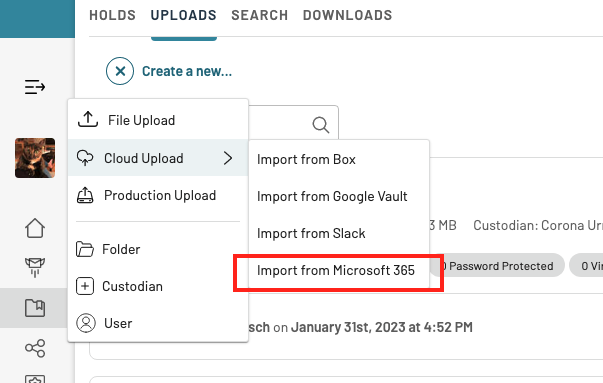
Pick your mailbox, date range, and custodian and then start your upload:
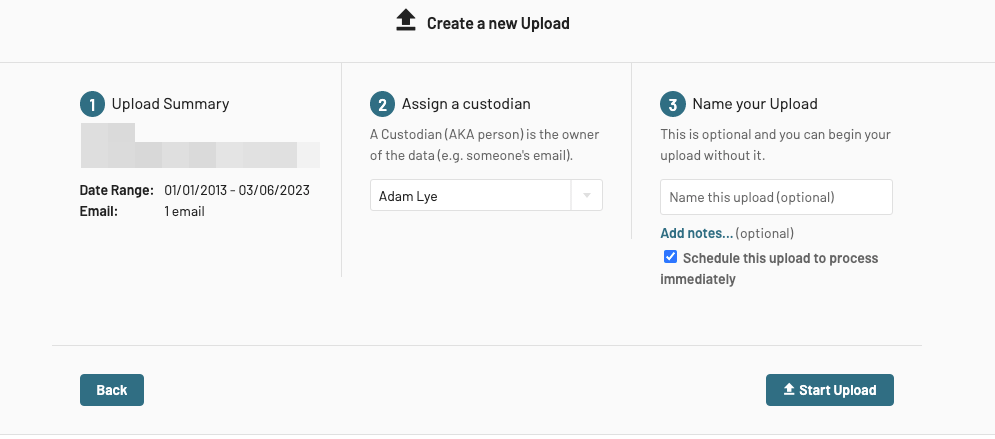
The upload will then appear in your upload tab and begin Transferring/Processing:

Video Walkthrough: Upload through MS365 Integration
FAQs
What version of MS365 will this integration work with?
This integration works with both E3 and E5.
What data is available for collection through this integration?
Outlook e-mail data from primary mailboxes and in shared mailboxes are available for collection, including draft messages and attachments.
What data is not available for collection through the integration?
Notes and Tasks are not currently collected in this integration.
Archived emails are not supported/accessible through the Graph API and are not available for collection through the integration. Read more here from Microsoft.
How does a user authenticate with MS365?
Logikcull uses the Microsoft Graph API (Application Programming Interface) to access data in a customer’s Microsoft 365 environment.
Logikcull users creating a new upload from Microsoft 365 must log in with Microsoft 365 (Azure AD) credentials.
If the credentials are valid, Logikcull then asks for consent to access the Microsoft 365 data.
At this time, we request consent for read-only access to the user’s Microsoft 365 profile information, user directory, and email data.
What permission does a user need to have to access the integration?
Logikcull app permissions - A Microsoft365 Admin needs to approve the Logikcull app (grant consent) within Microsoft365 to allow Logikcull to connect to the Microsoft365 environment.
Mailbox permissions - The Exchange Admin needs to grant the Logikcull upload user “Mailbox Delegation - Full Access” permissions for each mailbox from which you need to run collections. This allows a delegate to open this mailbox and behave as the mailbox owner.
How does Logikcull handle multiple email aliases assigned to a single mailbox?
A Microsoft365 Admin will need to grant the primary email address for the mailbox with the proper permissions.
Under Select User in the Cloud Upload form, the users populated in the drop-down list will only display the user's primary name and email address as listed in the tenant directory. Any email alias(es) will not be listed in in this drop-down.
ℹ️ Mailbox permissions are per mailbox and not part of a role within Microsoft365.