Ease the manual process of tagging by leveraging Logikcull's AI to intelligently suggest tags for your documents.
Suggested Tags is available to customers on a Subscription plan.
Introduction
Ease the time-consuming, manual process of reviewing for privileged and responsive documents by leveraging Logikcull's AI to “suggest” tags for your documents. Each suggestion will have a confidence score to help you to make the right decisions for your review.
How does it work?
Logikcull will analyze the documents in your Project and apply a combination of rule-based and machine-learning approaches to generate suggestions to potentially tag certain documents as Privilege, Responsive, Confidential, or Hot.
⚠️ The Suggested Tags (Privilege, Responsive, Confidential, Hot) must exist as tags in your Project in order for this feature to work properly. If these tags have been modified, renamed, or removed, please restore them before proceeding.
Suggested Privilege logic
The following logic determines how Suggested Privilege Tags are recommended to you:
Common Privilege terms within document (e.g., “Attorney client”, “Attorney client privilege”, etc.)
Family associations with existing tagged documents
Patterns among existing tagged documents
Suggested Responsive, Confidential, and Hot logic
Suggested (Responsive, Confidential, Hot) tags are recommended to you based on the similarity of text content compared to documents already tagged.
At minimum, there must be at least 5 documents tagged with Responsive, Confidential, or Hot, and 5 documents reviewed that were not tagged with that same tag, for Suggestions to appear.
Suggested Tag Confidence Scoring
Suggested Tags will also show a confidence score (%). Hover your mouse over the Suggested Tag to view the tooltip explaining why the suggestion is made.
How to Enable Suggested Tags
Enable Suggested Tags for New Projects
👉 Create a new Project and expand the More options and processing defaults option in the form.
👉 Scroll down 🔽 to the Suggested Tags option and select On from the drop-down list.
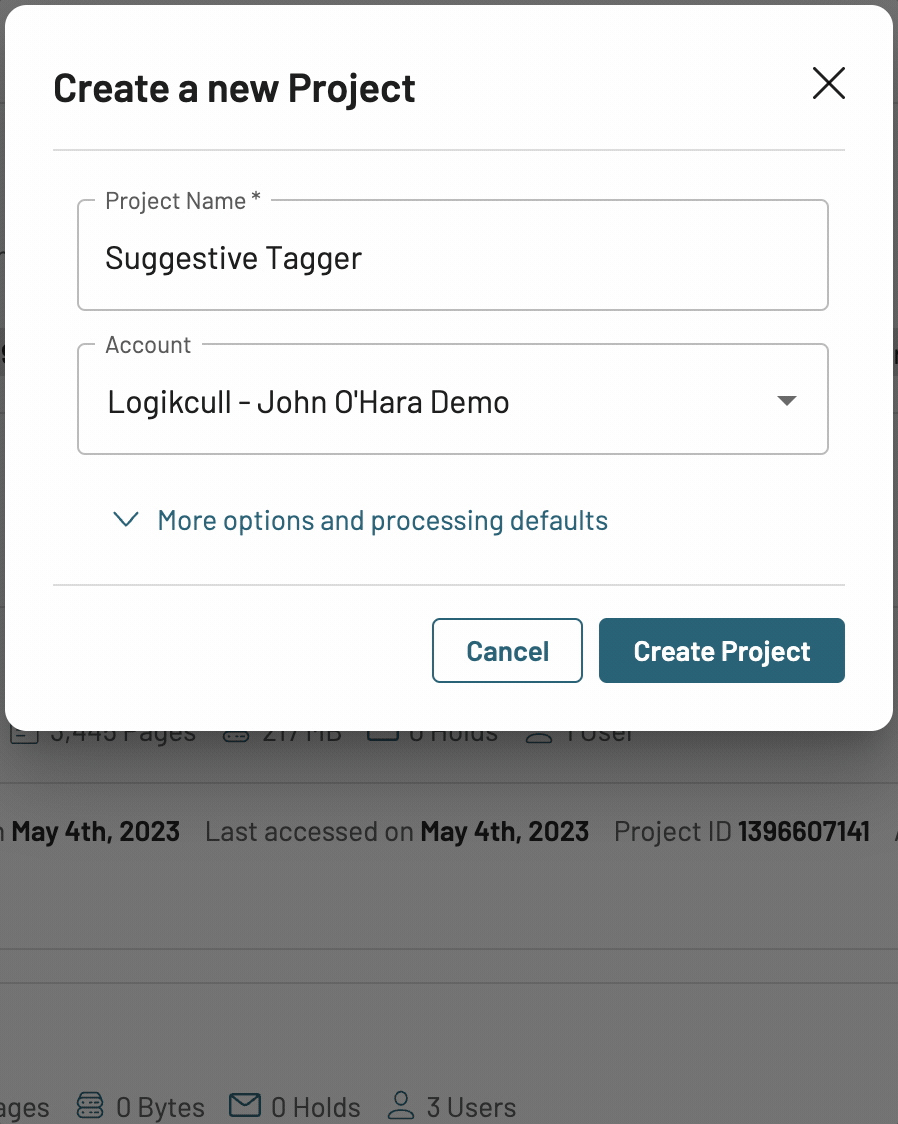
Enable Suggested Tags for Existing Projects
👉 Navigate to the Project and click the ⚙️ (gear icon) in the top right corner to pull up Project Settings menu > select Preferences
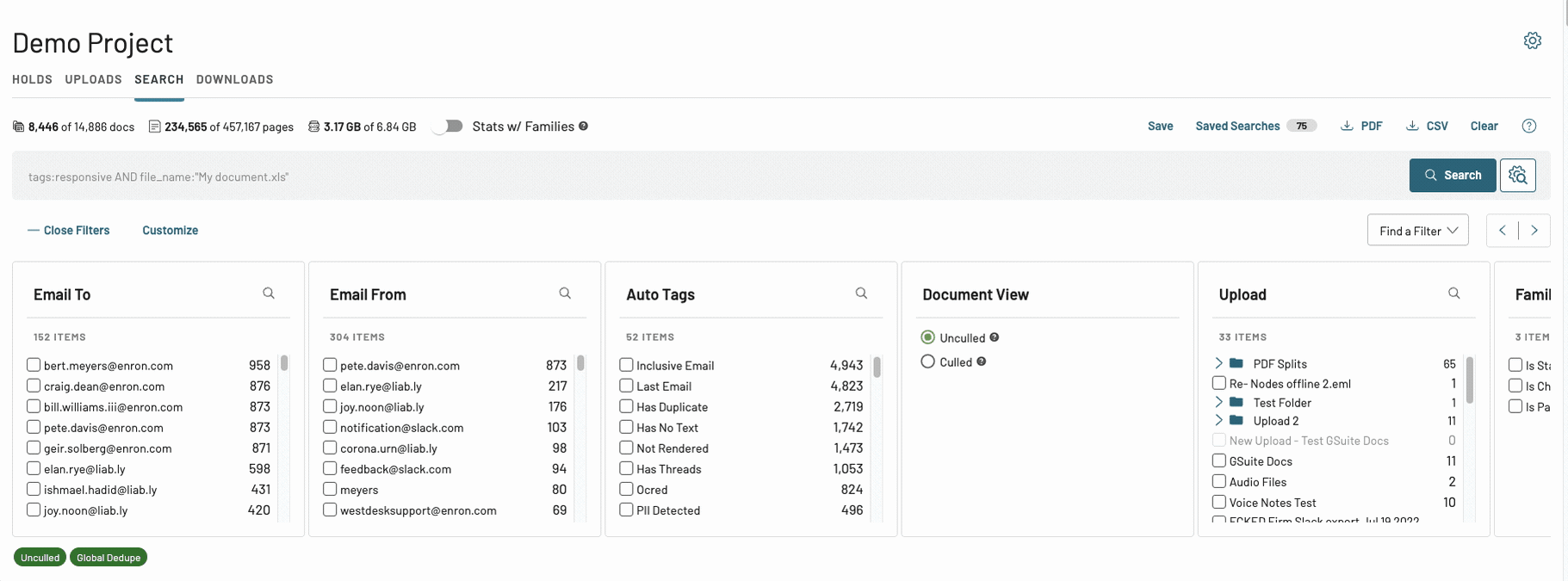
🖱️ Scroll down to Review Preferences section and select On for Suggested Tags > click Save Review Preferences.

⚠️ It will take approximately 1-2 minutes from turning Suggested Tags On for suggestions to start showing up in the Project.
How to Disable Suggested Tags
Hide Suggested Tags in Document Viewer
👉 Navigate to the Tags section of the Document Info Panel in the document viewer > toggle the Suggested Tags button (⚡) to the left.
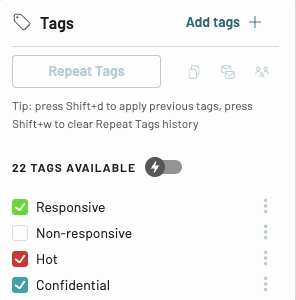
ℹ️ Hiding Suggested Tags will hide them from being displayed, but documents will continue to be analyzed for Suggested Tags.
Disable Suggested Tags for Project
👉 Navigate to the Project and click the ⚙️(gear icon) to pull up Project Settings > select Preferences
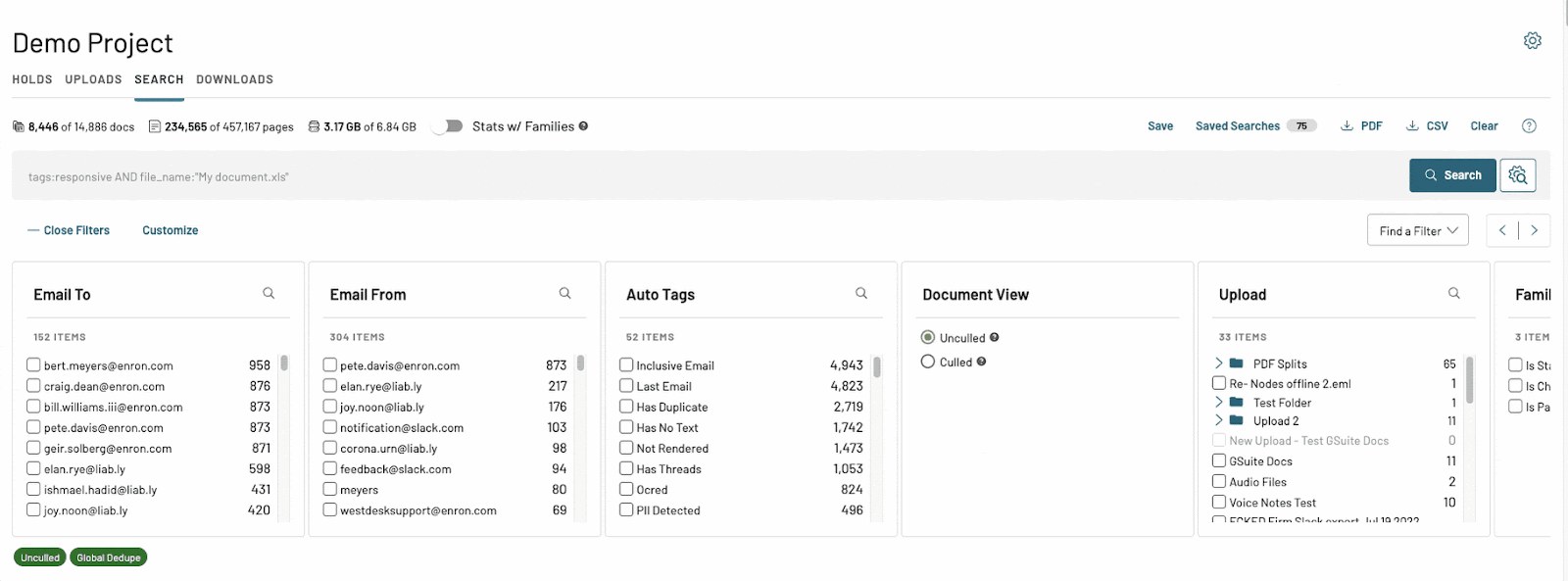
🖱️ Scroll down to Review Preferences section and select Off for Suggested Tags > click Save Review Preferences.

ℹ️ If Suggested Tags are disabled, documents will not be analyzed for suggestions, and Suggested Tags will not be displayed. Previously accepted and applied Suggested Tags will remain.
Apply Suggested Tags
There are various ways you can apply the Suggested Tag.
A. In Search View
Option 1: Suggested Tag Chip
Click the Suggested Tag chip. Apply Suggested Tag in the modal that appears.
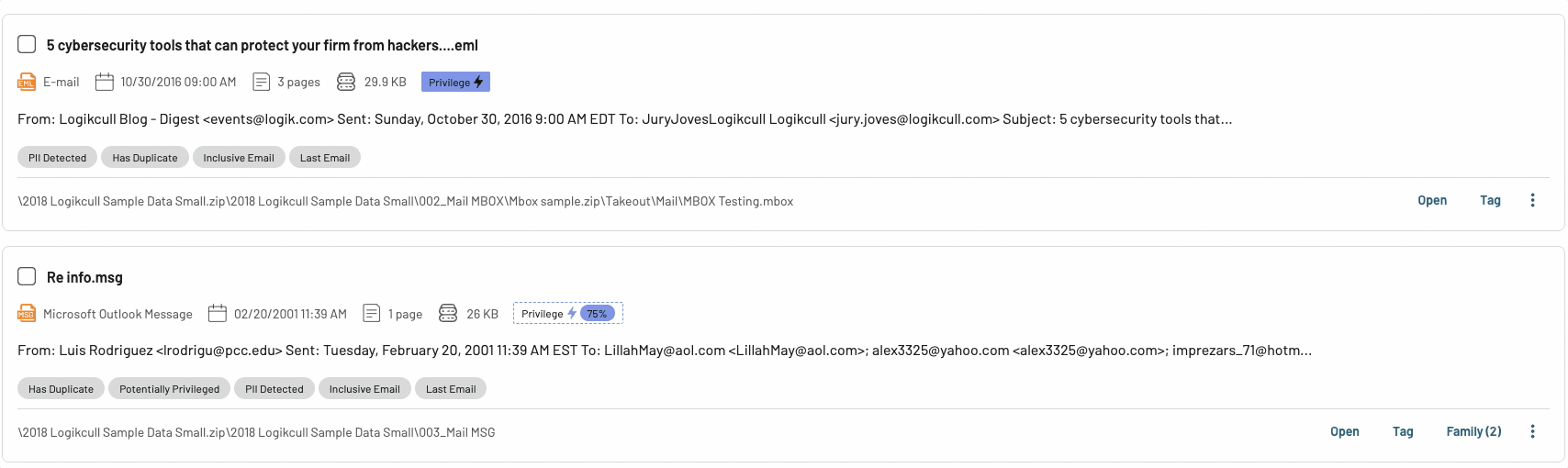
Option 2: Tag Modal
Click Tag on the document card. Check the Suggested Tag and click Tag Document.
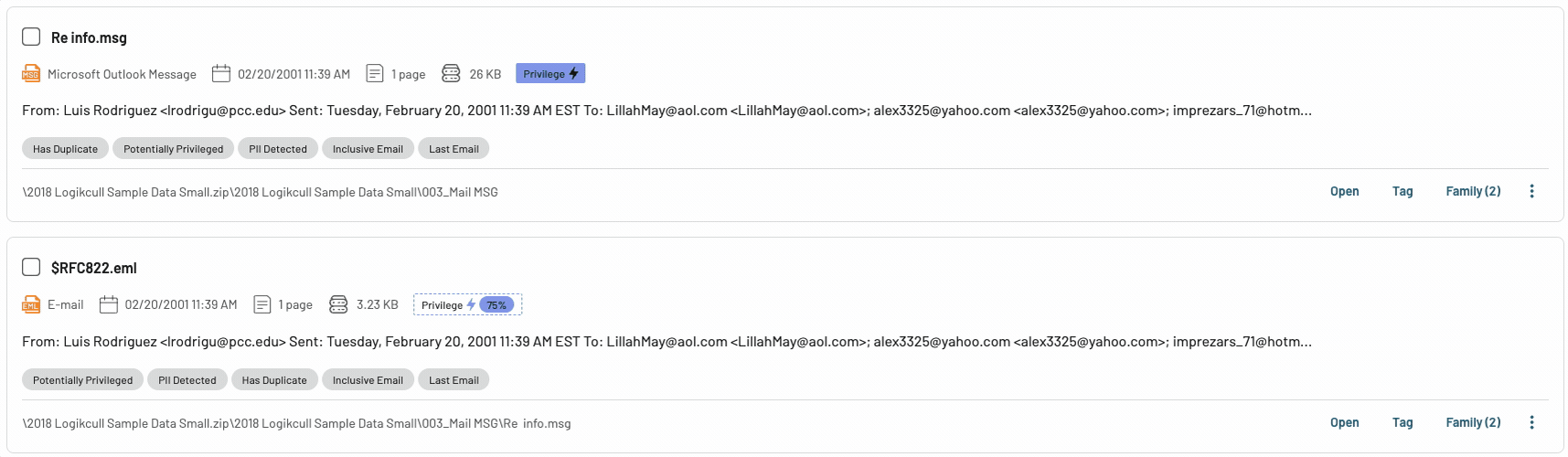
B. In the Document Viewer
Check the box for the Privilege-Suggested Tag (indicated with a confidence score):
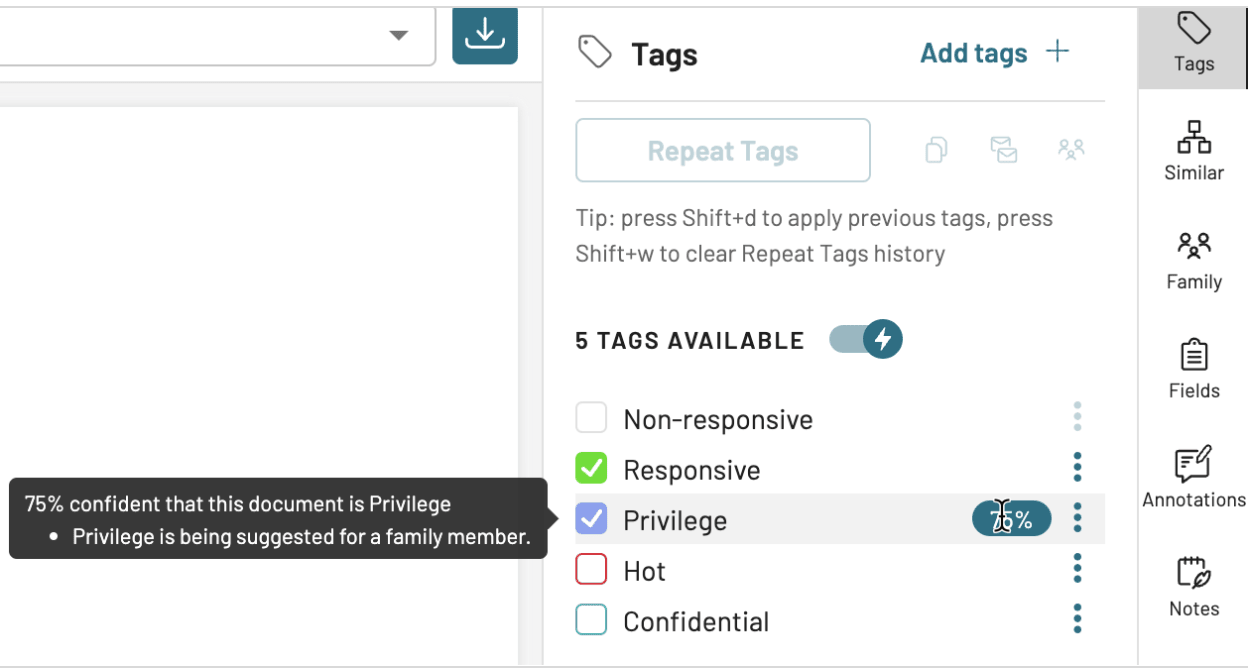
Search for Suggested Tags
Suggested Tags Filter
See our new Suggested Tags search filter in the filter carousel that points out documents with Suggested Tags.
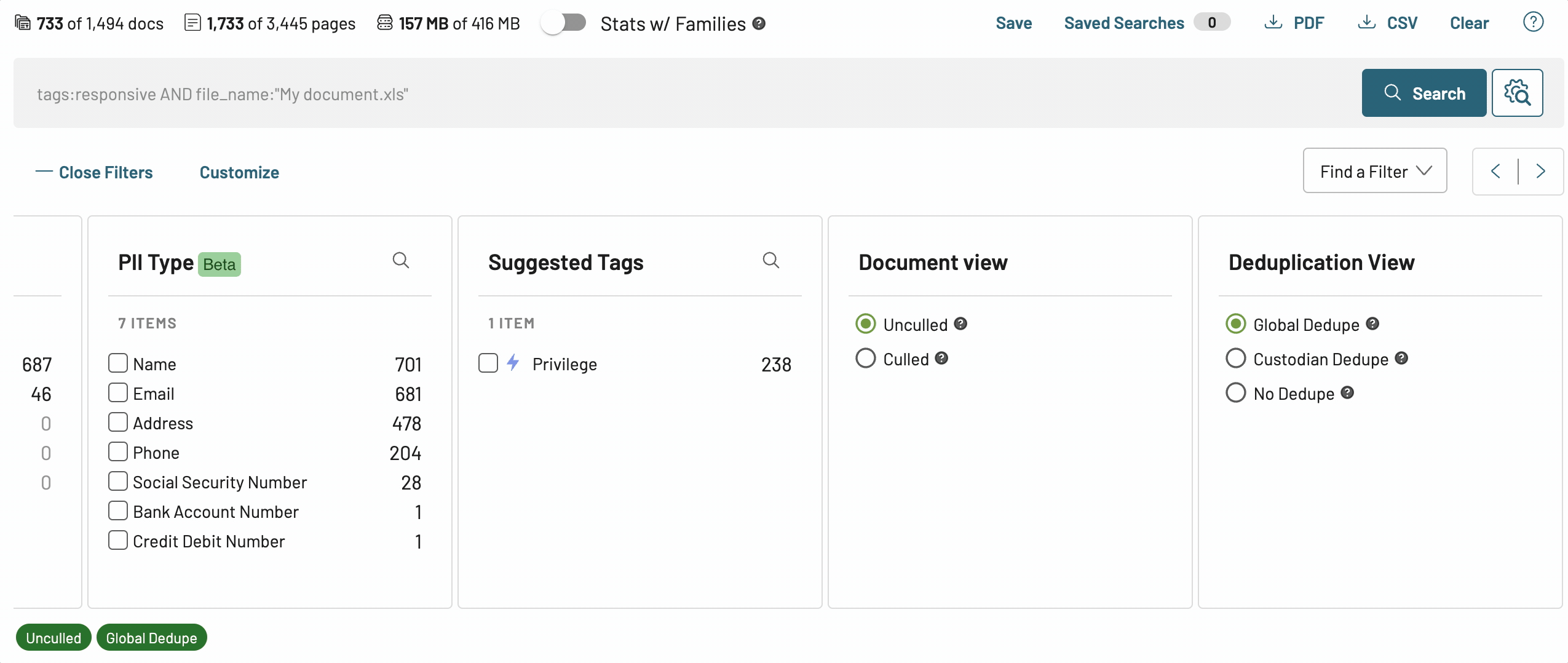
Suggested Tags Syntax
Use the following search syntax in the Search bar to search on Suggested Tags (currently only available for Privilege):
suggested_tags:Privilege
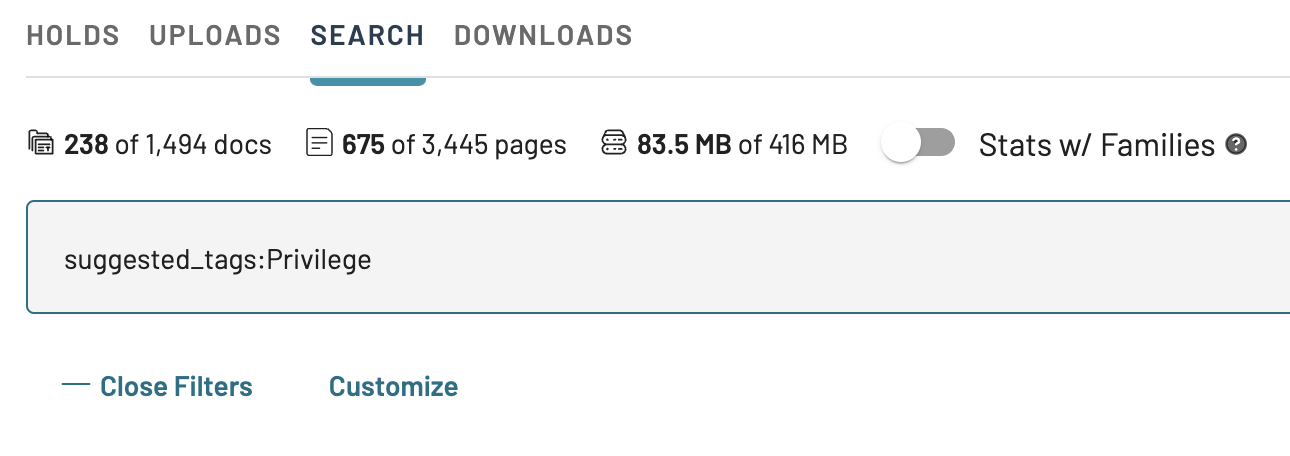
Suggested Tags in Advanced Search Builder
Select Suggested Tags from the drop-down options in the Field options.
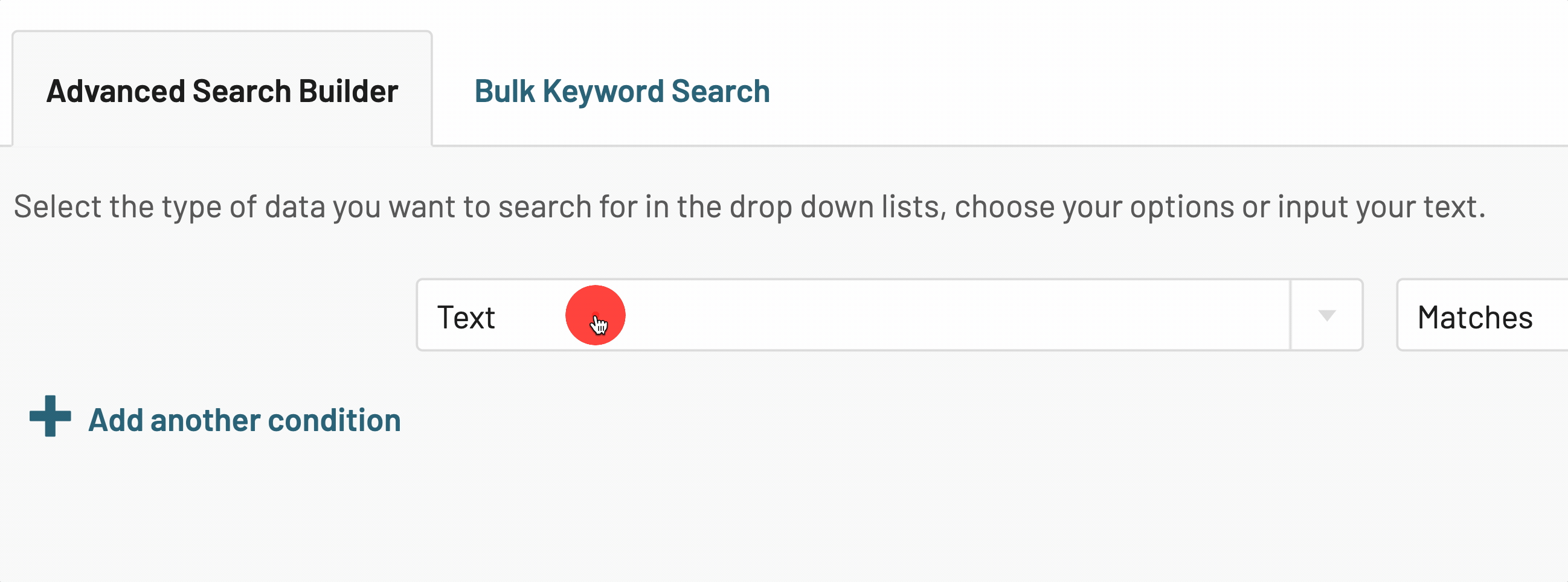
Frequently Asked Questions
Why am I not seeing Suggested Tags in my Project?
Logikcull relies on existing reviewing and tagging that has been consistently applied in the Project to make certain suggestions. Tags will be suggested once Logikcull has enough data to make informed suggestions.
How often do Tag suggestions get recalculated?
Suggestions are recalculated upon Upload completion and deletion, and for every 5 documents tagged with the Privilege Tag.
Can I turn off Suggested Tags for my Project?
Sure! Follow the above steps in How to Disable Suggested Tags to select “Off” next to Suggested Tags under Review Preferences.
If I turn off Suggested Tags for my Project, will Logikcull continue to analyze my documents for Suggestions?
No. Once Suggested Tags are disabled, the documents within the Project will cease to be analyzed for Suggestions.