| New features are rolled out gradually, allowing for a smoother transition and better user experience. |
| Need more information? Find known issues and exceptions in Additional Resources. |
| Tip: Click on images to expand. |
Note
Starting with upcoming versions, each new release will be accompanied by its own dedicated release notes article. These articles will include detailed information about new features, enhancements, bug fixes, known issues, and any important changes introduced in that specific version. This change is intended to make it easier for users to find accurate and version-specific information between releases.
To stay up to date, please refer to the release notes article corresponding to the version you are using or interested in.
Previous Updates
As of version 67585 (September, 2025)
Improved Audit Event Label for Reissued Holds
What | We’re releasing a new version of Legal Hold that includes several bug fixes and UX improvements. The most notable update is a correction to the audit event label for reissued holds. |
Why | This update improves transparency and accuracy in audit logs, which is critical for compliance and defensibility in eDiscovery workflows. It also addresses user feedback around confusion in interpreting hold activity history. |
How | The audit trail will now correctly display the event as “Custodian Hold: Reissue” instead of the previous, misleading label “Custodian Hold: Issued”. This change ensures clearer tracking and differentiation between initial issuance and reissuance actions. |
As of version 67460 (August, 2025)
UX Improvements
What | Minor UX updates were made to align with the ongoing rebranding of Reveal Hold. Fixed a bug to address an escalated support call related to the escalation stage. |
Why | The rebranding updates ensure a consistent and refreshed user experience that aligns with Reveal Hold’s new visual and strategic direction. |
How | The UX improvements were applied across various touchpoints to reflect the new brand identity. The bug fix involved resolving a logic issue in the escalation workflow that previously caused incorrect behavior. |
As of version 67385 (August, 2025)
Fallback Admin Alerts for Broken Integrations
What | System health alerts (e.g., broken integrations) will now be CCed to fallback Admins, not just the integration owner. |
Why | If the integration owner is unavailable (e.g., sick, left the company), alerts may be missed—leading to failed email deliveries or unexecuted preservations. This update ensures critical alerts always reach someone responsible. |
How | In Admin > Subscription > Settings, add email addresses under: Designated Alert Recipients > CC Email Addresses for System Health Alerts Use a comma-separated list for multiple recipients. |
As of version 67268 (August, 2025)
New Legal Hold Acknowledgement Step
What | To support legal and compliance best practices, we’ve added a new acknowledgment requirement in the Legal Hold Portal. |
Why | This enhancement reflects a widely accepted best practice in legal hold management. Clear acknowledgment helps demonstrate that reasonable steps were taken to preserve electronically stored information (ESI), which is essential in litigation and regulatory contexts. |
How | Before accepting a legal hold notice, users will now see the following statement: “I have received, read, understand, and will comply with the directions set forth in this legal hold notice.” This step ensures that acceptance is explicit and traceable—reinforcing defensible preservation practices aligned with recognized legal standards and precedents such as FRCP 37(e), Zubulake, and Bratka. |
As of version 67237 (July, 2025)
Reissue Legal Hold Notice
What | Hold Managers can now reissue legal hold notices—modifying existing notices and triggering fresh custodian acknowledgments. The limit for CC recipients for notices and notifications has also been increased. |
Why | This feature ensures that legal holds remain accurate, up-to-date, and fully compliant, even when requirements change after issuance. |
How | Edit the scope, custodial instructions, or legal language of an existing hold. Upon reissue, all previous acknowledgments and questionnaires are reset. Custodians receive a new notice and must acknowledge it again. Every action is fully audited for compliance. |
As of version 67179 (July, 2025)
Re-add Lifted Custodians to a Hold
What | Global Hold Managers can now re-add custodians who were previously lifted from a legal hold. |
Why | This update enables the system to recognize and bypass inactive OneDrive locations. For existing holds where preservation previously failed, a Retry option is now available. Clients must manually trigger this retry to complete the preservation process for affected custodians. |
How | Re-added custodians receive a new hold notification. They must acknowledge the hold again. Any attached questionnaires must be completed from scratch. The new issuance is tracked independently from the previous one. The custodian’s status transitions back to “on hold,” while preserving the historical “lifted” record for audit purposes. |
As of version 67066 (July, 2025)
Preservation of Microsoft 365 OneDrive Locations
What | It resolves preservation errors related to Microsoft 365 OneDrive locations for custodians who have not yet activated their OneDrive account (i.e., no OneDrive location is present). |
Why | Preservation attempts previously failed for these custodians due to the absence of an active OneDrive location, preventing successful hold execution and completeness of data preservation. |
How | This update enables the system to recognize and bypass inactive OneDrive locations. For existing holds where preservation previously failed, a Retry option is now available. Clients must manually trigger this retry to complete the preservation process for affected custodians. |
As of version 66891 (July, 2025)
Reveal Hold Rebrand
What | IPRO Legal Hold is now officially renamed Reveal Hold. This update includes refreshed branding, UI styling aligned with the Reveal design system, and updated documentation links. |
Why | This rebrand is part of our broader initiative to unify the Reveal platform and deliver a more consistent user experience. It lays the foundation for upcoming platform-wide enhancements to legal hold, eDiscovery, and compliance workflows. |
How | All references to "IPRO Legal Hold" have been updated to "Reveal Hold" in the UI. The application’s look and feel now matches Reveal’s design system. Documentation has been migrated to the new Reveal Doc360 portal: Reveal Hold Documentation. No changes to core functionality or workflows—this is a cosmetic and structural update only. |
As of version 66791 (June, 2025)

Preservations Commands
What | Preservations for OneDrive and SharePoint were not executed correctly. This has been resolved. |
Why | Due to changes in the M365 Powershell API, the preservation commands were not executed as expected anymore. |
How | Clients can resolve this by retrying the preservation action in the Activity overview in the Hold and click the Retry button. |
As of version 65741 (January, 2025)

Hold Notifications
What | Improved sending notifications like reminders and escalations based on the custodian issue date and changed the Hold scheduling UI. |
Why | To make the scheduling more transparent and make it easier to add custodians to an issued hold. |
How | Notifications are now based on the custodian issue date/ time, and within the hold schedule settings, you can view per custodian when notifications will be sent. |
As of version 63446 (July, 2024)

Escalation Notification
What | Changed the Escalation notification schedule to support escalations for custodians that are added later on. |
Why | To make sure all custodians that are added after the Hold was issued, will move to the escalation workflow automatically if no responses are received. |
How | Escalations are now based on Custodian issue date/time and no longer on Hold issue date/time. |
As of version 60729 (January, 2024)

Updated Custodian Reports
What | Custodian Notes are now fully exported when using the standard export option in the Custodian overview in the Hold. |
As of version 59015 (December, 2023)
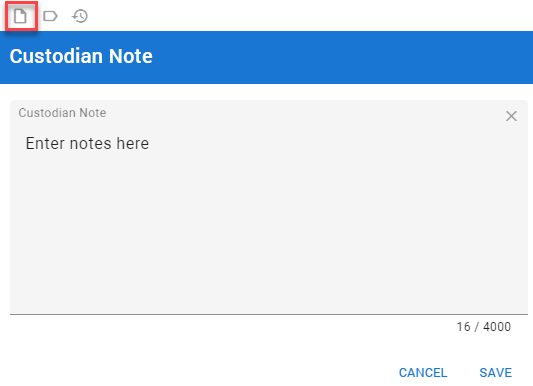
Add Notes to a Custodian
What | Notes can now be added to Custodians. |
Why | To assist in organization and searching. |
How | Open the Custodian Tab from within Hold Management> Click the Note Icon>Enter the note and click Save. |
As of version 59856 (December, 2023)
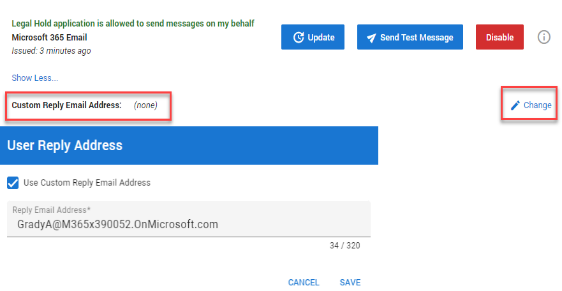
Custom Reply Email Address now available in Email Integration
What | You can now send messages from a designated email address. When recipients click the reply button, their responses will be directed to the specified reply address. |
Why | To provide an option to initiate emails from your personal address, while replies are directed to, for instance, a centralized legal department mailbox. |
How | When setting up the profile: Click Show More and the Change icon. The User Reply Address window will open. Enter the reply address that you wish to use> check the box> click Save. |
As of version 59856 (December, 2023)
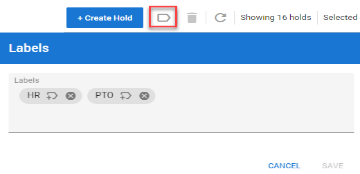
Labels now an Option
What | Labels can be added to matters, holds and custodians. |
Why | To assist in organization and searching. |
How | Open Matter Management>Click the Label Icon>Enter the Label Name. Open Hold Management>Click the Label icon>Enter the Label Name. Open the Custodian Tab from within Hold Management> Click the Label Icon>Enter the Label Name. |
As of version 59178 (November, 2023)
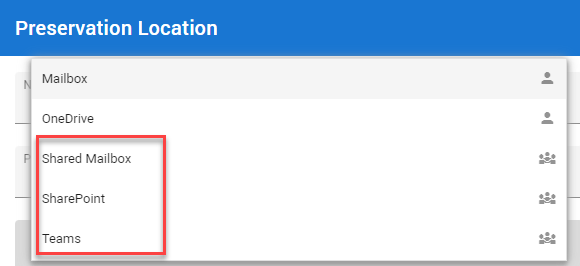
Non-Custodial Groups (Teams, Sharepoint, Shared Mailboxes) now available in Preservation
What | You can now perform in-place preservations for M365 Teams, SharePoint and Shared Mailboxes. |
Why | To simplify the preservation of Teams, SharePoint sites and Shared Mailboxes. |
How | Set up the new M365 Preservation Explorer integration, create your new preservation locations and select these in locations in your Hold to start preserving your valuable information. |
As of version 58681 (November, 2023)
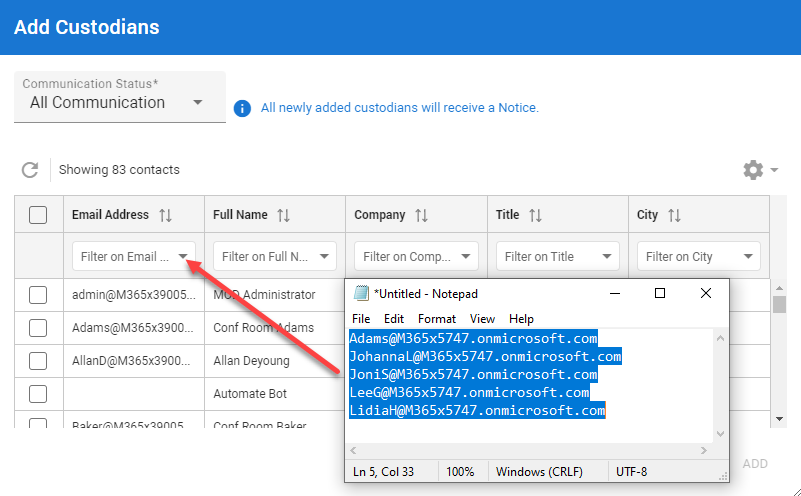
Pasting Lists in Grid and Report Filters
What |
|
Why | To speed up the process and eliminate the need to manually select individual records. |
How | Open Hold Management>Select your Hold> Click Custodian Tab>Copy list and Paste in the Filter On field. Open Reports>Select Custodian Report>Open List view>Paste copied list in Filter Field. |
As of version 58548 (November, 2023)

Updates to Branding
What | LEGAL HOLD rebranding |
Why | Application branding now reflects that LEGAL HOLD is a Reveal product. |
How | • Changed LEGAL HOLD to • Updated logo • Refreshed color scheme |



