The Data Management module deals with identifying/validating the data sources of custodians attached to a project, placing hold on the data, collecting the data, and saving data to a target repository. To initiate the data management workflow, at least one custodian and one data source need to be added to the project.
To access Data Management, select an approved project from the Project Listing page under the Project module. The Sidebar displays the Data Management sub-module entry with the sub-sections Identification, Preservation, and Collection appearing below it. The Project’s Data Management page will open.
Identification
The first step in Data Management is identification of data sources for custodians attached to a project. Data Source Identification (DSI) involves knowing where the custodian data reside and validating whether the location is accessible for data collection. The Identification page lists all CCD (Custom Custodian Data) records associated with a project that are in the Identify or QC stages of the data management workflow under the Active tab, or are currently parked under the Suspended tab.
To access the Identification page, click on the Identification option which appears under Data Management in the Sidebar.
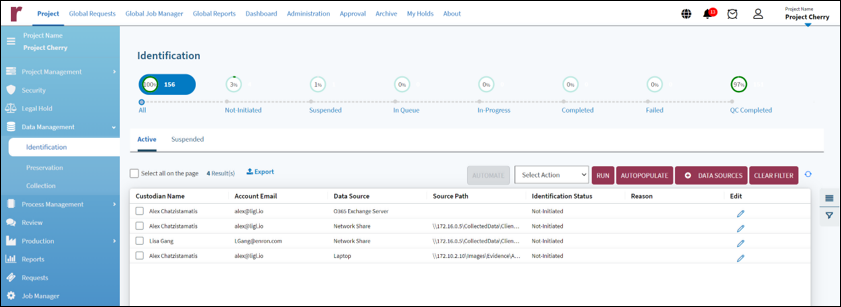
A new data source can be associated with a custodian from the Identification page. In other words, the Identification page allows the user to create a new CCD (Project Custodian Data) record. The need to create new CCD records may arise when new data sources have been identified, or new domains within existing data sources have been identified for custodians. For example, the custodian could have multiple email accounts and data associated with the newly identified email address(es) also needs to be collected.
To add a new CCD (Custom Custodian Data) record:
Click Autopopulate to have Reveal Hold fill in all relevant records and data sources.
Click on the +Data Source button located to the top right of the grid. An Add New Data Source modal appears.
General or Custom specifications may be selected.

If General is selected, the following fields are displayed (mandatory fields are marked with an asterisk (*)):
Select Custodian: A dropdown list of custodians to select the custodian to add to the project.
Select Data Source: A dropdown list of data sources to select the applicable data source.
Preservation Scope: If a preservation scope was created in the legal hold, a dropdown list of available preservation scopes can be selected.
Select Project Date Range: A dropdown list of optional date ranges that were created as collection filters.
Select Project Keywords: A dropdown list of optional keywords to create keyword filters.
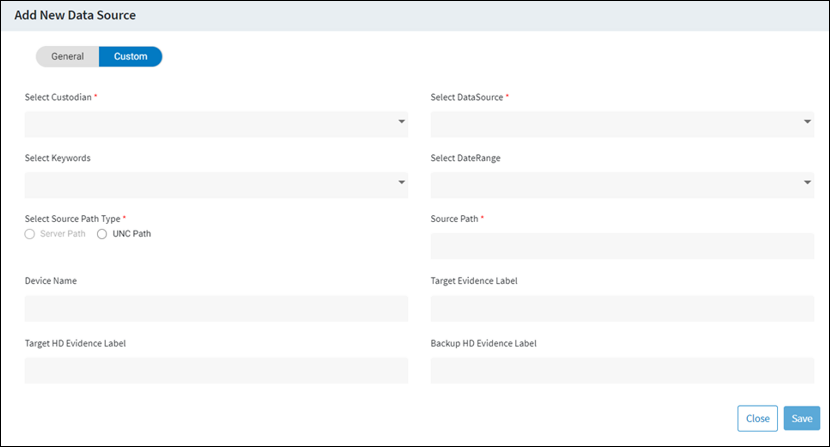
If Custom is selected, the following fields are displayed (mandatory fields are marked with an asterisk (*)):
Select Custodian: A dropdown list of custodians to select the custodian to add to the project.
Select DataSource: A dropdown list of data sources to select the applicable data source.
Select Keywords: A dropdown list of optional keywords to create keyword filters.
Select Date Range: A dropdown list of optional date ranges that were created as collection filters.
Select Source Path Type: A radio button field displaying two options for selection—Server Path and UNC Path.
Email Address: A text field to enter the email address of the custodian. It can either be an individual email address or a Google Group email address. This field appears only when an automatable cloud-based data source is selected from the Select Datasource dropdown and Server Path radio button is selected from the Select Source Path Type The newly entered email address will appear in the Custom Email column on the grid. However, the custodian’s regular email (from the Employee Master database) will continue to be displayed in the Account Email column with no change.
DSI will be done for the CCD based on the Custom Email address provided.
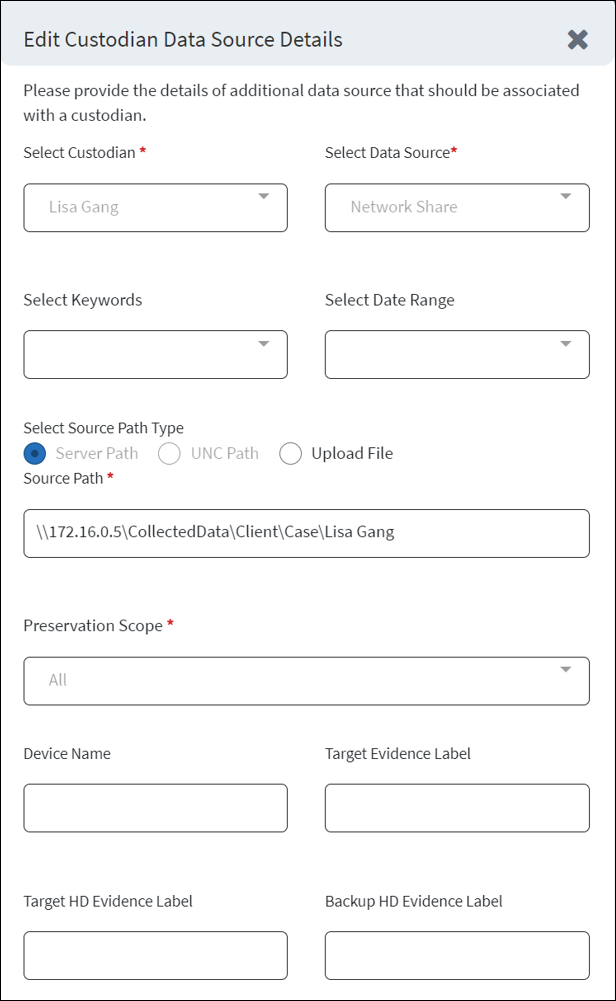
Edit Custodian Data Source Details can be selected for each data source if the information needs to be changed or updated.
Source Path: A text field to enter the source path to be used to access and collect the custodian’s data. The source path defined here will take precedence over any other.
Device Name, Target Evidence Label, Target HD Evidence Label, & Backup HD Evidence Label: Additional text fields that are provided, the labels of which can be configured according to requirements.
Enter the required information.
Click Save and you will return to the Identification Page.
The application does not disallow adding the same data source again for a custodian. However, upon saving, a warning message is displayed indicating that the selected data source for the custodian already exists.
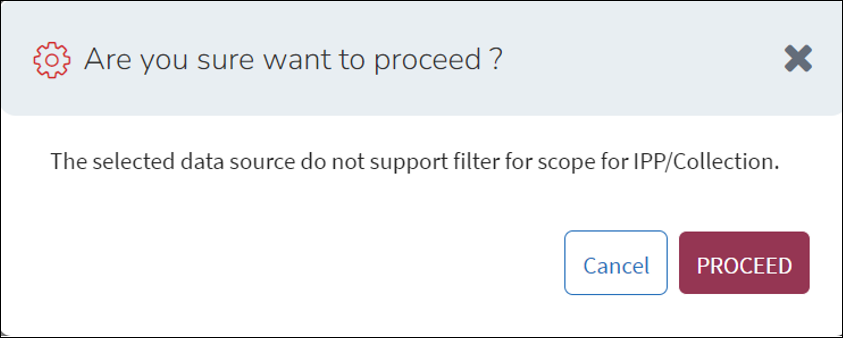
Click the Proceed button on the confirmation Pop-up window. The entered information is saved and the modal closes. Clicking on Cancel closes the confirmation modal, and the user can continue editing the CCD record.
Automate records
Reveal Hold provides an automated feature in the Identification and Collections pages, which if applied, automatically carries out all the steps under Data Management (Identifying data sources to Collections) and Process Management (Data Ingestion to Exceptions) without any user action.
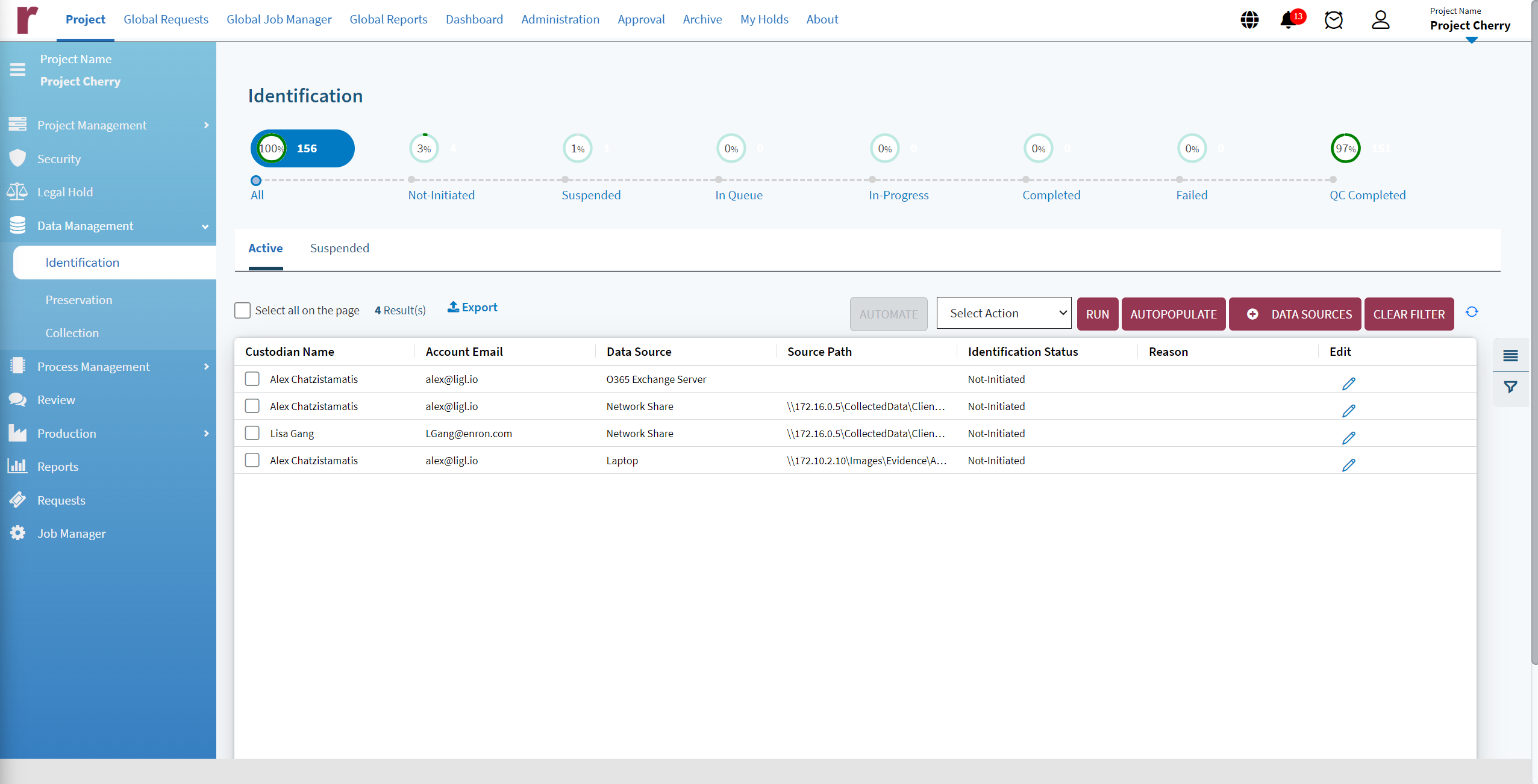
To enable Automate,
Select a CCD by ticking on the checkbox next to the Custodian name. Only files that display Identification status as Non-initiated or Failed can be selected for Automate.
Click on Automate. A Pop-up confirmation window appears.
Click on Yes to continue. The CCD record’s Identification Status will change to In queue. Clicking on No will close the Pop-up window without any changes.
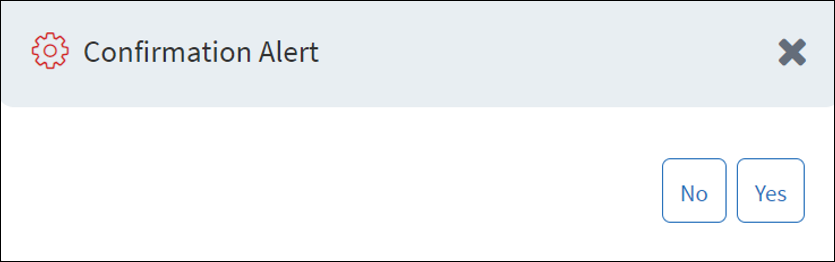
The CCD will progress through each step automatically as per the Workflow Template chosen in project creation.