- 31 Jul 2024
- 1 Minute to read
- Print
- DarkLight
- PDF
Application Interface Overview
- Updated on 31 Jul 2024
- 1 Minute to read
- Print
- DarkLight
- PDF
The Reveal Hold user interface consists of three main sections:
Global top navigation
Main view
Global footer
The different sections of the user interface are indicated in the following figure for quick reference.
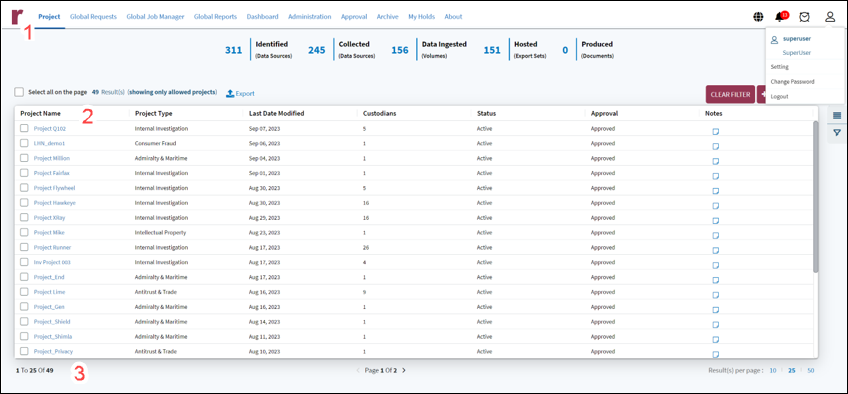
Global Top Navigation
The landing page for Reveal Hold. This top navigation menu allows the user to navigate the different sections of the application. The menu options are:
Project – Create and manage Reveal Hold projects – see Create a project and sample screen below. Default view on the Reveal Hold landing page.
Global Requests – Create and view hold requests and other request types for selected projects or regions.
Global Job Manager – View and manage hold requests and other actions for selected projects or regions.
Global Reports – View and export hold process reports for selected projects or regions.
Dashboard – View hold status at a glance for selected projects or regions.
Administration – Admin users manage Reveal Hold application accounts and project template configuration here.
Approval – View and manage pending approval requests and approval history for selected project(s).
My Holds – Status display of current user’s holds.
About – Project application version information.
Main View
Upon clicking or selecting a tab from the Primary navigation bar, the details of the module will be displayed on the Main view.
When a user logs in, by default the Main view shows details of all projects within the Project Module. Depending on the module and submodule selected, the Main view displays the corresponding UI comprising widgets, tabular information, reports, or lists.
For Administration, or after a Project or other item is selected at the Primary Level, further action or detail selections will be available at the secondary navigation bar (or Sidebar) at the left of the screen. The details of the sub module that is selected by default show up on the Main view. If there are no submodules under the module, the details of the module will be displayed on the Main view.
Global Footer
The Global Footer notes the current view location information on the Main View table:
• <First> to <Last> of <Total> items
• Page <Current> of <Total>
• Result per page <15 / 25 / 50>
.png)