To view all details related to a particular project, click on the project name from the Project by default. You will be re-directed to the summary Project Management page of that individual project. This section will cover the project information, Scope, and tracking information that is available in the application. This will cover the mandatory fields and optional sections.
Summary
The Summary page can be accessed by selecting a project from the Project Module. The Summary of a project displays the details of the project entered at the time of project creation. The main project summary screen shows values entered or selected for the standard fields configured during project creation. Selecting More shows the values entered or selected for any additional or custom fields.
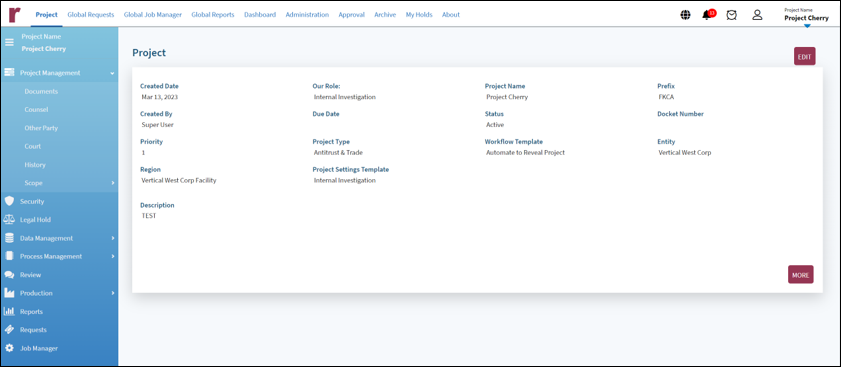
The user can perform the following actions on this page.
Click on More to view additional details related to the project.
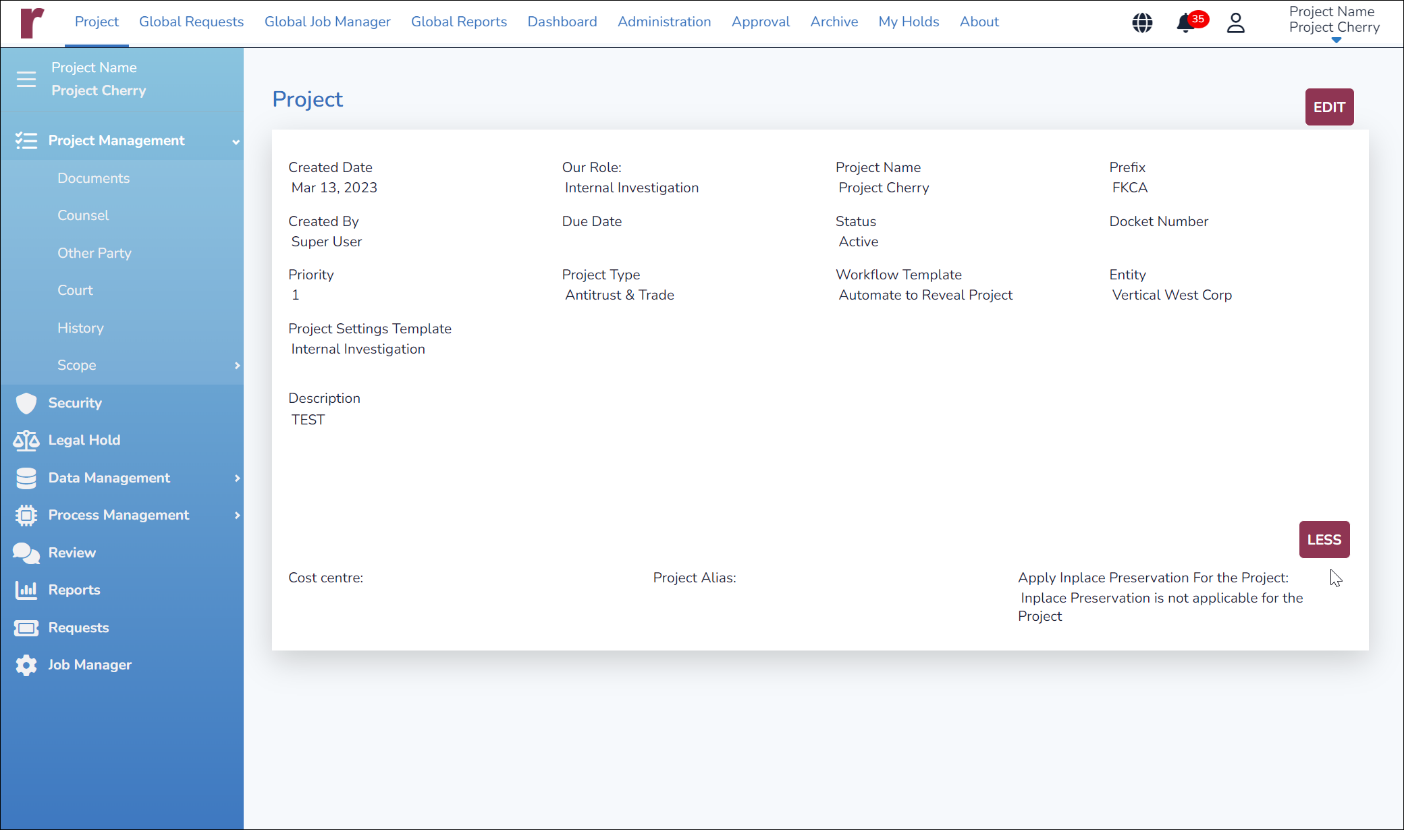
To edit details of the project, click on Edit. A modal opens displaying existing details as entered under Create New Project. All fields are editable except Project Type, Our Role, and Prefix. The Project Settings Template is editable only until the project is approved, after which it may not be edited.
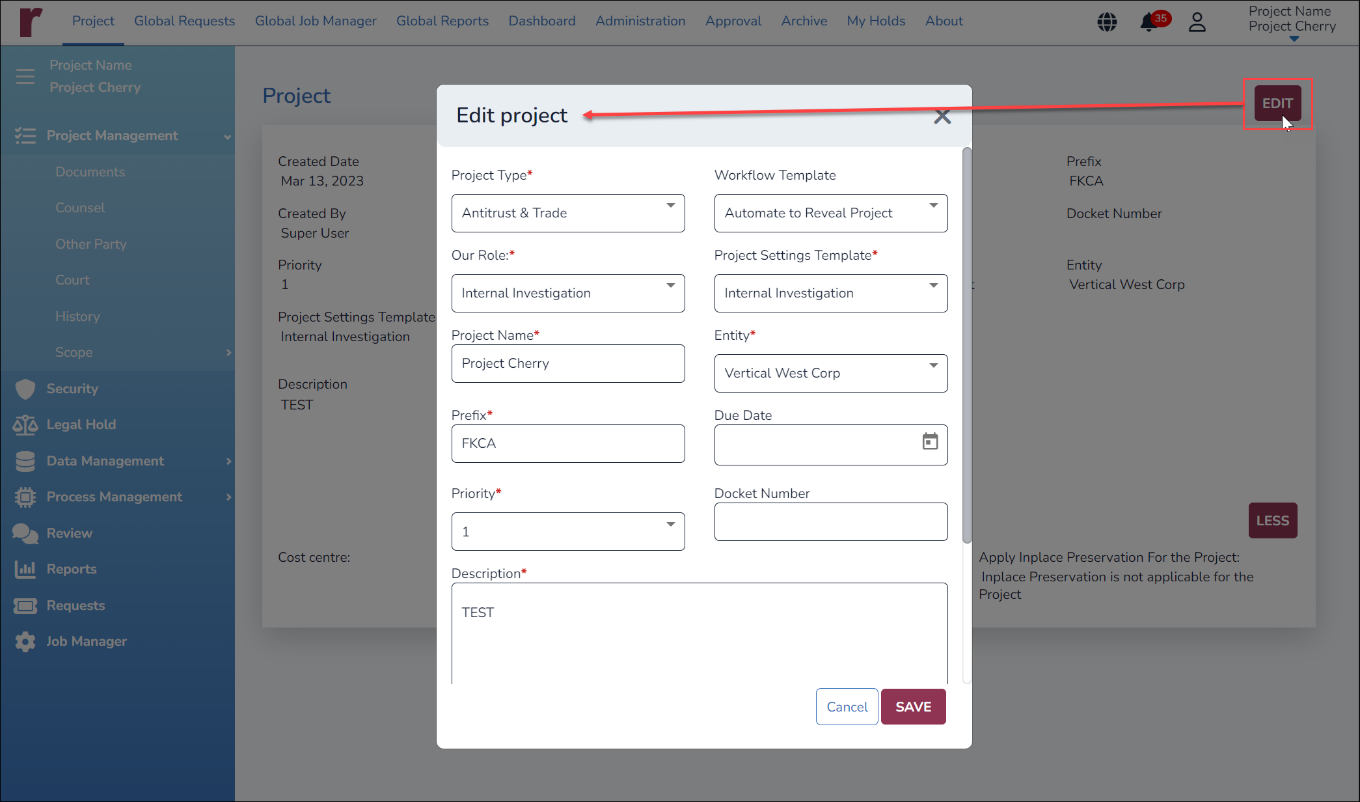
To save the details and return to the Project Summary page, click on Save.
Click on Cancel to close the modal without saving the details.