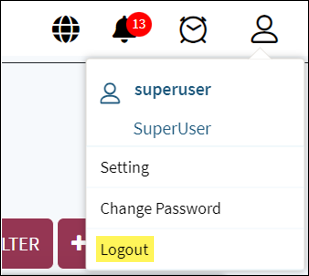To log into Reveal Hold, go to the application URL provided. The following login page appears:
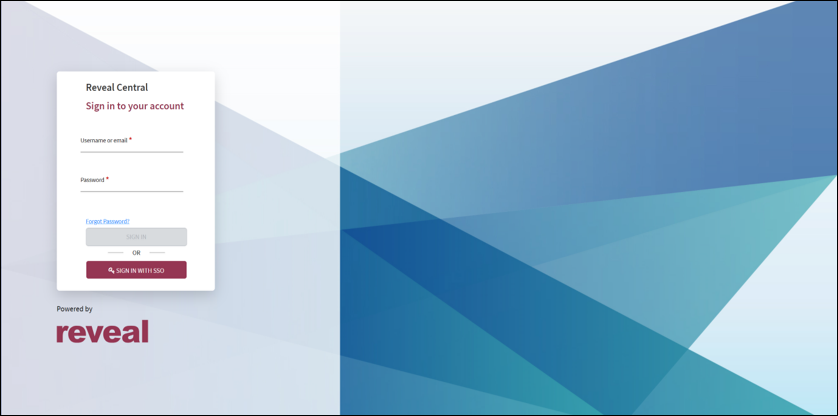
Enter username and password in the respective fields.
Click Sign In.
The Administrator (Admin) has the rights to create usernames and passwords for all user roles. This is explained in greater detail in the Administration section below.
SSO and Active Directory
Reveal Hold provides integration with Single Sign-on and Active Directory.
Single Sign-on (SSO)
Single Sign-on is an authentication scheme that allows a user to log in with a single ID and password to any of several related, yet independent, software systems. For all clients who use SSO credentials to login into their application ecosystem, Reveal Hold provides the option to login using SSO credentials instead of Reveal Hold user credentials. In an SSO-credentialed project, a Reveal Hold username is created for each SSO user ID with the appropriate role. Currently, the corresponding Reveal Hold users are created from the database. An interface for the same is planned as a future implementation.
Active Directory Login
In many client deployments, the user can login using Active Directory credentials. In this project, the user is authenticated with Active Directory credentials and the Reveal Hold login screen is not displayed. An interface is available in the Administration module to select an Active Directory user and create them as a user in Reveal Hold.
It is recommended that users change their password after logging in for the first time.
Region Selection
Once the user signs in, the list of regions or departments available is displayed along with a map, depending on the company profile and the user role, as depicted below.
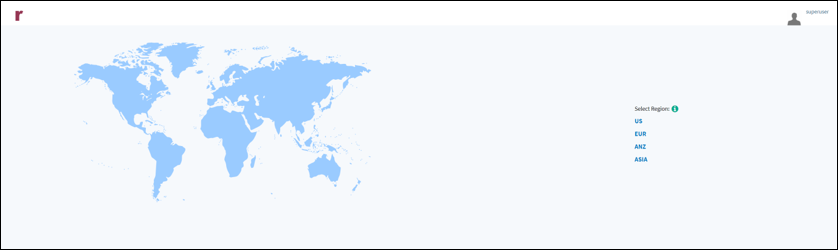
NOTE: At the aggregate access level for large organizations, Reveal Hold allows matters or projects to be grouped by their regions. These could be their geographic locations, business entities, departments, or other categories, as applicable.
Logging out of Reveal Hold
A dropdown menu appears by clicking the user icon displayed on the top right corner of the main panel. Click on Logout to log out of the application.