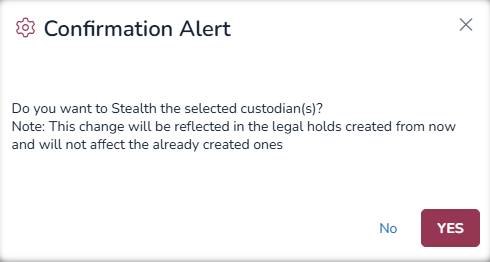Scope
The Scope section contains important details that help in finding projects using keywords, assigning dates to projects, initiating approvals, and collecting data from different data sources. There are four sub-sections under Scope: Custodians, Data Sources, Date Ranges, and Keywords.
Custodians
Data is collected in company-managed digital formats only from company employees. Employees who are identified as custodians can be added to a project through this page.
To add a custodian:
Click on the +Custodian button at the upper right of the Custodians page. This directs the user to the Employee Directory page of the Administration module where a list of existing employees is displayed in the grid view with a checkbox against each row.
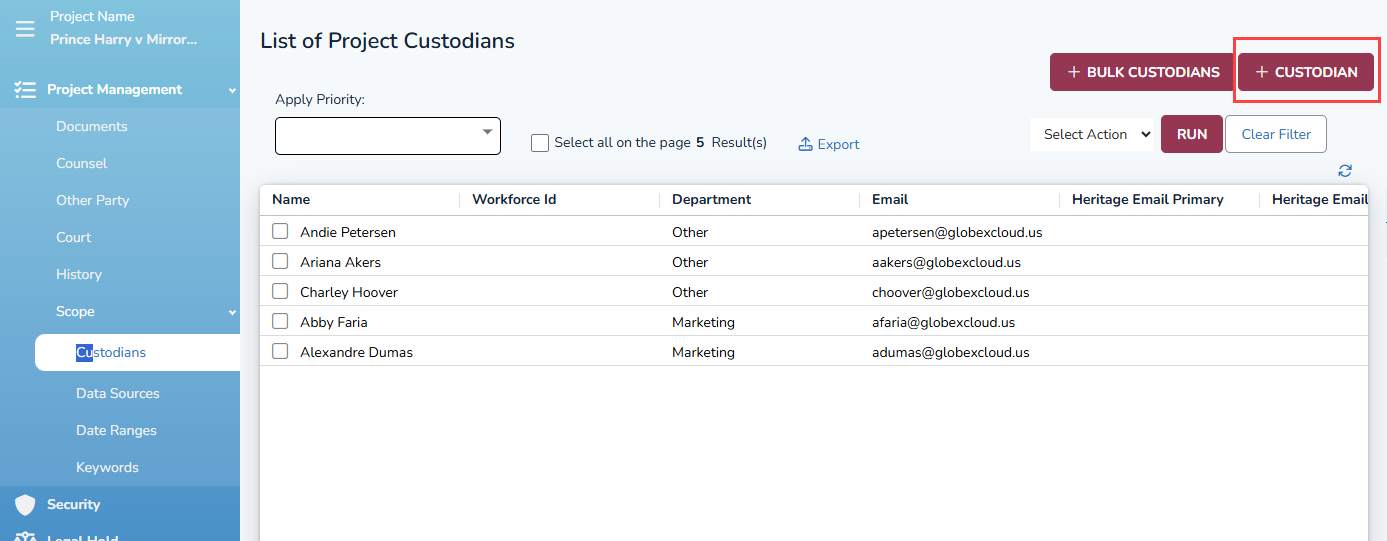
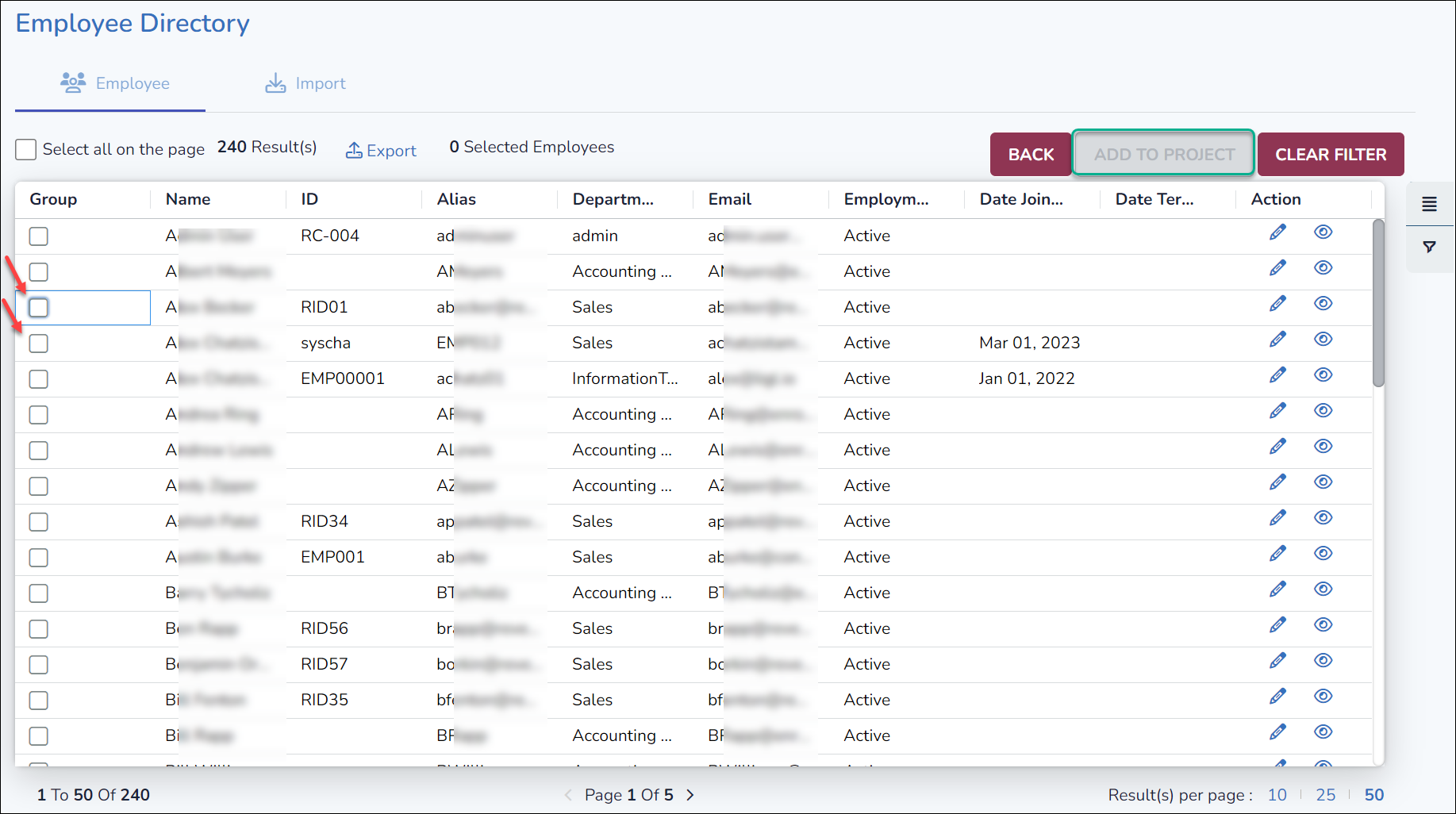
Click on the checkbox to select the required employees. The user can filter the list of employees by department, status, or any column to search for employees using the funnel control at the right of the table.
Columns may also be displayed and reordered using the table control.
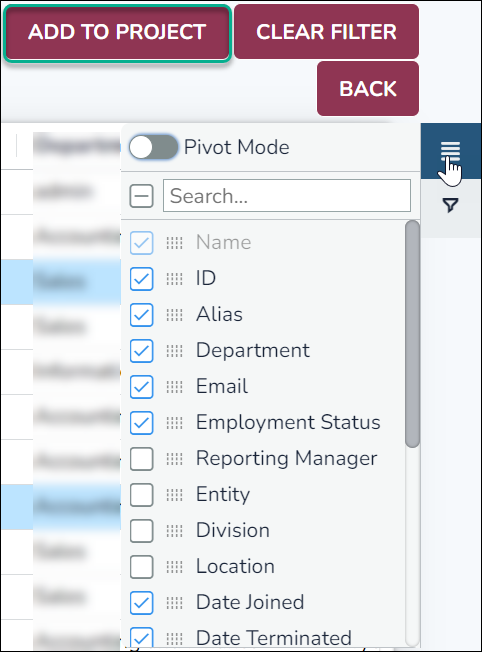
After applying a filter on any column, the user can select Employee-1 and click on Clear Filters to search for Employee-2 using a filter on another column, while Employee-1 remains selected. The total number of selected employees is displayed on the top left of the grid.
Clicking on the checkbox again will de-select the employee.
Once you have your custodian(s) selected click on Add to Project which will re-direct you back to your Custodian(s) Scope page with the custodian(s) you just brought into the project.
Set a Custodian as Stealth or Non-Stealth
Open Project Management and select Scope.
Select Custodians.
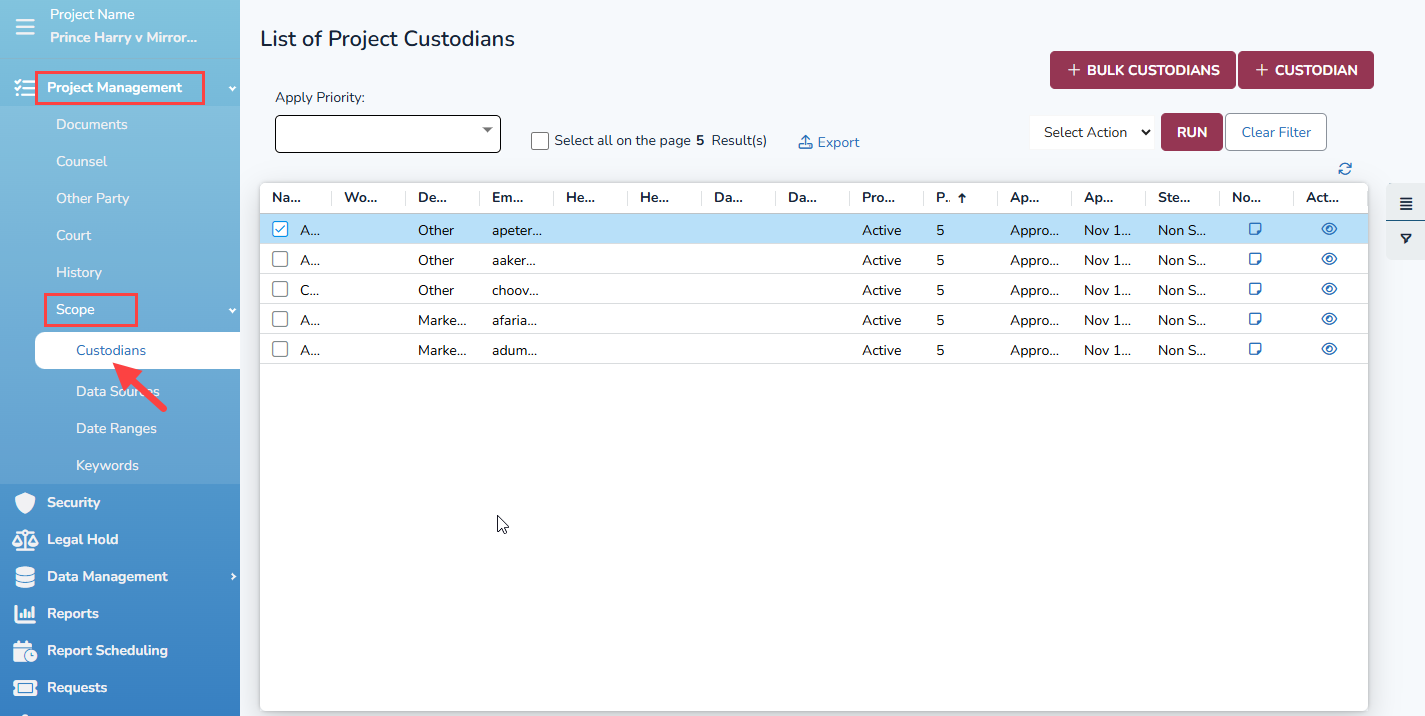
Check the box to select your custodian.
Click the down arrow next to Select Action and select Stealth or Non Stealth.
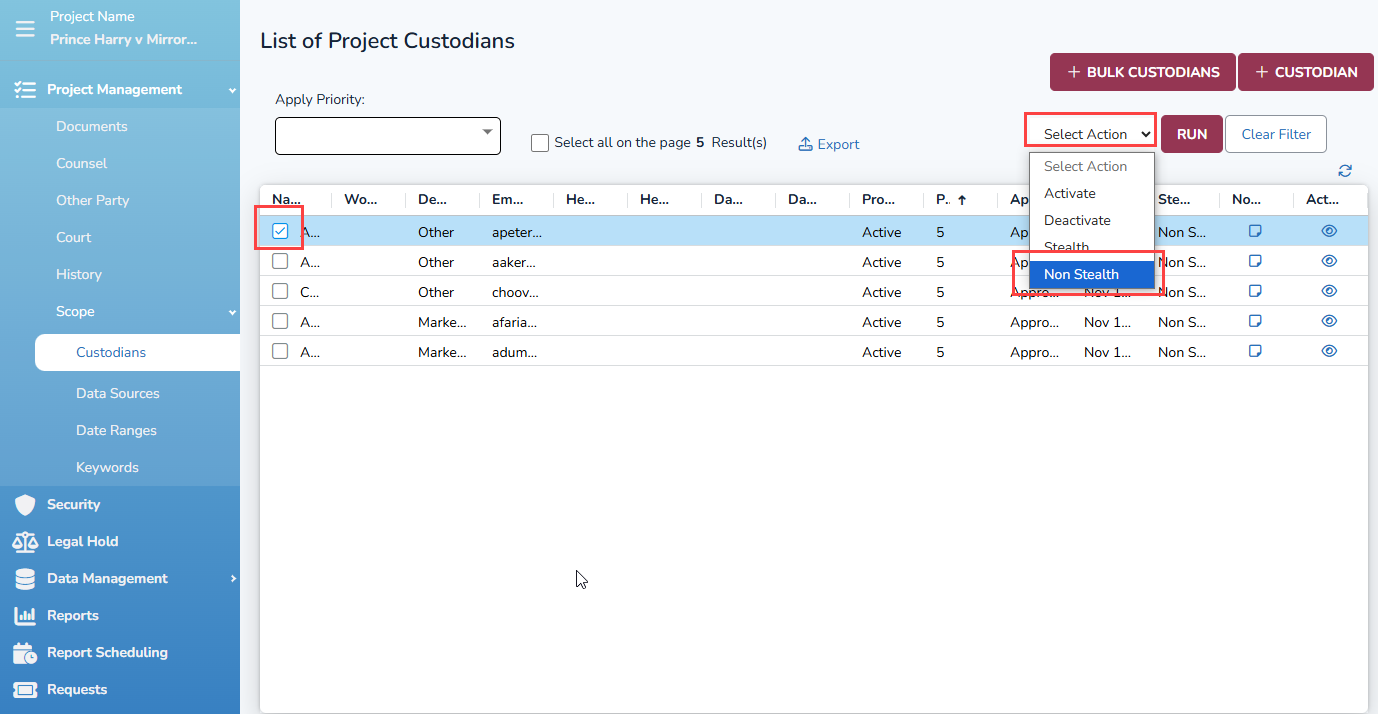
Click Run. You will get a popup message to confirm your selection.