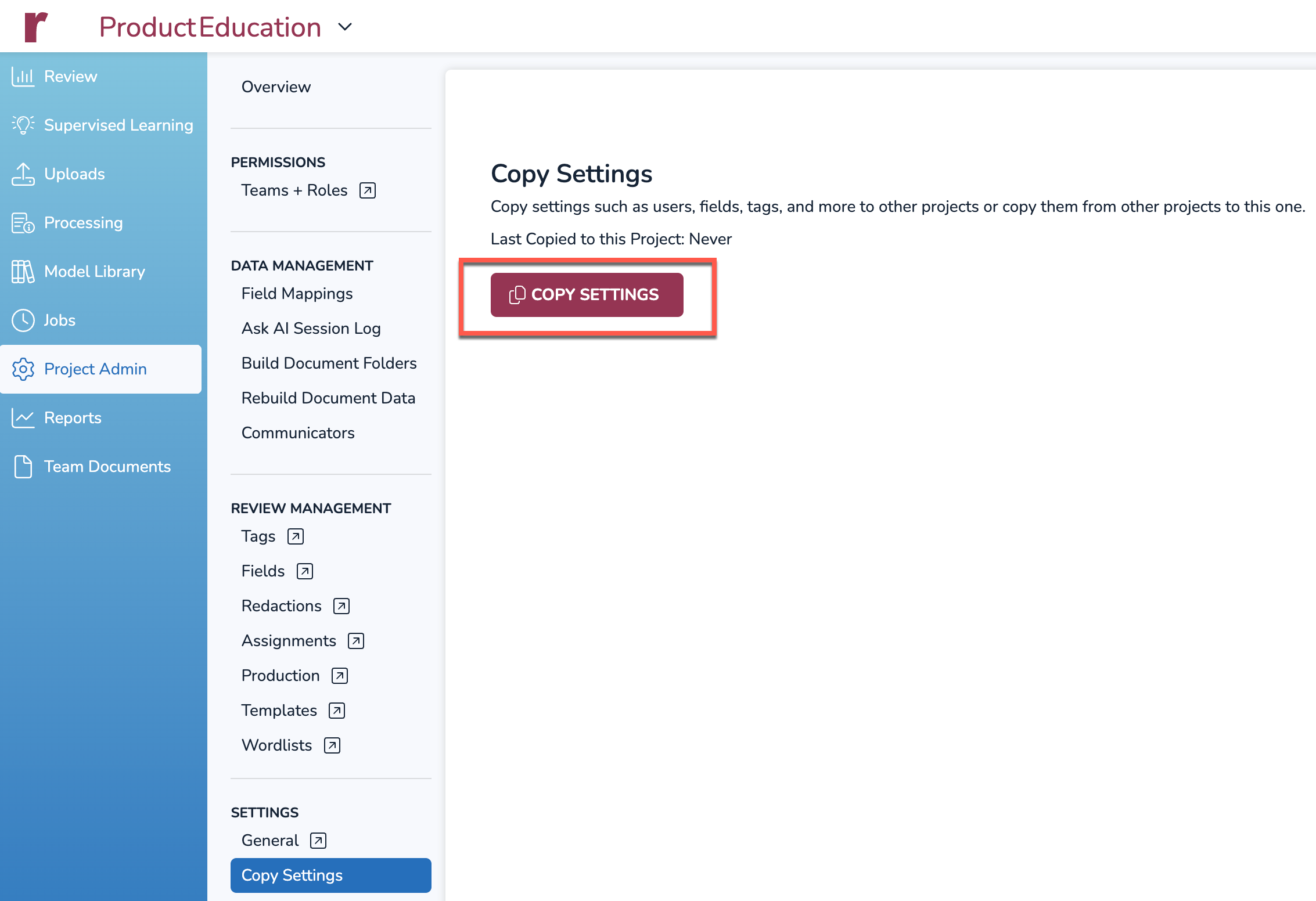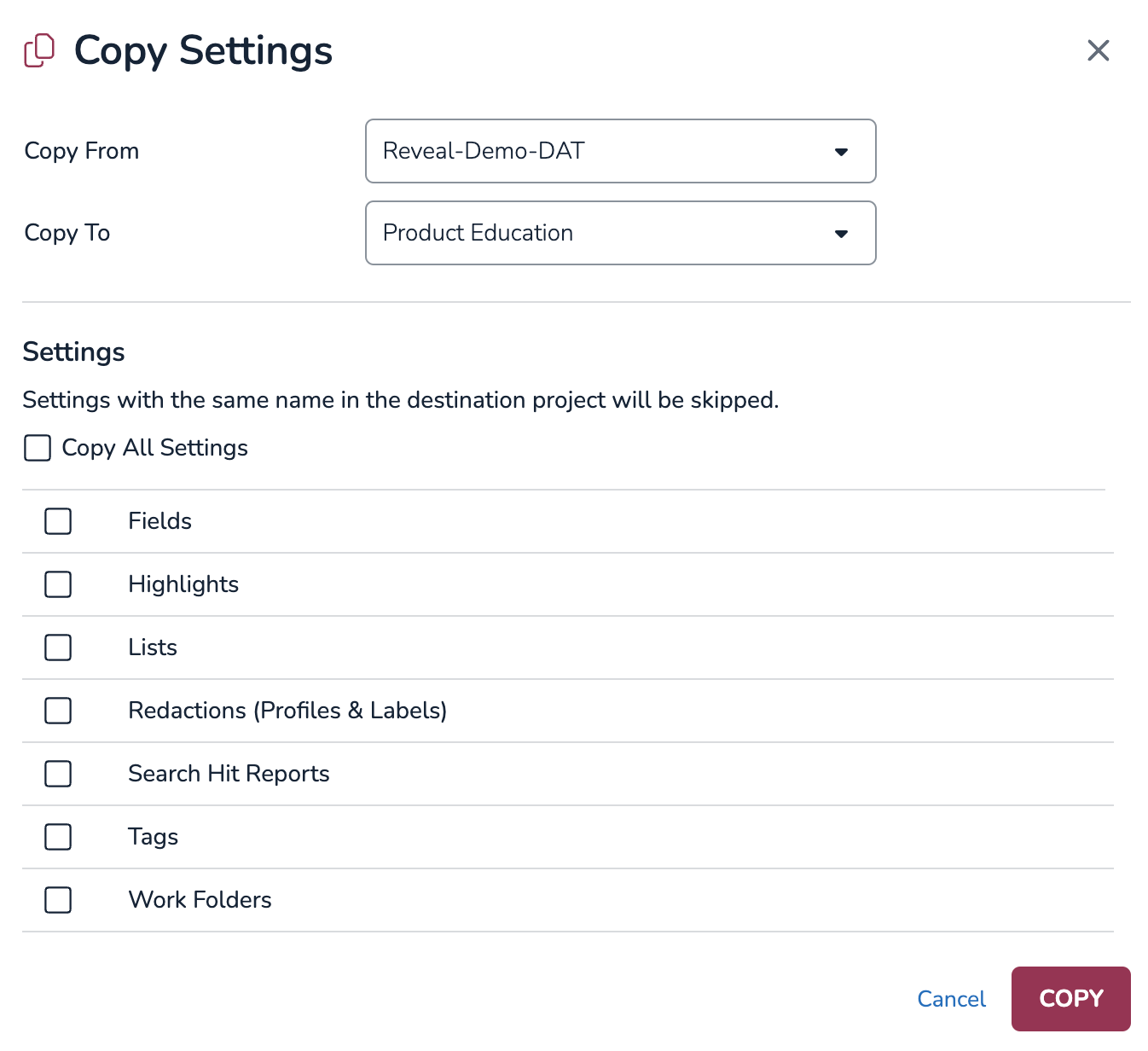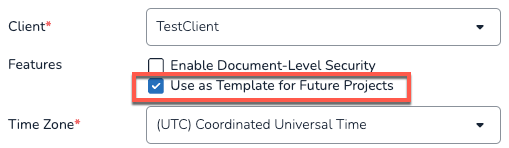- 04 Dec 2024
- 1 Minute to read
- Print
- DarkLight
- PDF
Copy Settings
- Updated on 04 Dec 2024
- 1 Minute to read
- Print
- DarkLight
- PDF
The Copy Settings web tool allows users to copy configuration settings from one project to another. Note that only configuration aspects are copied; users and documents are not included. This functionality is similar to the copy project template feature in the Review Manager desktop application. An example workflow may involve creating a new project, copying settings from an existing project, and then ingesting data.
How to use Copy Settings
To navigate to the the Copy Settings tool on the web, from the sidebar, click Project Admin > Copy Settings.
Click the Copy Settings button on this page to launch the tool.
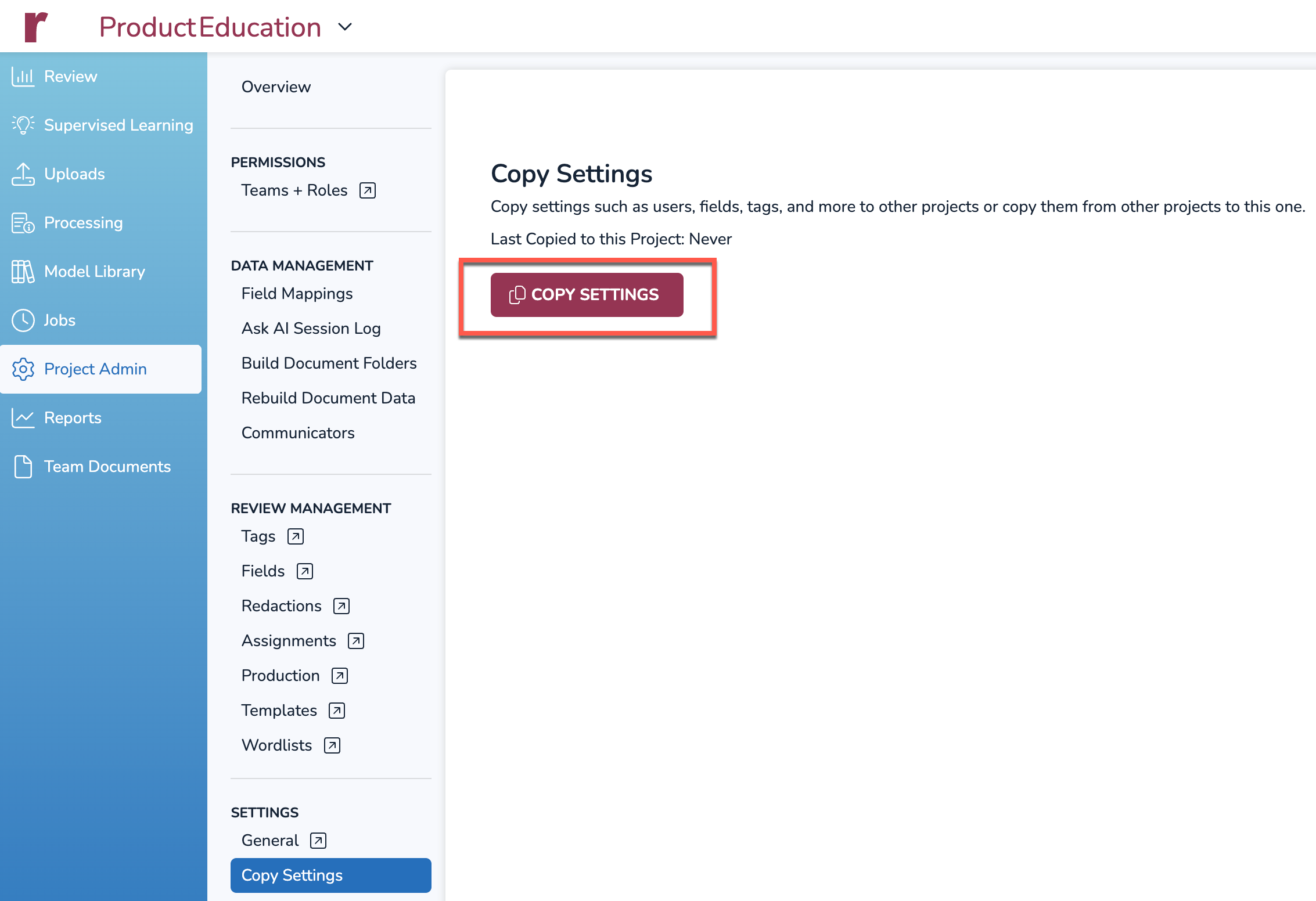
The Copy Settings tool launches.
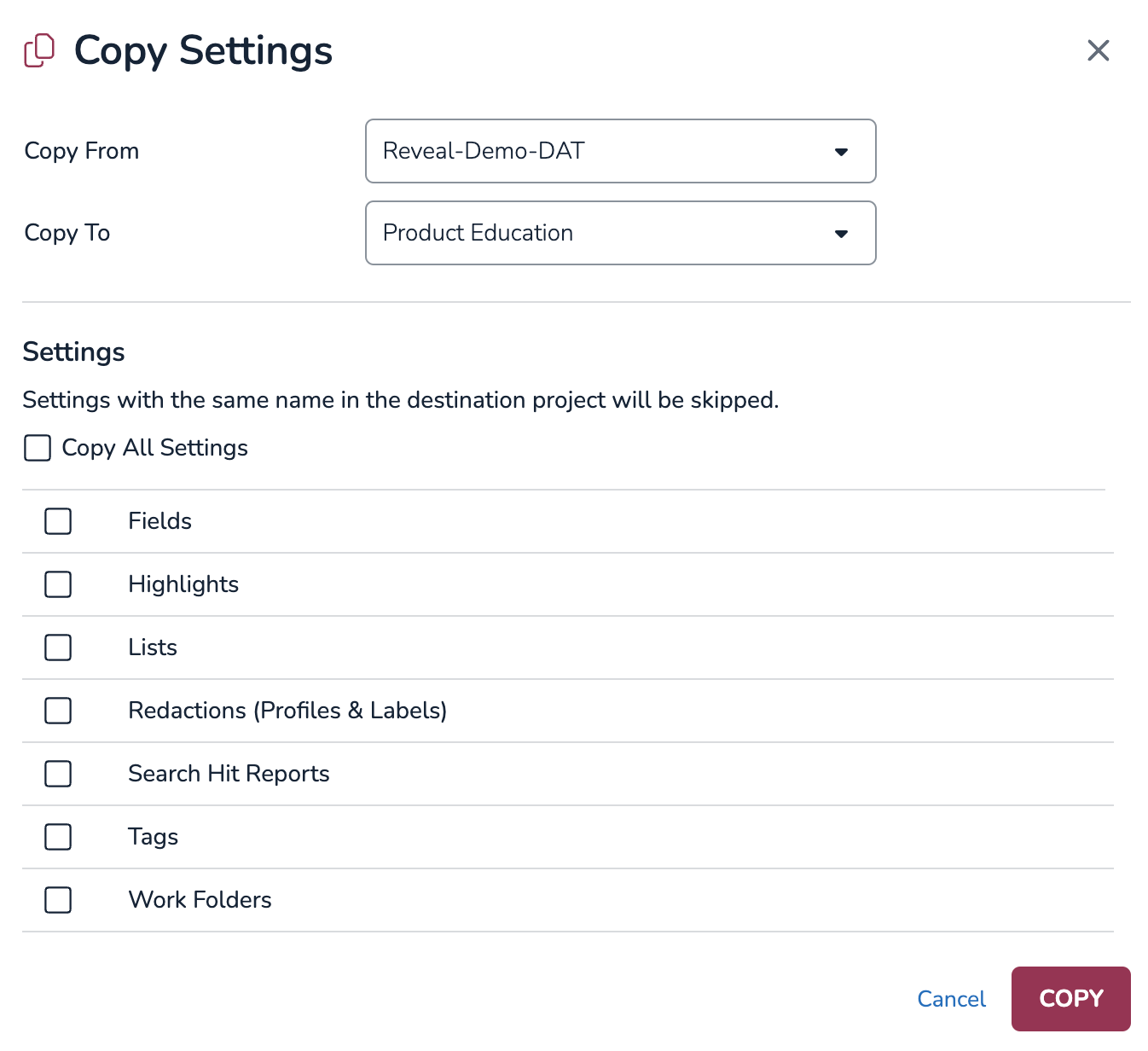
Choose the source project where settings will be copied using the Copy From dropdown.
Note
Source project selection is limited to projects that have been set to be used as a Template, that option from the + Create Project window is shown below:
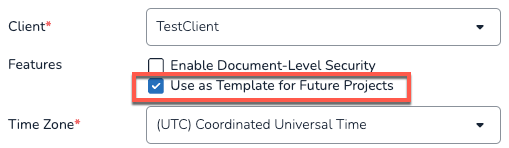
See Create and Manage a Project - Setting up Projects or Environment Setup Basics - Review Manager Setup for more details.
Choose the target project that will receive the copied settings using the Copy To dropdown.
Under Settings, check the desired options that will be copied over. Users can also check Copy All Settings to select all available options to copy.
Click the Copy button to initiate the process. A notification pop-up will appear to confirm completion.
Using Copy Settings More than Once
If additional settings need to be copied, this process can be run multiple times. However, copying the same settings again will not duplicate existing items. For example, if the Tags setting is copied to the same project a second time, duplicate tag names will be skipped, and only new tag names will be copied.
.png)