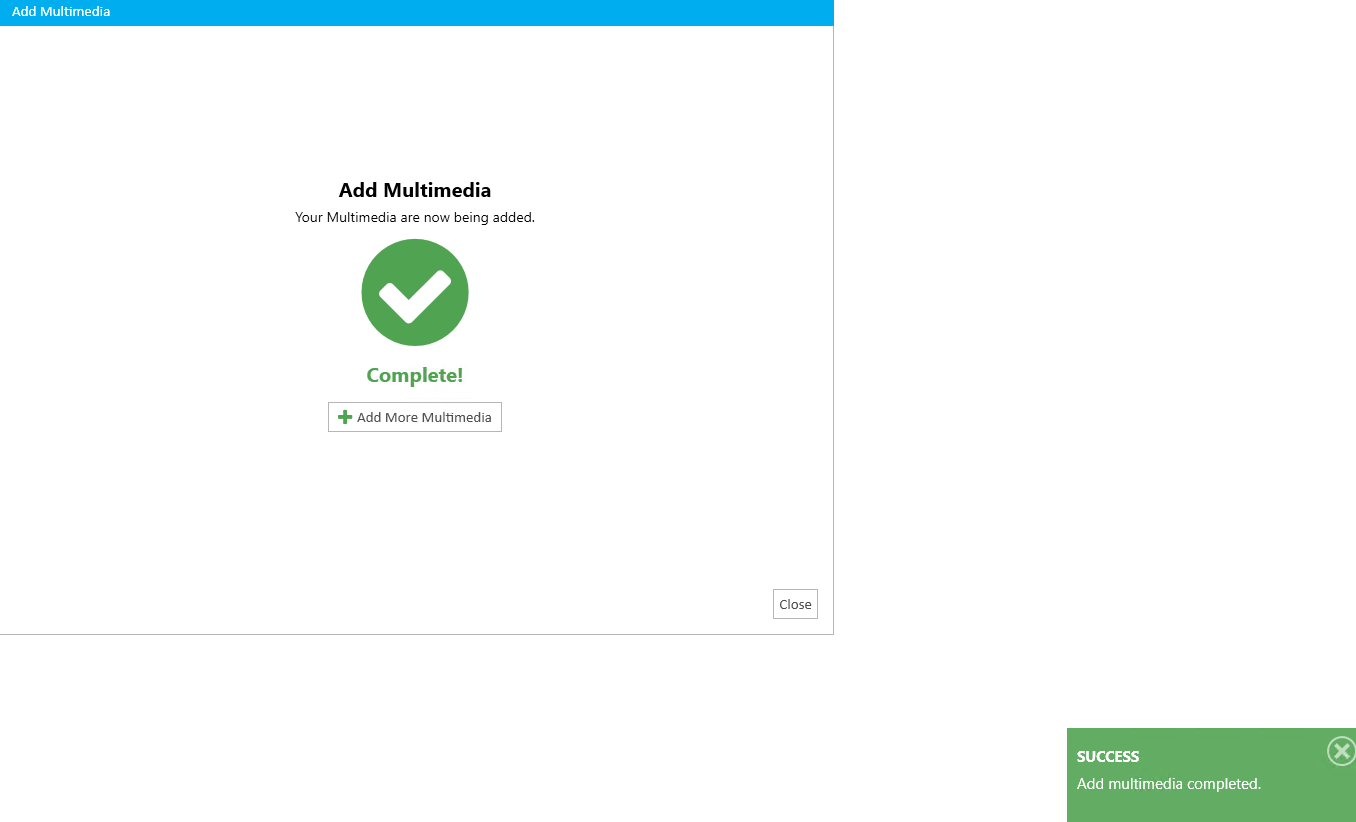You can add multimedia to your case using the Multimedia Explorer.
To add multimedia to the case, follow the steps below:
Click the EVIDENCE tab in the left navigation panel.
.png)
Open the needed case by double-clicking the case name in the Cases table. Alternatively, you can select the appropriate case name, then click the Open Case button in the ribbon bar above the table.
.png)
Open the Multimedia Explorer.
The multimedia added to the case appears in a tree view in the explorer.
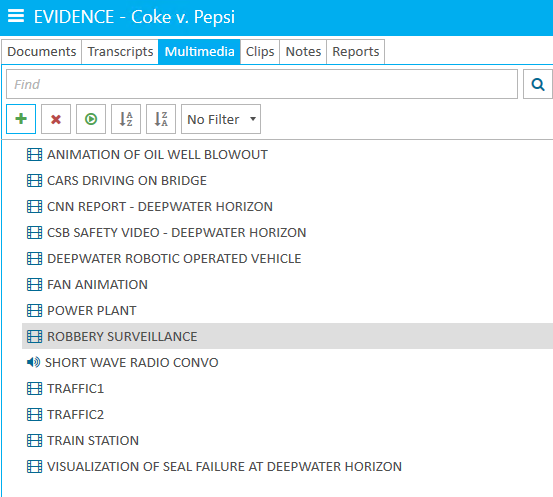
Click the Add button in the ribbon bar of the explorer.
.png)
The Add Multimedia wizard appears.
Click Select Files or Select Folder.
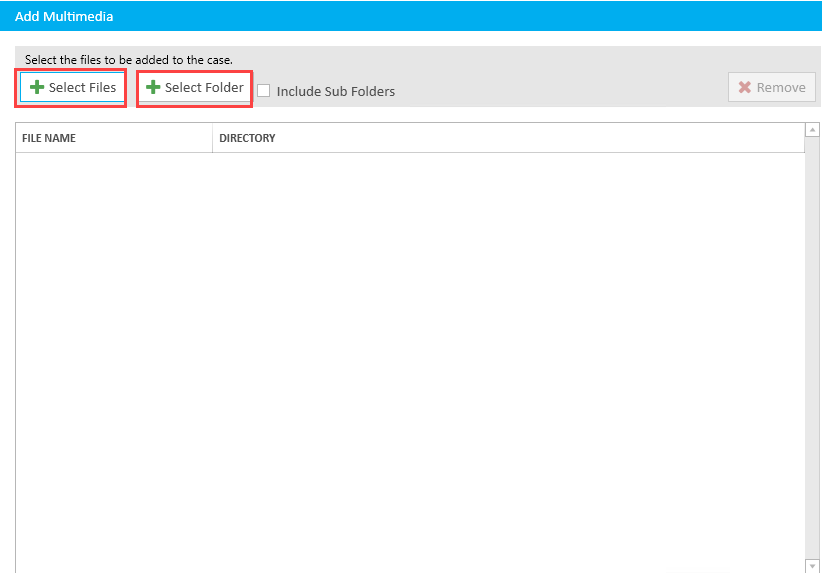
Navigate to the needed file, select it, and click the Open button in the bottom-right corner of the file explorer.
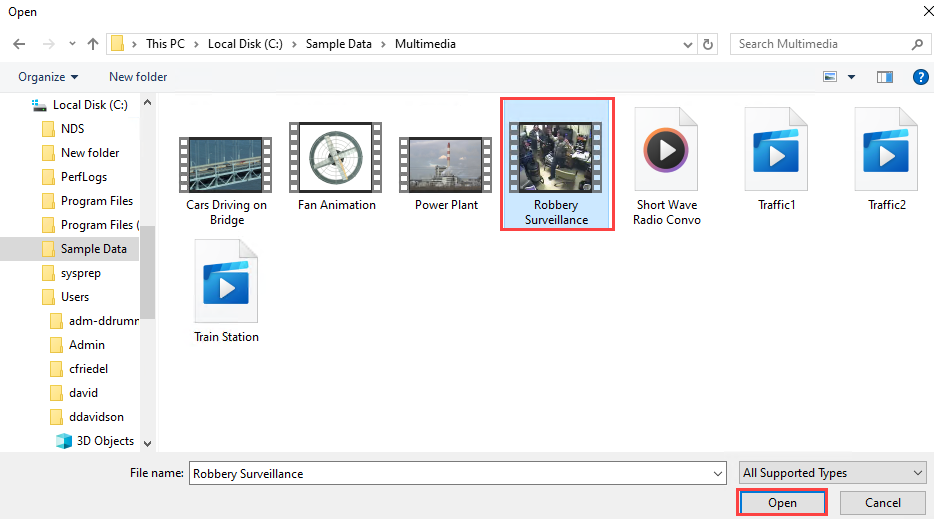
The file is added. Click Next.
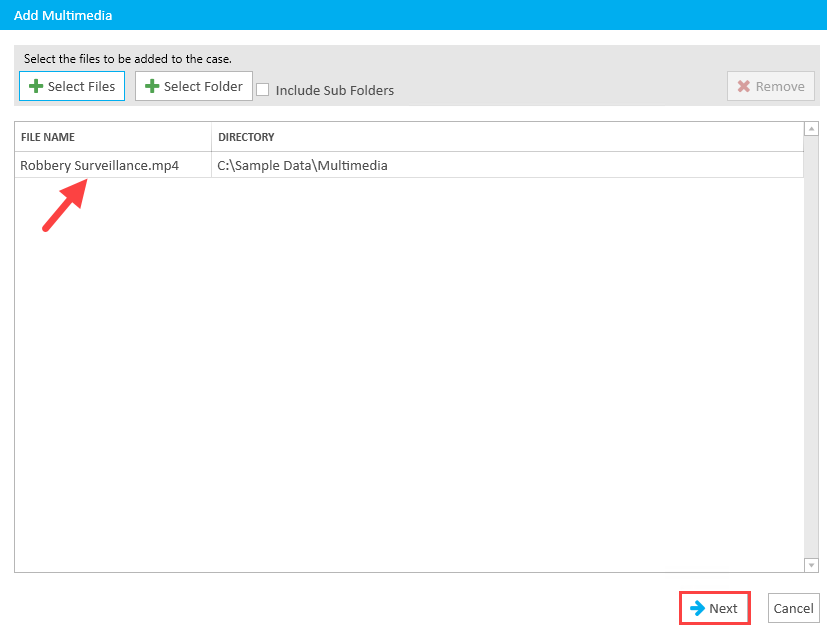
You can customize the name of your Multimedia by clicking the arrow next to File Name and selecting:
File Name
Will use the actual file name.

Folder Name
Will use the folder name where it is stored.
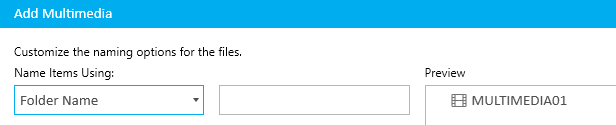
Starting With
Allows you to type in a custom name.
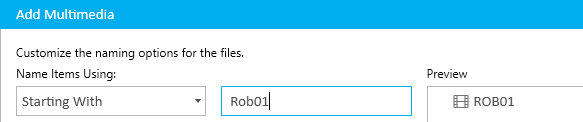
After making your selection, you have the option to add a Prefix to each new id. You can view the Preview on the right.
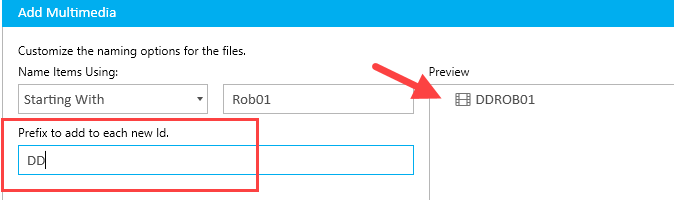
When finished, click Add.
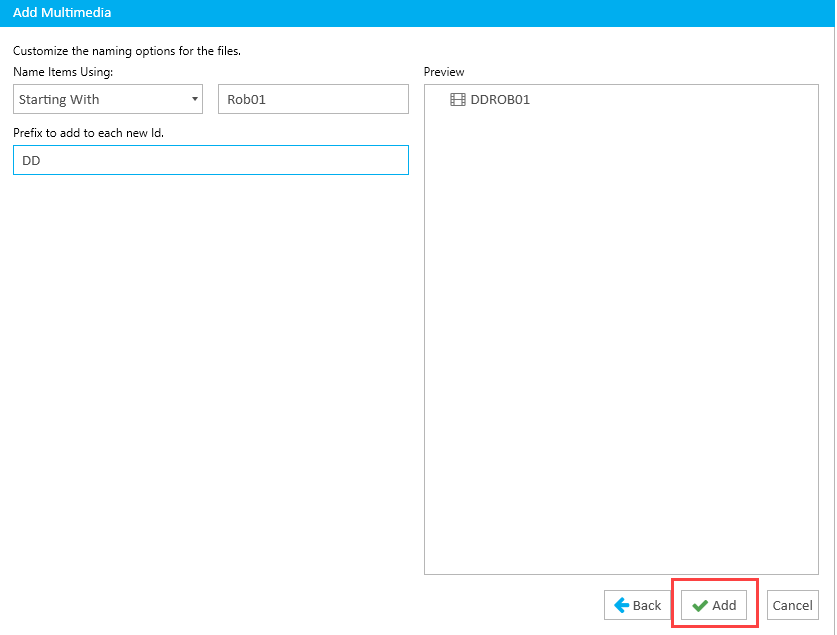
A message will appear when the Multimedia has been added.