When you open a case in TRIAL DIRECTOR EVIDENCE, you can change the layout of the case to fit your requirements by moving the individual panels.
The default case layout looks like this:
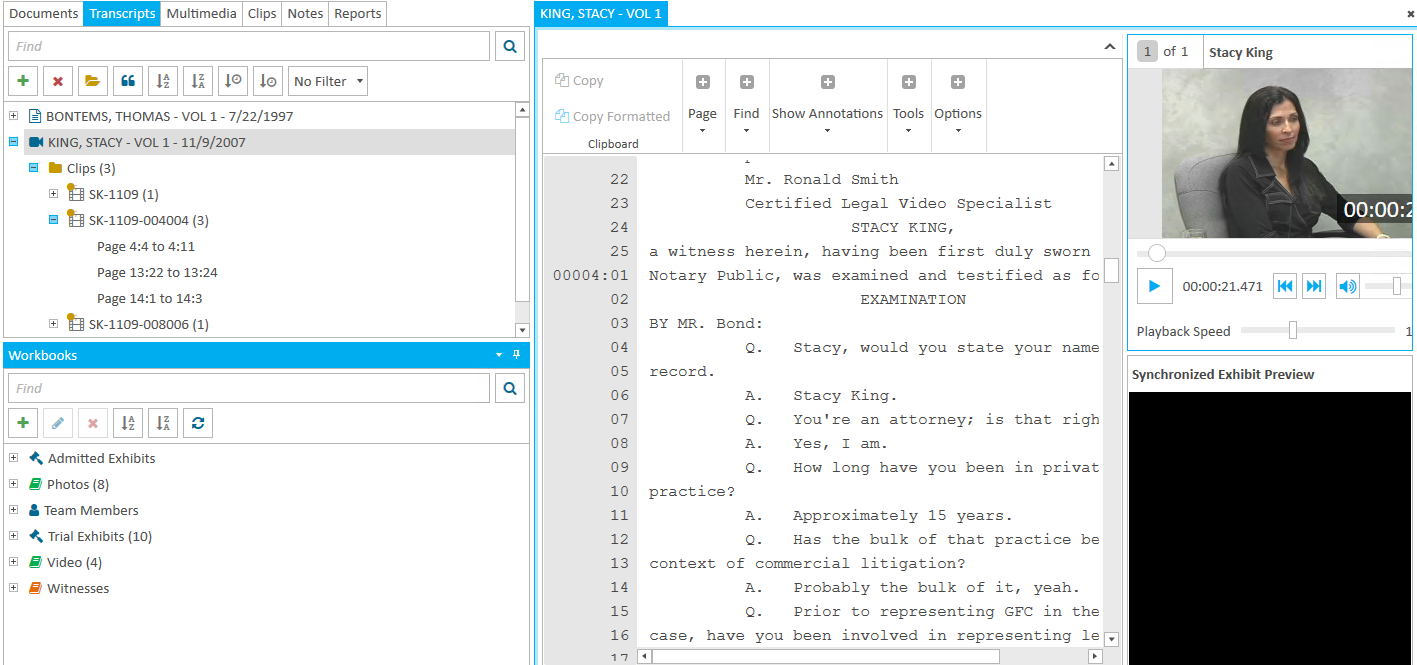
Panels can be rearranged through drag and drop or through the right-click context menu in the panel header. Rearranging the panels can be done by using the following properties:
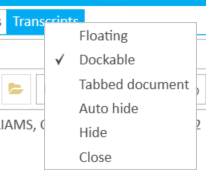
Float - The panel displays in its own window where it can be moved anywhere on the screen (on the web, the panel must be "popped out" from the main window in order to display the panel in its own window)
.png)
Dock - The panel is anchored to a docking area within the main EVIDENCE screen.
.png)
Tabbed - The panel is added to the work area as another tab.
.png)
Auto Hide - The panel is hidden to the left side of the main EVIDENCE window.
.png)
Pop Out (web only) - Popping out a panel opens the panel in its own window, much like the float feature in the desktop application of TRIAL DIRECTOR. The Pop Out Feature is not supported on Microsoft's Internet Explorer or Edge browsers.
After rearranging the case layout, consider saving the layout for later use.