If a case has become sufficiently large (for instance, if the database contains over 10,000 document pages, or 50,000 transcript lines), this may increase the amount of time it takes to load documents in Presentation. As such, TRIAL DIRECTOR provides an option to compact the database associated with a case. Doing so reduces the local database size, which can improve document load times when presenting.
Note:
It is recommended to compact a case after adding/removing a large number of documents or transcripts. Compacting a large case after most of the trial prep has been completed is also recommended.
To compact a case database, follow the steps below:
Open Case Manager.
Double-click on a case to open it.
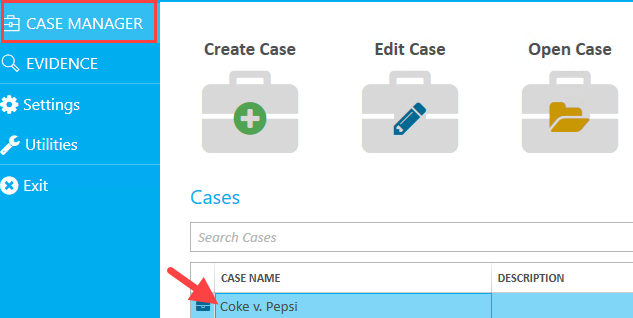
Select the Details tab in the upper-left corner of the screen.
.png)
The Case Details page appears.
.png)
Click the Compact button in the Case Details panel.
.png)
A confirmation message appears. Ensure the Presentation module is not running. If it is, exit Presentation. Then click Compact.
A message pops up in the bottom-right corner of the screen indicating that the case has been compacted.