You can create a report of the playlists created in your case using the Reports Explorer. This report, generated as a CSV file, provides an easy-to-read breakdown of properties associated with the playlists in your case.
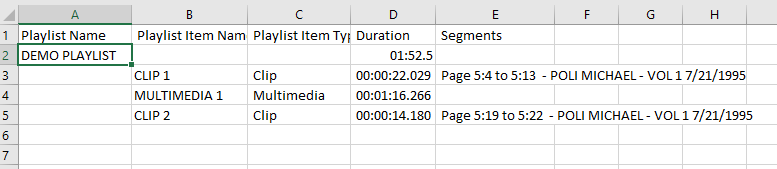
To create a Playlist Report, follow the steps below:
Click the EVIDENCE tab in the left navigation panel.
.png)
Open the needed case by double-clicking the case name in the Cases table. Alternatively, you can select the appropriate case name, then click the Open Case button in the ribbon bar above the table.
.png)
Open the Reports Explorer.
If the Reports Explorer is not visible, you can open it using the Explorers dropdown in the TRIAL DIRECTOREVIDENCE Main Menu.
.png)
Click the drop-down arrow and then click Reports.
Select the Playlist item in the explorer.
.png)
Click the Run Selected Report button in the explorer ribbon bar. Alternatively, you can double-click the report option to run the report.
.png)
Ensure that the location and Output name is correct.
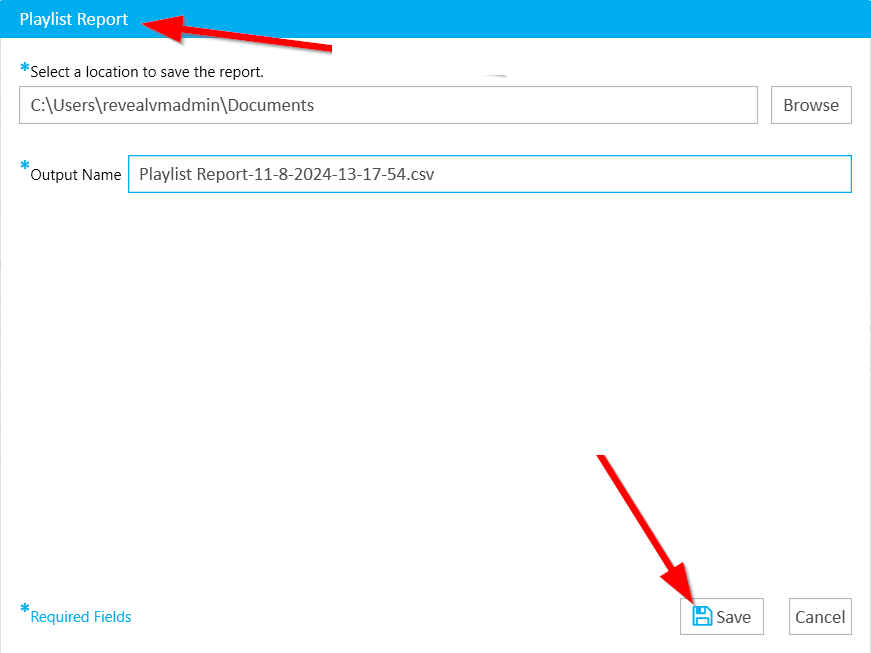
Note:
See the table below for information on the report options.
Click the Save button. The report is generated as a CSV and exported to the location you selected.
Report Options
The Playlist Report contains the following customization options:
Option | Definition |
Location | Select a location to save the report. |
Output Name | Use the generated report name or customize the report name. |