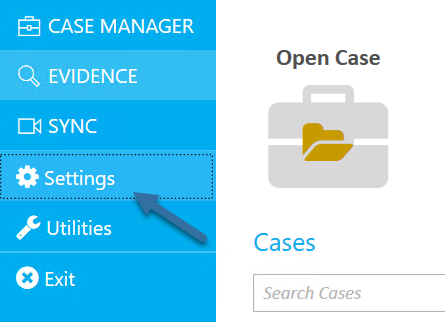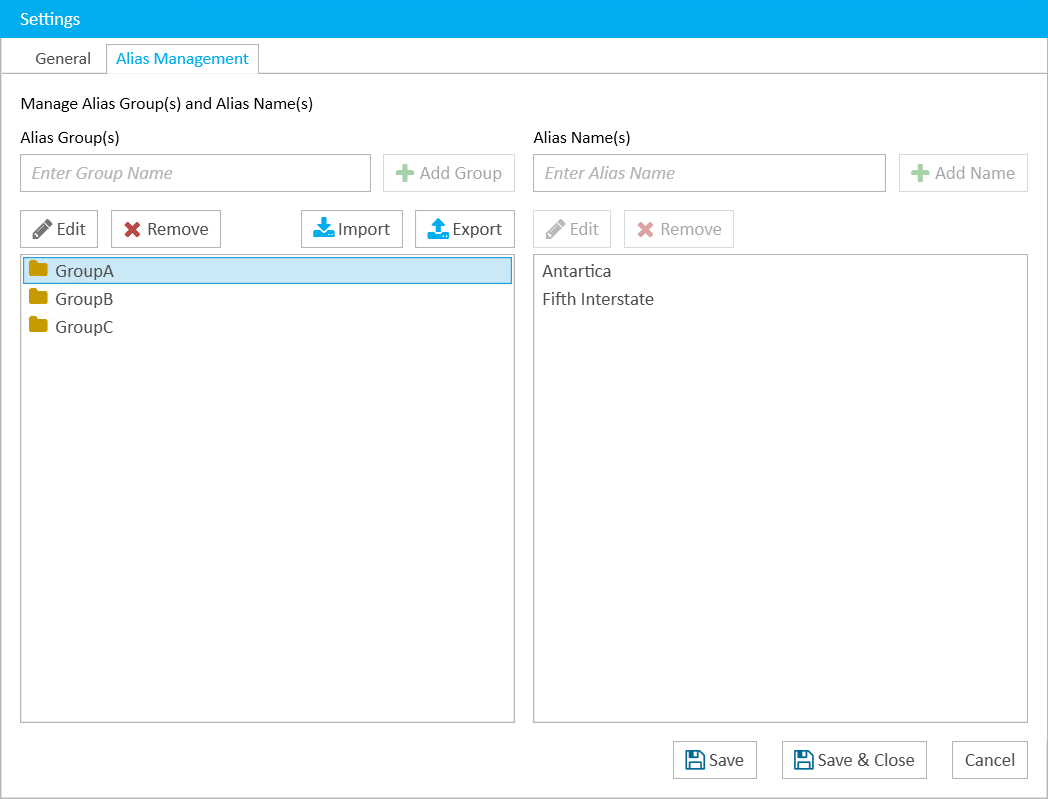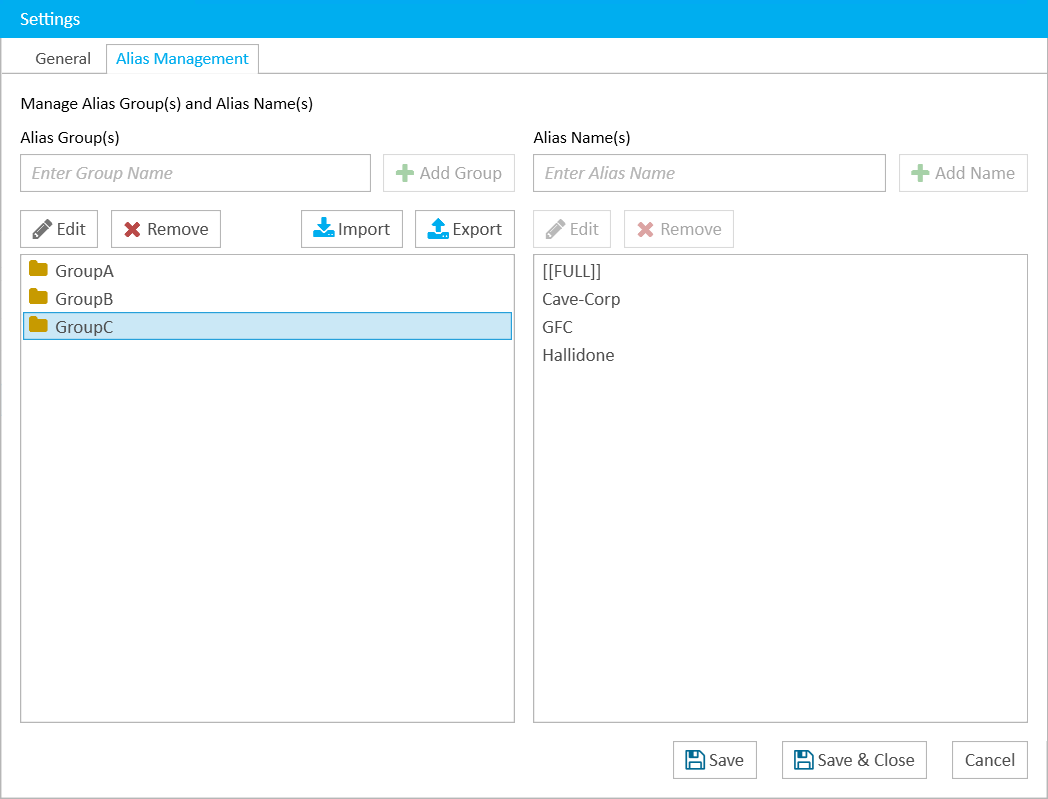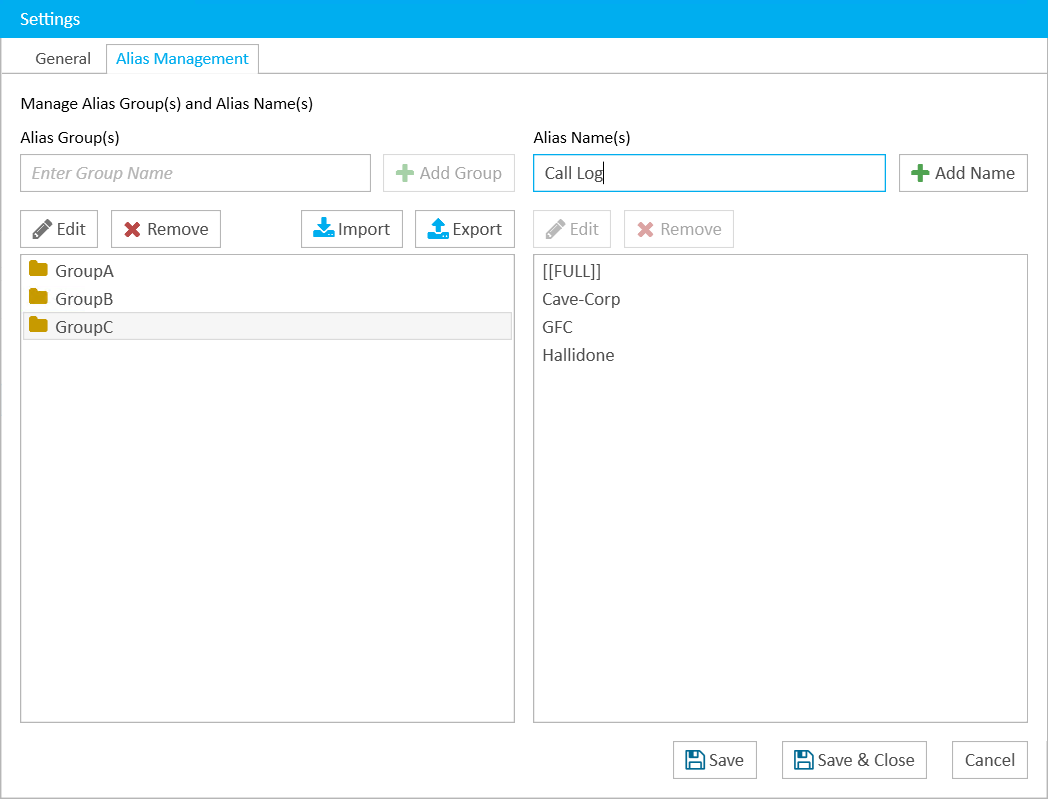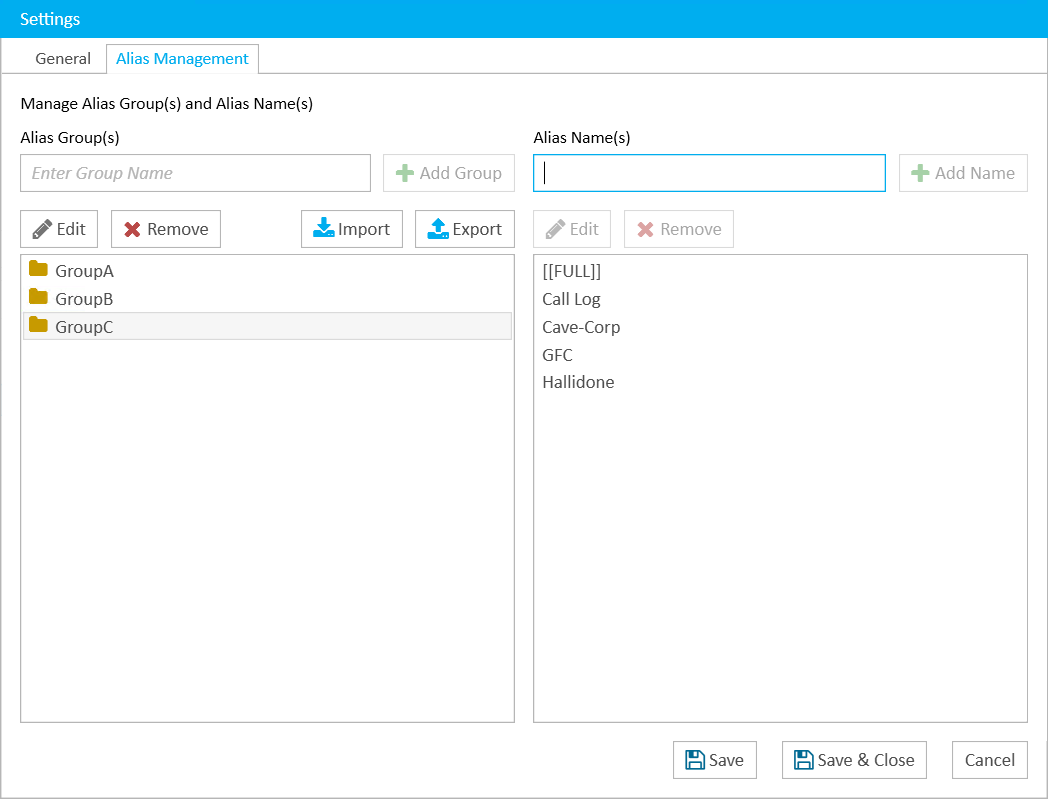- 05 Dec 2024
- 1 Minute to read
- Print
- DarkLight
- PDF
Add an Alias Member to a Group
- Updated on 05 Dec 2024
- 1 Minute to read
- Print
- DarkLight
- PDF
Alias members are individual aliases that can be added to alias groups.
When linking an exhibit to multiple locations in a transcript, you can use an alias group to locate every instance in the transcript that matches any of the alias members referenced within the group.
When an alias group is tagged to a case item, all of the individual aliases, or members, within the group are referenced with the item. For example, if a linked exhibit is referenced in several different ways in a case, all of those references, or aliases, can be grouped together and applied to the linked exhibit without having to enter all the individual aliases separately.
To add an alias member to an alias group, navigate to TRIAL DIRECTOR and follow the steps below:
Click Settings in the left column.
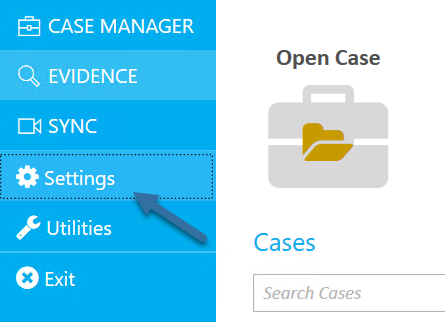
The Settings dialog appears. Click the Alias Management tab in the dialog.
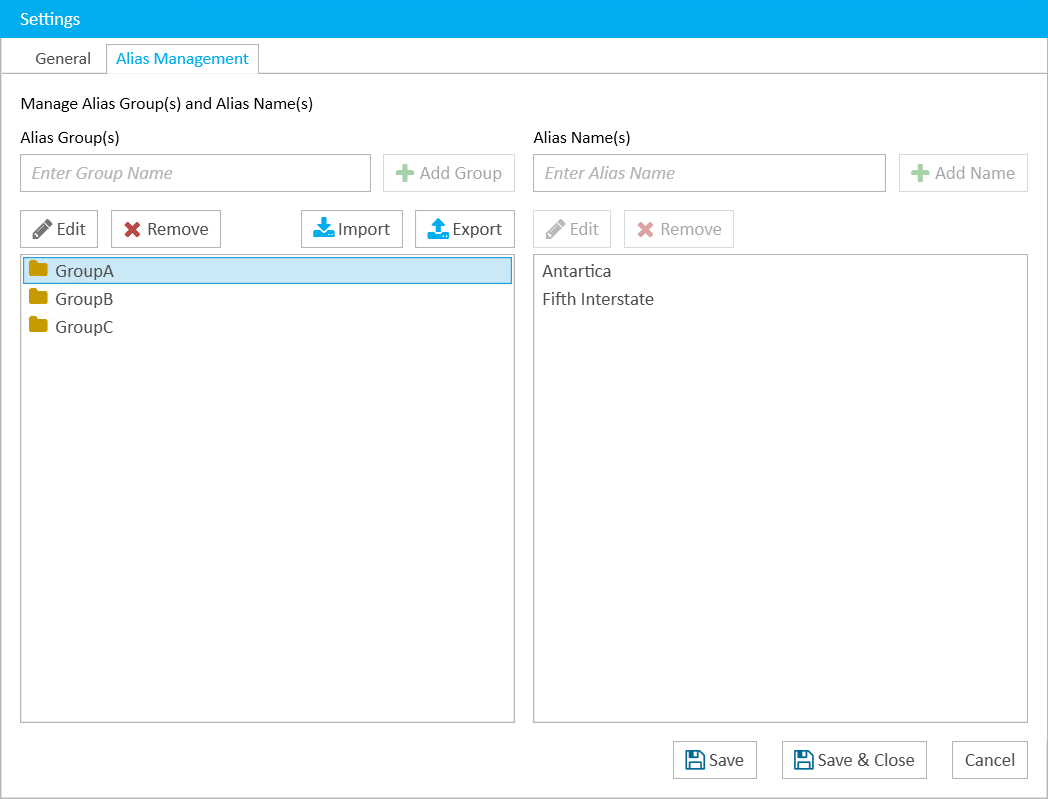
Select the alias group you want to add a member to.
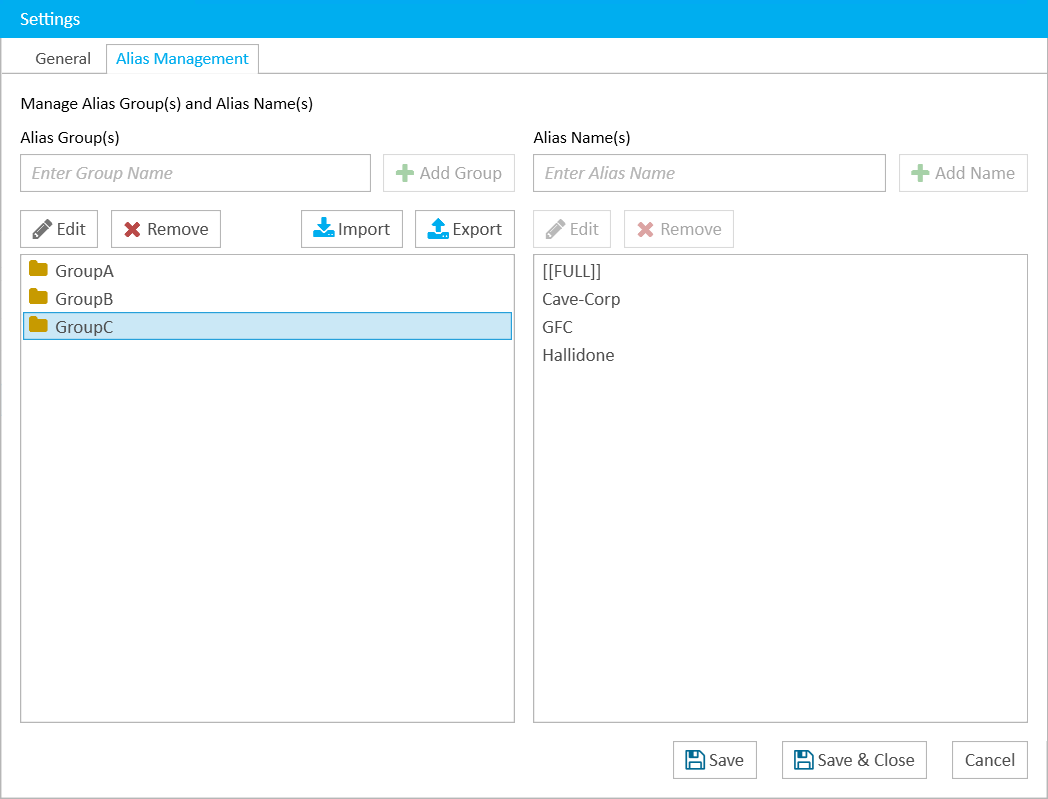
Enter a name for the alias member in the right text field.
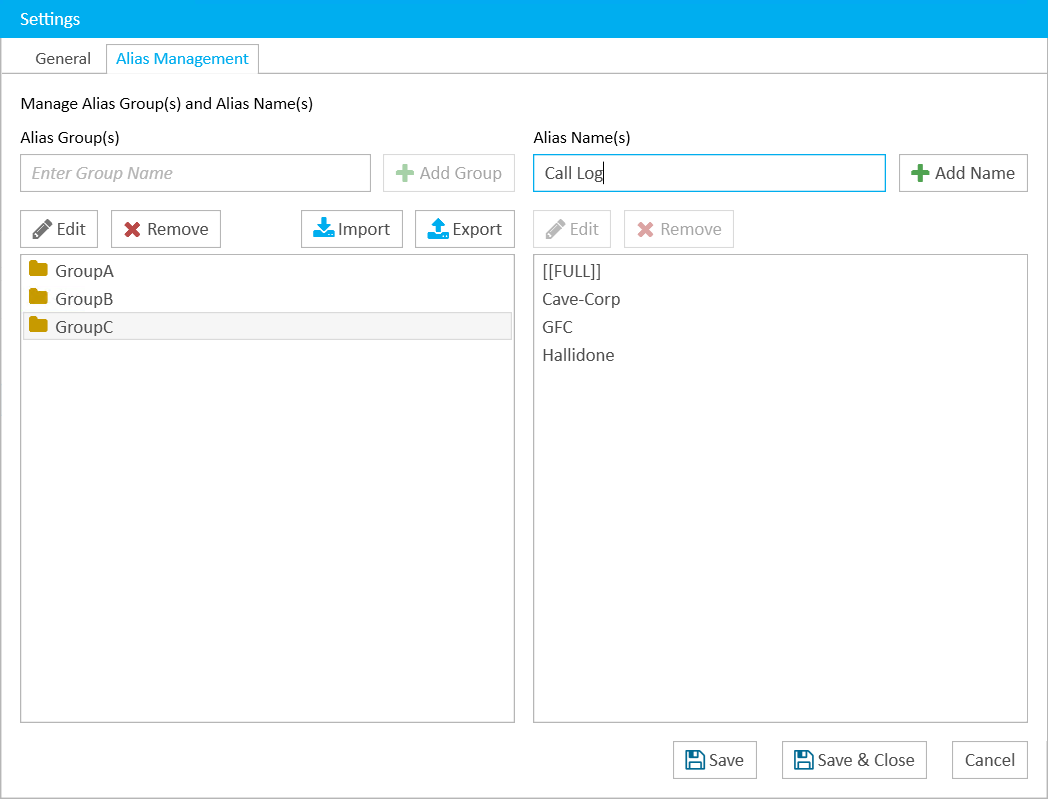
Click the Add Name button. The new alias member appears in the list to the right.
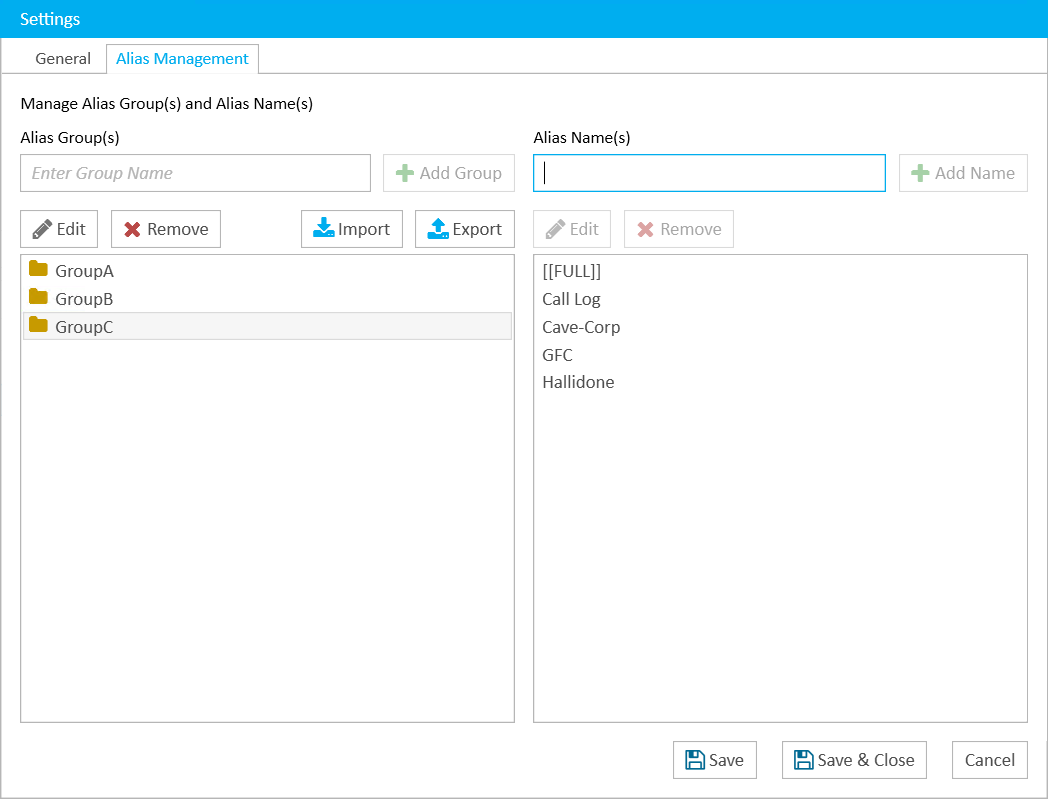
This list shows the alias members associated with the selected group.
Note:
To edit or remove an alias member, select the alias you want to change or delete and click the corresponding button above the table on the right. When you click Edit, a dialog appears where you can change the name. When you are satisfied with the change, click Save Changes.
.png)