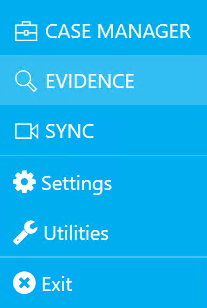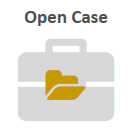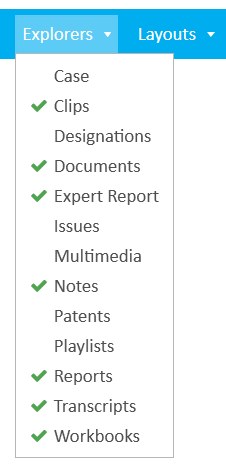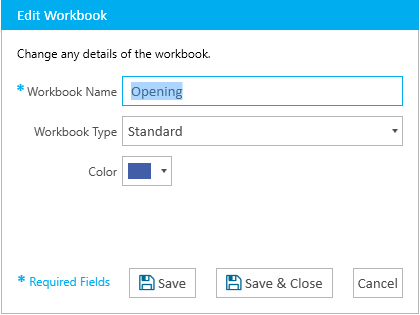- 22 Nov 2024
- 1 Minute to read
- Print
- DarkLight
- PDF
Edit a Workbook
- Updated on 22 Nov 2024
- 1 Minute to read
- Print
- DarkLight
- PDF
You can edit a workbook in a case using the Workbooks Explorer.
To edit a workbook from the Workbooks Explorer, follow the steps below:
Click the EVIDENCE tab in the left navigation panel.
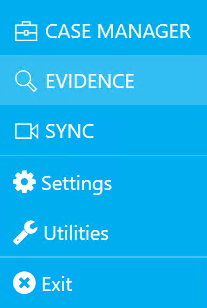
Open the needed case by double-clicking the case name in the Cases table. Alternatively, you can select the appropriate case name, then click the Open Case button in the ribbon bar above the table.
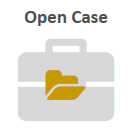
Open the Workbooks Explorer.

If the explorer is hidden, you can use the Explorers dropdown in the Main Menu to view it.
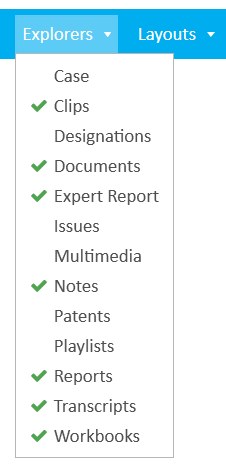
Select a Workbook in the explorer.
Click the Edit button in the explorer.

Note:
The Edit button is also available from the right-click context menu. This option is only available for Standard and Carousel workbook types.
The Edit Workbook dialog appears.
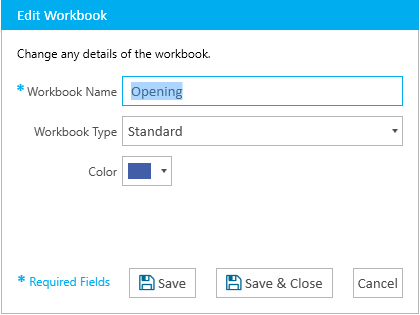
Change any of the information for the workbook.
You may change any of the following information in the dialog:
Workbook Name - A unique name to help identify the workbook.
Workbook Type - The selected type for the workbook.
Standard - A normal workbook to help organize items.
Carousel - A workbook that displays items in a unique way in TRIAL DIRECTOR Presentation.
Color - The color assigned to help identify the workbook.
With the information changed, you can move on to the next step.
Click the Save button.
The changes you made are saved for the workbook you selected.
.png)