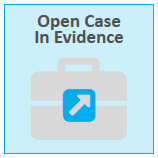- 01 Nov 2024
- 1 Minute to read
- Print
- DarkLight
- PDF
Open a Case in EVIDENCE
- Updated on 01 Nov 2024
- 1 Minute to read
- Print
- DarkLight
- PDF
Review the following information for instructions about how to open a case. For more information about some of the procedures you can complete after you've opened a case, see the " Open a Case in EVIDENCE" page section at the bottom of this topic. For instructions about how to open the EVIDENCE Start Page, review the following section.
Open the EVIDENCE Start Page
Click the EVIDENCE tab in the left navigation panel.
.png)
The EVIDENCE Start Page appears. Open or close a case by reviewing the sections below.
Open a Case
You can open a case to begin working with the various transcripts, clips, and other items.
To view a case, select the EVIDENCE module and follow the steps below:
Select a case from the Cases table on the EVIDENCE Start Page.
.png)
With the case selected, click the Open Case button.
.png)
The case is opened and you can begin navigating the item explorers and working with the case items.
.png)
Note:
You can also double-click a case in the Cases table to open it. If you are on the Case Manager Start Page and you want to open a case in EVIDENCE, select a case from the table and click the Open Case in Evidence button.
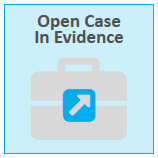
Open a Case Location
The Open Case Location feature allows users to quickly navigate to the backend location of a case. You can locate the backend data of a case in Case Manager and in EVIDENCE using the same steps listed below:
Open Case Manager or EVIDENCE.
Right-click on a case and select Open Case Data Location.

The location of the backend data opens.

.png)
.png)
.png)
.png)
.png)