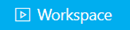You want to open a case in TRIAL DIRECTOR EVIDENCE so that you can present the case items inside.
You can begin presenting the items in a case by opening a case on the EVIDENCE Start Page.
Note:
It is best to work with Presentation in dual monitor mode for all the options of working with case items to be available. However, it is also possible to use Presentation on a single monitor, though all the preview options before presenting items in a case will not be usable.
To view a case, select the EVIDENCE module and perform the following steps:
Select a case from the Cases table on the EVIDENCE Start Page.
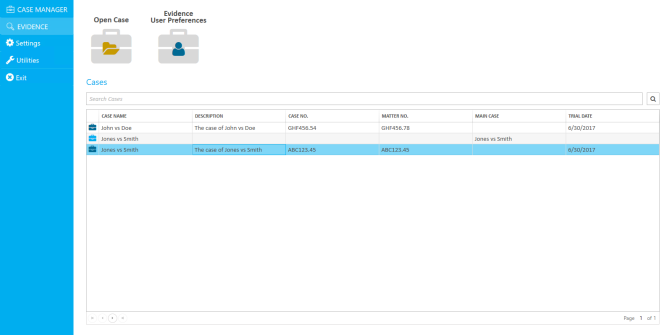
With the case selected, click the Open Case button. Alternatively, you can open the case by double-clicking the case name in the Cases table.
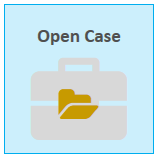
Select the Presentation button in the main menu.
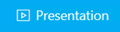
The presentation and preview windows display in separate windows.
Presentation Preview
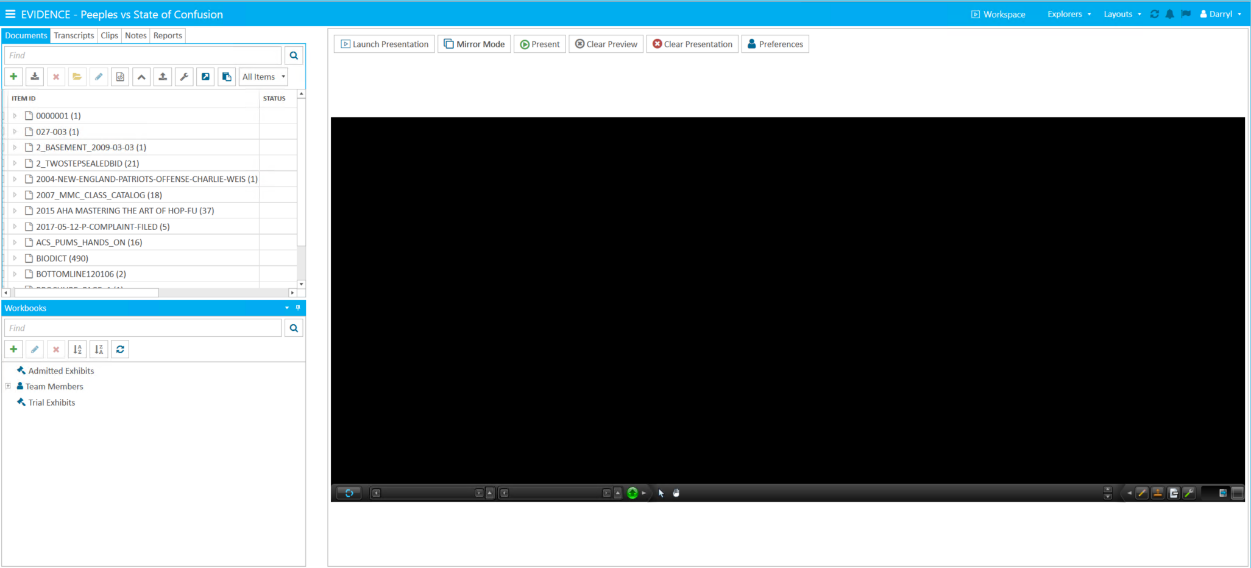
Presentation (Empty)
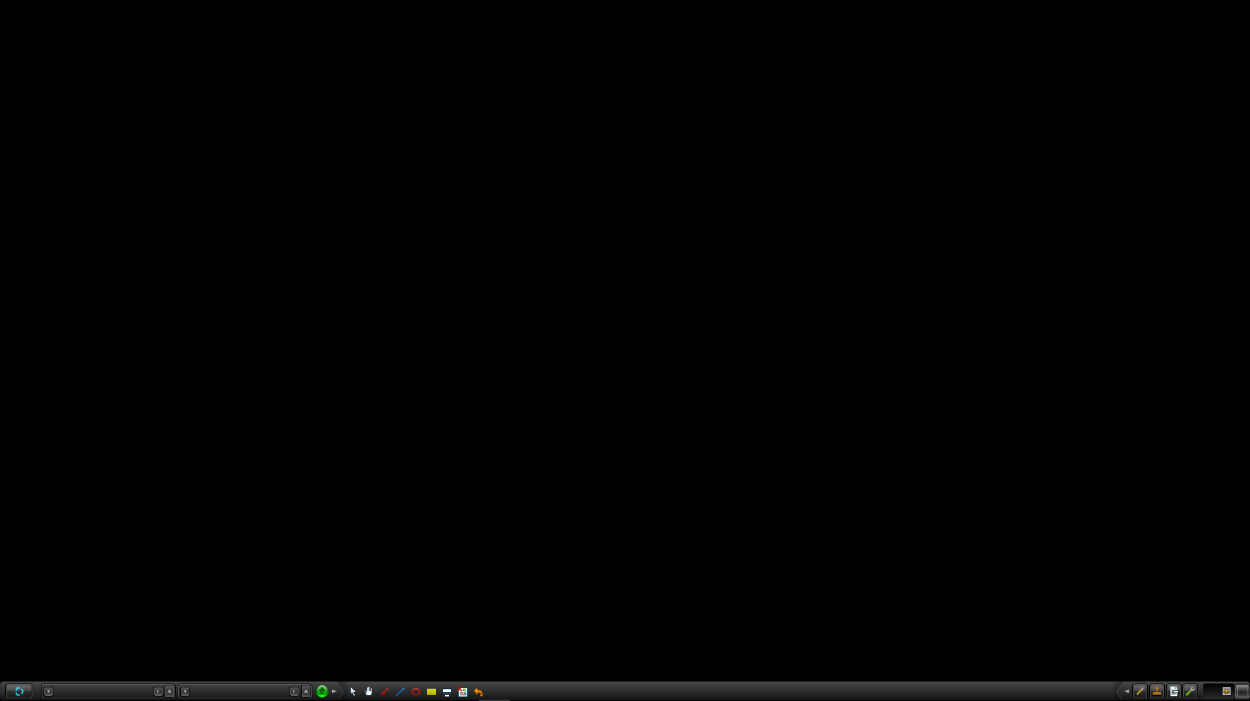
Once Presentation is open, you can display items by calling them up using the Presentation Toolbar, using the Present Item option in right-click context menu, or by dragging an item from an explorer and dropping it over the Presentation or Presentation Preview window. To learn more about using the Presentation toolbar, see "Use the Presentation Toolbar".
Note:
To close the Presentation Preview window and toggle back to your explorer workspace, click the Workspace button in the main menu.