In TRIAL DIRECTOR EVIDENCE, you can add a playlist to your case using the Playlists Explorer. Playlists are used to combine clips created from transcripts into playlists that can be played during trial. They can also be exported allowing you to share playlist clips with other team members or opposing counsel via email or other file sharing services. A single playlist can combine clips from multiple deponents.
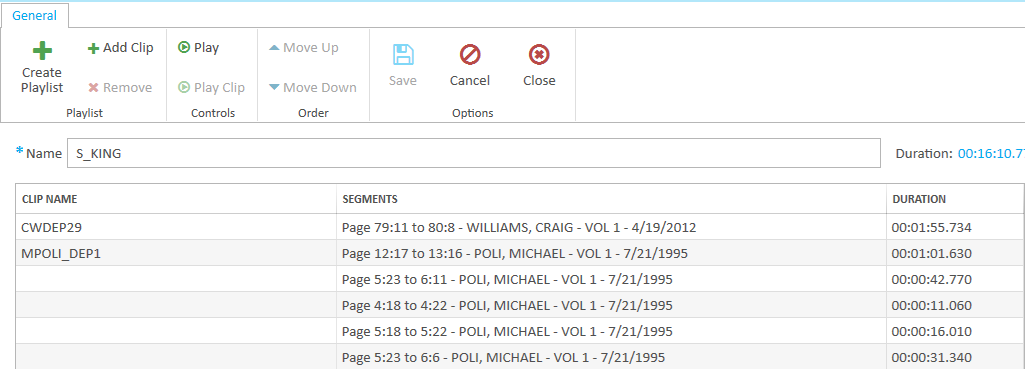
Open the Playlists Explorer
To open the Playlists Explorer and begin work on managing your playlists, follow the instructions below:
Click the EVIDENCE tab in the left navigation panel.
.png)
Open the needed case by double-clicking the case name in the Cases table. Alternatively, you can select the appropriate case name, then click the Open Case button in the ribbon bar above the table.
.png)
Open the Playlists Explorer.
If the Playlists Explorer is not visible, you can open it using the Explorers dropdown in the TRIAL DIRECTOR EVIDENCE Main Menu.
.png)
Click the drop-down arrow and then click Playlists.
Open the Playlist Work Area
The Playlist Work Area allows you to add and rearrange clips in both new and existing playlists. To open the Playlist Work Area:
From the Playlists Explorer, right-click on the name of the playlist you would like to work on.
The right-click context menu appears. Select Open in Playlist Work Area.
.png)
The work area opens.
Note:
Alternatively, you can open the Playlist Work Area by double-clicking on the name of the playlist in the explorer. A third option is to select the name of the playlist, then click the Open Item button in the Playlists Explorer ribbon bar.