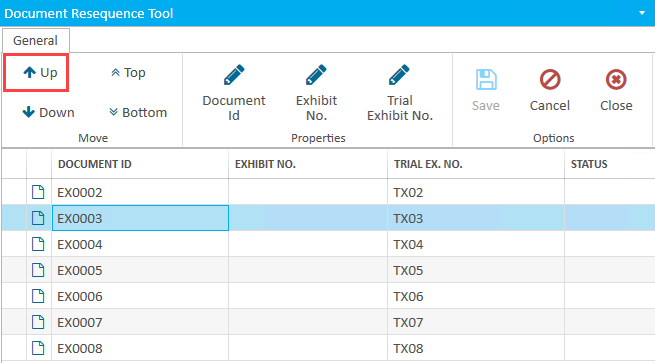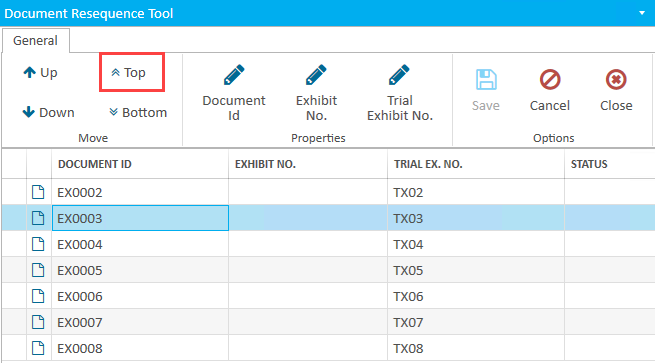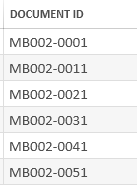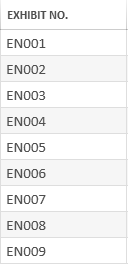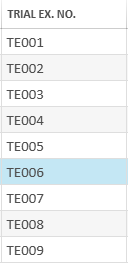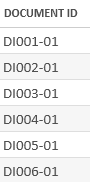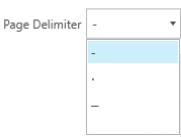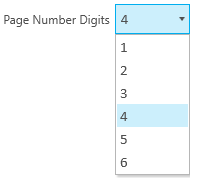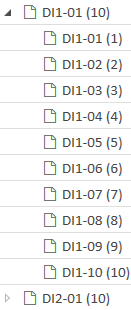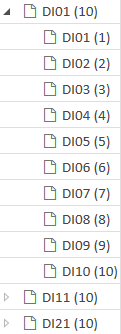You can reorganize your documents using the Document Resequence Tool, which you can access from the Documents Explorer.
Follow these steps to open the tool panel and resequence selected documents:
Select the documents you want to resequence in the Documents Explorer.
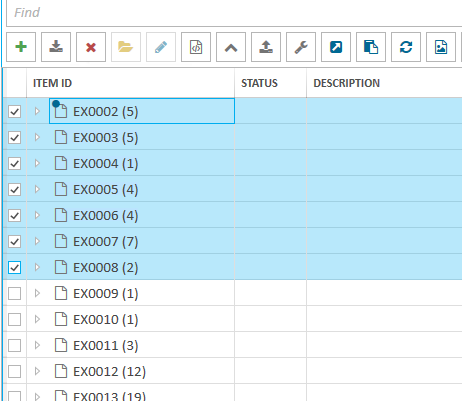
Note:
If the Documents Explorer does not appear, you may need to open it from the Explorers dropdown in the top right corner of the screen.
Click the Resequence Documents button in the explorer ribbon bar.
.png)
The Document Resequence Tool appears with the documents you selected displayed in their current order inside.
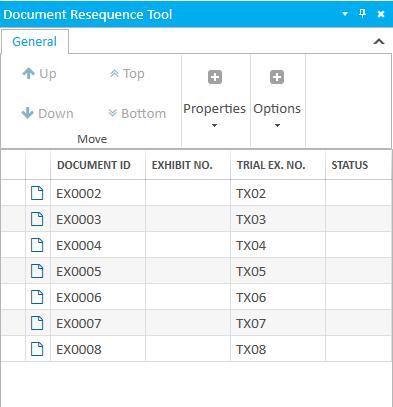
Select a document in the panel.
Perform any of the actions described in the tables below.
Click the Save button in the panel to keep your changes.
Document Resequence Tool Options
The Document Resequence Tool contains the following reorganization options:
Option | Definition |
Move Up | Moves a selected document up by one row from its current position. If you want to move a document up, select it in the list and click the Up button.
|
Move Down | Moves a selected document down by one row from its current position. If you want to move a document down, select it in the list and click the Down button. |
Move Top | Moves a selected document to the top position. If you want to move a document to the top, select it in the list and click the Top button.
|
Move Bottom | Moves a selected document to the bottom position. If you want to move a document to the bottom, select it in the list and click the Bottom button.
|
Document Id | This button opens a dialog to change the Document Id of all the documents currently in the Document Resequence Tool. The documents will be re-identified in order from top to bottom using the information you provide in the dialog. View information about the dialog in the table below.
|
Exhibit No. | This button opens a dialog to change the Exhibit Number of all the documents currently in the Document Resequence Tool. The documents will be re-numbered in order from top to bottom using the information you provide in the dialog. View information about the dialog in the table below.
|
Trial Exhibit No. | This button opens a dialog to change the Trial Exhibit Number of all the documents currently in the Document Resequence Tool. The documents will be re-numbered in order from top to bottom using the information you provide in the dialog. View information about the dialog in the table below.
|
Save | Saves any changes made in the Document Resequence Tool. |
Cancel | Cancels any changes. |
Close | Closes the Document Resequence Tool. |
Resequence Dialog
The Resequence dialog provides options to re-identify or re-number the documents currently in the Document Resequence Tool.
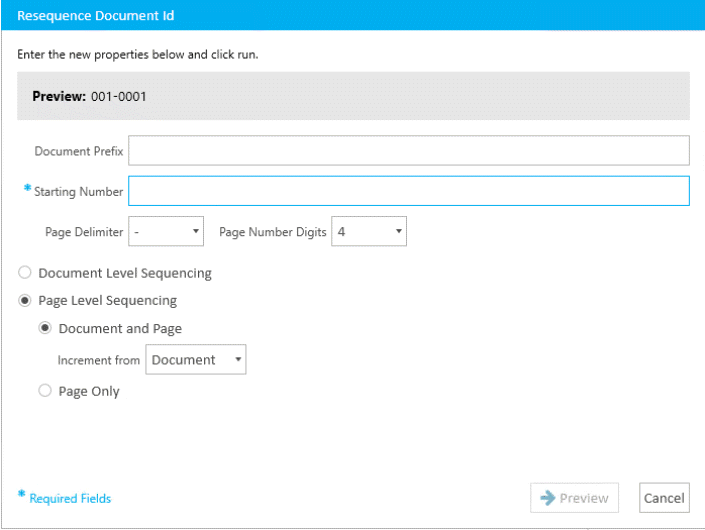
To open the dialog, click on any of the following buttons in the Document Resequence Tool ribbon bar:
Document Id
Exhibit No.
Trial Exhibit No.
When you make changes to the dialog and click Preview, the column corresponding to the button you clicked will be resequenced.
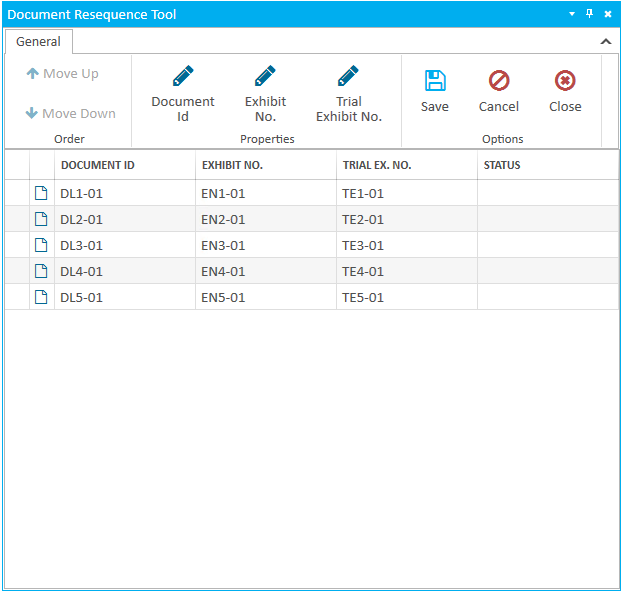
The following options are available in the dialog:
Option | Definition |
Document Prefix | Fill in this field to add a text prefix that will appear before the new number sequence. For example, you can use the initials of the party responsible for the documents, or use another type of naming convention (e.g. EX, SK, .etc). |
Starting Number | The number you provide in this field is the starting number in the new sequence. This number will appear on the first document in the list in the Document Resequence Tool. The subsequent documents will receive a number incremented by one from the previous number. In the image below, the starting number given in the dialog was "001":
Note: Notice the use of leading zeroes (e.g. "001"). This is to ensure documents do not fall out of order. Provide enough digits in your sequence for as many documents as you have. For example, if you have 12 documents, you only need two digits (e.g. "01", "02", "03", .etc). Two digits provides enough digits to number 99 documents. However, if you have 10,456 documents, you would need five digits (e.g. "00001", "00002", "00003", .etc). Five digits provides enough digits to number 99,999 documents. |
Page Delimiter | This dropdown contains different options to separate the page numbers from the Document Id or Exhibit numbers.
|
Page Number Digits | This dropdown provides options for the number of digits for page numbering.
Page number digits are to ensure pages do not fall out of order. Provide enough digits in your sequence for as many pages as there are in the document with the most pages. For example, if you have 12 pages in a document, you only need two digits (e.g. "01", "02", "03", .etc). Two digits provides enough digits to number 99 pages. However, if you have 10,456 pages, you would need five digits (e.g. "00001", "00002", "00003", .etc). five digits provides enough digits to number 99,999 pages of a document |
Document Level Sequencing | Check this box if you want to add numbering for each document. Pages of documents are not resequenced. |
Page Level Sequencing - Document and Page | Check this box if you want to add numbering for each page in a document. Pages of documents are automatically detected during the resequence process. Resequencing documents with the Page Level Sequencing option selected would end up looking something like this depending on the different Document or Page option:
If you do not check this box, each individual page will receive an increment of the starting number provided as shown below: As seen in the Documents explorer (notice the numbering jumps from "01" to "11", and so on):
|
Page Level Sequencing - Page Only | Check this box if you want to add numbering for each page in a document. |
Preview | Closes the dialog and displays a preview of the resequenced items in the Resequencing Work Area. On the toolbar, click Save to save your changes. |