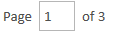The Expert Report Work Area allows you to work with individual documents. To open the Expert Report Work Area, select a document from the Expert Report Explorer and click the Open Document button in the ribbon bar. The Expert Report Work Area appears with the selected document populated inside.
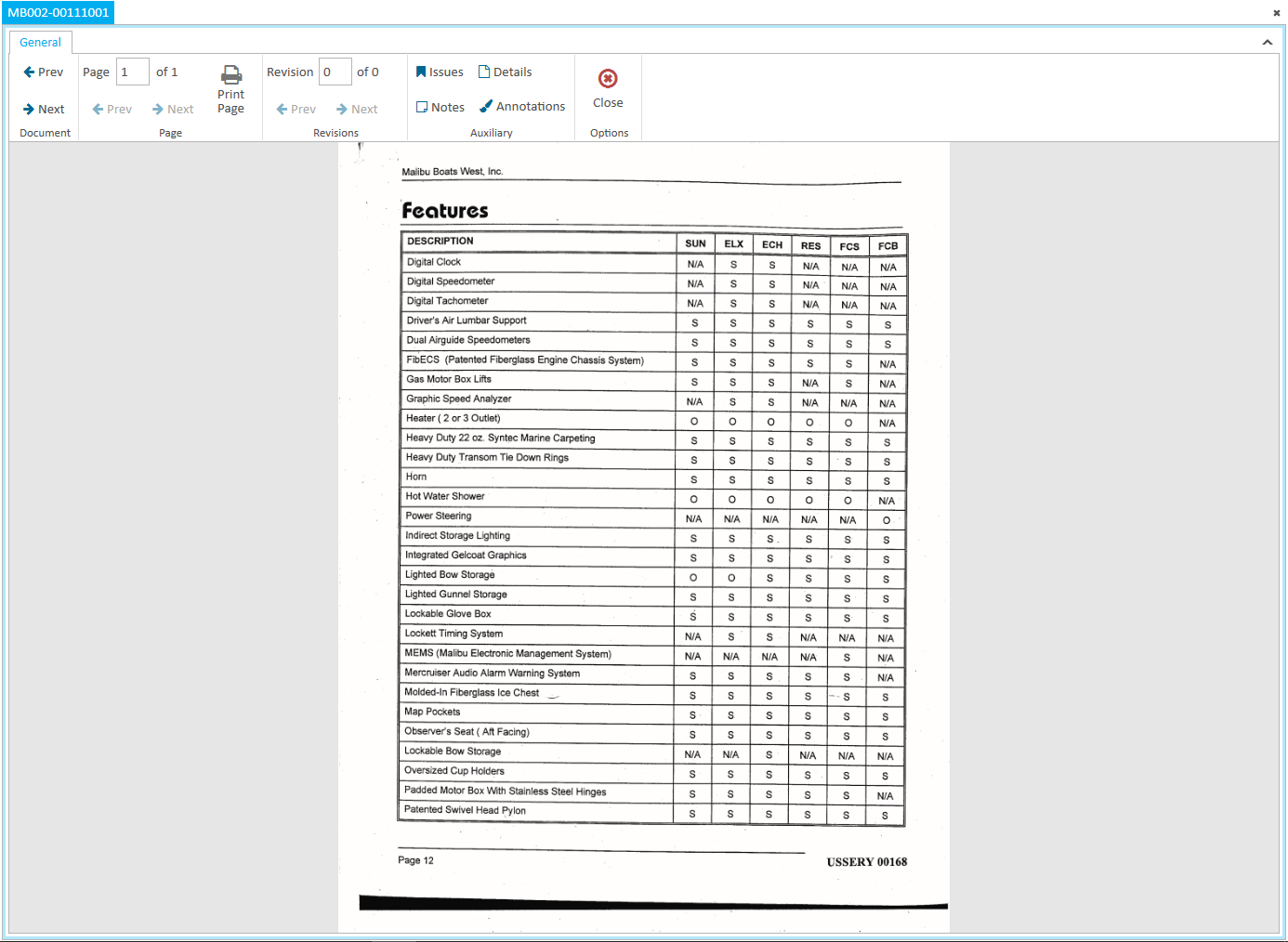
The Expert Report Work Area ribbon bar is organized into several sections for easier navigation. The following actions are available to you when working with a document:

Section | Definition |
Page | If the document in the work area is a multi-page document, these page navigation buttons become active.
Alternatively, you can type in the page number you want to see directly in the field above the Prev and Next buttons. When you press Enter on the keyboard, the page you entered appears.
The Print Page button initiates the printing process for the page of the document currently shown in the work area.
|
Revisions | Revisions are ordered under their respective documents or pages in the Expert Report Explorer. If the document in the work area contains revisions with annotations, these revision navigation buttons become active.
Alternatively, you can type in the revision page number you want to see directly in the field above the Prev and Next buttons. When you press Enter on the keyboard, the revision page you entered appears. |
Auxiliary | Each button in the Auxiliary section opens a separate panel that provides additional options for working with the document:
|
Options | You can click the Close button to close the document and the work area.
|
Many of these same actions appear in the Expert Report Explorer context menu.