The Brain Explorer is a visual way to show concepts that play a role in the current search results. This empowers the user to see related concepts and make them part of the search criteria, and renders concept search more understandable, accessible, and visual.
Brain Explorer is accessed from the Concept Search box under Analytics.
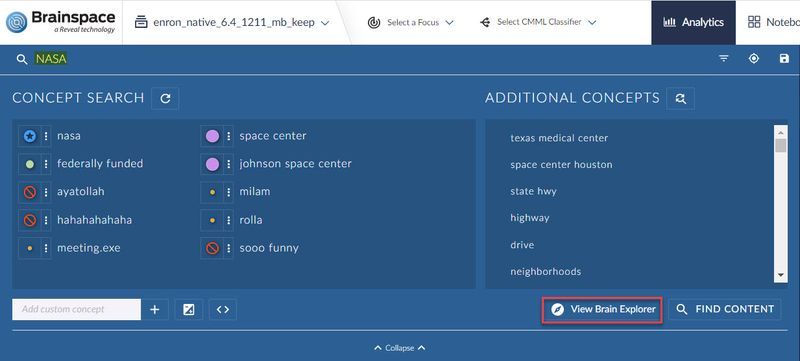
In the above example, a concept search for NASA has been entered, and weighting has been applied to several of the top concepts by opening the WEIGHT menu next to the term:
Required: NASA
High: space center, johnson space center
Medium: federally funded
Low: milam, rolla, meeting.exe
Excluded: ayatollah, hahahahahaha, sooo funny
Now instead of manually adding concepts to explore Enron’s interest in NASA, I will click View Brain Explorer.
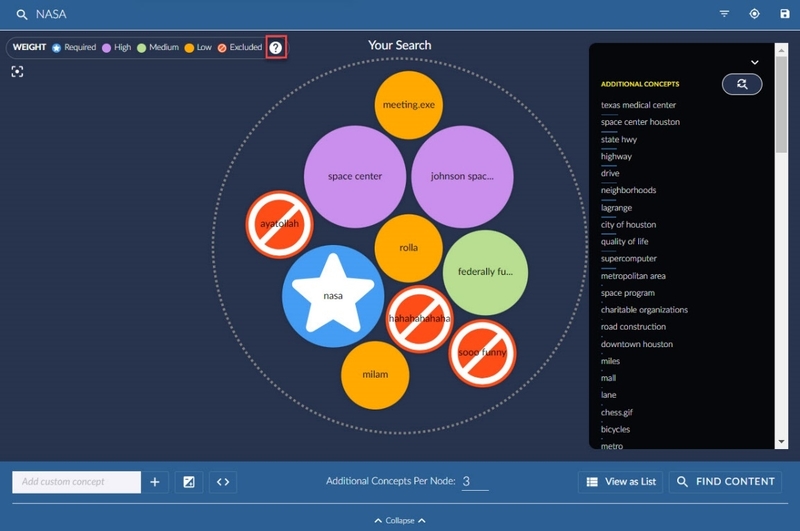
The concepts as weighted fall within the dotted “Your Search” circle, with additional concepts listed on the right to augment the search. The Explorer lets you click on a concept node to expand the list of other concepts nodes related to it. Dragging these nodes in and out of the YOUR SEARCH shaded circle lets you modify your search criteria. The (?) to the right of the WEIGHT key offers interactive help on how to use the Explorer.
Since NASA has been weighted as Required, I want to see what concepts are part of this term. I click on NASA and see three sub-concepts split out: Texas medical center, state hwy and space center houston.
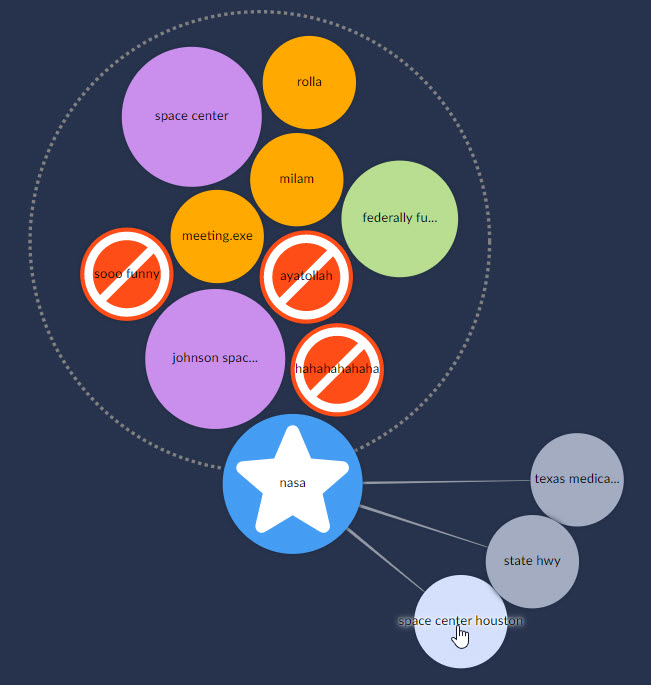
Note that I can continue to split each of these sub-concepts to a further three items with each click. If I click space center houston I see three more concept, rose rivera, space program and greg grissom.
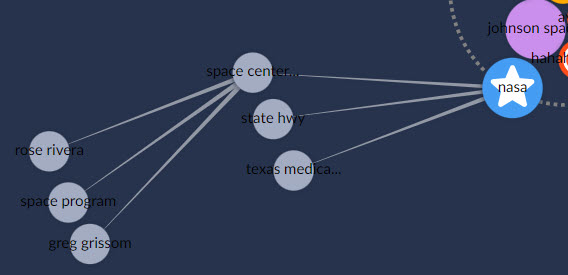
Now I wish to add the concept space program to My Search, so I click and drag it into the circle, where it shows up as a Medium weighted term (Green).
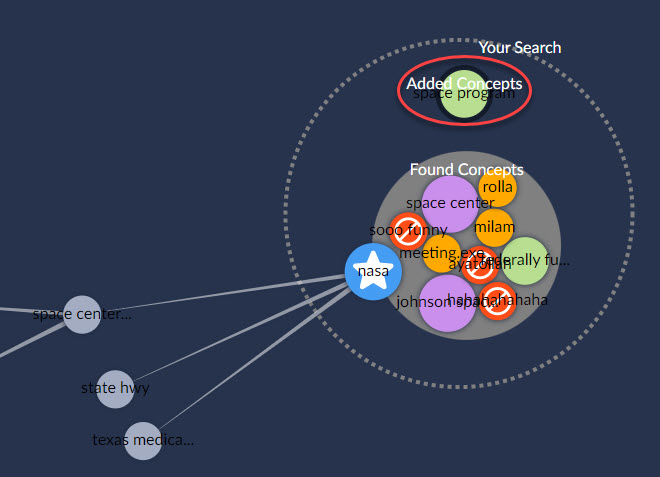
The term meeting.exe has no value in this review, so I drag it out of My Search; the circle border goes red to indicate something will be removed, and when I release the ball it disappears. I have removed several other items to declutter the Explorer.
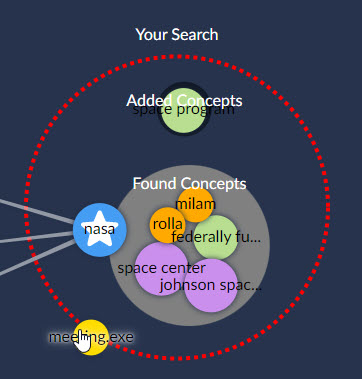
Now I want to change the relationship value of space program from Medium to High, so I right click and change the WEIGHT for this term.
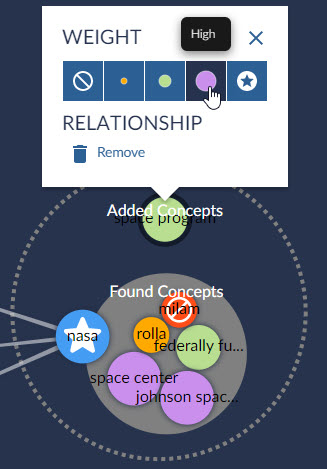
Now in looking at the Additional Concepts list I see the odd and potentially interesting item satellite.
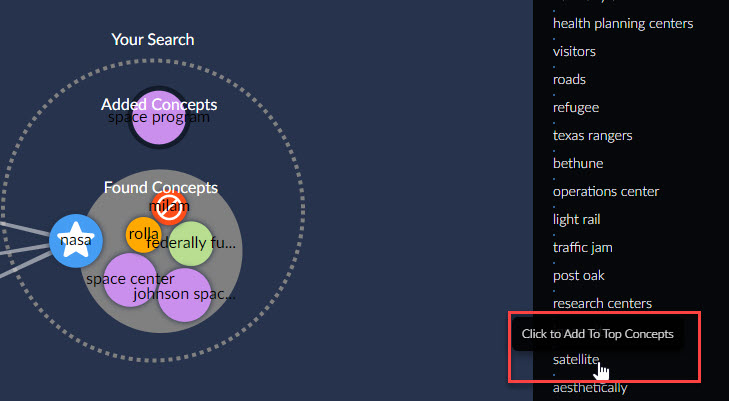
I click to add this item to Top Concepts (and thus to the Search) as indicated by the bubble help.
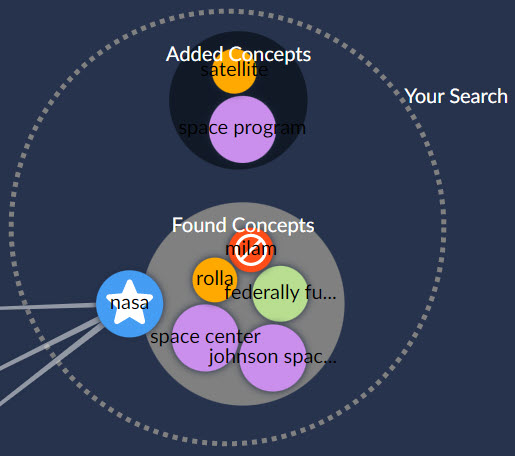
At this point I believe I have the start of a good concept search. I review the following steps to make sure I’m not missing anything, or including anything I do not need to start my investigation:
Double-click entity to collapse the extra sub-concepts.
Refresh the top of the Additional Concepts list to see if anything of further interest appears.
Add custom concept at your discretion; the buttons to the right will Show Concept Weights and Show Concept Query. I will add the additional term apollo.
Click FIND CONTENT to run the Explorer search.
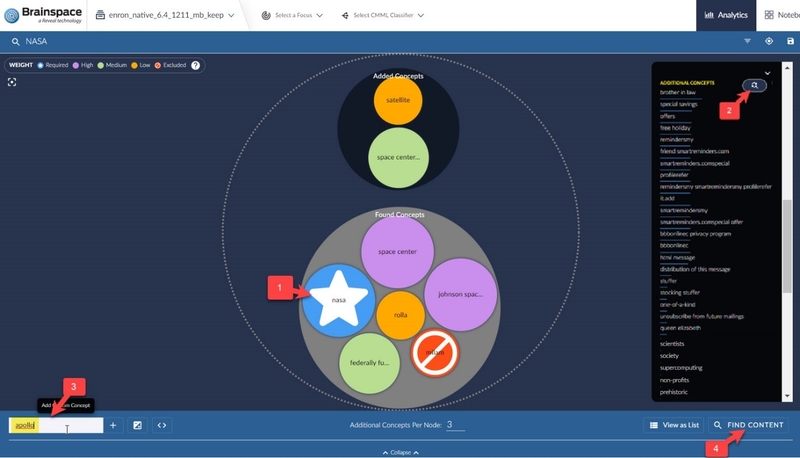
The Results panel will appear to the right of the screen.
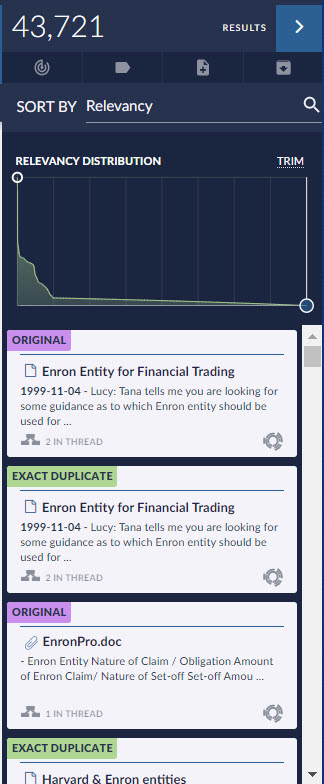
The Relevancy Distribution graph can be used to further trim results by grabbing a border and moving it in.
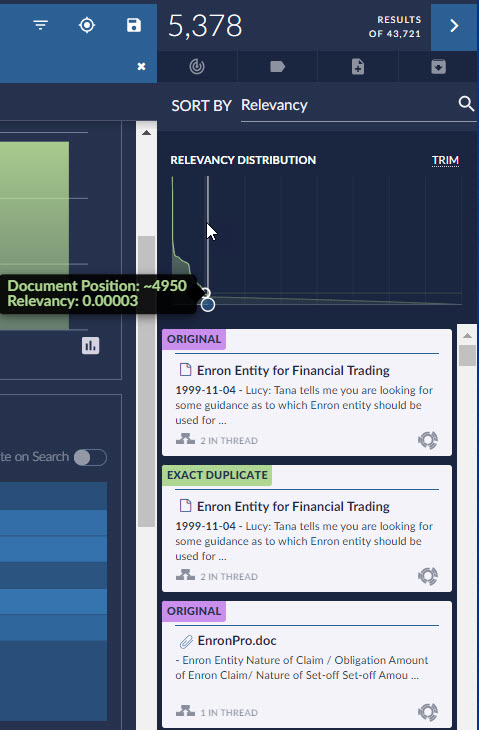
From here, the search may be saved, and the results added to a Notebook for further analysis.