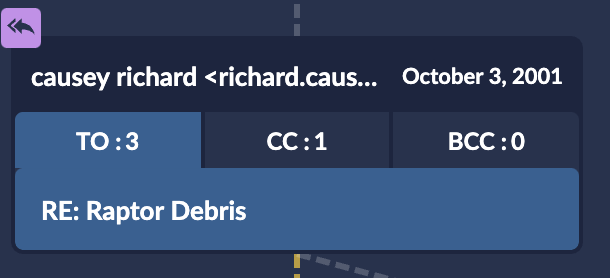The Thread Analysis is an interactive data visualization designed to organize email conversations into chronological threads enabling users to expedite review of traditional email communications. Emails are organized based on topic, participants, and time.
Exploring Threads
To view the Email Threads, you first need to either apply a search or filter to a set of documents to identify emails to analyze and review.
In this example, the term “Raptor” was used as a Concept Search.
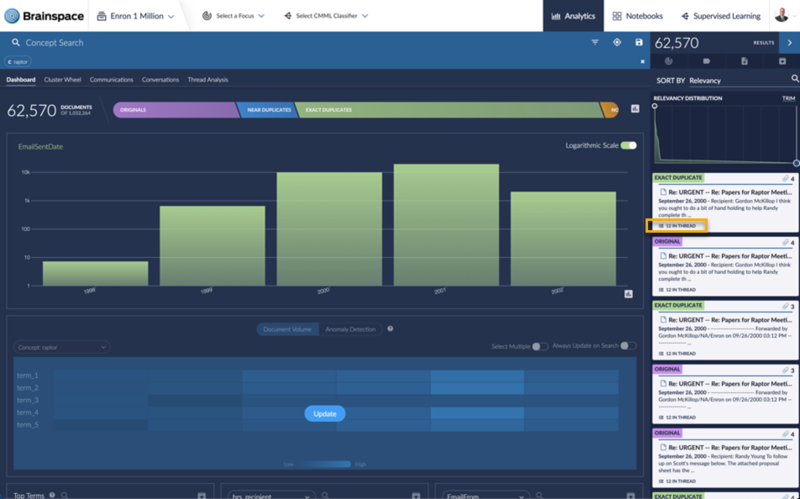
Documents returned from the search are listed on the right-hand side of the screen. The X IN THREAD at the bottom of the Document Card denotes that the document is contained within an Email Thread.
Click on the Document Card to open the document.
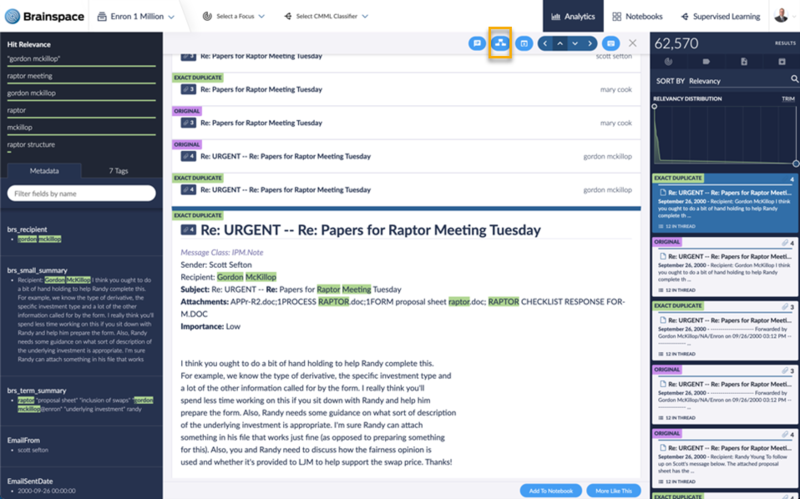
To view the entire Email Thread associated with the opened document, click on the Email Thread Analysis icon located at the top of the Document Viewer.
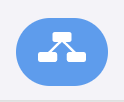
The Thread Analysis visual displays the emails within the thread as cards with dotted lines connected each message in the thread.
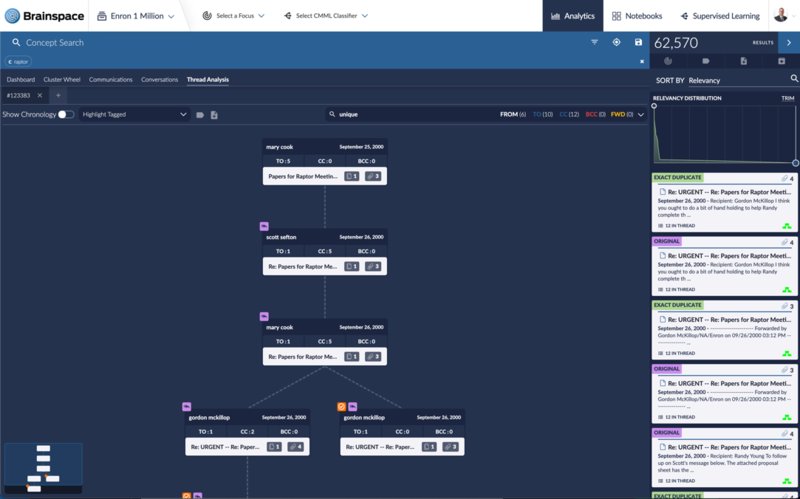
Each Email Card contains basic information about the email:
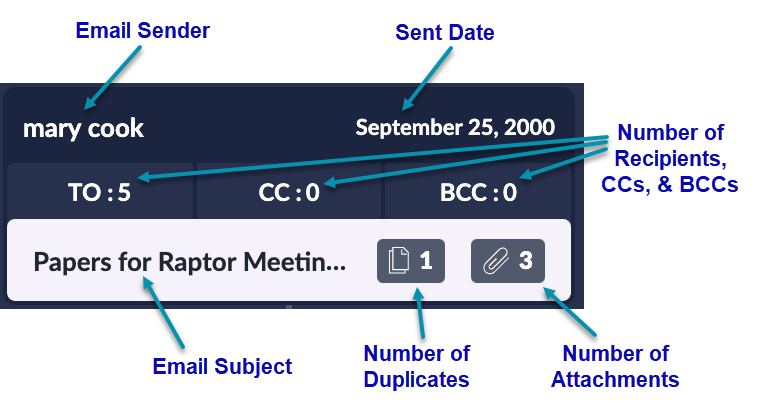
To open an email in the Document Viewer, click on the Email Card.
To view the Email Thread in chronological order, click on the Show Chronology toggle switch in the upper left-hand corner of the screen.
Various icons are displayed in the upper left-hand corner of each Email Card. These icons denote the following:
 Reply email
Reply email Reply All email
Reply All email Forward email
Forward email Inclusive email – This email is inclusive of all other emails within its branch.
Inclusive email – This email is inclusive of all other emails within its branch.
To navigate the Email Thread, you can use the Thread Navigation map in the lower left-hand corner of the screen. This navigation tool allows you to click anywhere within the thread to navigate to that section. This navigate is typically used to explore larger Email Threads.
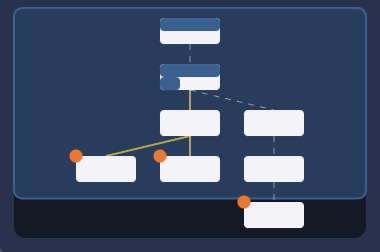
Search/Filter Threads
To apply a search or filter to an Email Thread, follow the steps below:
To view which emails have specific tags applied, click on the Highlight Tagged drop down menu and select the appropriate tag/choice combination. Brainspace will display the tagged Email Cards in dark blue (see screenshot below).
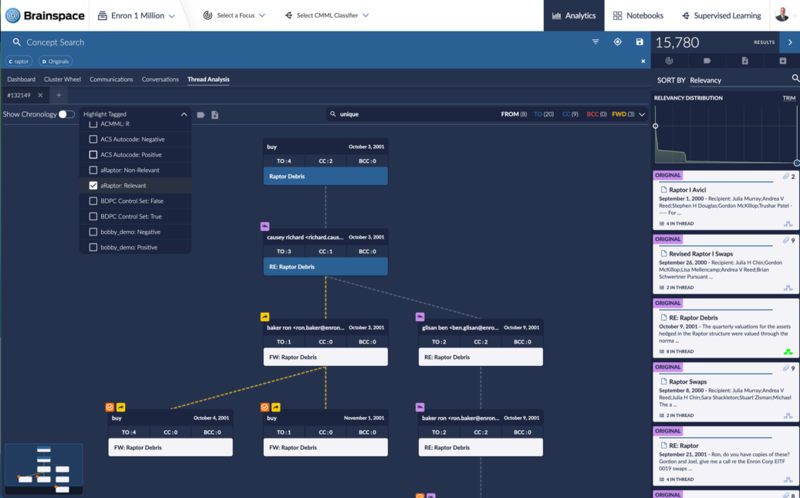
To search for specific people within an Email Thread, click on the Search Box in the upper right-hand corner of the screen and type in a name to search. Brainspace will present the filter results in the drop-down menu allowing you to select the appropriate result. The Recipient, CC, and BCC sections of the Email Card will be highlighted in dark blue indicating which emails that individual participated in.