After creating a notebook, you can open it to view and manage its documents.
To view documents in a notebook:
Open a dataset in the Analytics Dashboard.
Click the Notebooks tab.

The All Notebooks screen will open by default.
Click a Notebook card.
The notebook’s documents will display in the card viewer with the Overview chart displaying the number of documents included over a given period of time.
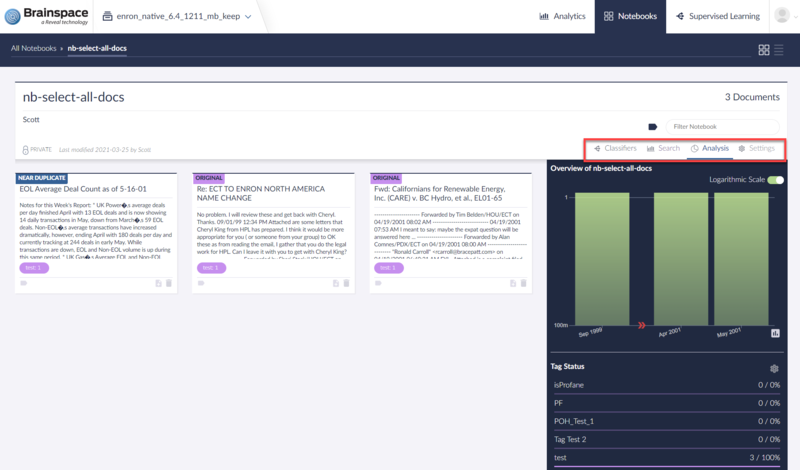
After opening the notebook to view its documents, you can use the highlighted Notebook menu items to:
use any selected Classifier to sort the documents in the notebook,
open the Search to modify the Notebook's retrieval parameters,
open the Analysis pane to examine the timeline and status of any tags selected for display, and
update the Notebook Settings.
Within the individual document cards in the Notebook are several view and setting options as well:
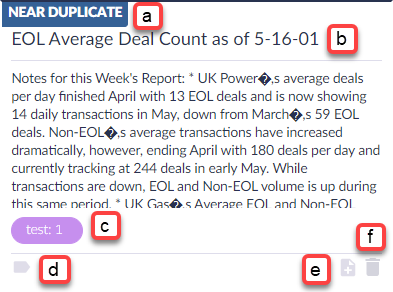
View the status of the document as an Original, Near Duplicate or Exact Duplicate.
View the title and opening text of the document, with the option to open the Document Viewer.
View or remove the document's current Tag(s).
Select additional tag(s) to be associated with the document.
Include Threads, Families, Related Documents and/or Exact Duplicates.
Remove document; a warning will appear before the document is confirmed to be removed.