This article provides guidance on monitoring and managing discovery agents within the Environment Module. It includes key actions such as refreshing the agent list, assigning machines, configuring job types, and updating project settings.
Important
The following section applies only to On-Premises installations of Reveal Discovery Manager.
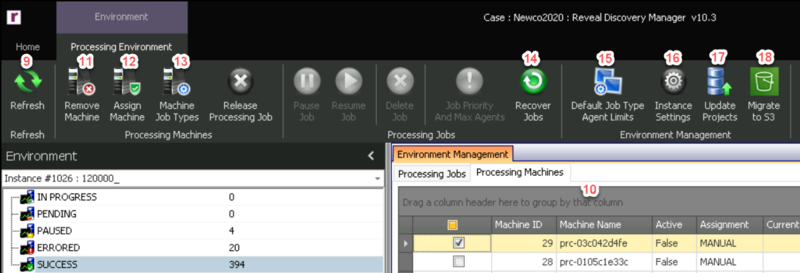
Refresh – To see any processing machine value in the Environment Module update to its most current status, click the Refresh button.
Discovery Agents Table – The Processing Machines tab displays a table of the Discovery Agents that have been installed within the Discovery Manager environment. The Discovery Agents table consists of fourteen columns explained below. To add or remove columns from the Processing Jobs tab, right click on a column header in the table and choose Column Chooser; column headings may be dragged between the table and the Chooser box to add or remove display columns. To update the values in this table to the latest values, click the Refresh button.
Machine ID – When the Discovery Agent establishes its first connection to the SQL database, it receives a Machine ID which is displayed here.
Machine Name – This is the name of the machine.
Active – An Active value of True indicates that the Discovery Agent is currently open and running on the machine. If the Active value is False, then Discovery Agent is not currently running on the machine.
Assignment – An Assignment value of AUTO indicates that the Environment Module is distributing the files to the Discovery Agents based on the order of the Processing Jobs queue. If the Assignment value is MANUAL then the Discovery Agents were manually assigned to a Processing Job.
Current Project – The current project that the machine is processing.
Current Job – The current Processing Job the machine is processing.
Last Update – This is the last date and time that the Discovery Agent checked in with the database. Discovery Agent is supposed to check in every 5 minutes.
Note
If a row in the Discovery Agents table is highlighted in red, this means that the machine running the Discovery Agent has not checked in, and the machine needs to be deactivated and rebooted and Discovery Agent needs to be restarted. The files that were allocated to this machine should be released as well.
CPU Usage – Percentage of CPU being utilized on the processing machine.
Total RAM – Total amount of RAM on the processing machine.
Free RAM – Total amount of RAM that is not being utilized by the processing machine and thus is free.
Total Storage – Total amount of storage on the processing machine.
Free Storage – Total amount of storage that is not being utilized by the processing machine and thus is free.
Version – This shows the version of Discovery Agent on the processing machine.
Remove Machine – Any time Discovery Agent has been installed on a machine, that machine will show up in the Discovery Agents table until it is removed. To remove this machine from the Processing Machines tab, click the checkbox
 next to the processing machine and click the Remove Machine button in the Environment Ribbon.
next to the processing machine and click the Remove Machine button in the Environment Ribbon.Assign Machine – To assign a processing machine(s) to a Processing Job, click the checkbox
 next to the processing machine(s), click the Assign Machine button in the Environment Ribbon, and choose the Processing Job.
next to the processing machine(s), click the Assign Machine button in the Environment Ribbon, and choose the Processing Job.Machine Job Types – By default, the Discovery Agent is assigned accept all Processing Job. It may be desired to provide a group of Discovery Agents different resources to handle different Processing Jobs. For example, Analytics can benefit from more RAM. To limit a Discovery Agent to certain Processing Jobs, click the checkbox
 next to the processing machine(s), click the Machine Job Types button in the Environment Ribbon, and remove certain Processing Job Types. Available Job Types are:
next to the processing machine(s), click the Machine Job Types button in the Environment Ribbon, and remove certain Processing Job Types. Available Job Types are: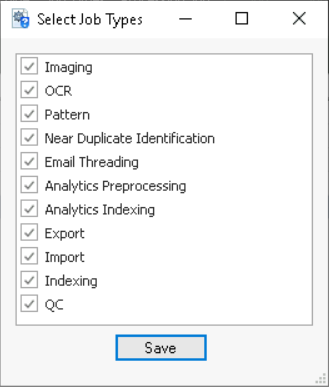
Imaging
OCR
Pattern
Near Duplicate Identification
Email Threading
Analytics Preprocessing
Analytics Indexing
Export
Import
Indexing
QC
Recover Jobs - Will attempt to pick up any jobs that are not properly completed.
Default Job Type Agent Limits - Defines and modifies parameters for processing different job types.
Instance Settings - Configuration items relevant to the entire application.
Update Projects - Updates projects to the latest release of Reveal Discovery Platform.

As of Release 10.2, a Migrate to S3 button has been added to the Environment Management group. This tool allows selection of one or more projects for migration to S3 storage.
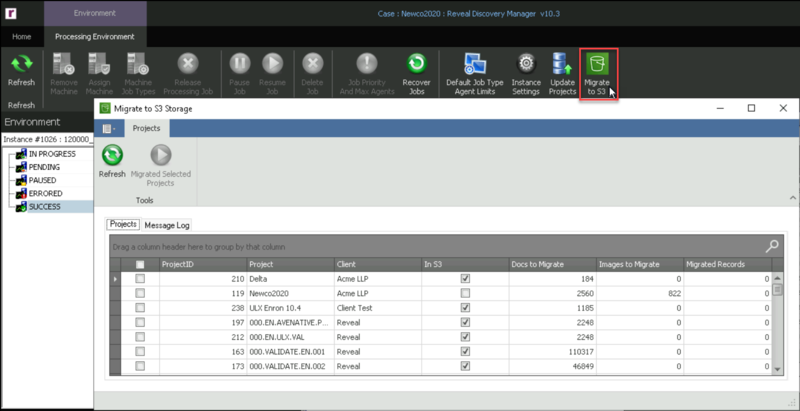
If a project has already been migrated to S3, a prompt will inform that This case is already stored in S3 and cannot be migrated.