Overview
Alphanumeric Searching is a new form of document filtering available in the Review Grid as of 2025.5. For any fields designated as “Document Number” (Bates Numbers, Begin and End Numbers, Begin and End Number Attaches, etc.), users can perform comparison, equality / inequality, and text matching searches for IDs that contain a mixture of letters, numbers, punctuation, and symbols.
These searches are performed using lexicographical sorting. Lexicographical sorting assesses two values from left to right, comparing each character to determine order based on their values. This is the same kind of sorting that would arrange words in alphabetical order.
For example, determining the order of the words “apple” and “apex” would follow the below comparison logic:
“a” = “a”; proceed to the next letter.
“p” = “p”; proceed to the next letter.
“p” ≠ “e”; “e” (5th letter) comes before “p” (16th letter) in the alphabet. 5 < 16, so, “e” < “p”
Therefore, “Apex” comes before “Apple” in alphabetical sort order.
In a similar fashion, alphanumeric searches compare any two characters against each other by referencing their ASCII (American Standard Code for Information Interchange) values. This allows the search field to determine an order like “$ comes before 4, and 4 comes before G.”
ASCII Values Table (English Alphabet and Common Symbols)
This table shows a list of English characters and their ASCII values.
Important
Reveal’s searches are not case-sensitive. Reveal treats all uppercase alphabetical characters as lowercase. As such, all uppercase ASCII values (65 to 90) have been remove from the below table for easier reference.
Value | Character | Value | Character | Value | Character | Value | Character |
|---|---|---|---|---|---|---|---|
32 | [space] | 50 | 2 | 93 | ] | 110 | n |
33 | ! | 51 | 3 | 94 | ^ | 111 | o |
34 | “ | 52 | 4 | 95 | _ | 112 | p |
35 | # | 53 | 5 | 96 | ` | 113 | q |
36 | $ | 54 | 6 | 97 | a | 114 | r |
37 | % | 55 | 7 | 98 | b | 115 | s |
38 | & | 56 | 8 | 99 | c | 116 | t |
39 | ‘ | 57 | 9 | 100 | d | 117 | u |
40 | ( | 58 | : | 101 | e | 118 | v |
41 | ) | 59 | ; | 102 | f | 119 | w |
42 | * | 60 | < | 103 | g | 120 | x |
43 | + | 61 | = | 104 | h | 121 | y |
44 | , | 62 | > | 105 | i | 122 | z |
45 | - | 63 | ? | 106 | j | 123 | { |
46 | . | 64 | @ | 107 | k | 124 | | |
47 | / | 91 | [ | 108 | l | 125 | } |
48 | 0 | 92 | \ | 109 | m | 126 | ~ |
49 | 1 |
Alphanumeric searching also supports characters used in other Western European languages (e.g. €, ñ, ß, etc.) See this link for ASCII values 128–255.
Performing a Search
To perform an alphanumeric search in the Review Grid:
Navigate to the top of the column where you’d like to sort your data, and hover over the column header.
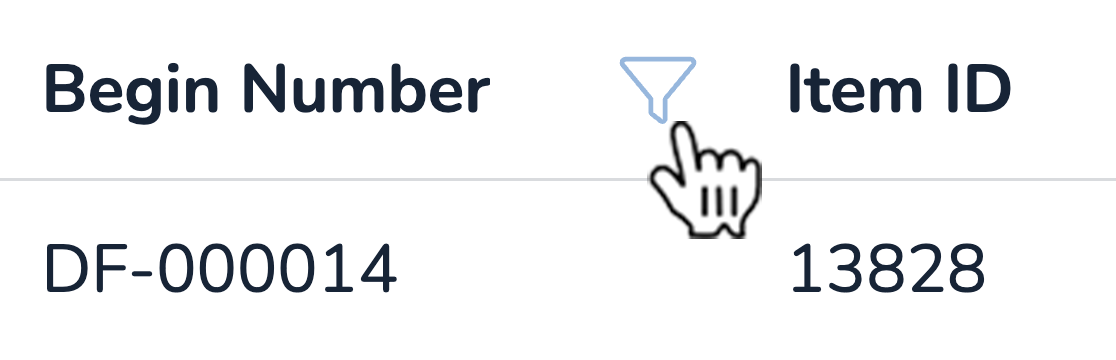
Press the blue funnel icon that appears next to the column header. A modal should appear, which is defaulted to a Range search.
Click Range to open a dropdown menu, and choose between the following search queries:
Search Query | Search Function |
|---|---|
Is | For selecting individual documents to populate the grid. Example: ENE001, ENE026, ACC050, and DF-20BB. |
Contains | Finds all documents that contain a specific alphanumeric somewhere in their ID. |
Equals | Searches for the exact alphanumeric ID. |
Range | Searches for documents between two alphanumerics. Example: “ENE001 to ENE056”, or “AB5000 to AH6500”. |
Greater Than | Finds all document IDs greater than an alphanumeric. |
Greater or Equal | Finds all document IDs greater than an alphanumeric, including that alphanumeric. |
Less Than | Finds all document IDs less than an alphanumeric. |
Less or Equal | Finds all document IDs less than an alphanumeric, including that alphanumeric. |
Has Any Value | Finds all document IDs that have any alphanumeric attached. |
Has No Value | Finds all documents where no ID exists. |
Type your desired document ID input.
This input will be compared to all other documents and determine search results.
Click ADD TO SEARCH.
The modal will disappear, and a new pill will appear in the search bar above the Review Grid.
Alphanumeric Search Results
Alphanumeric searches by nature are not intuitive, because it’s not easy for a human to determine order against documents with a wide variety of symbols and numbers. For example, does “OCT02.27.2024” come before “300-DISC”? What about “#1012500”?
In the below figure, a user is performing an an alphanumeric search of Begin Numbers that are greater than 345FGH%.
.png)
After clicking ADD TO SEARCH, the user is surprised to see that documents beginning with “ENE” are included in their search.
.png)
Referring back to the ASCII Values Table, the number “3” is actually lower (51) in value than the uppercase letter “E” (69). Therefore, though not intuitive to the original search query, the results shown in the image are actually valid.
Combine Queries in Advanced Searches
Combining alphanumeric searches is a great way to further cull your data. For the above example, the user can remove files with the Begin Number prefix ENE- by following these steps:
Click the filter icon next to the Begin Number column.
In the Begin Number modal, select Contains from the dropdown menu.
Type the alphanumeric value associated with your unwanted documents (e.g., “ENE”).
Press ADD TO SEARCH to apply your query. The pill in your advanced search bar above the grid should now say “Advanced” to indicate you have multiple search queries at once.
Click the Advanced pill to view your search queries.
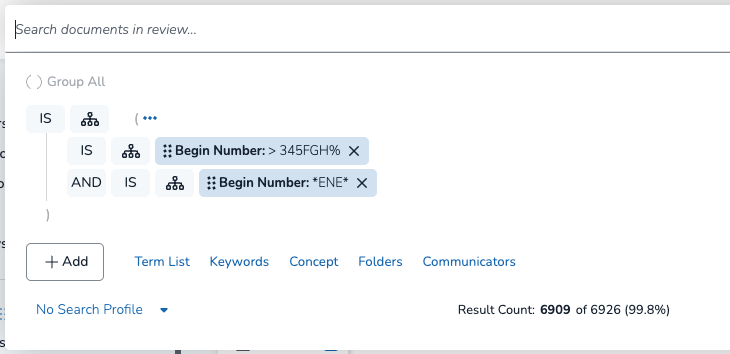
Click the IS toggle to change it to NOT. The Results Count (under “Communicators”) should change in value and percentage, shown below.
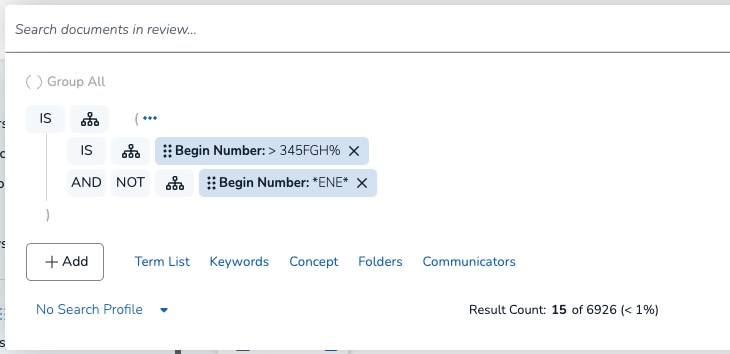
Click SEARCH to apply your changes. The Review Grid should update and exclude documents that contain the string “ENE”.
As you combine alphanumeric queries, keep in mind they will overlap with each other.
For example, if you are trying to search Begin Numbers with the prefix DOC360-, and you wish to cull numbers with the prefix OCT2025-, an “AND NOT Contains OC” query will also apply to your DOC360- documents.