When to Archive a Project
Archive a project when you want to fully offload it from the platform and minimize storage costs. We recommend archiving only when you are confident the project will not need routine access, as restoring an archived project requires coordination with Support.
In the event you need to restore an archived project, please email support@revealdata.com. Restored projects will reappear in Reveal in the exact same state your project existed at the moment of archiving.
Overview
Reveal’s Archives feature allows users to export and store all of a previous case’s data for personal records and is composed of native files, images, plain text files, and SQL database files. Data is converted to a .tgz file using the gzip algorithm, which significantly decreases storage requirements and expedites file transfers.
Each newly created Archives project is uploaded to Reveal’s cloud storage where, beginning from the creation of the archive job, users have 30 days to download their .tgz files and delete them. For any archive project that remains in storage after 30 days, users will be charged a storage fee.
Creating and Managing your Archive
Navigation
The Archives tab can be found in Project Admin > Archives.
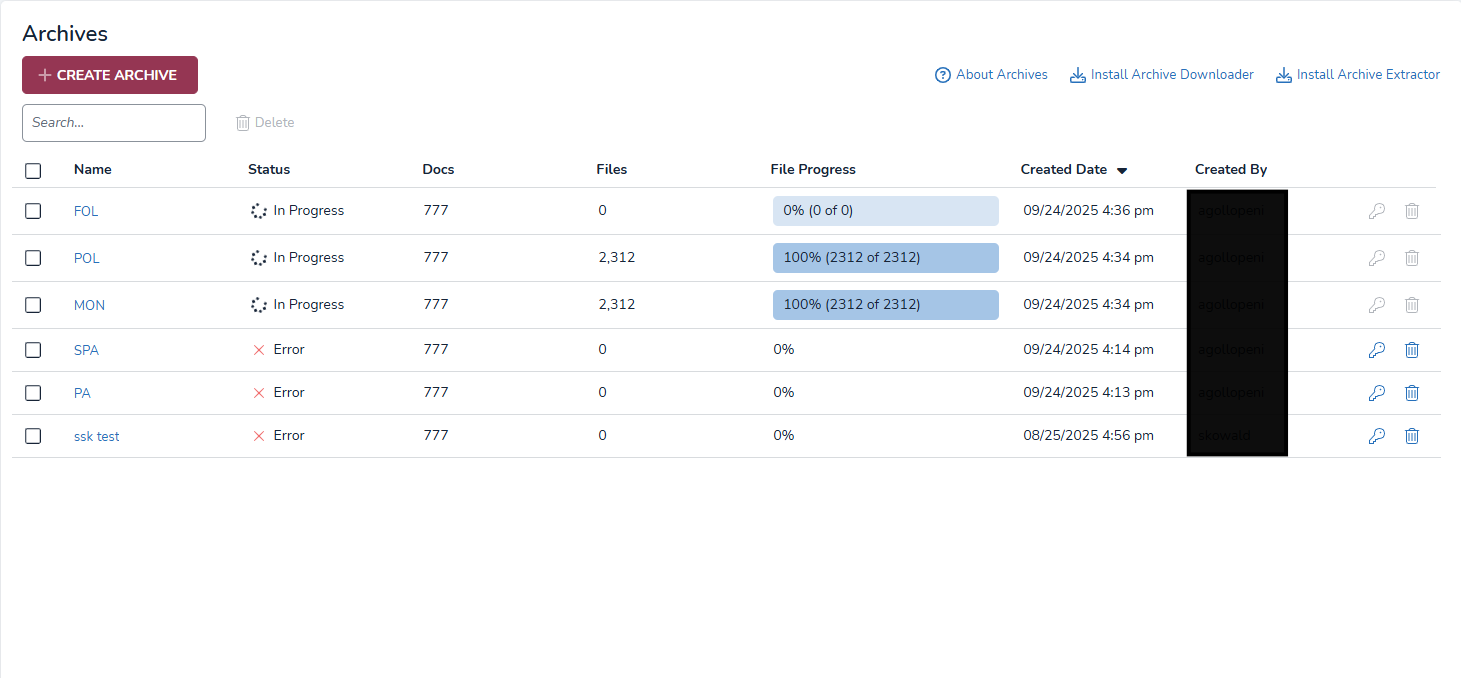
Create an Archive
Click the +Create Archive button to open the Create Archive modal.
Name your archive.
Click SAVE.
The archive will show up at the top of the list with a rotating icon and “Submitted” status. Reveal may take a couple minutes to process this request, after which the job status changes to “In Progress” and a blue progression bar with “0% (0 of 0)” appears under the File Progress column.
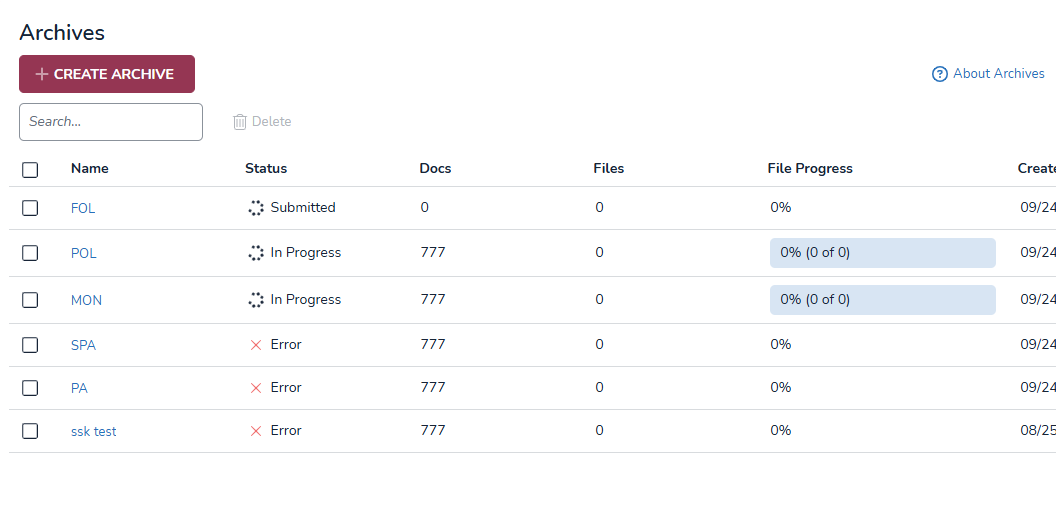
Once the archive finishes compressing, the blue bar will be replaced by an 100 (100% compressed) and the status will change to “Complete.”
Note
If the progress bar doesn’t seem to be changing, or content doesn’t seem to be updating, try refreshing the page.
View Archived Project
Clicking a name in the Archives grid will let you view details about your archive, shown below. This page provides a short step-by-step process to downloading an archive, which we’ve expanded upon in the “Downloading and Extracting an Archive” section.
.png)
Here, you can also install Archive Downloader and Archive Extractor, as well as accessing the token needed to download your archive.
Access Token
Press Copy to the right of the bolded token to copy it to your clipboard. This access token will auto-generate every time you open or refresh this page, but token IDs still remain valid for 7 days even if they re-generate.
Downloading and Extracting an Archive
Downloading and Extracting archives requires Reveal’s Archive Downloaded and Archive Extractor, which can be downloaded using the links on the upper-right corner of the Archives tab. Both software are available to download for MacOS, Windows, and Linux.
|
|
Reveal - Download Manager | Reveal - Archive Extractor |
Download Manager and Archive Extractor are simple to use and have near identical interfaces for easy file retrieval.
Download an Archive
.png)
Open Download Manager.
Click the ellipses [ … ] in the upper right corner to choose an output folder for your download.
We recommend using an empty folder to download your archived project.
Return to Reveal’s Archive tab and click the blue key icon to the far right of the tab. This copies an access token needed for Download Manager to find your data. You can also retrieve the token in the “view archived project” page by pressing Copy.
Paste the access token into the Download Token field.
The bottom status log will auto-update to tell you if your token is valid.
Use the slider to choose the number of threads you want during the download.
A greater number of threads leads to faster downloads. If you’re being throttled or have connection errors, try reduce your thread number.
Click Download.
The status log will let you know when the job starts and completes.
Extract an Archive
.png)
Open Archive Extractor.
Click the first ellipses [ … ] in the upper right corner to choose the “-inventory.json” file among your downloaded files.
This is the only .json file Archive Extractor accepts. If you select a different .json file, the status log will prompt you with “ERROR: Please choose an inventory file, with the name ending in -inventory.json."
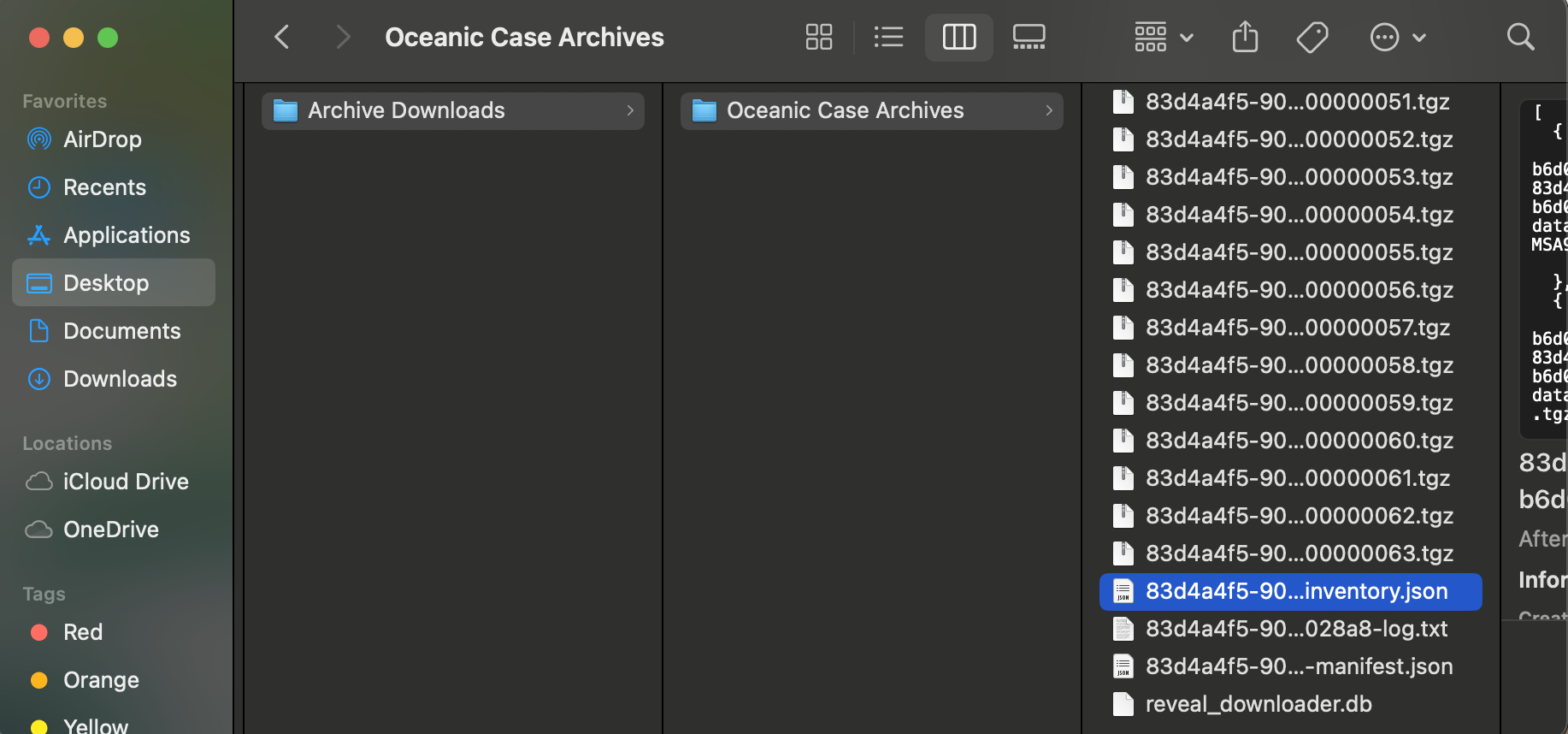
Click the second ellipses [ … ] in the upper right corner to choose an output folder for your extracted files.
We recommend using an empty folder to extract your archived project.
Use the slider to choose the number of threads you want during the download.
A greater number of threads leads to faster downloads. If you’re being throttled or have connection errors, try reduce your thread number.
Click Extract.
The status log will let you know when the job starts and completes.
Inside your output folder, your files can be found under the “revealdata-s3store” folder, shown below.
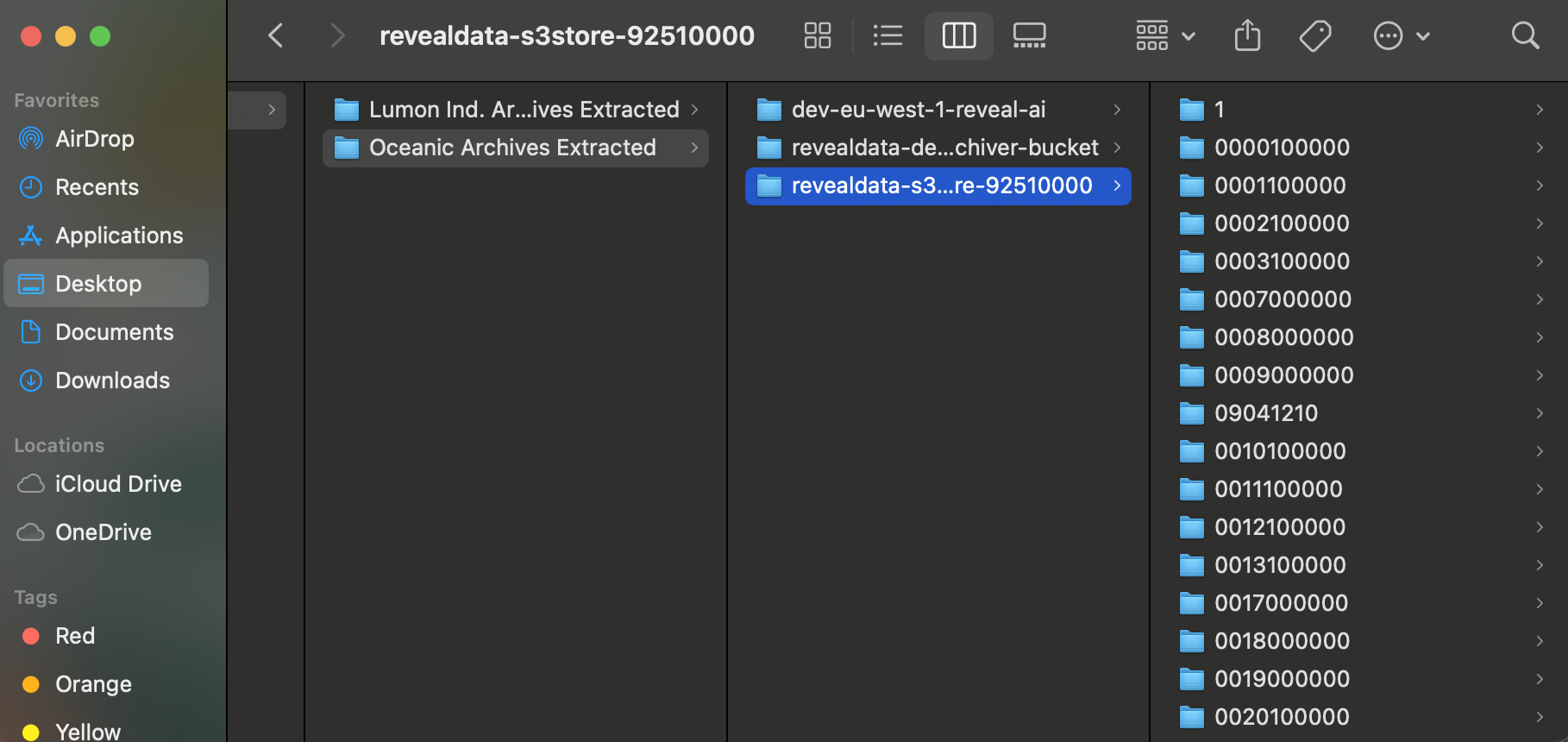
Company Archives Tab
A second archives tab is available in the Companies screen, where Instance and Company Admins can view and create archives on a company level. The below table has an additional Project column to identify where each archives project originated from.
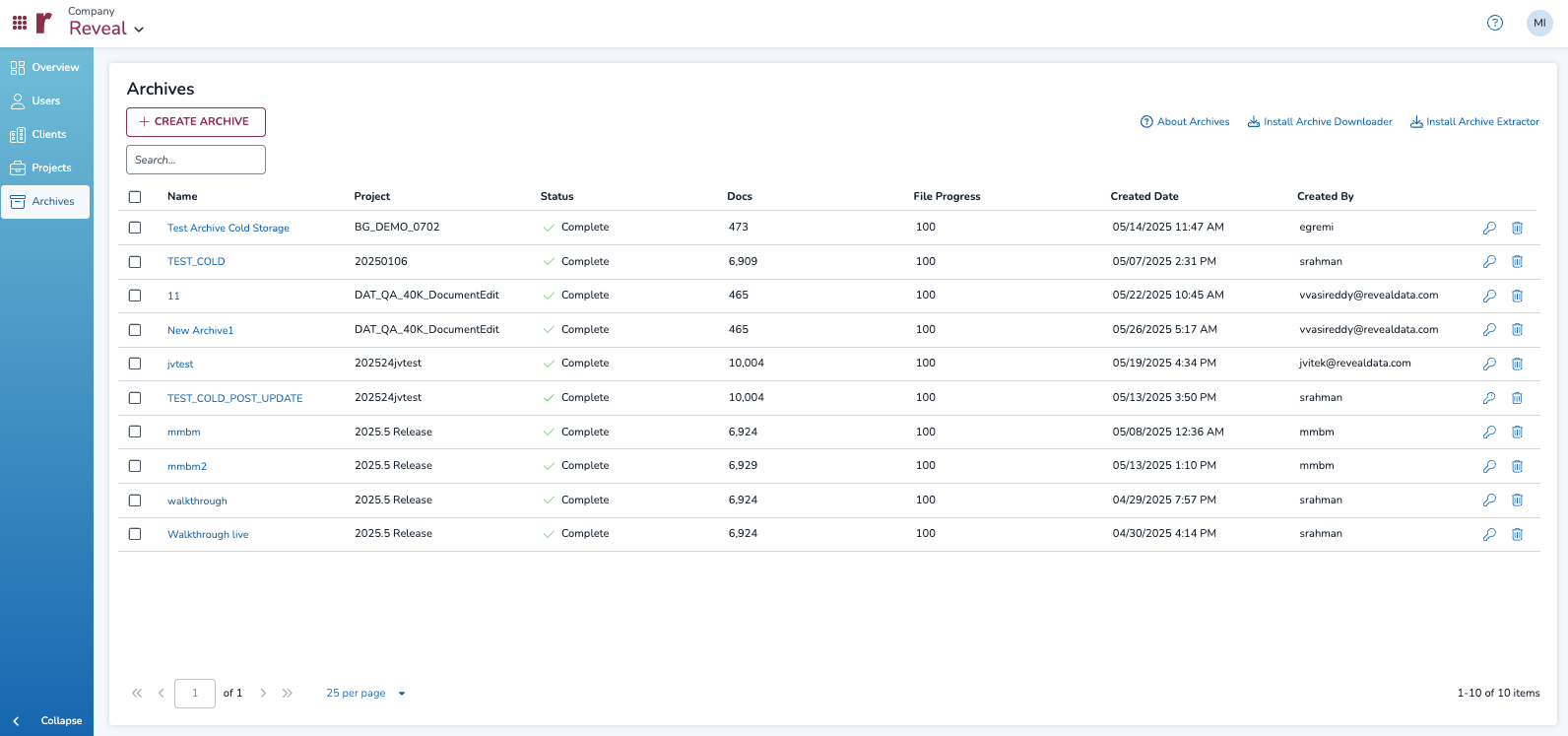
When creating a new archives from this page, select a specific project from the dropdown menu in the Create Archive modal.
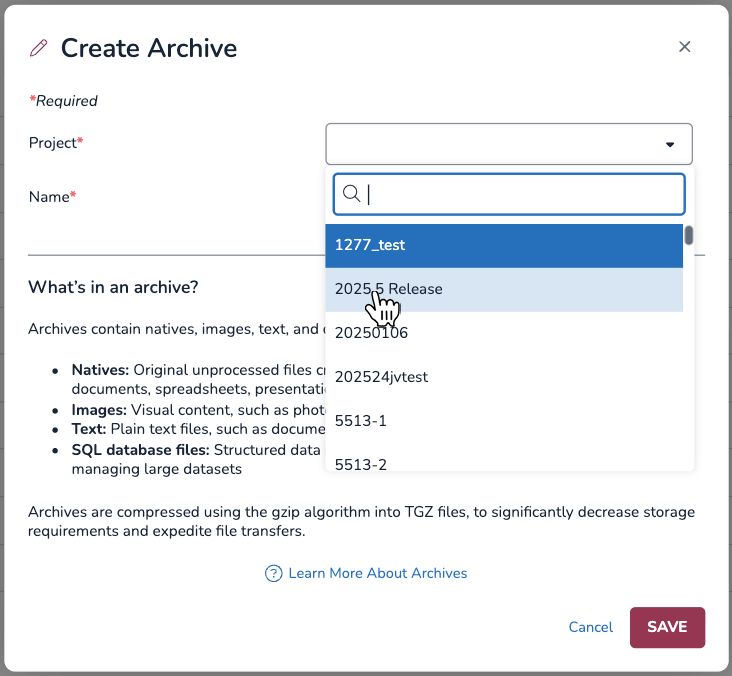
Permissions
By default, Instance and Company Admins have the ability to manage archives in both the Companies > Archives and Jobs > Archives tabs, while Project and Client Admins can manage archives only within their assigned product via the Jobs > Archives tab.
Two permissions can be toggled on/off for the Archives feature.
Manage Case Archives: Can create, download (via the access token), and delete archives.
View Archives: Can only view existing archives. Does not have access to the token, and cannot download Archive Downloader or Archive Extractor.
.png)
Important:
Checking the “Manage Case Archives” permissions does not also give users the ability to view archives. Those with management permissions must also have “View Archives” checked in order to access the Archives tabs within Companies and Jobs.
For further instructions on how to change permissions, see our Create Roles article.
Storage and Billing
Project Admin > Overview or Company Admin > Overview lets you see your usage statistics across projects, including your archives.
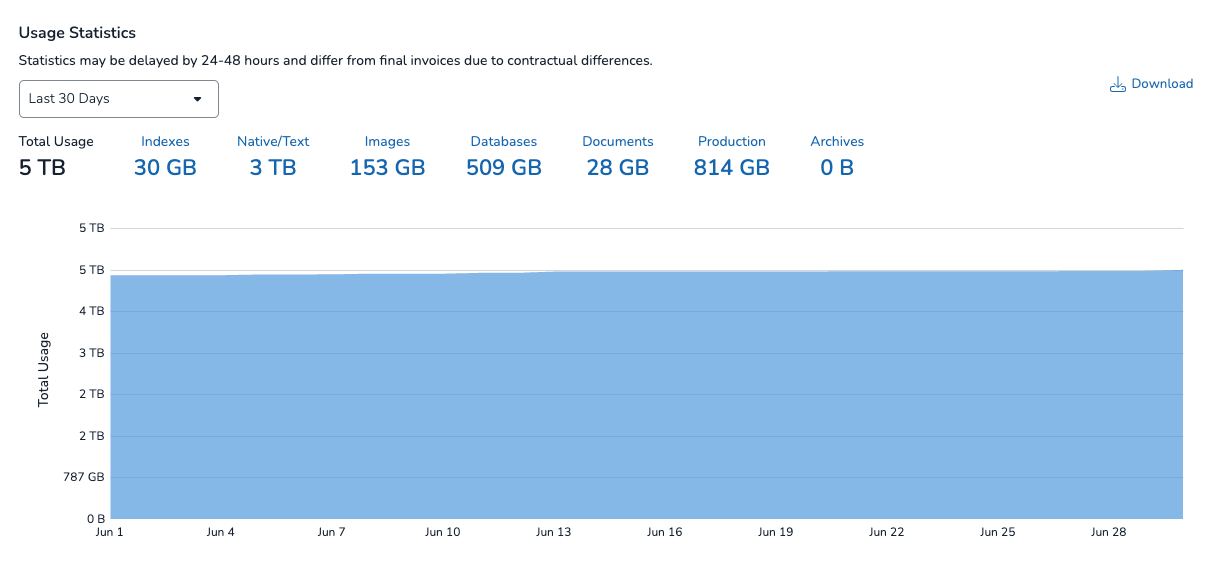
Keep in mind that, beginning from the creation of an archive job, archived files have 30 days of complementary storage before billing kicks in. The “Archives” value, shown above (currently at 0B), will not update until after you have archives that are being billed for storage; that is, the value on each Overview page is representative of how much archive storage you are currently being charged for.

