Field mapping is the process of linking fields from an uploaded data file to predefined project fields. It allows users to align data correctly, ensuring consistency and accuracy when importing information.
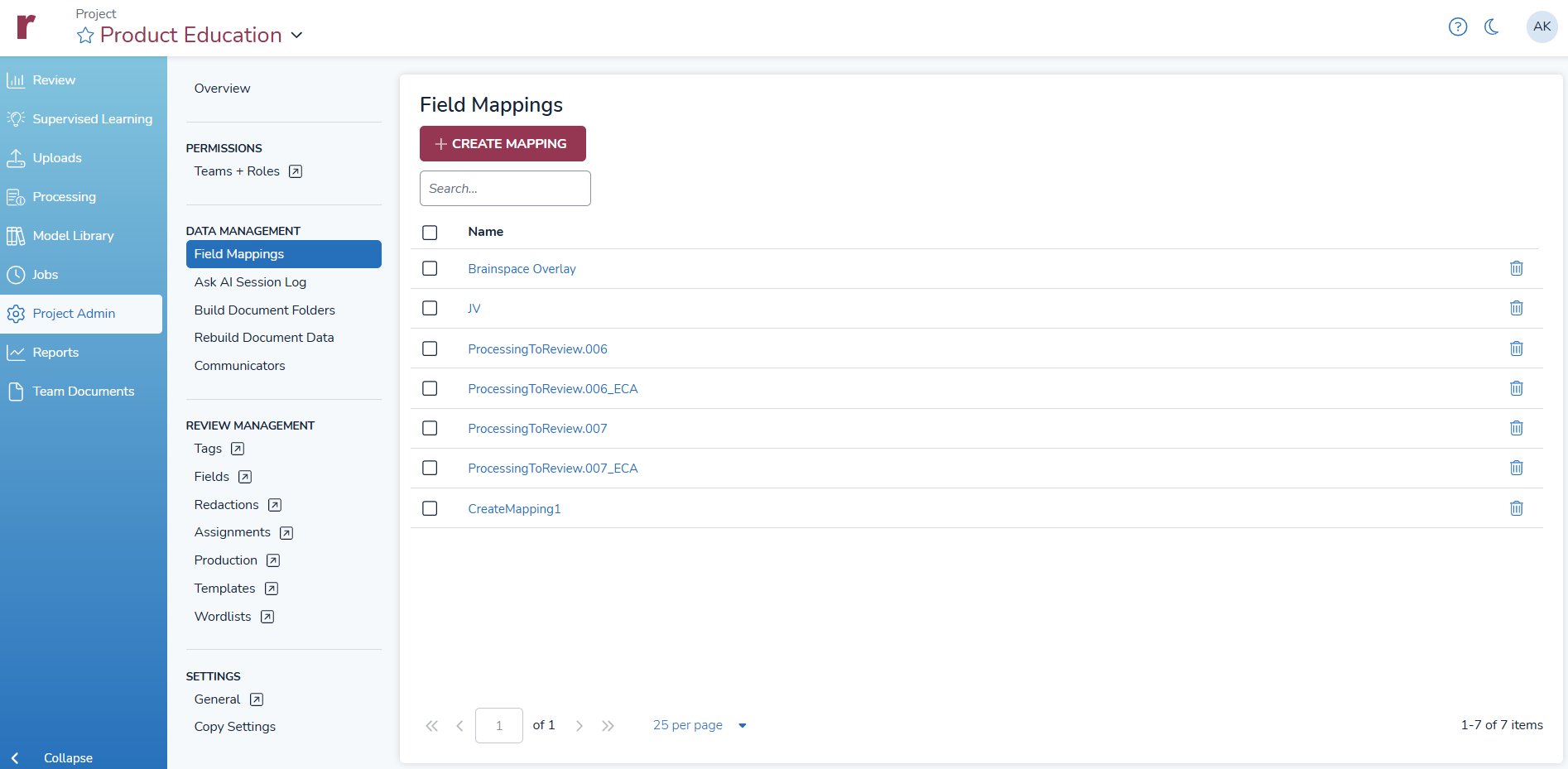
Create Mappings
Login to Reveal as an Administrator.
Navigate to the Project Admin section in the toolbar at left.
Select Fields Mappings under the Data Management section
Use Create Mapping button to create a field mapping.
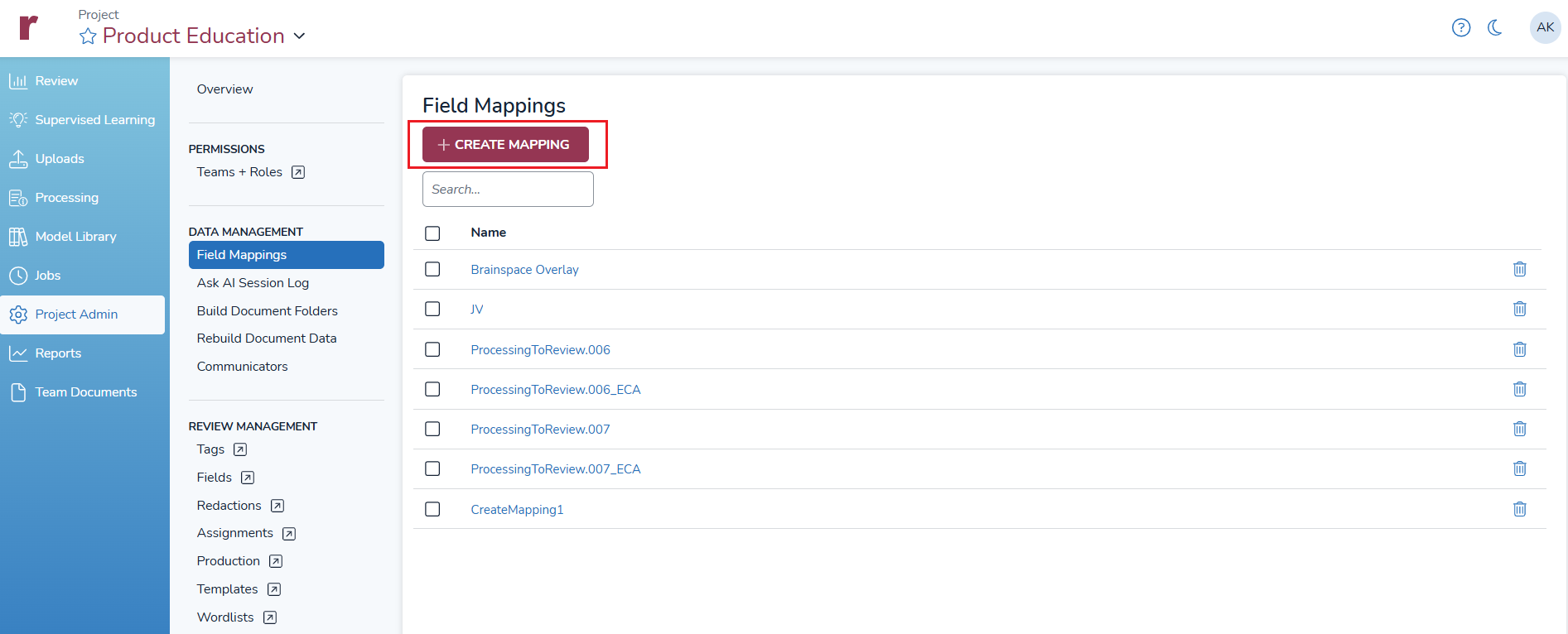
A new modal with two tabs: Basics and Fields will open.
Basic: Contains essential configuration settings for the template.
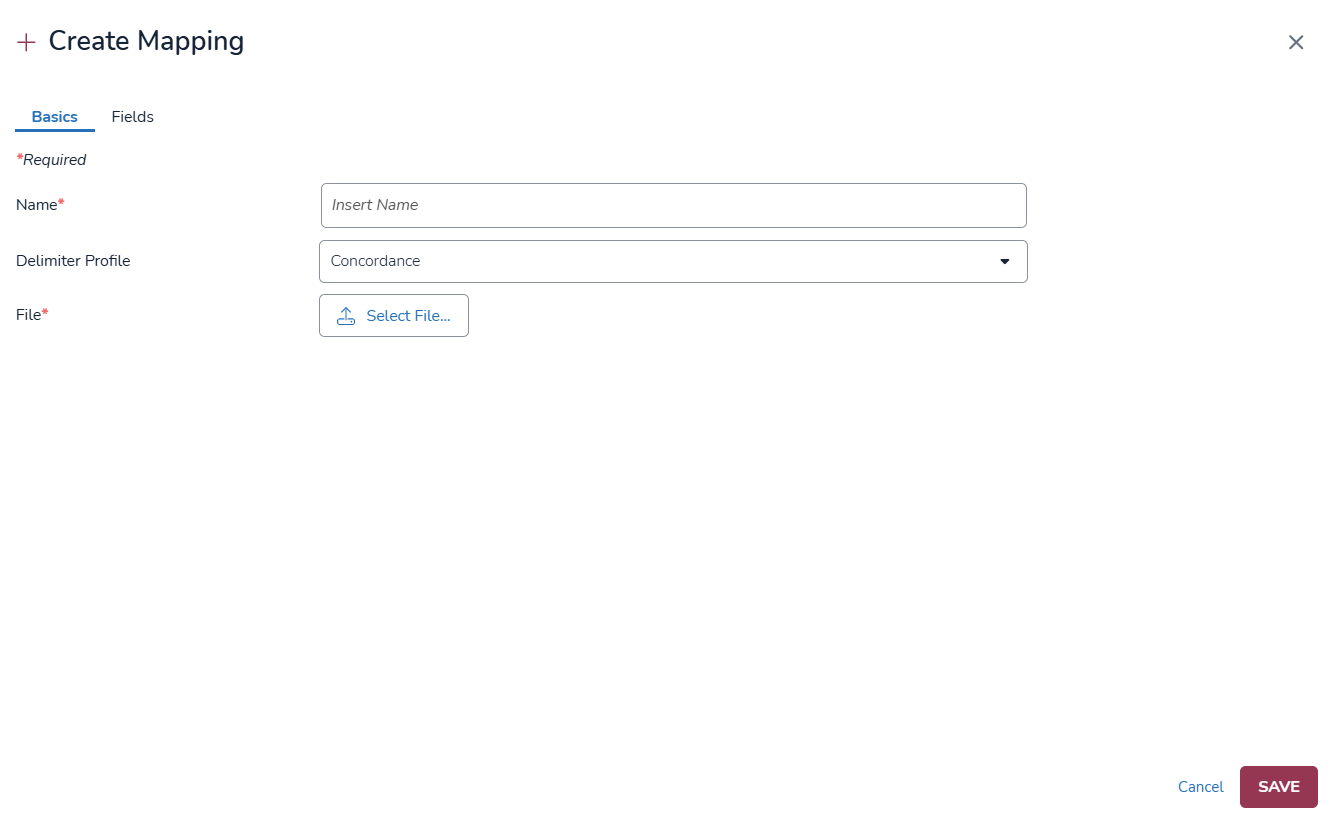
Name: Enter the name for the field mapping template (string with a reasonable length limit).
Delimiter Profile: Select the delimiter profile, either Concordance or CSV.
File: Choose the file you wish to use for creating the mapping.
Fields: Allows you to manage and configure the field mappings.
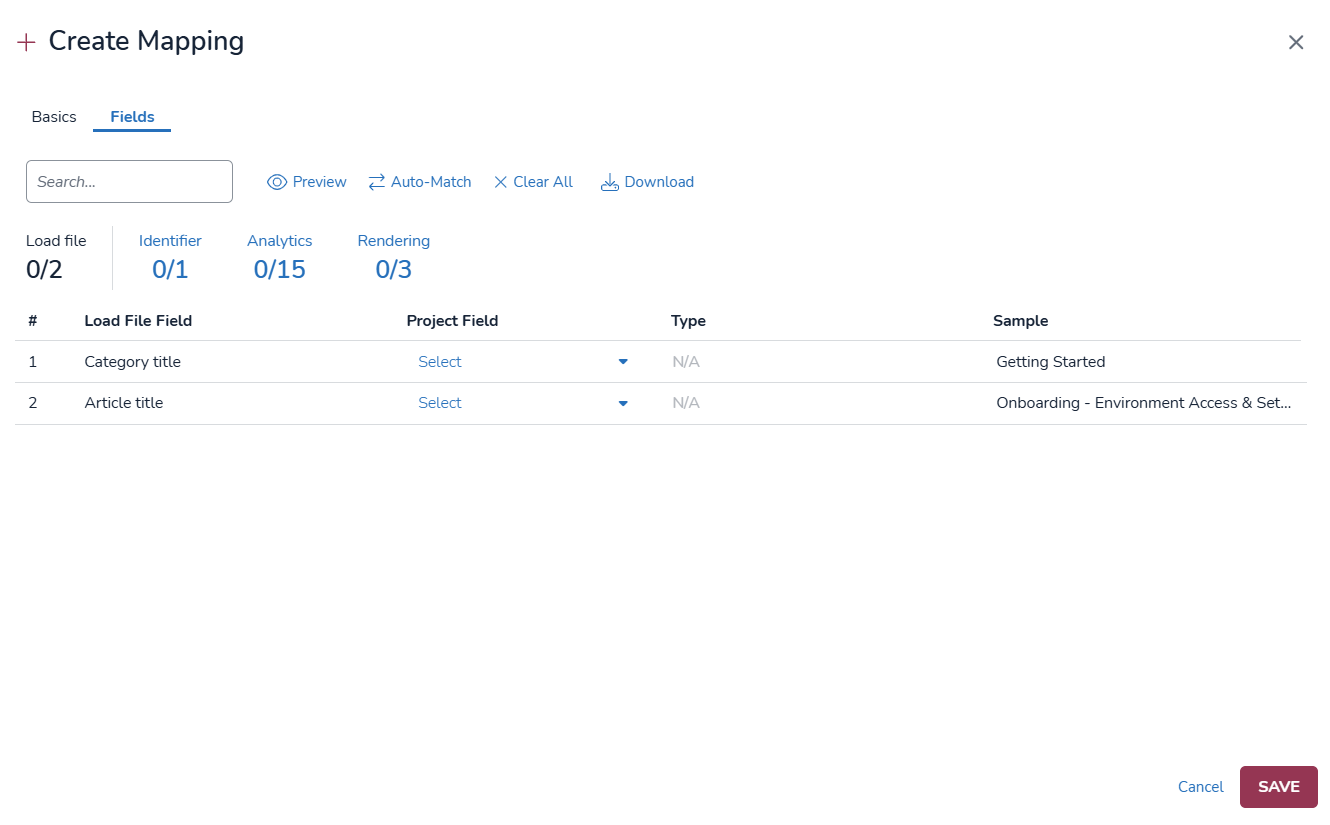
It includes the following actions:
Preview: View a preview of the current field mappings.
Auto-Match: Automatically match fields between the selected file and the template.
Clear All: Remove all current field mappings
Download: Download the current field mapping configuration.
Project Fields: Select a unique identifier for the file that will be uploaded.
Once you have completed the configurations, click Save to create the mapping, which will then be displayed in the table.
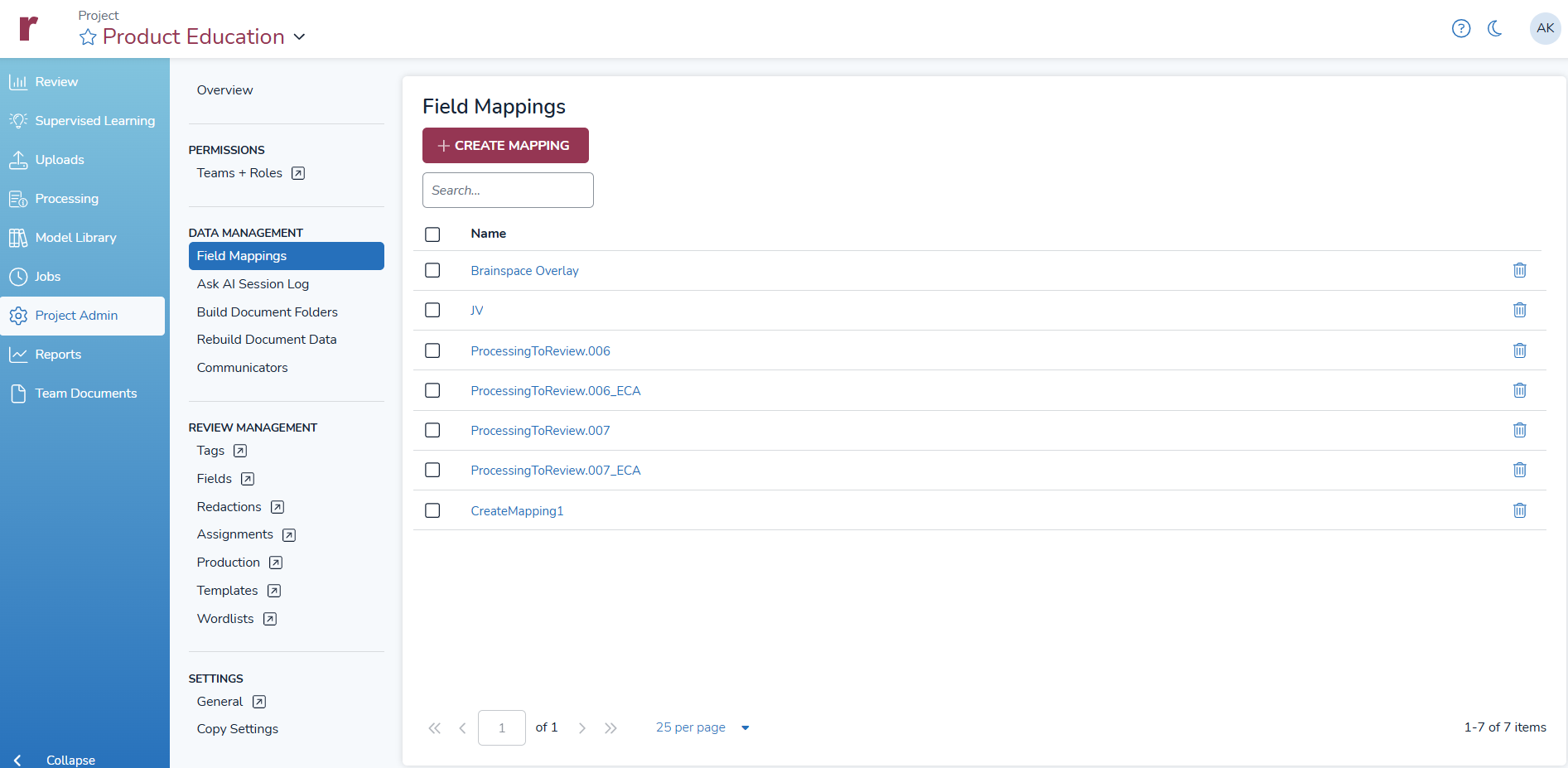
You can also delete the mapping by clicking the Delete icon at the end of the row in the table.
.png)