Hit Reports shares a Project Admin screen with Wordlists. Hit Reports allow administrators to create and folder results of a list of search terms. Terms are added, one per line. Boolean operators (AND, OR, NOT) and RQL search syntax may be used in generating this report.
The reports that are generated provide insight into the search terms, for example, how many documents hits in a document on a specific term, how many unique documents hit one term and none of the other terms in the search, and the total number of hits on a particular term.
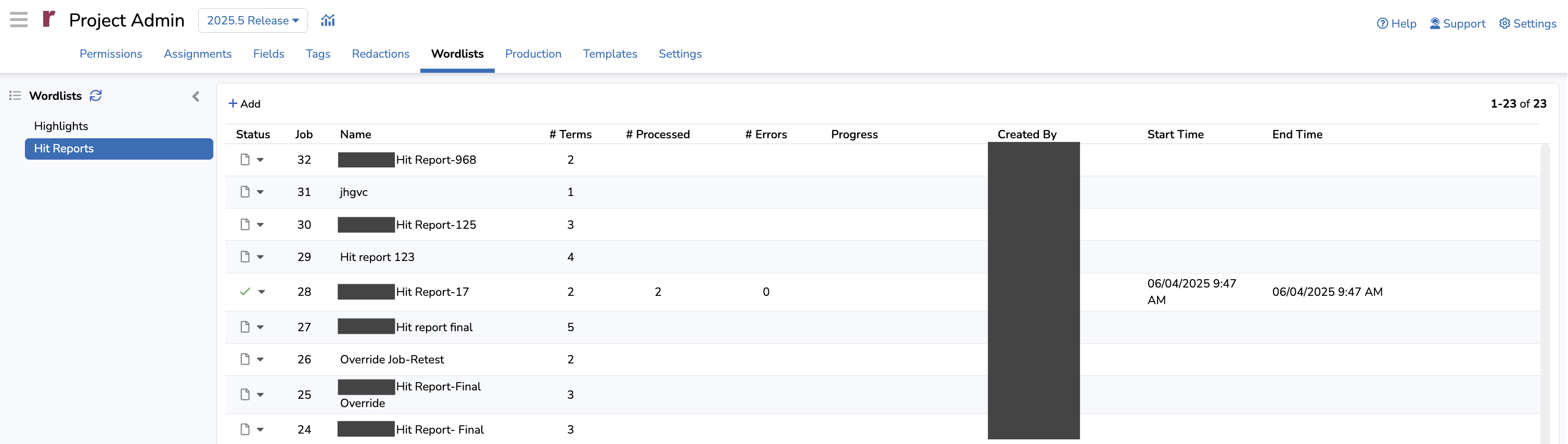
Hit Reports are accessed by going to the Project Admin screen, selecting Wordlists and choosing the Hit Reports tab on the left side of the screen.
You may create a Hit Report by clicking +Add at the upper left of the table.
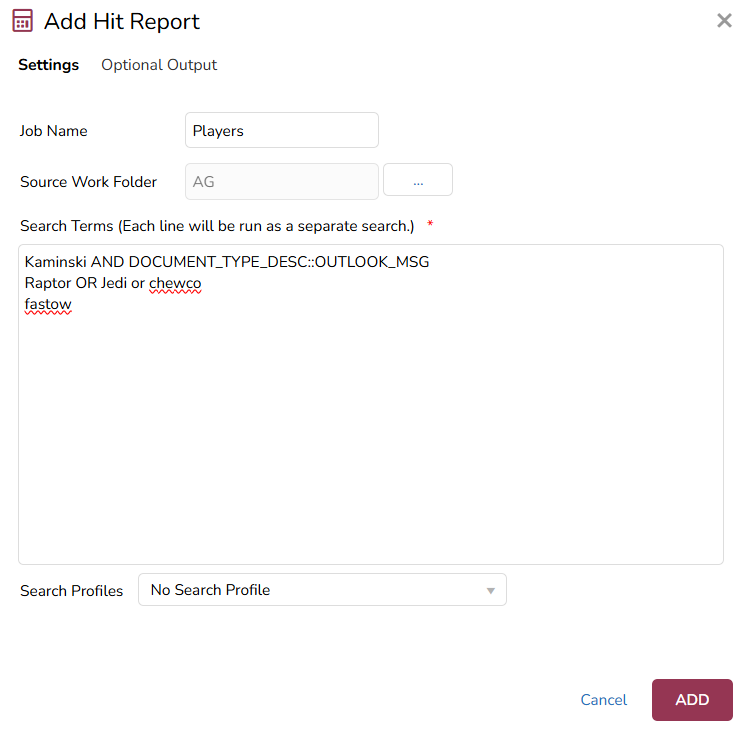
Enter a unique Job Name.
Select a Source Work Folder if you wish to only apply the search to a certain set of documents, otherwise the Hit Report will run on the entire contents of the database.
Enter the Search Terms, one term per line, in the Search Terms box, with phrases set out between quotation marks (e.g., "quotation marks").
Choose a profile from Search Profiles drop down menu.
Select Optional Output either when adding or editing later and choose your options:
Create work folder for each term.
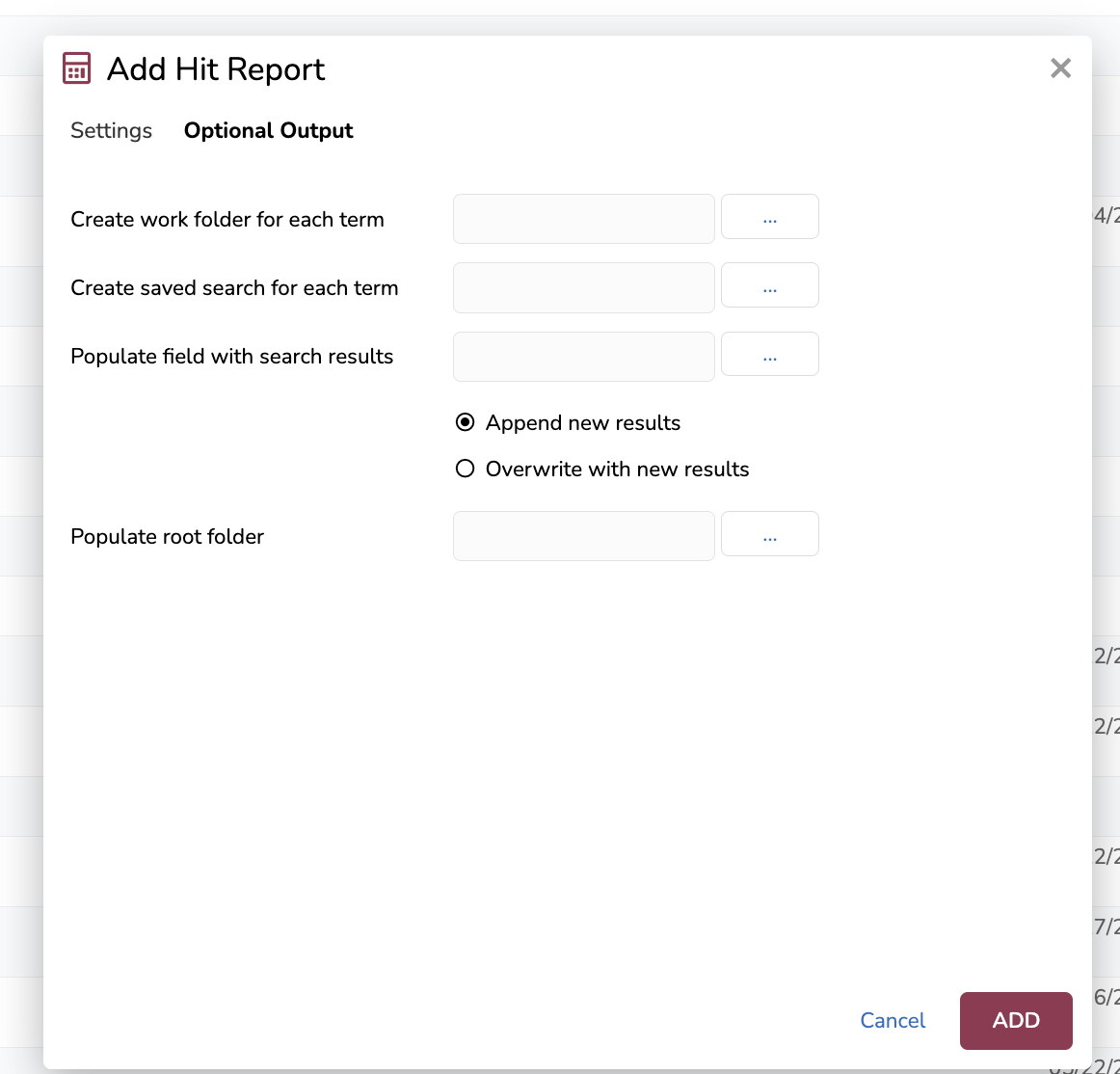
Create saved search for each term, clicking the ellipses […] button to select a saved search folder in which to put it.
Populate a field with search results, which lets you…
Creating a New field within a specified Field Profile (and optionally making it initially visible), OR
Specifying an Existing custom multi-value field that you specify to store the results.
To create a New field:
Click on the ellipses next to the Populate field with search results field. The Select Field window appears.
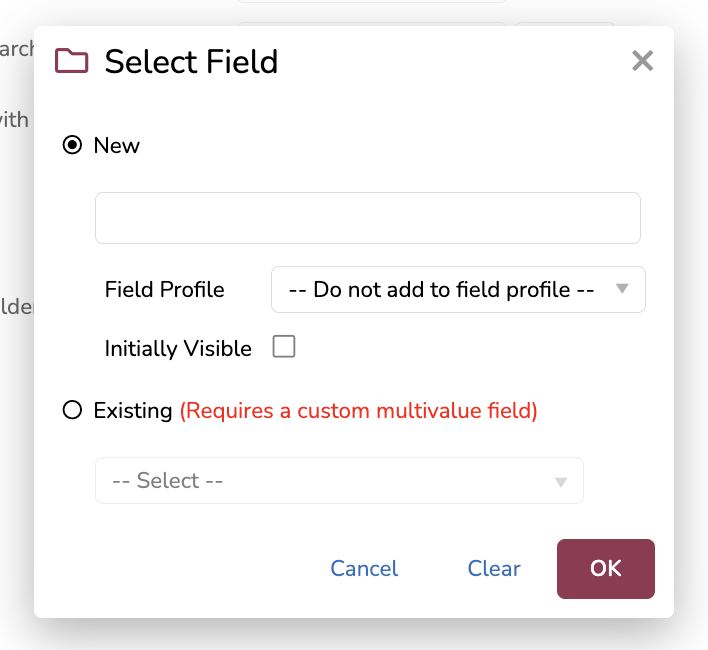
In the New field, enter a name for the field, and use the dropdown to add it to the selected Field Profile.
Select the Initially Visible checkbox.
Choose OK to finish the field creation.
If you’re using an existing field profile, choose whether to…
Append new results, which will add all new hit results to the existing field.
Overwrite with new results, which will scrap and replace your old hit report.
Populate root folder, which will populate a root work folder with unique results from ALL hit report search terms; you may populate the same root folder selected for “Create work folder for each term” or a different root folder.
Choose ADD to complete the Hit Report (or EDIT if modifying the Hit Report).
If you’ve chosen to overwrite a field profile with new results, a confirmation pop-up will appear with the message, “Are you sure you want to overwrite existing results? Any previous values will be cleared.” Click SAVE to confirm and proceed with the override.
Once returned to the main Hit Reports table, click the down-arrow next to the Status icon to select Start to run the report job. You will be prompted “This will start processing hit report job '<Name>'. Are you sure?” Click YES to confirm.
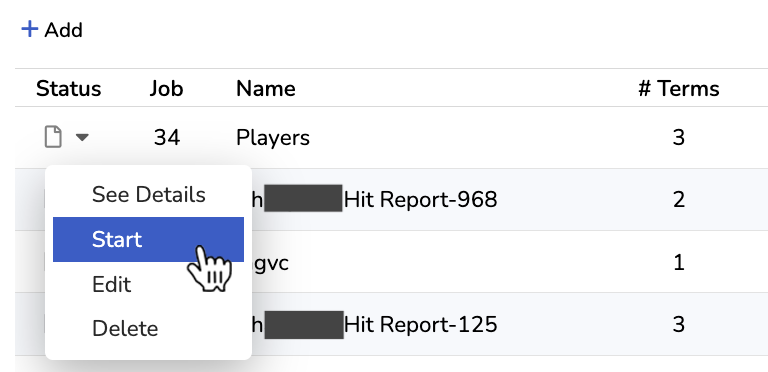
Choose the Refresh button until the Job shows a green check mark under Status indicating it is complete.
Select the same dropdown next to the status icon and choose View Results to see the details of the report.
The results screen provides:
Doc Hit Count: The number of documents that contain each search term.
Family Count: The number of documents when family members are included in the Search Results.
Uniqueness: The number of unique documents that contain hits for the search term.
Inclusiveness: The percentage of documents that contain the search term as compared to the entire document count of the database.
Total Unique Documents: The number of unique documents found by all of the Search Terms.
The Hit Report Results window has an option to Export the results into an XLS format file.
