The Import Tags function can be used to either migrate Tags or Work Folders from another system or project to the current Reveal project. Import Tags uses the entire Import Profile and pulls out the relevant data, including the multi-value and nested delimiters.
If you have multiple tag sets, you’ll need to run multiple passes to update them all.
Note
We don’t recommend using folders to mirror the Original Document Location.
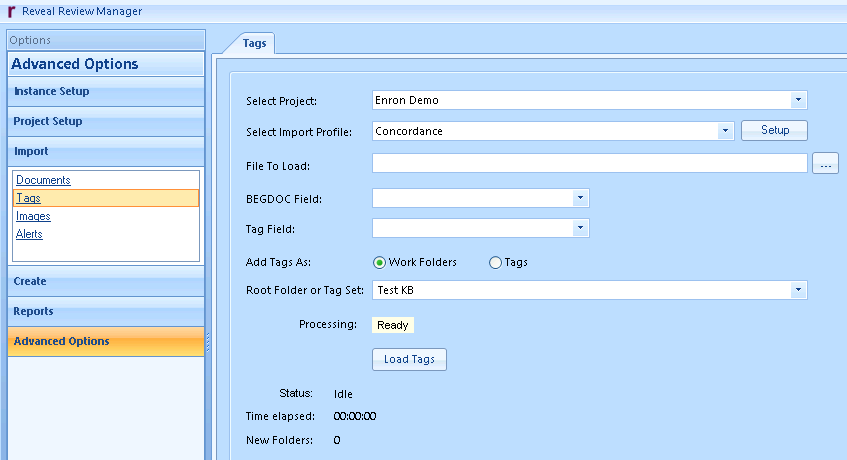
To import tags or work folders:
Navigate to Import > Tags in the leftmost pane.
Select Project: Choose which Project you want to receive the imported tags.
Select Import Profile: Choose the Import Profile matching the delimiters used in your load file. The default is Concordance.
You may optionally set up a new Import Profile Definition or edit a current one by clicking Setup.
Multi-Value Delimiter: Used for populating multiple values with a tag at the same time.
Nested Value: Used to Nest tags within another tag.

File to Load: Press the ellipses [ … ] then choose a load file that contains the tag or work folder fields.
BEGDOC Field: Select to the unique identifier in your load file. This should match the BegDoc numbers in Review.
Tag Field: Select the field you would like to import as a Work Folder or Tag. Only one field can be imported at a time.
Add Tags As: Choose whether you want to build Work Folders or Tags.
Root Folder or Tag Set:
If importing work folders, select the Root Folder.
If importing a tag, select the Tag Set where the data should be loaded.
Press Load Tags to begin your process.
Repeat the above steps for additional Tag / Work Folder fields that need loading.