Review management is vital in preparing large tranches of documents for trial, diligence reporting, risk management or other purposes. Reveal provides means of measuring and either viewing or reporting progress by using tag settings for Reviewed Status.
In most document reviews, tags are used not only to categorize documents, but also to determine the review status of a document. Reviewed Status is set by a reviewer clicking on a Tag Choice once it has been flagged by an administration in a Tag Profile. For example, in a review for Responsiveness where that tag has been flagged for Reviewed Status for this tag in a tag profile, all documents coded with either its ‘Non-Responsive’ or ‘Responsive’ choice are considered reviewed and that phase of review complete for those documents.
This article will describe the settings, fields, reports, views and uses of review tracking.
Setting Reviewed Status
As stated above, Reviewed Status is set in the Project Management > Tags screen under Tag Profiles. See Create & Manage Tags for details on setting Reviewed Status.
As an administrator, open Project Management.
Select Tags.
Add a tag and its choices in the panel at left of the screen.
Add or select a Tag Profile, a collection of tags assigned to selected teams or users.
Add or select a Pane within the Tag Profile.
Click and drag a tag to the pane within the Tag Profile.
Click on a tag choice to which you want to assign Reviewed Status by clicking the checkbox in the pop-up.
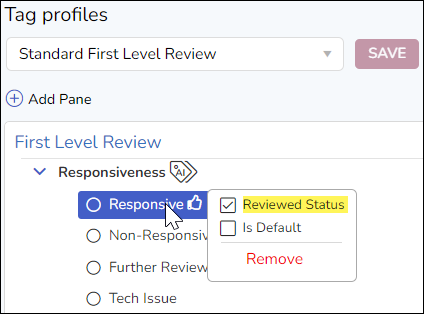
Here, Reviewed Status has been assigned to the Responsive choice. A common workflow would also assign Reviewed Status to the Non-Responsive choice, but not to the choices for Further Review Required or Tech Issue. Reviewed Status may also be associated with a Privilege tag, or any other salient review classification.
Review Tracking Fields
Reveal tracks the application of Reviewed Status tag choices to documents to populate the following fields:
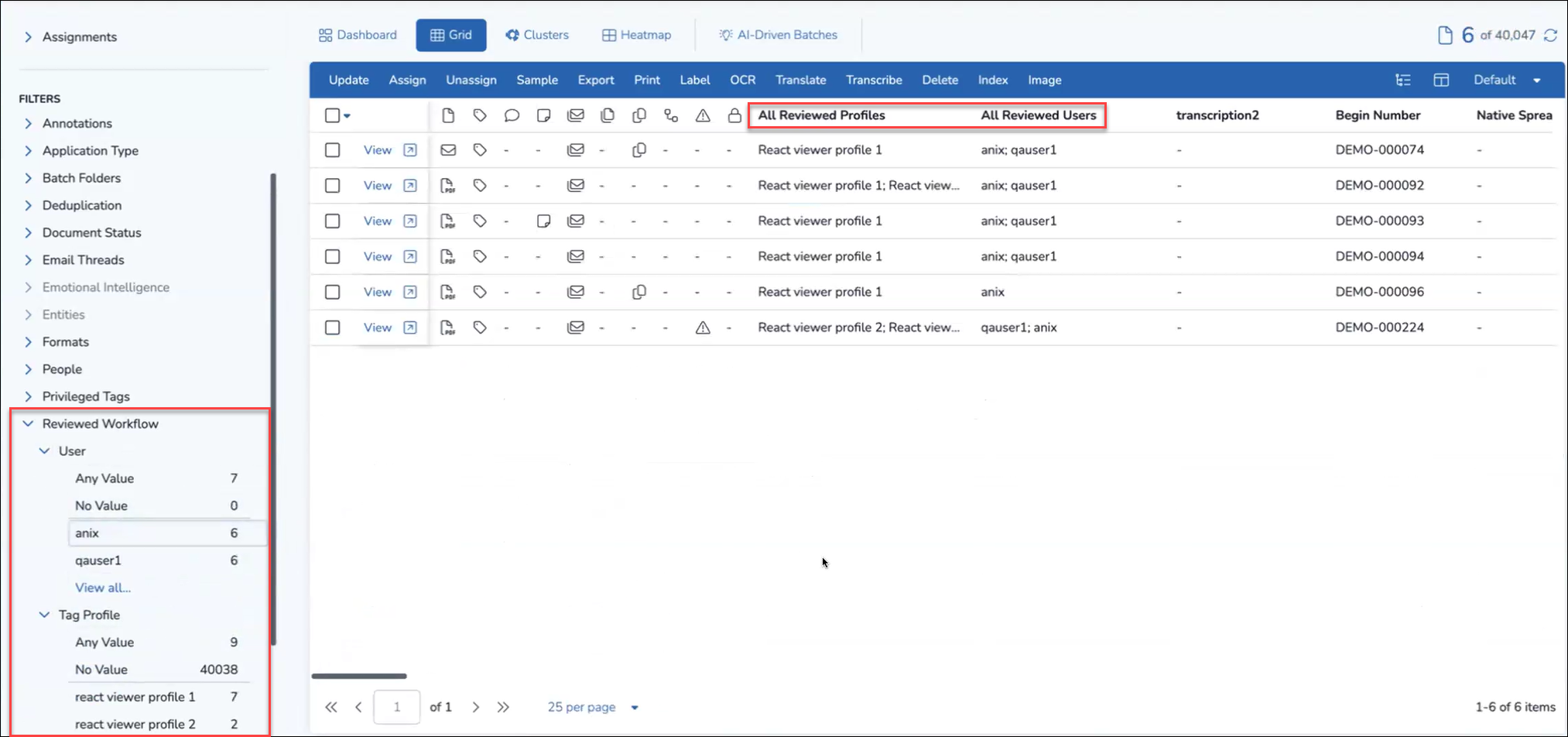
All Reviewed Profiles – Multi-value field displaying all tag profiles used to review the document.
All Reviewed Users – Multi-value field displaying all users to have reviewed the document.
First Reviewed By – Field displaying first user to review the document.
First Reviewed On Date – Field displaying the date the document was first reviewed.
First Reviewed On Time – Field displaying the time the document was first reviewed.
First Reviewed Profile – Field displaying first tag profile used to review the document.
Last Reviewed By – Field displaying most recent user to review the document.
Last Reviewed On Date – Field displaying the date the document was last reviewed.
Last Reviewed On Time – Field displaying the time the document was last reviewed.
Last Reviewed Profile – Field displaying most recent tag profile used to review the document.
Turning on Reviewed Status for a Tag Choice in a Tag Profile pane will share this selection in a document with its Reviewed metadata. These metadata records key details—including which tag choices were applied, by whom, and when the first and most recent reviews occurred. Specifically, the first time a document is reviewed using a tag with Reviewed Status enabled, the system automatically populates a dedicated field with the username of the reviewer. This information appears in both the document viewer and grid, and can be filtered or searched to provide a view of document review history. Enhanced filters and reports further support effective review management tracking.
Tracking Reviewer Actions by Tag Profile
As part of Reveal’s long-term vision for improved review tracking, profile-level tracking is now included for all review-based user actions within the tool.
A Tag Profile represents a high-level workflow that reviewers follow while processing documents. Since assignments require a Tag Profile, and these assignments define various levels of review, tracking user actions at the profile level ensures that all review activities are accurately associated with the correct workflow.
The changes include several important improvements to tracking:
Expanded Tracking: Previously, Reveal tracked Tag/UnTag actions at the Tag Profile level. Now, approximately 35 additional review-based actions are tracked under the active Tag Profile.
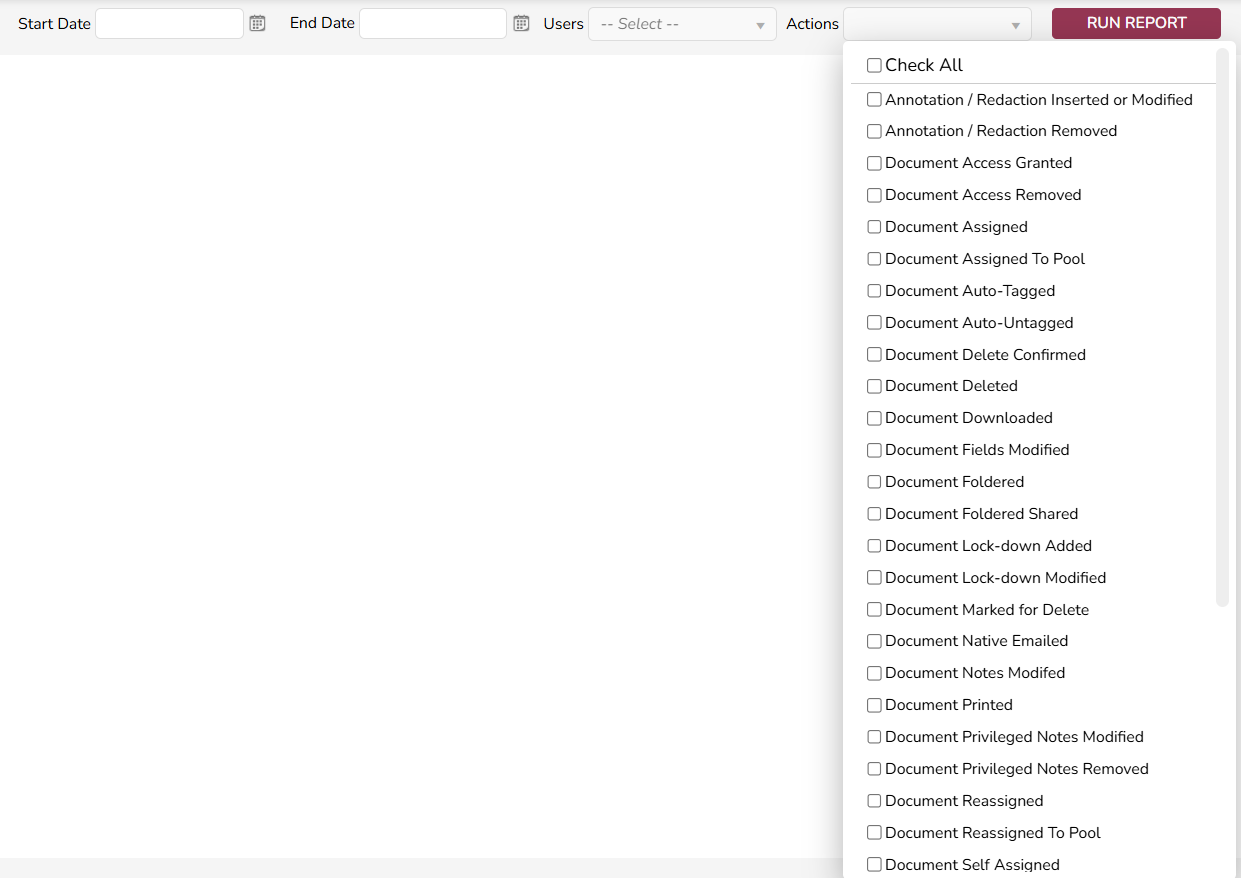
User Actions Report Update: A new column in the User Actions report will display the Tag Profile active at the time of each action, aiding in troubleshooting and audit trails.
Contextual Review Data: If a reviewer switches profiles mid-review, actions taken under each profile will be distinctly logged.
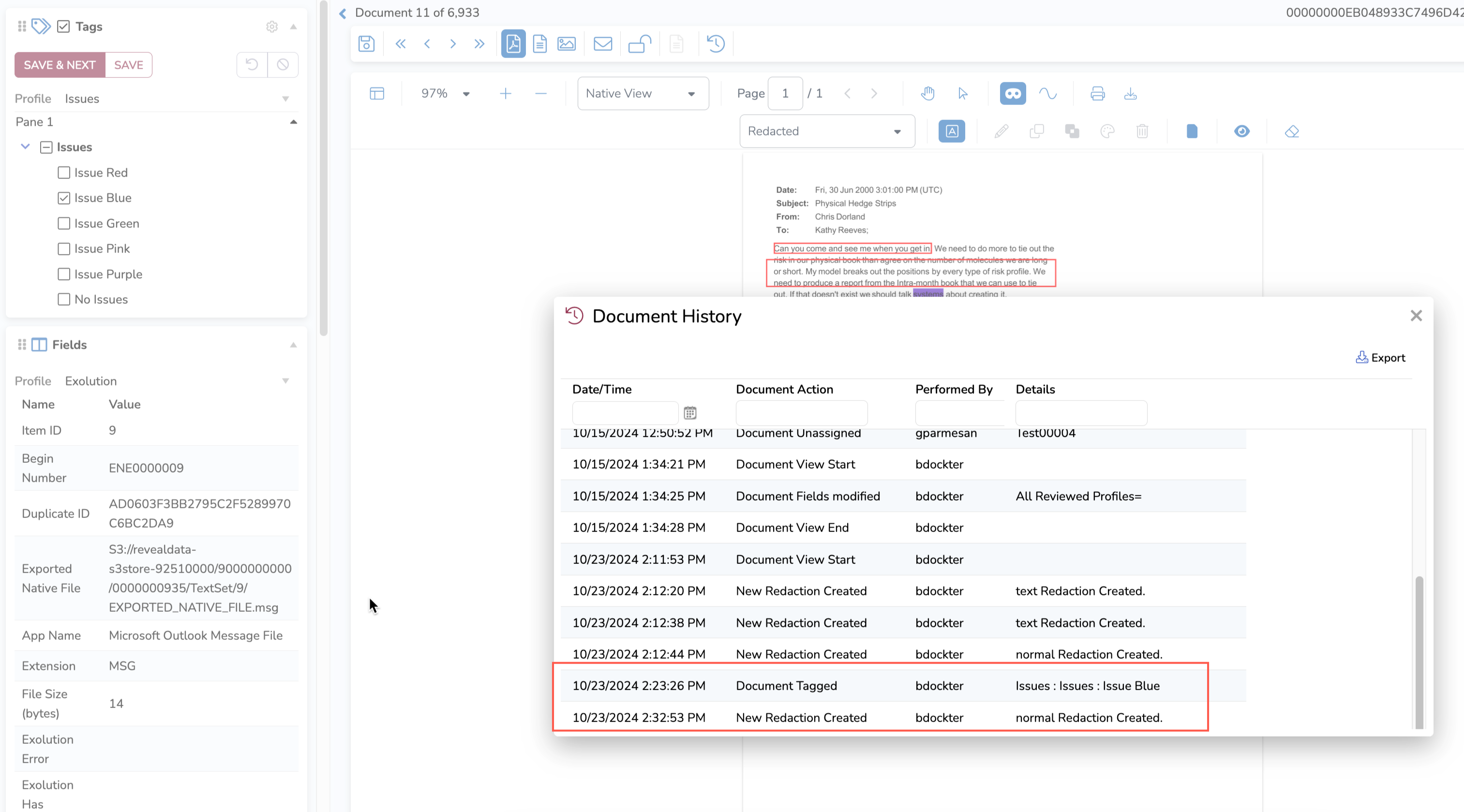
Certain actions, such as "Document Unmarked for Delete" or "Document Access Granted", may not meaningfully align with a specific Tag Profile. These exceptions will be documented separately to clarify what is and isn’t tracked at the profile level.
By implementing this feature, Reveal provides greater visibility into who performed what action, when, and under which workflow, enabling more structured and accountable review tracking. Please see User Action Reports for more details.
Review Tracking Filters
The April 2024 release added the Reviewed Workflow filter category in the sidebar. As with other Reveal filters, the items found under the User or Tag Profile may be selected to filter the document list ad hoc (adding a search pill to the search bar), or may be included as part of an advanced search.
User subfolder offers
Any Value
No Value
Each User entered in the All Reviewed Profiles field will have a filter here; use View all… to display more than the default initial listing.
Tag Profile subfolder offers
Any Value
No Value
Each Tag Profile entered in the All Reviewed Users field will have a filter here; use View all… to display more than the default initial listing.
Assignment Pool Review Status
This Reviewed feature tracks progress through an assignment when documents are batched to a Pool, permitting a project manager to see at a glance the reviewed status of each batch as percentage completed.
![]()
Review Tracking Reports
Reveal in the Reports area offers configurable reporting of
Accuracy
Breakdown
Comparison
Efficiency
Please see Tagging Reports for details. You may also find the User Actions Report useful for a more general view of tagging activity.