How can I access files if my expiration link has expired?
If you do not access a shared production before it expires, you will not be able to access the shared files and will need to reach out to the user directly to ask them to re-share files with you.
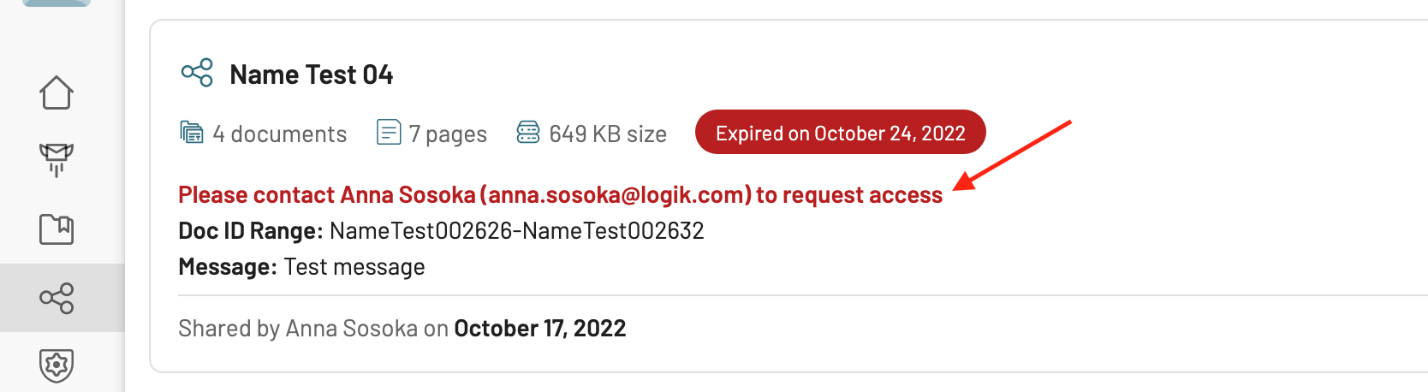
If I added the Shared files to my Project via InstantReview, will I be able to see these files after my access expires?
If you have added a shared production to a Project for review via InstantReview, you will retain access to the shared files even if the share is expired. You can simply click View in Project under the My Shares page to access the files.

Walkthrough Video
Troubleshooting Shared Downloads
Why can't I review my ShareSafe file in Logikcull?
For a shared file to be compatible with InstantReview, it must:
Have been created on or after 11/26/19.
Be contained in a single ZIP volume (no multi-part ZIPs).
Include a load file. Load file should at the least contain fields for bates/control numbers and text/native file links (if applicable).
Images named as Document Number (not as 'original filename'.)
If applicable, Natives named as Document Number (not as ‘original filename’.)
Total size is under 100 GB of data (anything over 100 GB of data will not be able to be shared using IR).
If you are unable to review a file shared with you because it is incompatible, we suggest asking the producing party to recreate and share a new Download that complies with the specifications outlined above. If the producing party needs help with recreating the production, they can reach out to our Support team at support@revealdata.com
⚠️ Warning: A load file with duplicate field names (e.g., duplicate Begin/End document numbers from multiple productions with the same name) will not be compatible with InstantReview. This can be prevented by either re-naming or excluding duplicative field names.
An invitation was forwarded to me and I need access to the file.
ShareSafe invitations are strictly available only to the individual recipients specified by the sender. You will not be able to view the file if:
Have not received an invitation to view, or
You received a forwarded message containing an invitation to access a file but the message was not originally sent directly to you.
Here are some options you might consider:
If the original recipient created a Logikcull project to view the file, make a request to the original recipient to add you as a user in that project; or
Make a request to the original sender to share the file with your email address.
I'm being prompted to sign into Logikcull when I click on an invitation.
If you are brought to a login page but have not yet set up a user account, it's likely because you've clicked on an expired invitation link. The fastest way to resolve this is to create a new user account at app.logikcull.com/signup, making sure to use the exact same email address that received the invitation to access the file. Once you've established login credentials, you should be able to follow the instructions to view the shared file within Logikcull.