Accessing Production Files Shared with Me
Accessing Shared Files
If you received an email inviting you to access and download a file like the message screenshot below, click Access File:
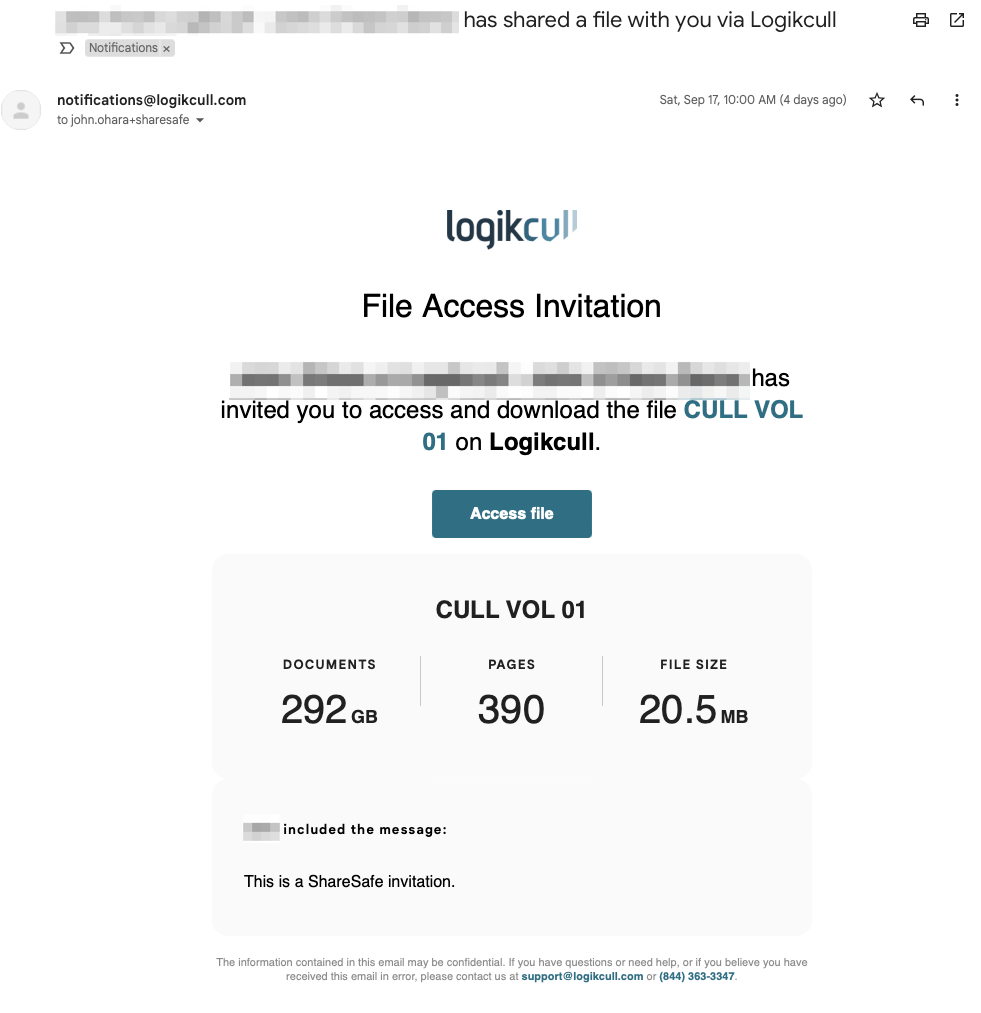
You will be directed to a new browser tab where you will need to register for a free Logikcull account to access your files. Alternatively, you can also sign-up for the free account at this link: http://app.logikcull.com/signup
⚠️ Be sure to sign up up using the same email address that received the File Access invitation email.
Once you are logged in with your new account, navigate to the "Shared Files" page from the icons on the far left side of the screen to pull up the Shared Files:
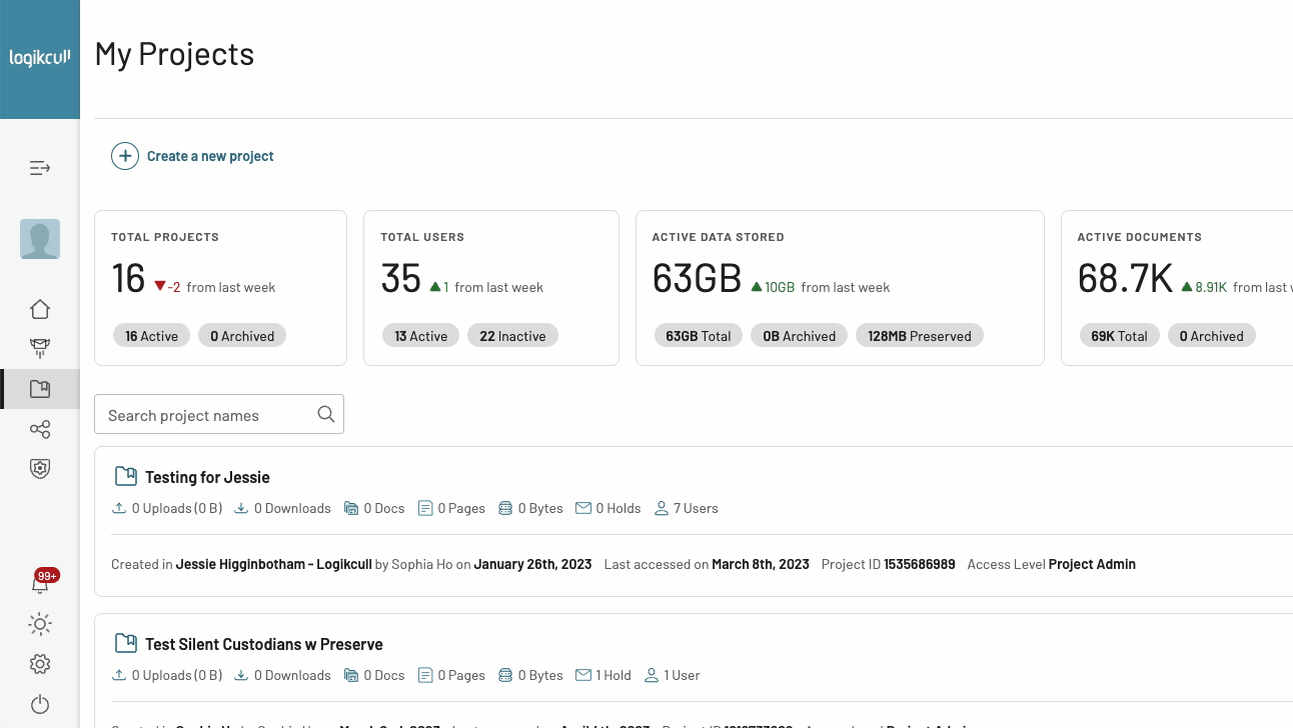
From here, choose whether to:
🔎 "Review" the files in Logikcull with InstantReview (if the production is compatible), or
⬇️ "Download" the zipped production to your computer:

Some tips to keep in mind:
If you have received multiple file access invitations, make sure to follow the link in the most recently received email.
If you do not currently have a Logikcull user account, enter your name, organization, and password to create a free account to access the Shared file.
If you are brought to a login window but do not have an existing Logikcull account, navigate over to app.logikcull.com/signup to create a new account to access the Shared file.
⚠️ The "Reset Password" option will not work if you do not have an existing Logikcull account. If you choose this option and do not receive a reset password email, it likely means that you do not have an existing account and will need to create one at app.logikcull.com/signup.
Reviewing Shared Files in Logikcull using InstantReview
Once logged in to Logikcull, select the Shared Files icon in the left-navigation to display all items shared with you. The My Shares page will note if the share has expired, or if it is available to Review (via InstantReview) or Download:
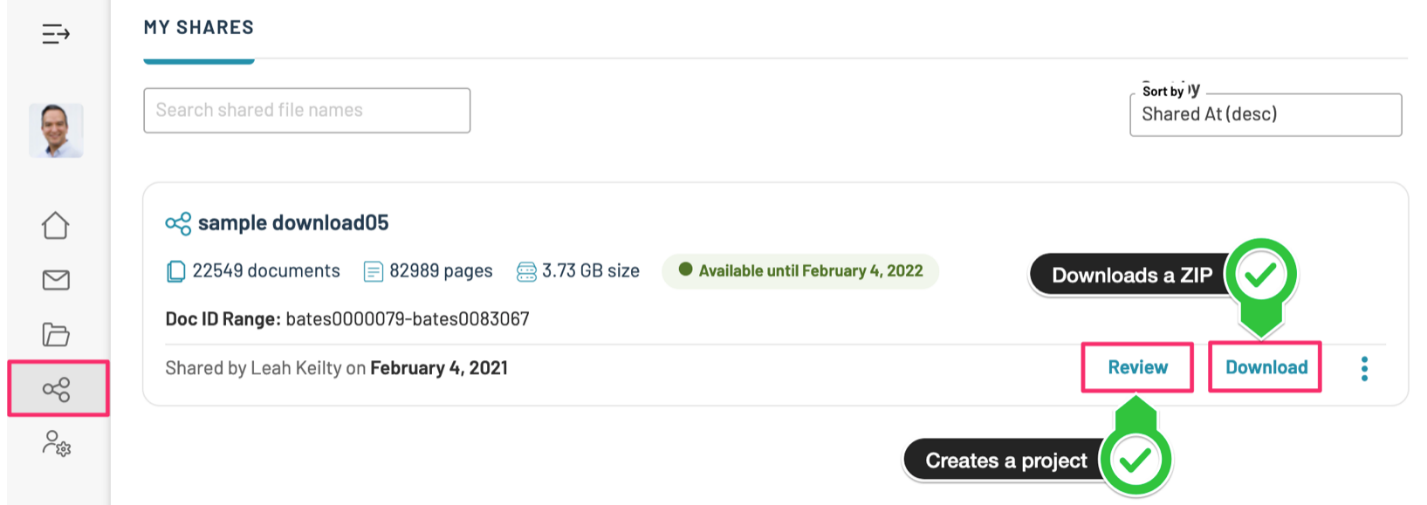
If the Review button is selected and the shared file is compatible, you will be given the option of adding the files to an existing or a new project:
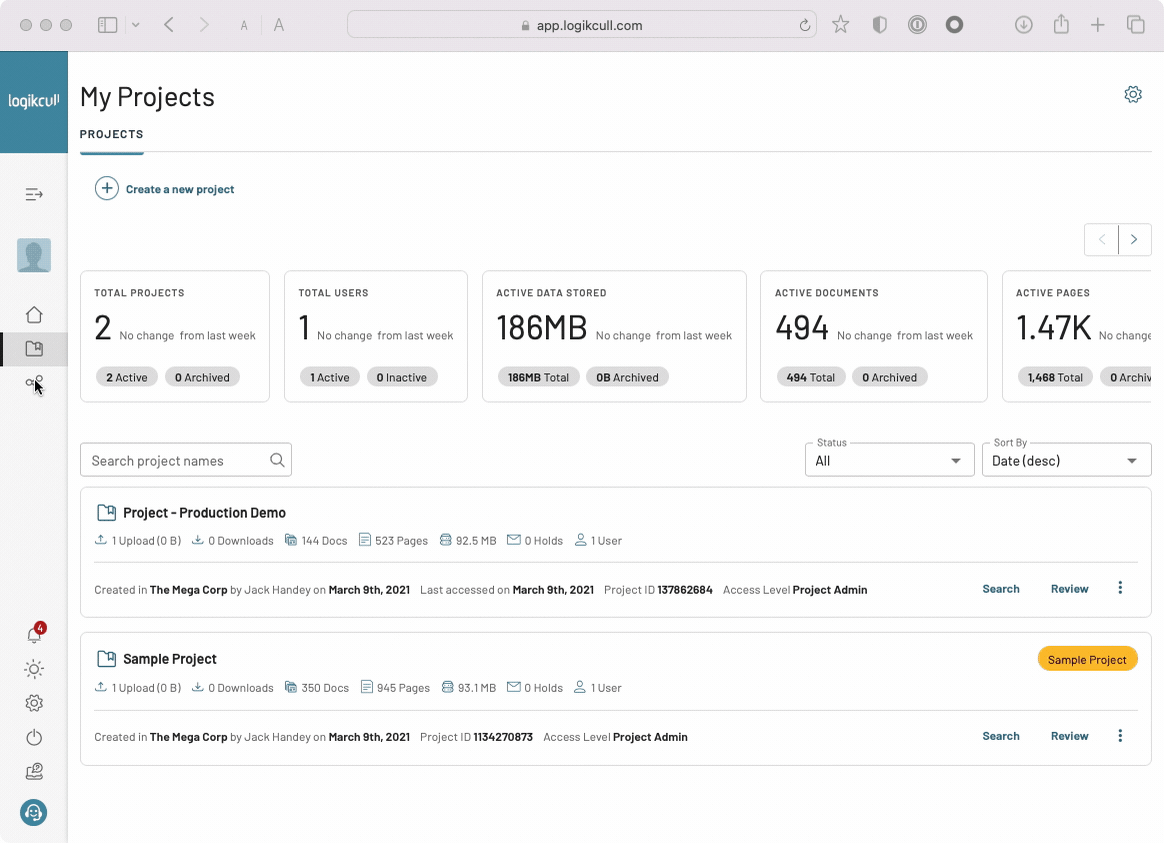
Step-by-Step Instructions for Reviewing ShareSafe Files in Logikcull
Click Shared Files from the left navigation bar.
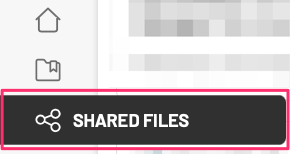
Click Review next to the file you want to access.
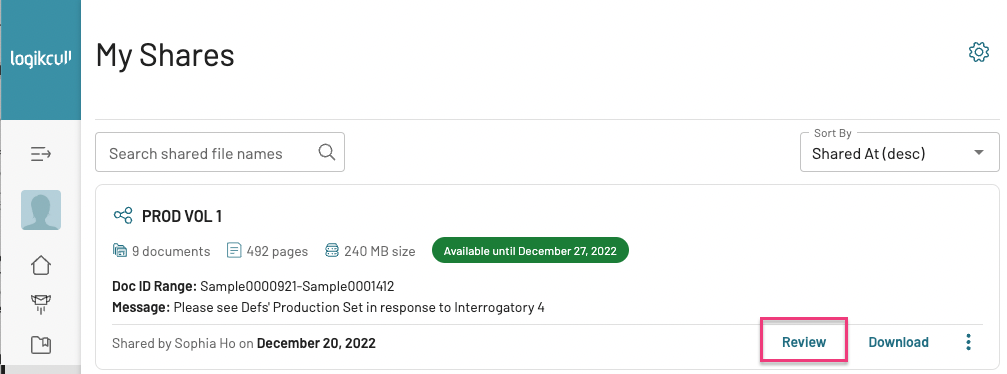
On the Add Shared Files window that appears, you can select an existing project to add the shared files to, or you can create a new project if no project exists.
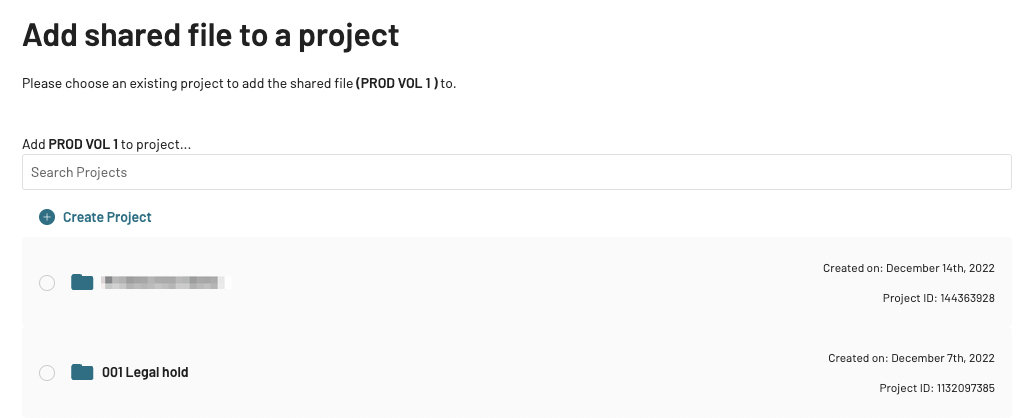
Select the destination project and click Review at the bottom of the page.
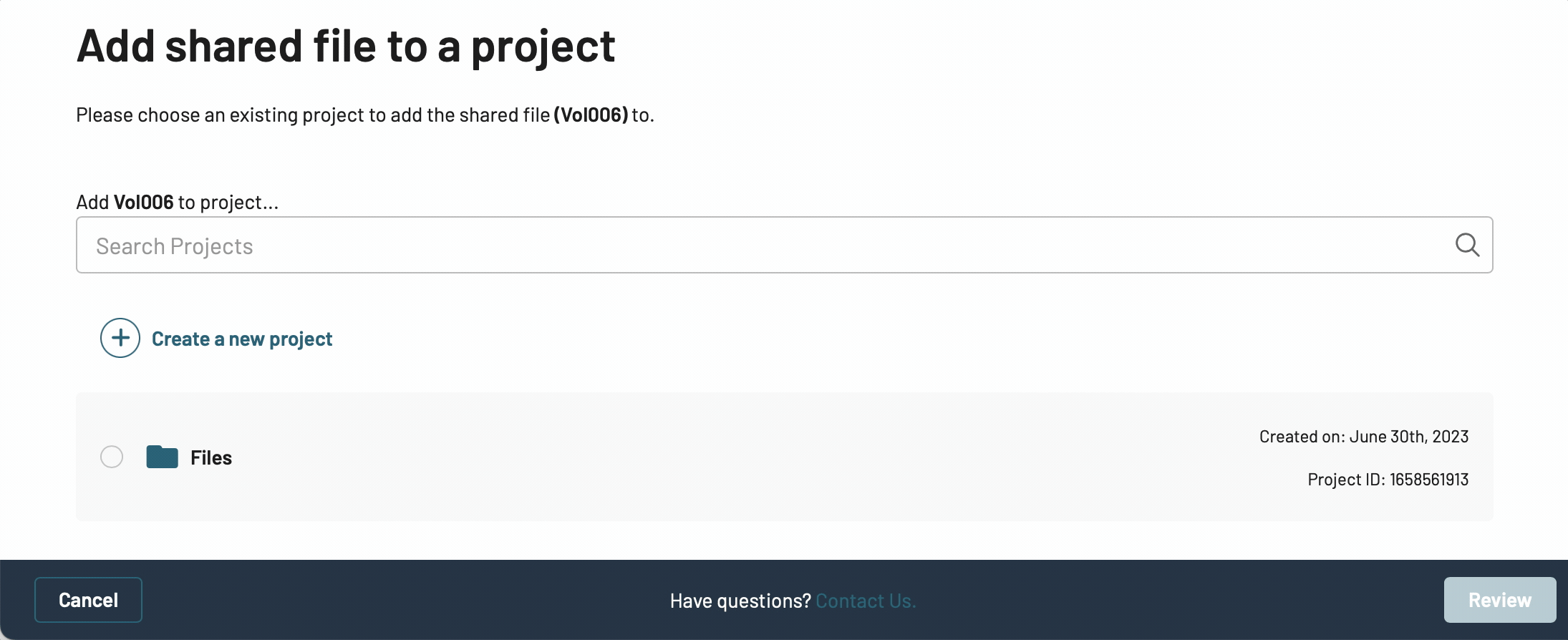
The file will begin uploading to the selected Project in your own Logikcull account. Once completed, the Review button will be replaced with View In Project on the download card under the My Shares page.
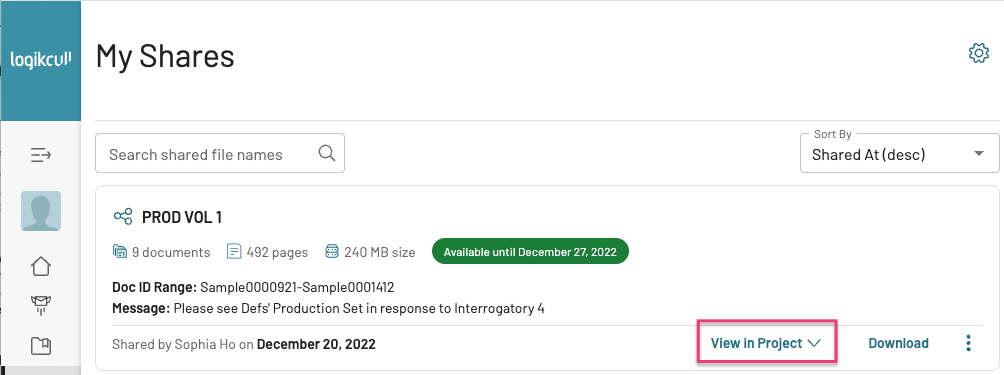
Downloading shared production documents to my computer
From the My Shares page, click "Download" next to the file you want to access.
.png)
The ZIP file will begin downloading to your computer, according to your computer's download settings. If the sender of the shared files selected to include load file(s), the load files will also be included in the downloaded ZIP.